Quick Fixes to 0xc10100bf Error
Read the guide to learn about different methods to resolve the 0xc10100bf error, along with the tips to avoid the same in the future.
Are you getting a “this file isn’t playable” error message every time you click on the specific video file? Do you want to know what makes this error trigger and what solutions can be taken to resolve it? In that case, you’ve clicked the rightmost link. 0xc10100bf error mostly occurs in Window 10 PC and prevents you to play your desired videos, especially on Window Media Player or the Movies and TV programs.
But don’t freak out as there are plenty of solutions that can fix the trouble with ease. Keep scrolling the page to learn about the practical methods that enable you to fix the error.
Part 1: Understanding Error 0xc10100bf
Have you ever seen an error message saying, “this file isn’t playable” on your screen while trying to play a video? Well, it simply conveys that your video file is either saved in unsupported format or has an incorrect file extension, or is corrupted. Additionally, there are several other reasons that might cause this error to generate, such as video downloaded from an unverified source or it getting damaged during data transfer.
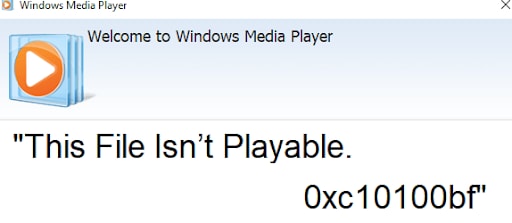
This issue is quite common while playing media files on Windows 10 and mainly occurs with different video formats like MP4, MKV, AVI, MOV, and more. So, if you also get stuck with this trouble and looking forward to initiating 0xc10100bf repair, scroll down the page to know about several effective methods to fix the error. This guide will also walk you through the reasons that generate the error, along with the tips to prevent the issue in the future.
Part 2: Reasons for Error 0xc10100bf
Before jumping into the methods to resolve the “this file isn’t playable” error, it’s essential to know some of the most common reasons that make this error message pop on the screen.
Media player Incompatible
The very first reason behind generating this trouble is an incompatible file format. When the media player doesn’t support the format of a video file, it simply generates the message while leaving you in a helpless situation. In such a case, you need to convert the file’s format to an appropriate one which is compatible with your media player.
Video fragmented
The second-most reason that might cause this error to appear is the broken, corrupted, or damaged video. Now, your video can be fragmented due to several reasons. For example, if you have downloaded the video from an unverified source or it is already affected by the malware, or it is not properly transferred. In that case, the users need to repair the damaged media file to resolve the issue.
File extension incorrect
An inaccurate file extension is yet another reason to trigger “this file isn’t playable” error. It happens when you save renamed the file without appropriately converting it through a video conversion tool.
Part 3: Methods To Fix Error This File Isn't Playable
Method 1: Check Support File Format
The very thing you should do to initiate 0xc10100bf repair is to check the file format. The users must ensure that the file format must be supported by the Windows Media Player or any other application that you are using.
If the file format is not supported by your system, you should take immediate measures to convert it to a compatible format. There are plenty of video converter software available across the internet to carry out this process.
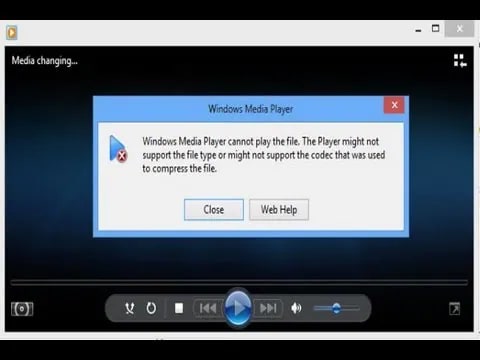
Additionally, the users can also download a third-party player to play the particular video file.
Method 2: Check File Extension
An inappropriate file extension can also lead to the “this file isn’t playable” error. The situation generally arises when you have renamed the video file without using a specific video conversion tool or software.
While some media players immediately identify the trouble and fix it, others may be unable to do so and cause this error to generate. The users can check the file extension by viewing the file details using the file manager.
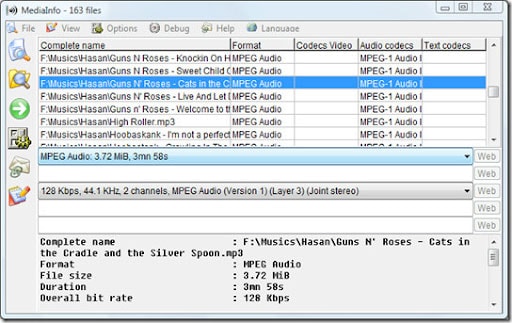
This lets you know whether the file extension matches the MIME type or not. Rename the file with an appropriate extension and get the error resolved in no time.
Method 3: Check on Another Device
If the error still continues, there is a possibility that it might be caused due to faulty hardware. Hence, you should try playing the file on another device to check whether the file is damaged or the hardware. If the video plays on other devices, then you’ll be in luck. However, if the problem persists, you need to replace the corrupted file with the new one.
Method 4: Check Another Program
The users can also try playing the file on another program to fix the “this file isn’t playable” error. While there are multiple video player options available across the web, the most versatile option you can go for is VLC Media. This tool is capable of playing even the corrupted files (to some extent), hence preferred.
Follow the instructions below to download the latest version of the VLC player.
Step 1: Visit the official page of the VLC media player and click on the Download VLC button to get the executable version of the player.
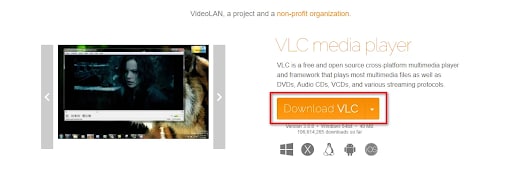
Once the download is completed, tap on the installation executable, tap on Yes on the User Account Control, and follow the on-screen instructions to install the program.
Method 5: Check for Malware
If you have tried all the methods listed above but still ending facing trouble, it simply implies that your system is infected with malware. In such situations, you need to take the necessary measures to remove the malware or virus from your system as early as possible so that it will not affect other applications and files.
You can opt for Windows Defender to fix the trouble in Windows 10. The steps to use this security tool are given below.
- Visit the Settings tab and choose the “Update & Security” option.
- Select the Windows Defender and tap on the “Use Window Defender.” You are now all set to use the built-in security tool to scan the corrupted or damaged files.
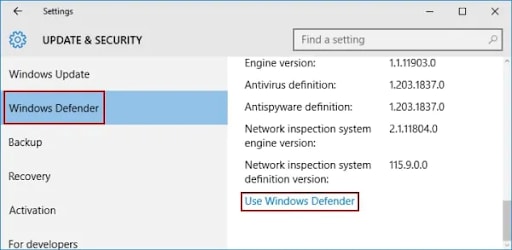
Method 6: Check Wondershare Video Repair Function
Is the error still persisting? If so, wait no more and turn your heads to the Wondershare Recoverit. This third-party tool is an effective solution to deal with 0xc10100bf repair. It has a user-friendly interface, making it easy to use and reliable. Being a fully-functional video repair tool, it ensures the instant repair of videos irrespective of the format and device.
Features:
- It supports a wide variety of file formats, including MOV, MP4 MKV, MTS, MXF, and more.
- This dedicated software allows batch video repairs.
- It lets your preview video captures during the repairing to ensure that the overall video quality is intact.
- This tool has a high success rate.
Step-by-Step Process to Use Wondershare Recoverit
Follow the simple steps mentioned below and repair your corrupted or damaged video files in no time.
Step 1: Add Corrupted Video File
Download and launch the Wondershare Recoverit tool and tap on the Add Video button.

Step 2: Begin the Repairing Process
- The software will upload the files one by one and you need to wait for a while until the process completes.
- Click on the “Repair” button once all the files get uploaded to start the repairing process.

Step 3: Preview the Repaired Video
- The software will take a few minutes to complete the file repairing process.
- Once it gets done, A message saying “Repaired Successfully” will pop up on the screen. The users will then check or preview the repaired video file to know whether it is repaired properly or not.
- if you satisfied with the final results, click on “Ok” to save the video to your desired location. Keep in mind that you should not save the video to the same location where your damaged video is currently present.

Step 4: Initiate the Advance Repair
- If you are not satisfied with the end-product, you can simply initiate Advance 0xc10100bf repair.
- Click on the Advance Repair option and add a sample video to repair the video again.
- Once the video is uploaded, click on the Repair button to start the process.


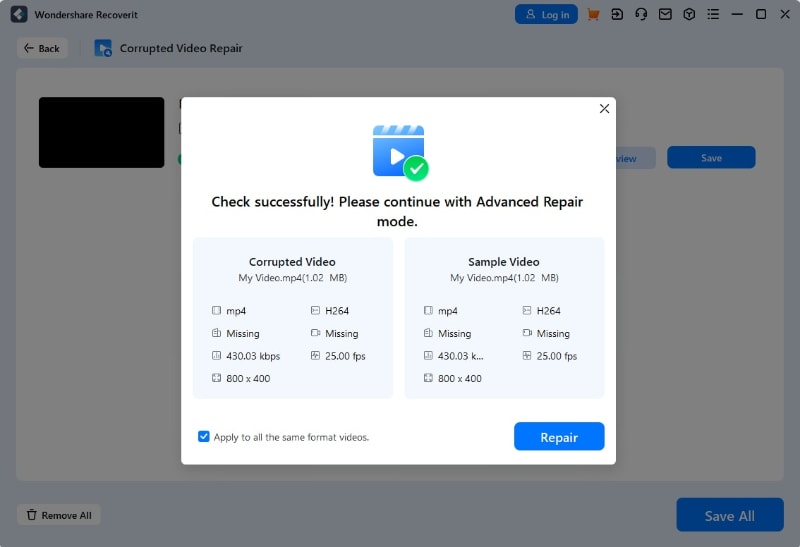
Step 5: Save the final video
Once the tool is done with the file repairing process, you can preview the file and save to the desired location in your system.

Part 3: Tips to Preventing Error 0xc10100bf
Here’s the rundown of the practical tips to prevent the “the file isn’t playable” errors.
- To avoid trouble, make sure to download the video and media players from a verified source such as the official websites or trustworthy links.
- Sometimes the error is caused due to inappropriate file transfer. Therefore, keep the system plugged in while the transfer process is going on to avoid unexpected shut-down. Also, prefer moving your files to the local drives of the system instead of the external drivers.
- Keep your media players up-to-date to eliminate all kinds of bugs. That ensures that your video will play smoothly without any issues.
- Always save the file in an appropriate file extension and formats compatible with the Window media players.
- Install the credible anti-malware to keep your system clean and safe from all the viruses that damage the media files.
Conclusion
That’s all about the methods to resolve the 0xc10100bf: the file isn’t playable error. We hope you have found this guide needful and informative. Bookmark the page right away to resolve this issue permanently.
There are several reasons that might trigger this error while playing the video files, but there is no need to panic.
While all of the methods listed above are tried-and-tested, you should opt for Wondershare Repairit if you are looking for a 100% practical solution. This third-party tool comes with a high success rate and resolves your issue without costing a fortune.


