How to Initialize SSD in Windows 10/8/7
When it comes to initializing SSD in Windows 10, 8.or 7 there are certain steps you need to take to do it successfully. If you added a new disk to your PC and you noticed that it did not show up in your File Explorer you may need to Initialize it or add a drive letter to it before you can use it. It is pertinent to note that only an unformatted drive can be initialized. Once a disk is initialized, all the data it contains is erased to prepare it for a successful format procedure.
Overview of Disk Unknown not initialized Error
After researching this problem thoroughly we came to realize that many users often struggle to initialize their hard drive SSD. There are two very common cases PC users grapple with and we treat them in this article.
Case 1
Getting an ADATA SU800 3D SSD and in my disk management it is showing "unknown". When I try to have it initialized I keep getting an error message "This system can not find the specified file". How can this be resolved?
Case 2
I installed a new SSD on my Windows 7. After doing that, I navigated to Computer and right clicked Manage
Why do you need to initialize hard drive/SSD?
There are several reasons why you may need to initialize your hard drive SSD and some of the reasons are
- When your SSD/HDD is not displaying in your File Explorer. You need to do a proper initialization of the SDD/HDD or you can assign a letter to the SDD/HDD
- To use a brand new SSD/HDD you may need to initialize it.
- If you open your Windows Disk Management and the SDD/HDD shows you "Disk unknown not initialized, you need to Initialize it.
- If you encounter system errors that require an initialization process to solve you have to get it down before your Logical Disk Manager can gain access to it.
How to Initialize SSD in Windows 10/8/7
Warning:
Before you start this process, you need to take heed to certain warnings. When you initialize an SSD, all the data in it will be completely erased. To avoid data loss make sure you back them up first so you can recover later.
After bearing this in mind, here are two very effective solutions you can adopt to Initialize SSD on Windows 10, 8, and 7.
Solution 1 – Initialize SSD/HDD with Diskpart Commands
Diskpart is a very effective tool and works much better than Disk management because it can solve issues that Disk management may not solve. To Initialize SSD/HDD using Diskpart Commands follow these steps through carefully.
- Hold down "WIN +R". Type "cmd" to open prompt. When it opens, type the word "diskpart" in the prompt and tap the Enter key. Then follow these commands below one after the other.
- List the disk to show you all the disks in your Windows
- Select disk simply selects the disk you wish to initialize.
- Successfully clear out attributes to move to the next step.
- If the Disk shows that it is offline you need to make it online by running the command.
- Convert the mbr or got to change the disk you have selected to MBR or GPT format depending on your requirement.
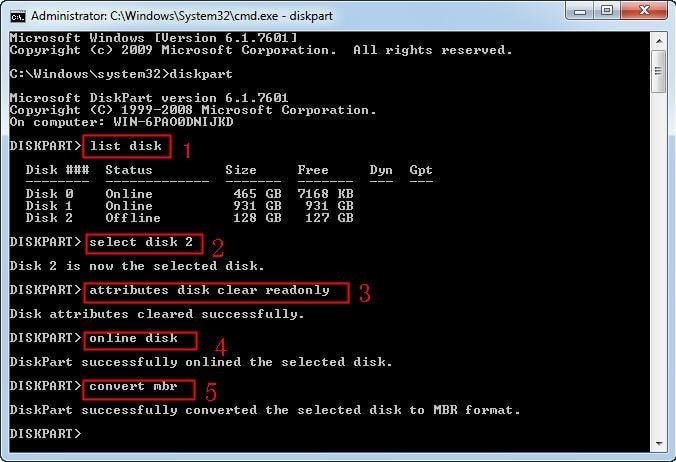
- Once the process is complete, convert the disk into the MBR OR GPT format of your choice so you can use it.
Solution 2- Use Diskpart Management to initialize SSD/HDD in Windows 10/8/7
You can also initialize your SSD/HDD using Disk Management. Here is how to do it.
- Open your disk Management with the administrator's permission. (To do this, type disk management in the search bar and right-click Disk management. Run it as the administrator).
- Once you gain access to the Disk management, go to the disk you wish to initialize a right-click it. If the disk shows that it is offline, turn it online. (Note that some disks can only be formatted with a drive letter added to it).
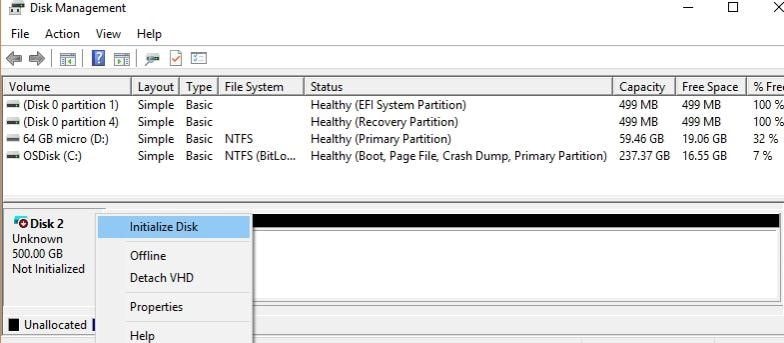
- In the initialize box check to see that you've selected this correct disk. If you have selected the right one, press OK to accept the default partition style. If you wish to switch from a GPT format to an MBR format or vice versa go to the About Partition Style and switch it.
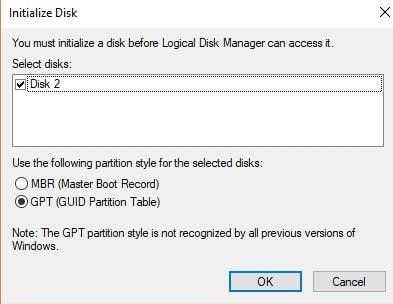
- When the process is in motion your selected disk will change to disk initializing before changing to an Online status
Note that if this fails it means the disk status is either not initialized or it is missing.
Conclusion
Initializing SSD and HDD in Windows 10, 8, and 7 is possible using Diskpart Commands and Diskpart Management. The process is fast and easy and if adhered to carefully, initializing your SDD/HDD will take only a few minutes.
Video Tutorial on How to Fix Unallocated Hard Disk Drive
What's Wrong with Drive
- Recover Your Drive
- Fix Your Drive
- Format/Wipe Drive
- Know Your Drive


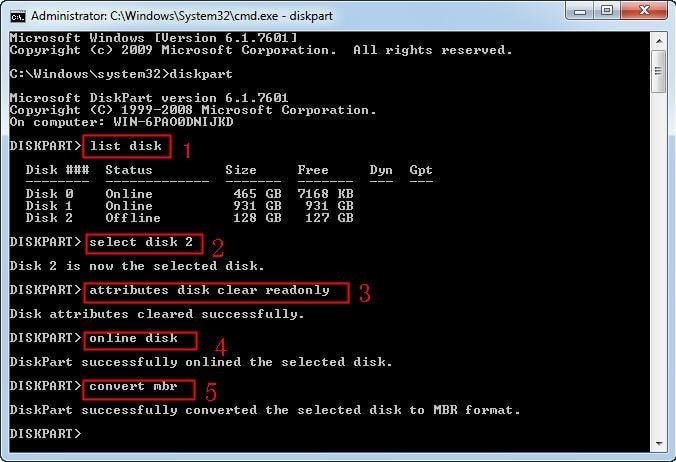
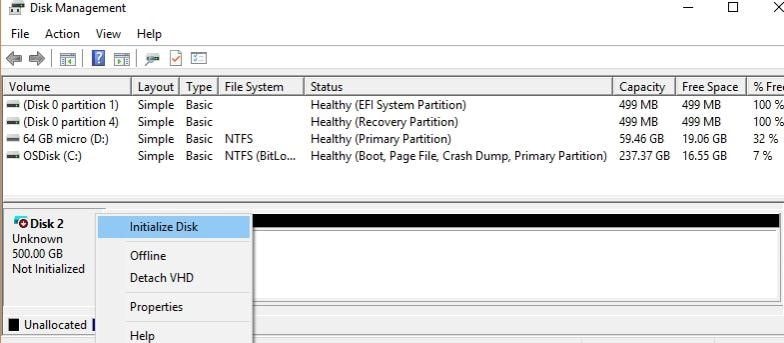
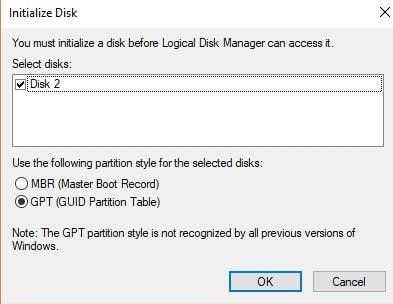





Theo Lucia
chief Editor