Jun 29, 2023 • Filed to: Windows Computer Solutions • Proven solutions
Digitizing your files is an excellent way to keep your home and office space clutter-free and to make sure that they’re organized and secure. Not only is it convenient, but it also saves time, space, and money. However, sometimes an unexpected error occurs that compromises your data. It could be in the form of a system error, system crashes, and other system issues. This could be frustrating for many users, especially if they have no idea about the process of data recovery. Thus, it is recommended to make use of advanced software that will do the task for you. Many are available online, but it’s important to choose which one will do the job the easiest, quickest, and most accurately.
Part 1: Summary
Active Partition Recovery is a freeware tool that enables you to recover files from damaged drives or partitions. It supports most operating systems and is completely free to download. It contains any features you may need for your data recovery concerns. In this article, we provide you a comprehensive review of the program’s features, pros and cons, and a full guide on how to use it for your data issues.
Part 2: About Active Partition Recovery
Active Partition Recovery Version 21 helps you to restore lost or disabled hard disc partitions from within Windows or DOS. It supports all major file systems, including FAT, NTFS, HFS+, UFS, Ext2, Ext3, and Ext4. It will restore logical drives, scan entire physical hard discs for deleted and recoverable partitions, detect formatted or corrupted partitions, and generate a hard drive image for backup and recovery.
Before retrieving your results, you can also preview files and directories and search through deleted partitions with Active Partition Recovery. In addition to its powerful partition recovery software, Active Partition Recovery includes some specialized features such as an integrated disc hex editor and viewer, a file recovery utility, and a boot disc builder. The program is also straightforward to use, making it appropriate for both beginners and data recovery professionals.
Key Features
The Active Partition Recovery has versatile features to offer:
➢ Restore all lost disks and partitions to their original working state.
➢ With the aid of fast scanning, it quickly detects partitions.
➢ Quickly restore the accidentally formatted partition.
➢ There are three kinds of scans to choose from QuickScan, SuperScan, and LastChance.
➢ Restore and backup the disc partition, as well as roll back all updates.
➢ It includes the ability to repair a broken partition table, MBR, or GPT.
Pros and Cons
Every software has pros and cons; the same applies to Active Partition Recovery. Let’s look at the pros & cons.
Pros
➢ The app is free and easy to use.
➢ Support for various operating systems.
➢ FAT/exFAT/NTFS/HFS+/UFS/Ext2/Ext3/Ext4/BtrFS/XFS/JFS and other formats are supported.
Cons
➢ It can only restore broken or overwritten partitions.
➢ Pretty expensive
➢ It is unable to resize locked volumes or adjust the size of the system volume.
Part 3: How to Use Active Partition Recovery Software?
Trying to recover lost or corrupted data might sound intimidating to average users at first. It is not a task with room for trial-and-error. Hence, it is important to know your chosen software before attempting to recover any lost files or data. Here is a step-by-step guide to using Active Partition Recovery Software.
Solution 1. Copy Data to Another Location
Step 1. Select QuickScan or Superscan to detect any lost partition.
Step 2. Click on the Recovery button, which will be found in the Toolbar. This will open the Recovery Options.
Step 3. Select the partition and click on Recover.
Step 4. Press Ctrl+R on the keyboard
Step 5. Click on Copy All Data to a New Disk tab.
Step 6. Choose a Recovery Method. You have the option to choose from Recover Files & Folders Only and Copy All Volume Data.
Step 7. Select the Disk
Step 8. Click on the Recover button.
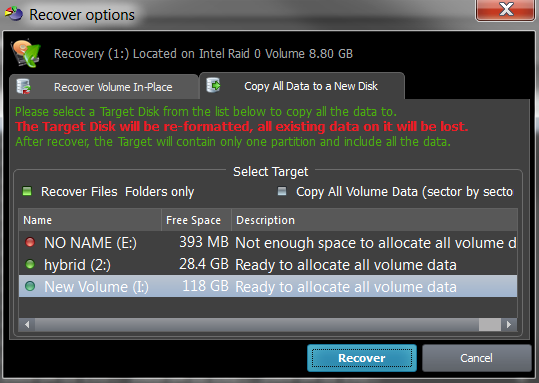
Solution 2. Recover Deleted Data/Volume
Step 1. Select QuickScan or Superscan to detect any lost partition.
Step 2. Click on the Recovery button, which will be found in the Toolbar. This will open the Recovery Options.
Step 3. Select the partition and click on Recover.
Step 4. Press Ctrl+R on the keyboard
Step 5. Click on the Recovery Volume In-Place tab.
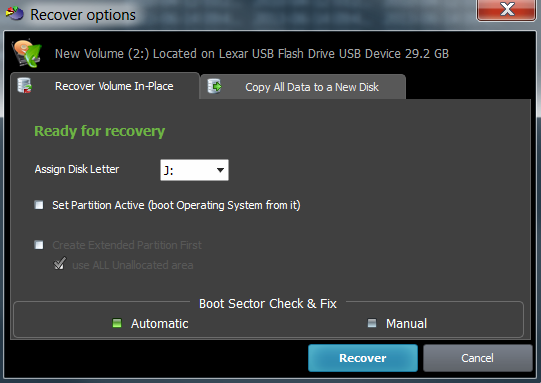
Step 6. Select the Disk letter you want to recover by typing in the letter or looking at the drop-down menu.
Step 7. Check on the Disk letter you want to recover. It is important to make sure that you are recovering the correct partition. Failure to do so might cause some problems when you reboot.
Step 8. If the partition you’re trying to recover is either a Logical Disk or Extended partition, you may need to select Create Extended Partition First by putting a checkmark. If the Use ALL Unallocated area option is selected, the Extended partition (container) will use all remaining unallocated space on the disk.
Step 9. On the bottom menu, in the Boot Sector Check & Fix, click on Automatic if you’re unfamiliar with disk structures, otherwise, you may select Manual.
Step 10. Click on Recover to start the process.
Part 4: Active Partition Recovery Pricing
The Active Partition Recovery software is available in 3 versions. The following are:
-
Standard
The standard plan costs around $39.95 for a personal license and comes with the following features.
➢ Detects removed, destroyed, and re-formatted partitions and previews the volume's folder structure and file content.
➢ Recovers removed, destroyed, and formatted volumes in place or copies all files sector-by-sector on a new disc.
➢ Repairs broken Boot Sectors, Backup and Restore MBR, GPT, Partition Table, Boot Sectors, and Rollbacks Updates. -
Professional
The professional plan costs around $49.99 for a personal license and includes all standard features along with the following features.
➢ In one box, you get all DOS and Windows versions.
➢ Active Disk Editor is used and is an automated inspector of the raw sectors of the disc and the internal structures of the file system.
➢ Last Chance recovery mode detects and recovers specific files based on their signatures.
➢ The built-in Organizer lets you rename and arrange files in folders (detected by signatures)
➢ Option to restore all files and directories from a volume at once or to copy all data sector-by-sector to a new disk. -
Ultimate
The ultimate plan costs around $69.99 for a personal license and includes all professional features along with the following features.
➢ Active File Recovery utility is included to restore lost archives, corrupted RAIDs, and many more.
➢ Included is a Windows-based Active Boot Disk that can be used to restore unbootable PCs from the Windows Recovery Environment.
➢ Includes a Linux-based Active LiveCD that can boot any new x86 and x64 UEFI stable boot systems.
➢ Boot Disk Creator is included to configure and prepare Boot Disk or LiveCD on CD/DVD/Blu-Ray or USB media.
Conclusion:
With the help of partition recovery programs, you will be able to recover all your important files in short, easy steps. By just following the instructions and carefully, you will gain access to your lost files in no time. Active Partition Recovery is an excellent user-friendly software any user can download for free. It is currently one of the most advanced and powerful programs you can use for your data recovery issues.
Partition Recovery
- Partition Management
- Partition hard drive
- Partition manager
- USB flash drive to NTFS
- remove GPT partition
- Partition SD card on Android
- Recover GPT partitions
- Delete partition in Windows
- Solve Partition Problems
- Partition Tips






Theo Lucia
chief Editor