What To Do If Avast Deleted My .exe Files
There come many situations when we use antivirus software like Avira, Avast, Norton, Bitdefender, and so on. Although we use the software for security purposes as they prevent our system and our crucial data from harmful viruses and malware, sometimes they backfire on us.
If the same has happened to you and now you are searching online about “Avast deleted my .exe files”, drop all of your worries and just go through this resolute dossier to find the solution yourself. This dossier will provide you with various solutions to get back your deleted .exe files.
Solution 1: Restore Deleted EXE Files from Avast Virus Chest
Avast Virus Chest is basically a data repository that contains files that Avast has considered dangerous for your computer. These files are closed, so they cannot affect the normal operation of your PC in any way. Moreover, it can’t be executed. So if you have lost your file or you are sure that it has been deleted by Avast, the first thing that you are required to do is to check it out in the Avast Virus Chest. Then it doesn’t matter whether it’s a .exe file or some other file.
For restoring the deleted .exe files from the Avast Virus Chest, you have to follow some simple steps.
- Right-click on the Avast icon. It will be present in the orange color in the Windows tray. Then you have to open the Avast UI. Once opened, go to the “Protection” followed by the “Virus Chest”.
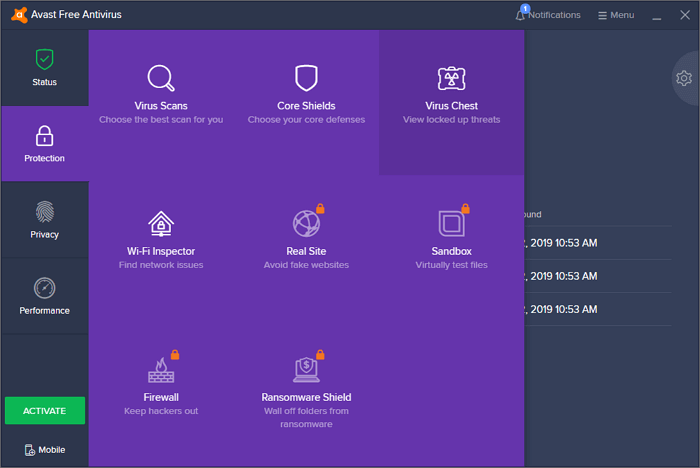
- Select the files that you want to restore. Once selected click on “Restore”.
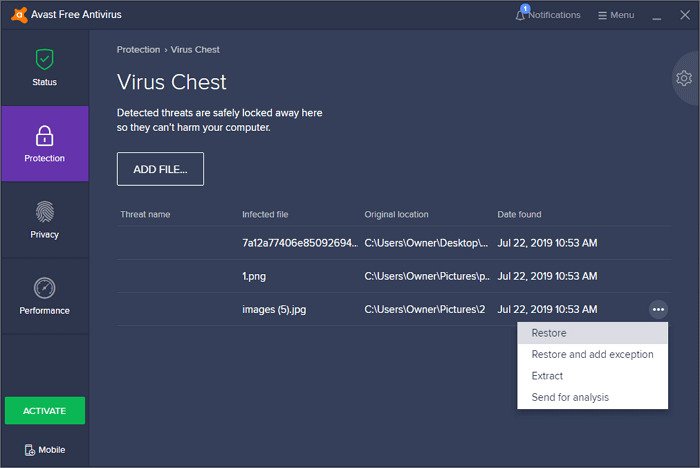
Solution 2: Run Third-party Data Recovery Software to Recover Avast Deleted EXE Files
The first solution is one of the common and effective solutions to recover deleted .exe files. But still, if you can't restore your deleted .exe file you can go with third-party software.
When it comes to third-party data recovery software there is no match to Wondershare Recoverit.
Wondershare Recoverit provides you with one of the highest data recovery success rates in the industry. It helps you to retrieve data from almost all data loss or deleted scenarios. It supports almost all file types and file systems. If we simply go with the number it stands to 1000+. Then it doesn’t matter whether it’s NTFS, FAT, HFS+, and so on. This means you can easily recover your deleted files, videos, audios, emails, and so on. You can use it to restore your deleted data on PC, Mac, hard drive, USB, SD card, and so on.
You have to follow 3 steps to perform the operation.
Step 1: Select a location
To begin the process of recovery, you will have to select the location where you have lost the data or .exe file. You can select the location from under Hard Disk Drives”.

Step 2: Scan the location
Once you are done with selecting the location click on the “Start”. This will begin the process of scanning. This scan will be an all-around scan. You will be able to see the results of the scanning on the interface itself and that too in real-time.

You can start or pause the process of scanning in between if needed. You can also pinpoint the files during scanning. The information regarding the pointed file will be displayed to you.
Step 3: Preview and Recover Files
Wondershare Recoverit gives you the ability to preview the files before restoring them. This lets you check the files for their quality and assurance.
Once you are done with the preview, you have to click “Recover”. You will be asked to select the path where you are willing to restore the recovered file.

Once the location is selected, you have to click on the “Recover”. The file will be restored to the selected location.
How can I unblock the EXE files blocked by my antivirus?
Antivirus will keep blocking your .exe files as long as it finds them as a threat. To prevent this from happening you can disable the Real-time Protection of the Antivirus. But this will completely rule out the purpose of Antivirus. So to solve this issue you can go with exclusions. In this, you can exclude files and folders from the future scan. This will prevent the specific file or folder from getting scanned and blocked by the antivirus. This will fix the issue without causing you any fatal risk. But remember that you have to do it at your own risk. The antivirus doesn’t recommend it.
You can use this procedure for various antivirus software.
Avast
You can stop Avast from blocking a file by disabling the real-time protection and then installing the program. Once done follow the steps.
- Open the Avast user interface. Once opened go to “settings” and choose “General”. Then open “Exclusions”.
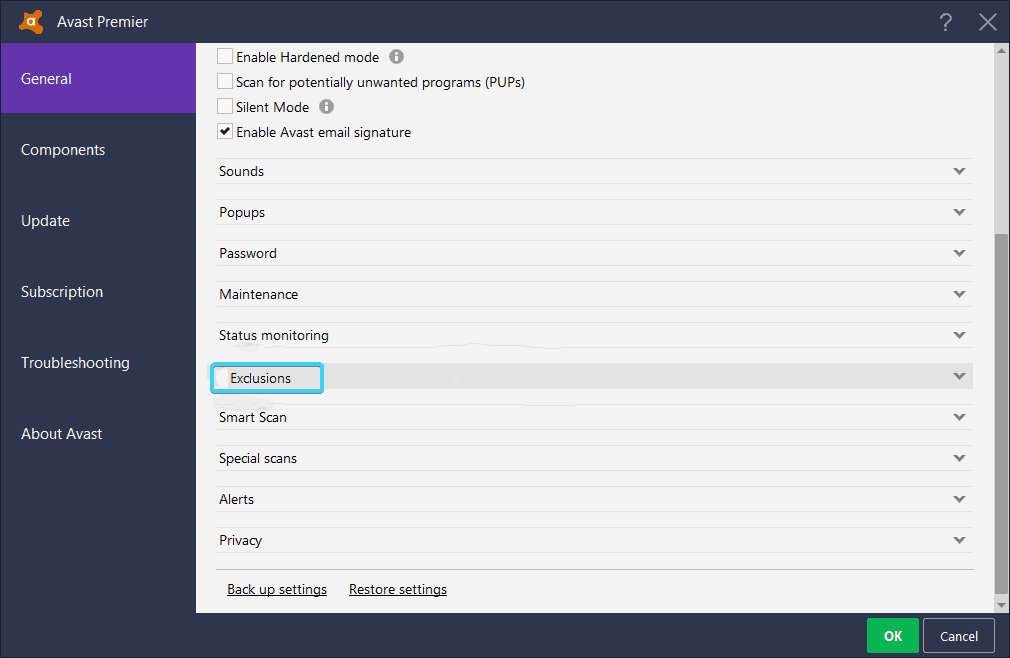
- Select “File Paths” followed by “Browse”. Now navigate to the folder where that .exe file is located. Now you can either chose to exclude a folder or a .exe file alone. Once done confirm the changes and enable real-time protection again.
ESET
- Disable the real-time protection and then install the software. Now open ESET from the notification area and click on F5 to open the advanced setup. Now open “Antivirus and Antispyware”. Once opened select “Exclusions” and click on the “Add…”
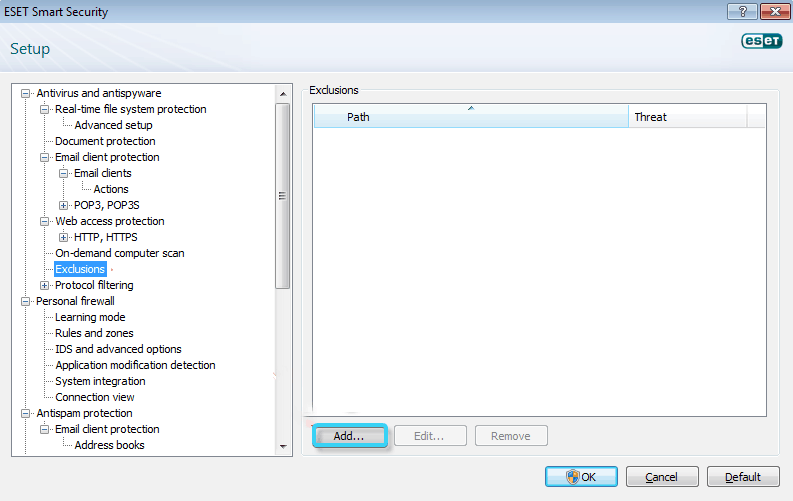
- Now follow the path to the .exe file that you want to exclude. You can exclude a specific file or a complete folder. Once done, confirm the changes that you made and turn on the real-time protection.
Avira
- Go to the notification area and right-click on the Avira icon. Now disable the real-time protection and install the program. Once installed successfully, expand the Avira by going to the notification area and select “Extras”. Now select “Configuration” from the menu and open “PC protection” followed by “Scan”. Now select “Exceptions” followed by “Add”.
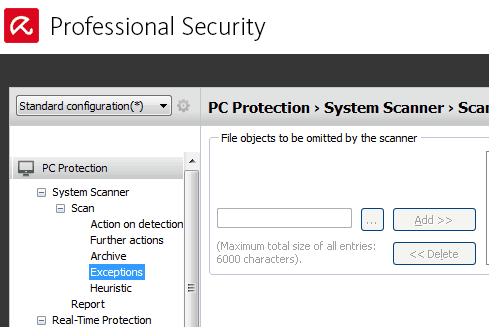
- Now you can exclude a .exe file or complete folder. Once done, get back to “PC protection” and expand “Real-Time protection”. Now select “Exceptions“ followed by “Add”. Now exclude the same .exe file or folder that you have selected [previously. Now confirm the changes and you are done. Now you can turn on real-time protection again.
Bitdefender
- Install the program after disabling real-time protection. Once done, click on “Protection” and select “View features”. Now select “Settings” followed by “Exclusions”.
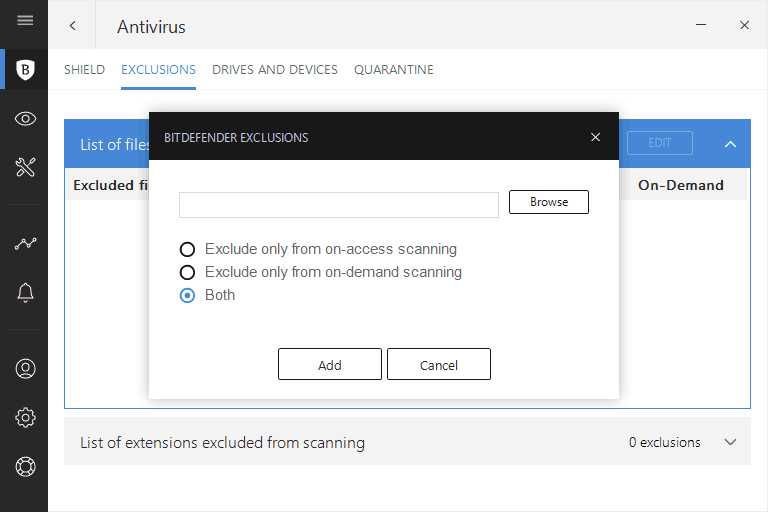
- Select the “list of files and folders excluded from scanning” followed by “Add”. Now add a .exe file or folder that you want to exclude and confirm it. Once confirmed, turn on real-time protection.
Malwarebytes
- Open Malwarebytes and go to “Settings”. Now select “Malware Exclusions” Now you can either choose “Add File” or “Add Folder” to exclude.
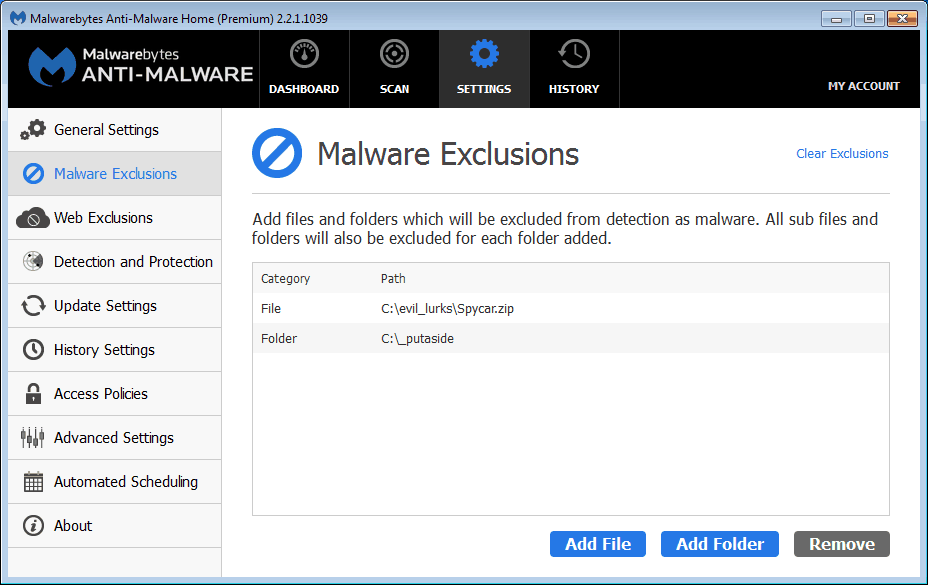
- Now follow the path and select a particular file or folder that you want to exclude from further scans. Once done, confirm the action and run the program.
Windows Defender
- Open Windows defender by going to the notification area and select “Virus & threat protection”. Now open “Virus & threat protection settings” and scroll down to “Add or remove exclusions.
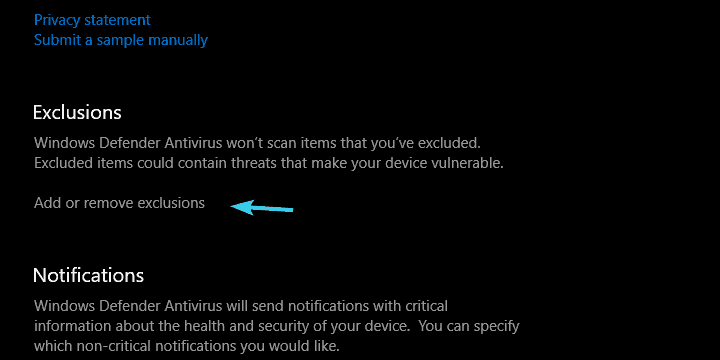
- Click on “Add an exclusion” and chose the file or folder for exclusion. Confirm the action and you are done.
Conclusion
There arise many situations when Avast deletes the .exe file. But before getting panic you are required to check Avast Virus Chest. If you don't find the deleted file there you can check the Recycle Bin. If you can’t find it there too, you can go with Wondershare Recoverit to recover deleted files. Moreover, to prevent it from happening the same in the future you can use methods that are presented in this guide.
Frequently Asked Questions About Avast
Does Avast automatically delete infected files?
If Avast detects an infected or suspicious file, it will try to repair it. If the repair remains unsuccessful the file will be moved to Virus Chest. If the file refuses to do so, it will be deleted automatically.
Where does Avast put deleted files?
The files deleted by Avast go to Recycle Bin.
How do I stop Avast?
Right-click on the orange Avast icon and go to “Avast shields control”. Select from the given options and confirm your action.
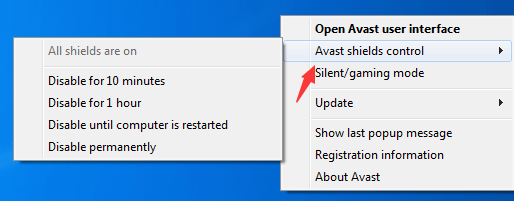
Rescue & Fix Files
- Recover Document Files
- Repair Document Files
- Recover & Repair More
- Clear & Delete File


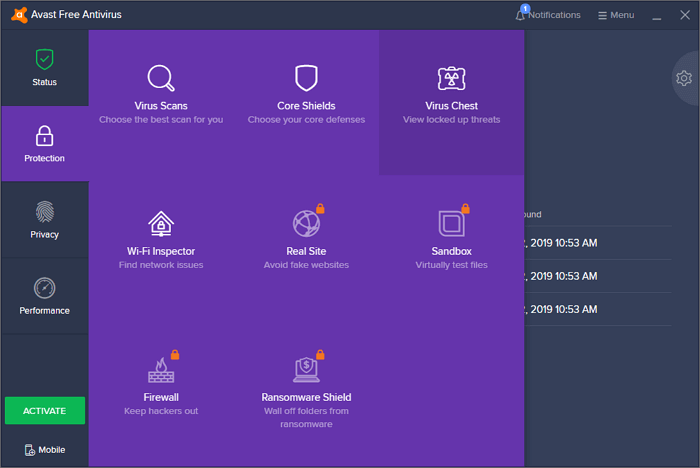
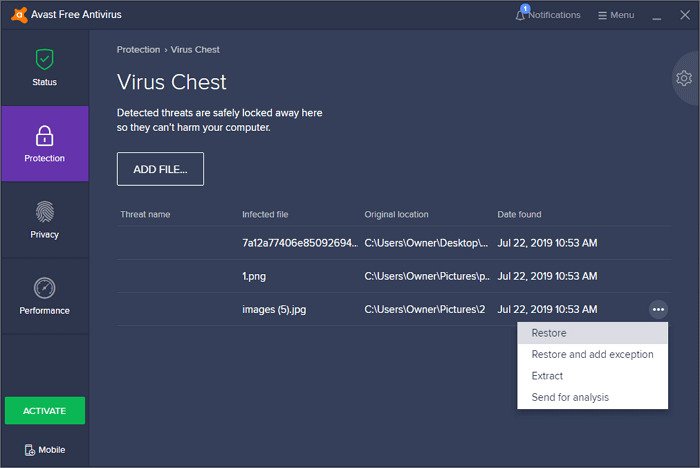



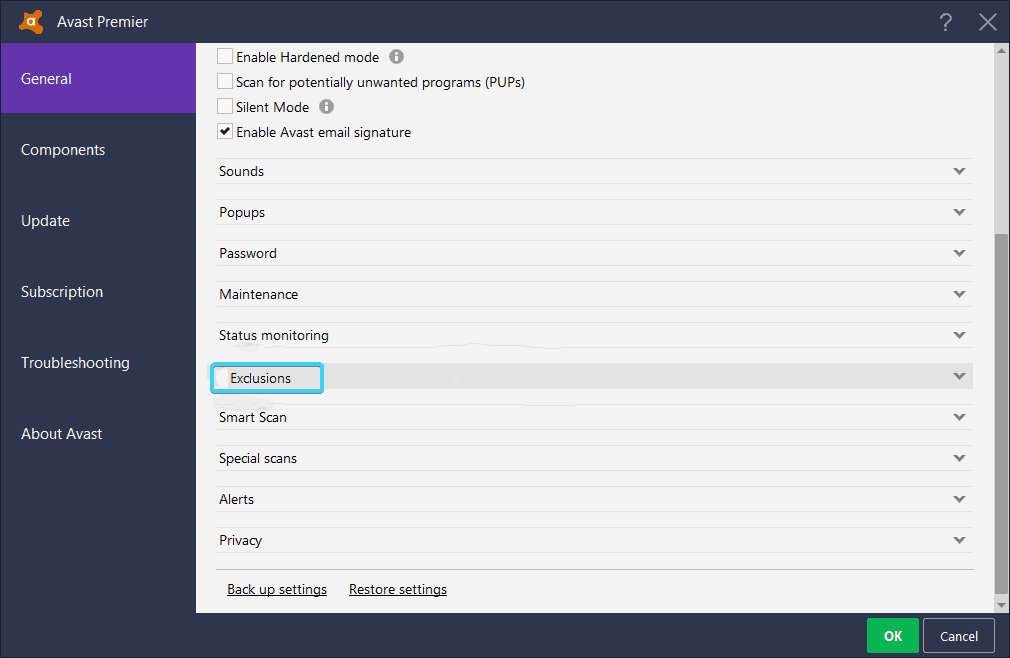
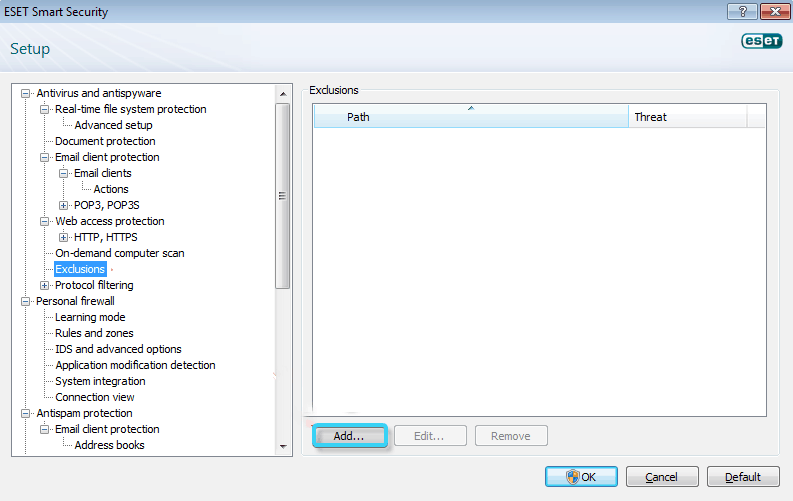
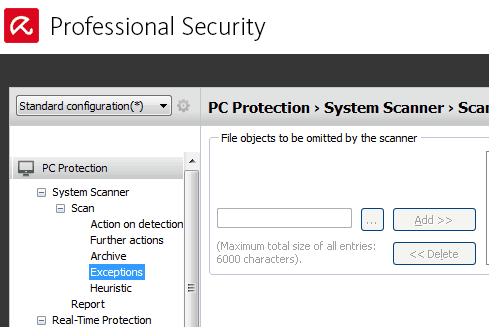
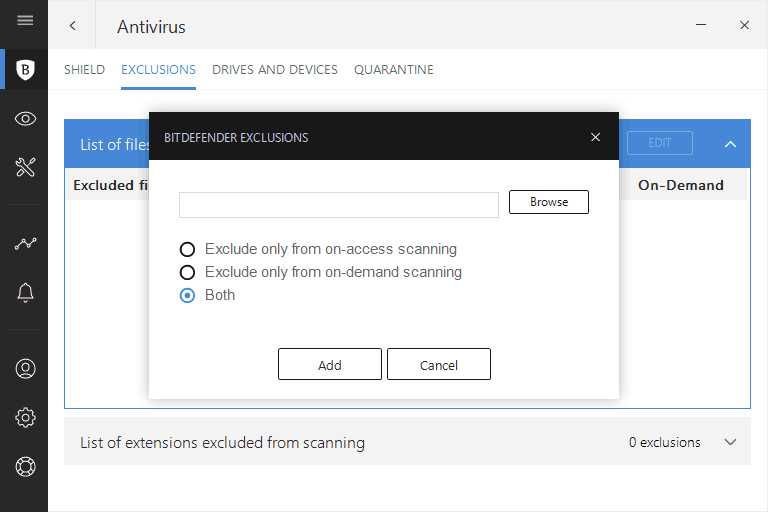
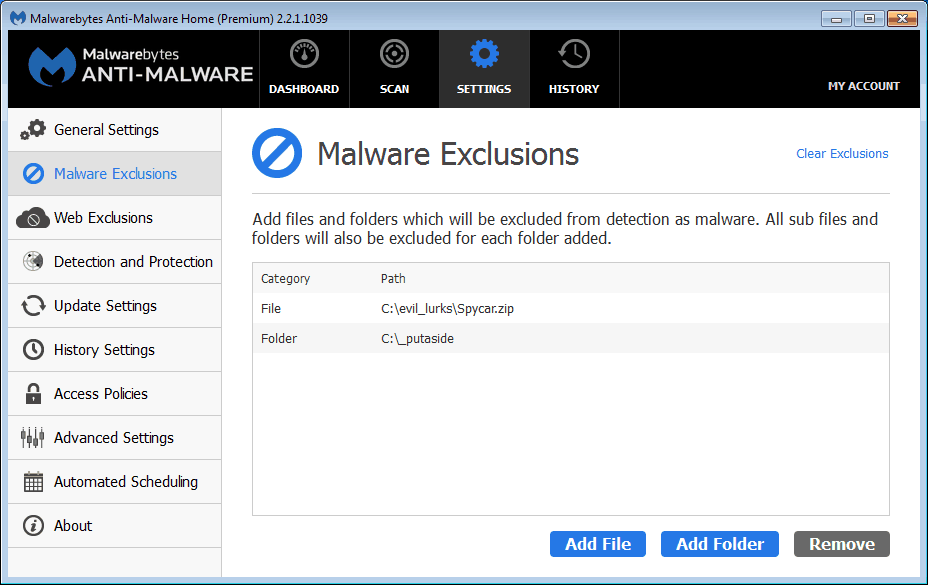
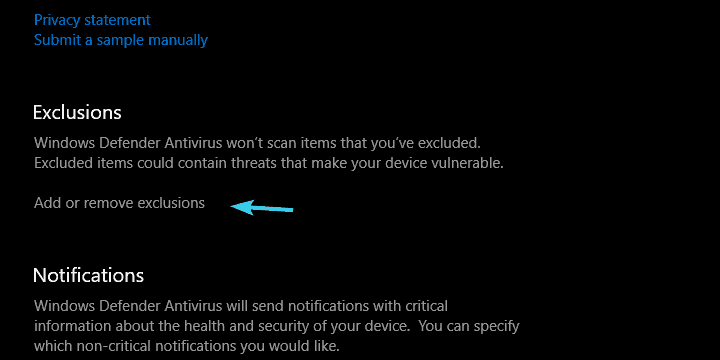
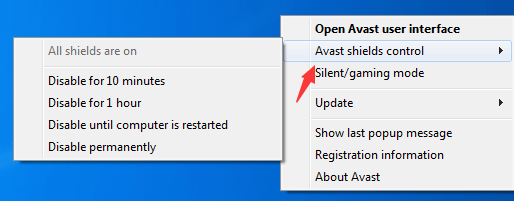





Theo Lucia
chief Editor