Best Practices to Backup Computer to Cloud 2023
Jun 29, 2023 • Filed to: Take Data Backup • Proven solutions
One of the things people fear most is an unintended loss of data. Whether as videos, pictures, games, documents, etc., it is very hard to process such scenarios. In order to prevent this, we have a continuous requirement to always backup our files. There are two ways to do this. One is to backup computer to cloud while the other is to use local backup software.
This article shows talks about how to backup computer to cloud. It will delve into what files you should back up into the cloud, platforms that offer the service, and the limitations. From the limitations, you will learn more about the importance of local backup software.
Part 1. What to Backup to the Cloud?
The first thing you need to know before knowing how to backup data to the cloud is what you can back up to the cloud. Most people don't know the type of files they should back up on the cloud. They simply select any file and back it up using a cloud backup tool.
The files you backup to the cloud depends on the type and size. There are many computer files in terms of types, and we will discuss each one based on if you can back them up to the cloud.
Documents
A document is a file with an extension such as DOCX, DOC, PDF, etc. These documents have a small size and are normally in the "Document" folder on your computer. Since you can easily lose these documents and their small size, it is important that you backup them using PC cloud backup.
Images
One of the most painful things is losing memories in terms of pictures. Pictures are files having the JPG, PNG, JPEG, etc., extensions. Because of the ease of losing pictures due to carelessness or malware infection, they are important files you must backup.
Videos
Videos are very delicate files. There can be malware infection due to transfer from one computer to another or one storage device to another. Therefore, you should back them up. However, depending on the size, there can be a limitation on the number of videos available that you can backup.
Program Data
Program data is a folder that contains files from all your applications. Whether you should back them up depends on many factors.
Normally, you should not need to copy files from this folder to another computer. Therefore, backing them up should be useless since, ultimately, you will need to reinstall these applications.
However, in some scenarios, you can copy these folders/back them up. Good examples of such scenarios are games downloaded from Steam and Battle.net directories.
While you might think it is ideal you back up anything on a computer, I suppose you might be wrong. In this way, you can back up anything on a computer, but there are some files you don't need to backup.
Files not suitable for Cloud Backup
One thing about PC cloud backup is that you want to access them on your computer on another computer. However, some files are executable on only one system. When you copy them out, you can't access them on other systems—a very good example of these files in Windows System files.
Yes, you can backup these files, but outside that particular computer model, they are useless. So ultimately, they are files unsuitable for PC cloud backup.
Part 2. Cloud Backup Options
After knowing the files to back up to the cloud, the next thing is to know the platforms that provide PC cloud backup services. In this section, we discuss three popular platforms where you can backup whole computer to cloud. We will introduce their features, price, storage size, and the devices supported.
1. Google Drive
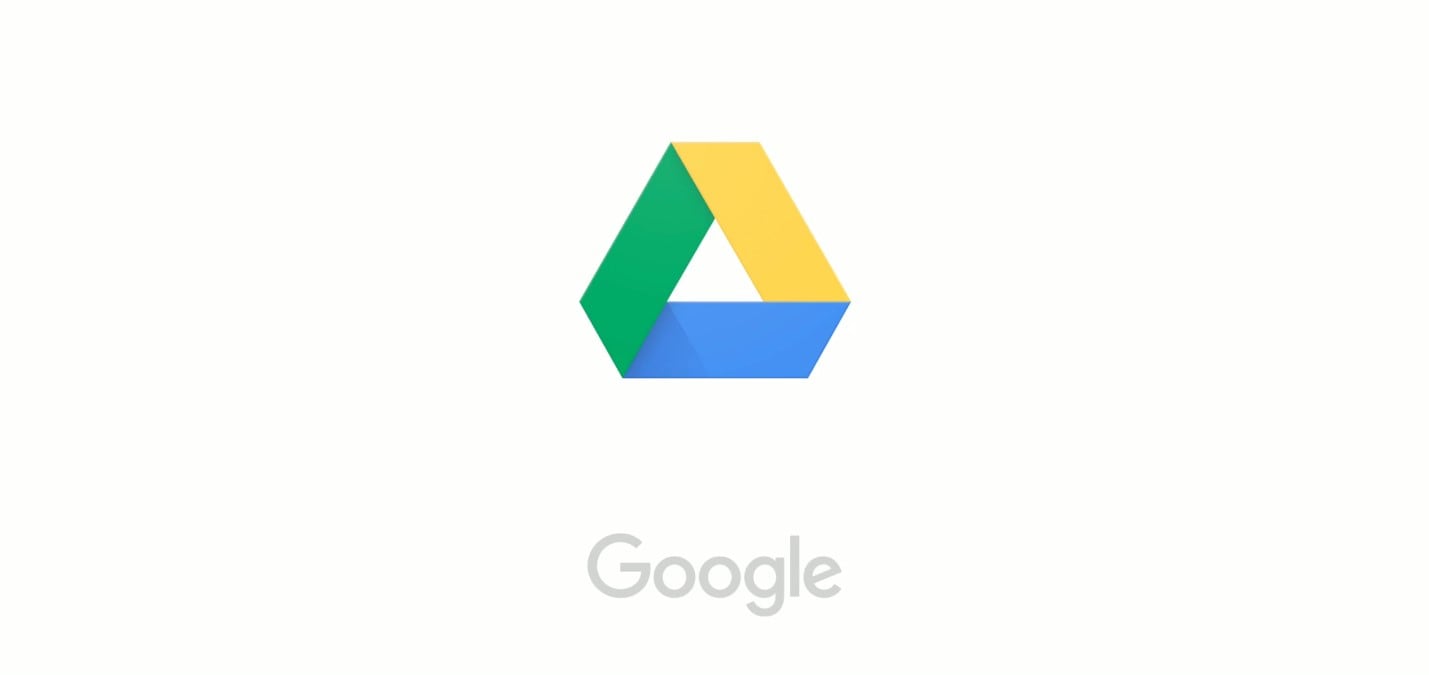
| Price | E1.55/month, E2.99/month. |
| Storage Size | 15GB, 100GB, and 2TB. |
| Devices Supported | Windows, MacOS, Android, and iOS. |
Google Drive provides one of the best cloud storage services in the world. This makes it one of the most used services to backup computer to cloud. It has many features, such as a direct link to many other applications such as Google Docs, Google Sheets, and Google Slides.
Google drives its users with three storage plans: 15GB, 100GB, and 2TB. The 15Gb is free, making it the ideal platform for many smartphone users. However, the 100GB goes for $1.59/month or E15.99/year. The 2TB is E2.99/month or E79.99/month. Google Drive also allows offline access to files, advanced search options, preview, and file versioning.
By the way, you can learn how to fix Google backup and sync cannot connect error in another blog from us.
2. OneDrive
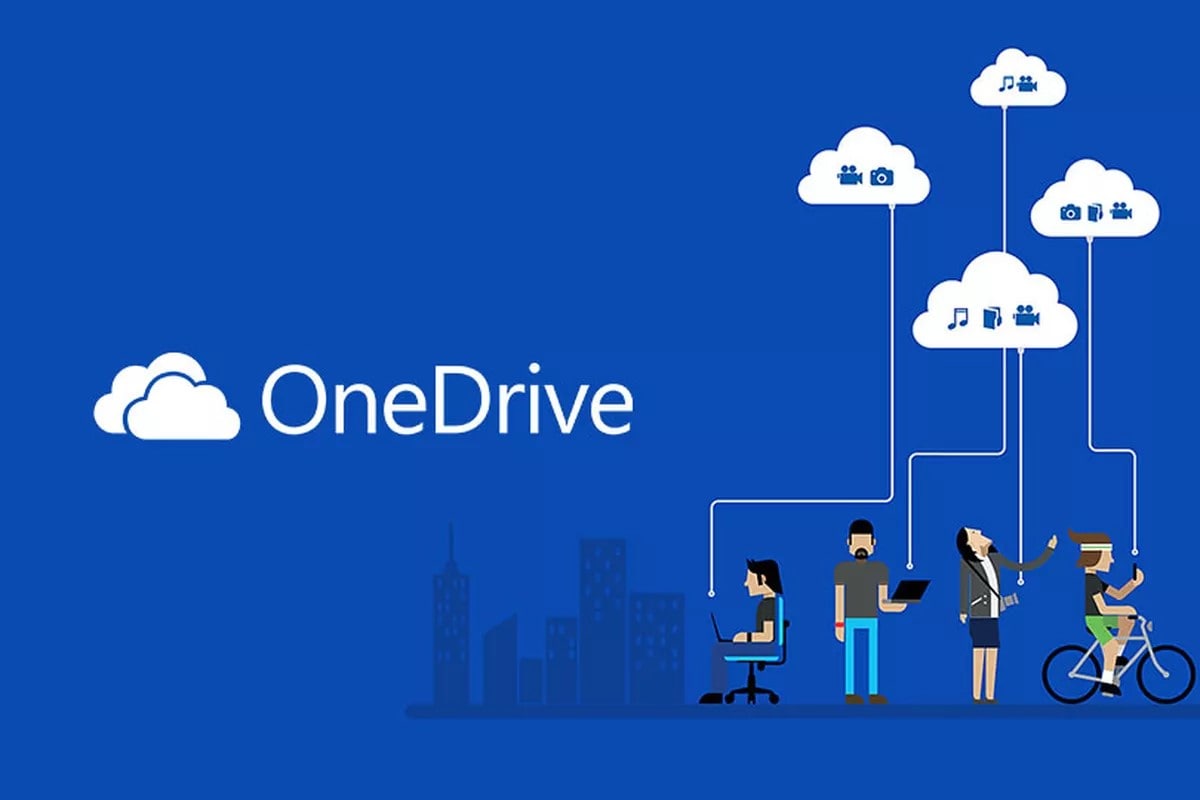
| Price | Free, $2/month, $6.99/month. |
| Storage Size | 5GB, 100GB, and 1TB. |
| Devices Supported | Windows, MacOS, Android, and iOS. |
OneDrive is another adequate way to backup computer to the cloud. The cloud storage provider is quite decent. However, the price is something that might get you to worry.
OneDrive provides its users with a three-storage plan: 5GB, 100GB, 2TB. The 5GB storage is free, while the 100GB and 1 TB goes for $1.99 and $6.99 per month. The 1TB storage plan comes with all the Office 365 applications.
OneDrive has good integration with other products on Windows. You can access it easily on your system like a folder and use it to store office files. In addition, learn what to do If you encounter trouble syncing files with OneDrive.
3. iCloud
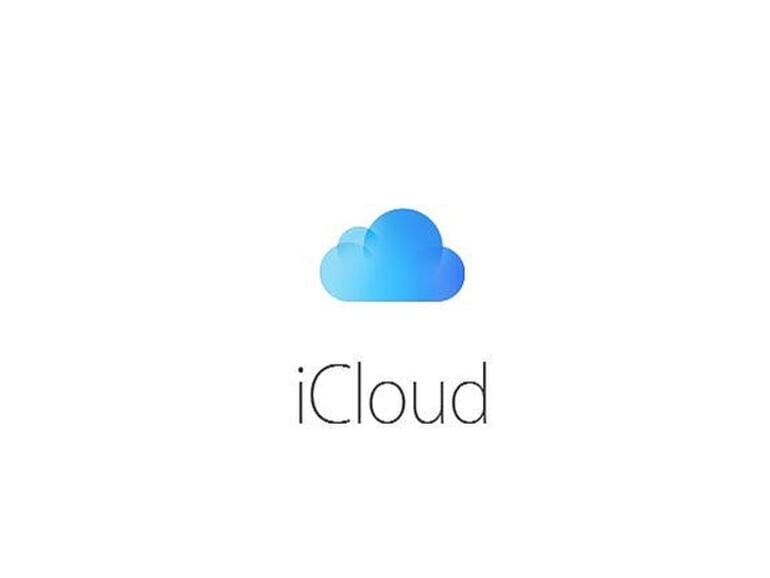
| Price | E1.55/month, E2.99/month. |
| Storage Size | 15GB, 100GB, and 2TB. |
| Devices Supported | Windows, MacOS, and iOS. |
iCloud is the third platform we will discuss where you can backup computer to cloud. While the two others show support for Android, Windows, and Apple, iCloud is majorly for Apple. There is support for Windows. However, it is more like browser support.
iCloud storage plans are: 5GB, 50GB, 200GB, and 2TB. The 5GB is free for people running the iOS or Mac operating system. 50GB goes for $0.99, 200GB goes for $2.99 while 2TB goes for $9.99 per month. These storage plans are for Apple devices. The difference between the Windows support is that the free plan has a size of 1GB.
iCloud has lesser features when you compare it with Google Drive and OneDrive. However, it compensates for this with its brilliant security approach. For example, it uses two-factor authentication during log-in.
Part 3. Limitations of Cloud backup
There is a rise in the use of cloud services, such as those listed above presently. However, some limitations come with having a PC cloud backup. Here we will discuss a few reasons.
- Internet Speed
Internet speed is a very important factor you need before you backup computer to cloud. A slow internet speed will reduce backup and restore speed. This is due to the increase in time taken. If the data you want to backup has a large size, it might take a long time to upload to the server, depending on the internet speed. It goes two ways, such that it might take the same amount of time to download those files after backup.
- Security
There is a certain sense of fulfillment we feel when we have things under our supervision. However, when you backup computer to cloud, your files are not under your supervision. This means that they are vulnerable to attacks from hackers. The internet space is not a very secure place, synonymous with a stealthy loss of sensitive data.
- Privacy
There is a privacy issue when we backup computer to cloud. This is very important when we backup sensitive files. By backing up such files, any security breaches can put you at risk on a third-party server.
- Cost
Cost is one of the reasons many people don't do PC cloud backup. From the three examples we discussed above, we can see a trend in the amount people pay per month for the service.
While cloud backup is an ideal thing, these limitations make local backup software better. In fact, with proper backup software such as Backupper and taking extreme care, you do not need to backup computer to cloud.
Part 4. Why Do You Need a Backup Software?
There are two types of backup processes. The prominent one is the one we covered from the beginning of this article, i.e., cloud storage. However, there is a local backup system where you can store your files.
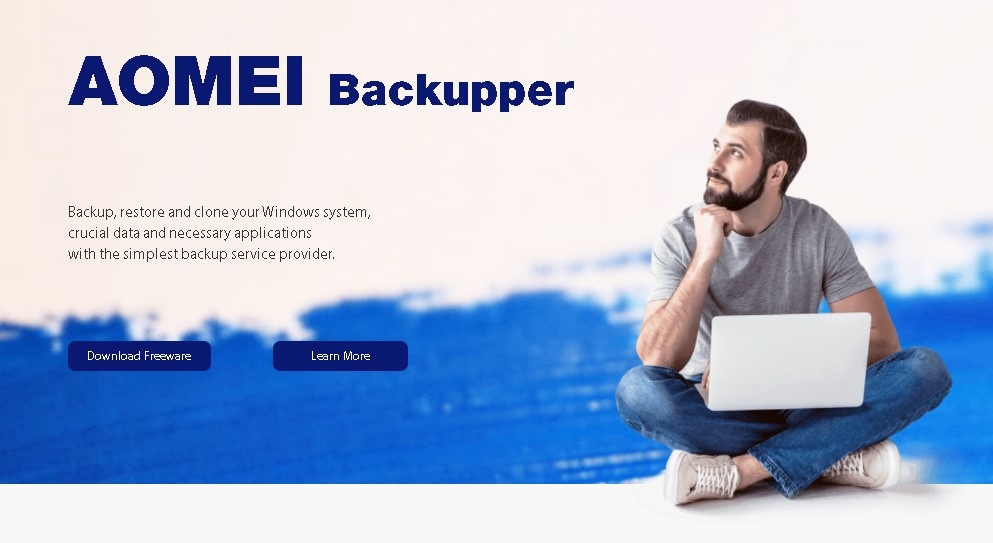
There is inbuilt software available for such purposes in each operating system. For example, Windows have Windows Backup, and iOS also has Time Machine. While the two software is good, they offer fewer features that reduce the backup process's efficiency. Therefore, it is more ideal to use third backup software party applications like Backupper. Like any other local backup software, Backupper has the following advantages in the form of features.
Local Storage
Local backup software allows users to easily backup your files on a local storage device, unlike the cloud. There are many storage devices you can do this on. Below are the most popular three ways.
- 1. Hard Disks
The hard disk size is a major determinant of the number and size of files you can backup. There are many types of hard disks categorized on the size. Backupper has many features that can help smoothen the process. Top examples are:
- Clone HDD to SSD.
- HDD to HDD.
- M.2 SSD to M.2 SSD: This is valuable for disk upgrade and data migration.
- 2. Flash Drives
Flash drives are another local storage option that you can use. However, they have a limitation due to their size. Nevertheless, you can easily back up your files there without encountering any issue.
-
3. NAS
You can also back up your files using NAS devices. NAS devices (Network-attached Storage) are file-based data storage connected to a network made up of other devices. You can also sync the files to a cloud service. This makes it ideal for those who want to enjoy both methods.
Automatic Backup
Generally, the backup process of any backup software should be On-The-Go. This means that you have to be the one to equip the process every time. However, with Backupper, the process is automatic. Therefore, you get to enjoy a full, incremental, or differential backup plan depending on what you want.
Quick Restore
After a backup, local backup software will allow you to restore those files easily and quickly. You don't need an internet connection for this. Therefore, it has an advantage over cloud storage.
Conclusion
Cloud storage and Local backup software are two main ways you can do a PC cloud backup. In order to make you understand better, this article showed how you could backup computer to cloud, the files that you can backup, and services providing the cloud backup. To smoothen the backup process, it showed an introduction to local backup software, of which Backupper is a very good example. The article also talks about the different advantages of using local backup software.
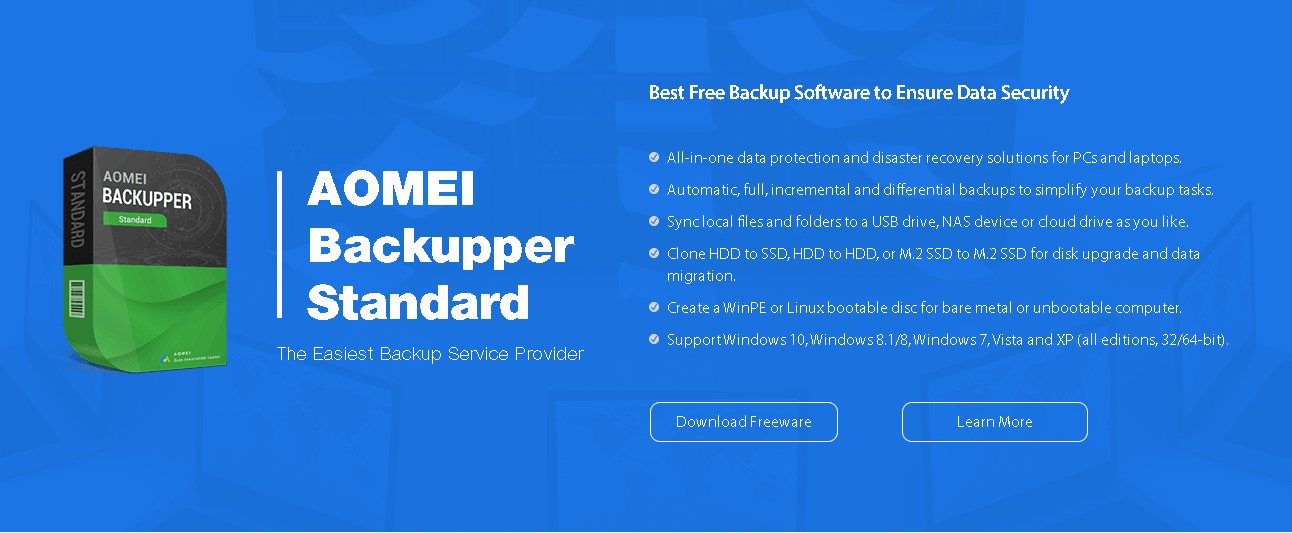
FAQ
Below are questions you might find helpful when you are dealing with the two backup methods.
-
1. When Do I Choose Backup Software Instead of Cloud Backup Services?
There are many reasons you should choose a local backup software instead of a cloud backup service. A common reason you should opt-out of a local backup option instead of a PC cloud backup is security. Since your data will be under your surveillance, if you use a local backup, it becomes safer than when you backup computer to cloud. You can check other reasons by checking the limitations of cloud backup. -
2. Do I Need to Download Files When Using Cloud Backup?
Yes, PC cloud backup is in two ways. You will have to upload the files you have to back up to the service providers' server. If you later need the files, you have to download them again. Therefore, you have to prepare for the price associated with the downloading process. -
3. What Are the Different Types of Backup?
There are two major types of backup: PC cloud backup and local backup options. Each one has its advantages and disadvantages. You can go through the articles on the best one for you.
Data Backup Services
- Computer Backup
- Windows 10 Backup
- Windows 8 Backup
- Best File Sync Software
- Driver Backup
- SD Card Backup
- Best Incremental Backup
- Onedrive Automatic Backup
- Hard Drive Backup
- CMD Backup
- External Hard Drive Backup
- Hard Drive Backup Software
- Move Files from C Drive to D Drive
- Best Backup Hard Drive
- Mac Backup
- Cloud Backup






Amy Dennis
staff Editor