How to Backup Computer to OneDrive
Q: How to backup the computer to OneDrive?
"Hello friends, now I am planning to buy a new computer. However, I want to back up my old computer before I switch to a new one. Is there any easy, less time consuming, and straightforward method to back up my computer to any cloud storage, preferably OneDrive?"
Gone are those old days when computer users had to back up their data on external storage as they now do it on the cloud. It shows that how people backup and transfer content keep evolving. To make access to content seamlessly from different platforms, users prefer to backup pc to OneDrive. It is not only handy yet convenient for them, but it also makes working easier.
With OneDrive, which is a cloud-based file-sharing platform, you can store different kinds of files, such as videos, photos, and documents. The advantage of using this platform is that one can access the data from mobile devices and Windows PCs. It is also easy to locate your file as they are arranged by type.
Part 1: Overview of OneDrive
It is always vital that you learn more about OneDrive before you can use OneDrive to backup pc. It helps when you are well-informed, and there is a lot to learn. One thing to keep in mind is that with a Microsoft account, you get OneDrive with 5 GB free storage space. It comes at no extra cost and is accessible on Windows 8/8.1/10. There is no limit to the kind of files that you can store in this online space.
Owned by Microsoft, OneDrive works just like Office and Windows giving you access to your files from anywhere. The other advantage of this cloud-based platform is that you can use it on its own. Alternatively, you can use other Office programs such as Excel, OneNote, Word, and PowerPoint without loss of files. It should not be a problem even when you use different platforms.
To represent files that were stored in OneDrive, Microsoft would use placeholders on user's computers. It was a Windows earlier version that has been so far advanced. With the PC available offline, files kept in this manner were not safe in file explorer. It is when Microsoft added Selective Sync to Windows 10 so that users would be comfortable using it.
With Selective Sync, you can sync folders, part, or all your files on OneDrive to your local PC. Offline operations of a file are also easier because using the latest technology, OneDrive develops Windows and Mac computer applications.
Part 2: Why Do You Choose OneDrive?
Why should I opt to backup my computer to OneDrive? Well, it is a common question with many computer users considering there are many devices in the cloud storage market. Well, there can be plenty of reasons why one should do this.
1. It Only Needs a Single Microsoft Account.
It is convenient as long as you have a Microsoft account. It means that it will not be necessary to download it, and you get it at no extra cost. You can access OneDrive on Windows 8/8.1/10. Thus, all you will need is a computer with Windows 8/8.1/ 10.
2. OneDrive Provides a Larger Free Capacity for Users.
With hard drives, you can never be guaranteed sufficient storage space, and especially when you have a considerable workload. Work will increase with time, you will see the necessity to save more files, and capacity becomes a problem. When this happens, OneDrive will make it possible for you to backup a large number of folders and files. 5 GB is a lot of space to store data.
To deal with this problem, users prefer to back up the computer to Dropbox or backup PC to OneDrive, among other backup PC to cloud drive. Even with this, backup computer to OneDrive turns out to be an excellent option. One reason is Dropbox gives a free storage space of 2 GB while OneDrive gives 15 GB of storage.
3. OneDrive Provides Even More Space to Office 365 Subscribers
You do not have to worry about how much storage space you have on OneDrive. It is possible that you can run out of the free space which comes with the service, but you can purchase more. Besides this, you can get extra space from OneDrive by subscribing to Office 365.
4. You Can Access OneDrive From More Places
Most cloud storage options are for computers and on webpages. It gives users a hard time when they need to access their files from smartphones. Most people have their phones almost throughout, unlike carrying around a computer. If they cannot access the data whenever they want, this is a considerable inconvenience. With this option, when using OneDrive to a backup computer, you know you will access the files on the phone.
If you are using iOS, Mac OS X, Xbox One, Windows phone, Xbox 360, and Android devices, all you need to access OneDrive is to install the application. Once you finish it, you can access it as you wish. One thing you will enjoy about OneDrive is its ease of access. As a new user with a Microsoft account, you get free storage of 5 GB with OneDrive. If there is a need to acquire more, for backup purposes, you can purchase.
Backing up the computer to OneDrive is an excellent idea keeping in mind that OneDrive works with multiple devices. Aside from this, users who want to back up their data can opt for OneDrive app Android. The cloud-based storage space is accessible from most smartphones.
You probably want to know how to undertake a PC backup to OneDrive. There are two main ways to do so. To sync data and files from a compute to OneDrive, you can follow one of the below methods.
Part 3: How to Backup PC to OneDrive Manually?
You probably have the OneDrive desktop app on your computer, and it has not been having issues. It has been working as it should be. If this is the case, you can use the same app to backup your PC data manually to the OneDrive cloud.
Step 1: On the OneDrive app in Windows 10, connect and sign in OneDrive account.
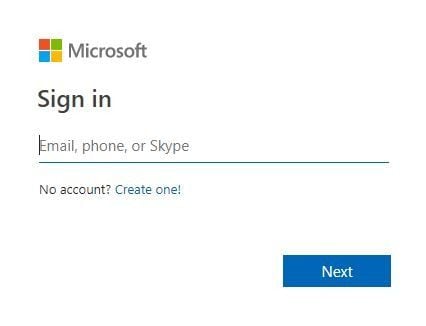
Step 2: The next step is to browse, then choose the location to add files to OneDrive.
Step 3: In the next stage, select "Upload."
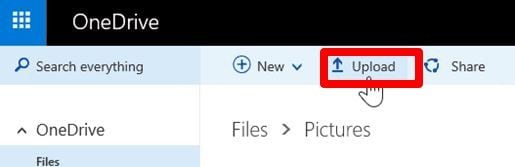
Step 4: Before clicking open, select the Windows 10 data and files to be updated to OneDrive. Once you complete this final step, then it will be quite easy to back up the computer to one drive windows 10.
Part 4: How to Backup PC to OneDrive With the Help of AOMEI Backupper?
OneDrive gives you the flexibility to upload local files, but you can always get a backup solution that is more convenient. It is possible when you use AOMEI Backupper, which is an excellent software for backing up computers to OneDrive, Dropbox, and Google Drive, among other cloud services. The benefit of this software is that it is multifunctional, allowing you to undertake various tasks.
Setting up the OneDrive desktop app
With an OneDrive desktop app, you can backup PC files using AOMEI Backupper software to OneDrive. With the below steps, you can set up the desktop app with ease.
- Sign in with your OneDrive account by visiting the official site.
- Download and install the OneDrive desktop app for computers. A folder on C:\Users\OneDrive will be created by default, although there is an option to save it on another location.
Once you have set up the desktop app, you can start one drive backup computer using AOMEI Backupper.
Step 1: Download and Install Software
The first step is to download AOMEI Backupper. After you successfully download and install it, open the software to start using it.
Step 2: Choose Backup Option
On the main page, select backup and then File Sync.

Step 3: Adding a folder
On the third step, click "Add Folder" and then select the folders to sync. After this, click on "Select a cloud drive."

Step 4: Start Sync Process
Now, to proceed to the next step, click on "OneDrive", and select "OK." The final part involves clicking on "Start Sync" and waiting for it to finish.

Notes:
- Probably you are not sure how you will differentiate the sync from all the rest. When this is the case, you can create a unique comment by clicking on the "Sync Options." Here you input your preferred comment.
- You may see the need to sync your folders regularly. Tick "Schedule," and this will be easy.
Conclusion
Whether you have IOS, Android, or Windows handheld devices, you can store your data comfortably using OneDrive by Microsoft. If you are using OS such as Mac, Linux, or Windows, among others, you can access the OneDrive cloud on its dedicated website. When you back up the computer to one drive windows 10, you can access your data and files on the go. Using AOMEI Backupper software, you can undertake this process.
With the OneDrive 5 GB free storage that you get with a Microsoft account, you back your PC files and whole hard drive partition. It is plenty of space. When you use Selective Sync, you sync part or all your folders on OneDrive backup computer. The folders will be accessible on the go.
Data Backup Services
- Computer Backup
- Hard Drive Backup
- Mac Backup
- Cloud Backup


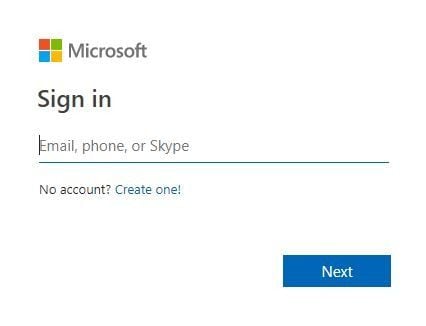
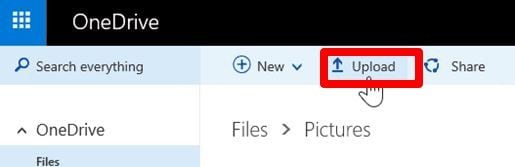








Amy Dennis
staff Editor