How to Backup Files from An Unbootable Computer: A Detailed Guide
“My Windows system just crashed and now it can’t boot properly. Can someone tell me how to backup files from an unbootable computer?”
If your computer has also stopped working properly and can’t seem to boot, then you can undergo a similar situation. A while back, when a friend encountered this situation, I realized that so many people don’t know how to backup files without booting computer. Well, to backup files in safe mode, you just need to use the right tools. Here, I will let you know how to back up files from an unbootable computer without any complications.
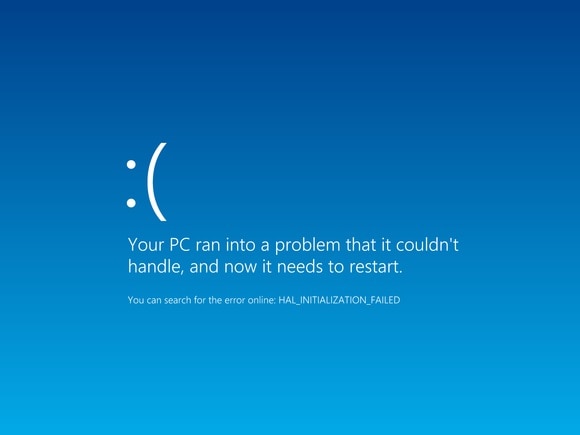
Why you Should Back up your Data if Windows can’t Boot Properly?
Last week, a friend of mine (Janet) could not boot her Windows 10 computer and got worried as she didn’t want to lose her data. Ideally, it is extremely important to back up your data if Windows can’t boot properly.
As I told her, if Windows can’t boot in the right way, then there could be a serious issue with the system. For instance, the computer could be attacked by any malware or the disk can have missing/corrupt fragments. In any scenario, the longer you wait, the harder it would become to retrieve your data.
Therefore, if your computer shows any sign of lagging or corrupt firmware, then consider taking its backup right away. Ideally, the following things could lead to booting issues in Windows:
- There could be a change in the BIOS settings on your computer.
- The BIOS component could be corrupt or might not be loaded properly.
- The Windows version on your system could be corrupt or outdated as well.
- Any virus or malware could have infected your system, making it unable to boot.
- Chances are that your system might not be able to load the booting sequence.
- There might be a lack of free or available space on your computer.
- The partition where Windows is installed could be corrupt or missing as well.
- The hard disk might suffer from missing or corrupt fragments too.
- Any other firmware-related, logical, or application issue can also cause this problem.
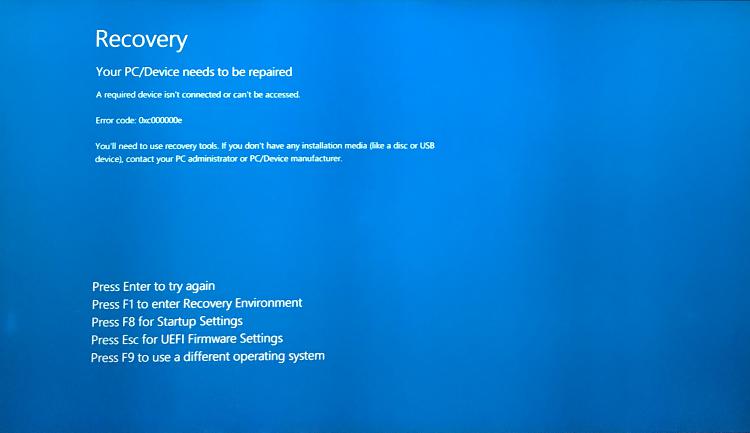
How to Back up Files from An Unbootable Computer?
Even if your Windows system is not able to boot, you can backup files in safe mode or repair the system. To do this, you must have the Windows installer disk (or Windows bootable media). If not, then you can create one that can help you troubleshoot this issue. To learn how to backup files from an unbootable computer, just follow this stepwise approach:
Step 1: Create a Windows bootable media
In case you already have the Windows bootable media, then just connect it to your computer. Otherwise, go to the official Windows website to download and install the Media Creation Toolkit. You can later launch it and follow a click-through process to create a Windows bootable media.
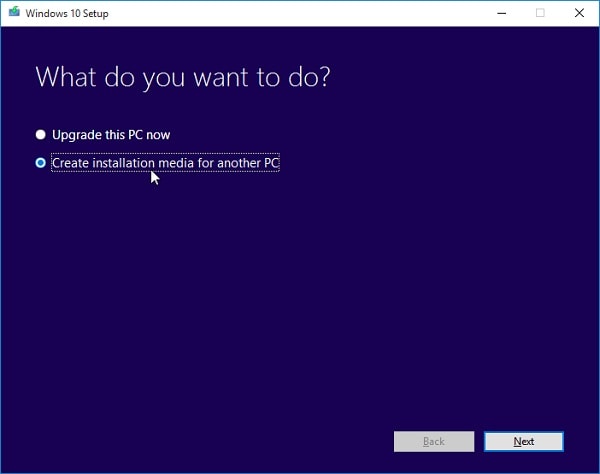
Ideally, you can attach a CD/DVD or a USB drive that can be used as a bootable disk. While creating the bootable media, you can choose to retain your data if you want to.
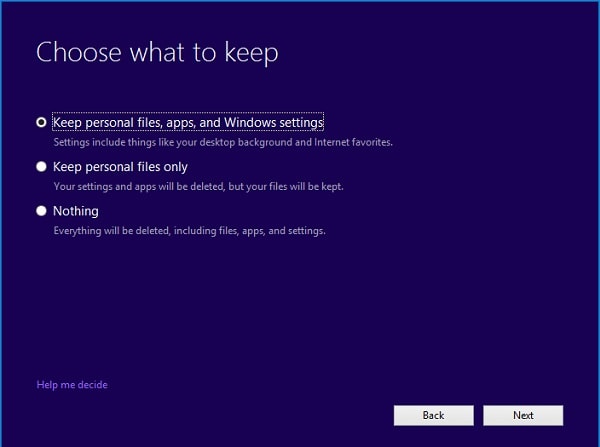
Step 2: Change the Booting Sequence on your system
Great! Once the bootable media is created, you can just connect it to your computer and restart it. As the system would restart, you can press the BIOS key (which can be F2, F6, F8, F10, F12, DEL, ESC, or any other key depending on your computer).
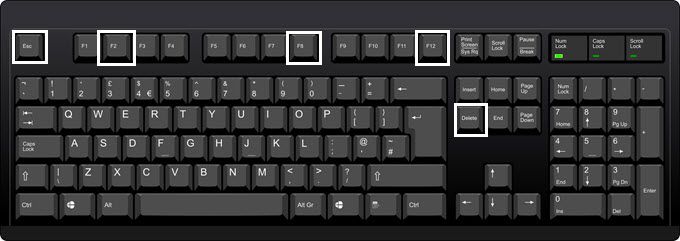
As the BIOS settings would launch, go to the Boot tab and change the booting sequence. Just make sure that the attached bootable media is set as a higher priority.
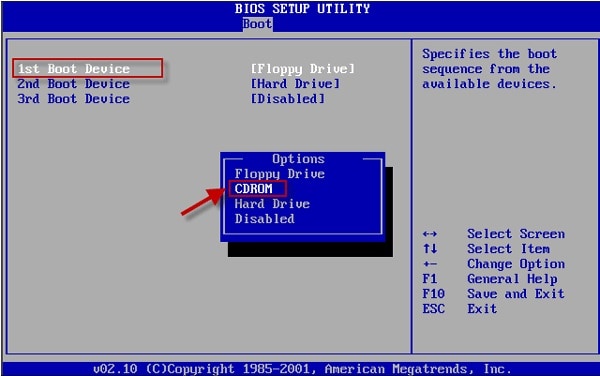
Step 3: Run Windows Installer to fix the Computer
Afterward, you can save the changes and restart your system. This time, it would load the bootable media instead and will let you troubleshoot the problem. For instance, you can install a fresh copy of Windows on your system or choose to repair it.
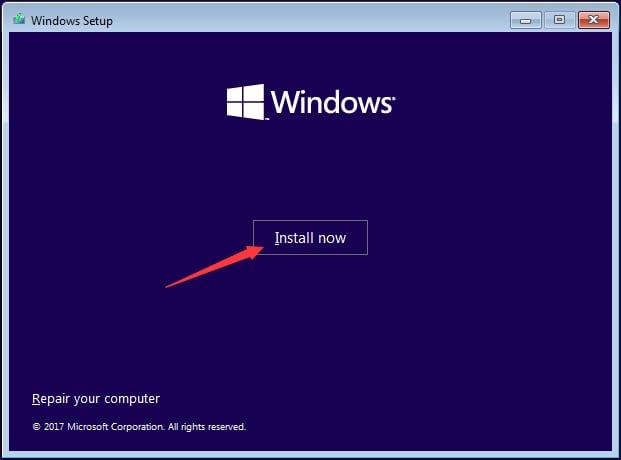
Alternatively, you can also boot your system in safe mode by running the advanced startup option. This will further give you a chance to backup files in safe mode.
Step 4: Use Wondershare UBackit to Back up your Files
Great! Once you have fixed the booting issue on your system, you can use Wondershare UBackit to maintain a dedicated backup of your data. In this way, you can learn how to backup files from an unbootable computer.
- Launch Wondershare UBackit on your PC
Firstly, just install Wondershare UBackit on your computer, launch it, and go to the Backup and Restore section. From the UBackit dashboard, you can click on the “Create New” button to make a new backup.

- Select the files to be included in the backup
To proceed, you can just select the partitions/files/folders that you want to save. You can browse the system’s storage and visit any folder to select the files/folders of your choice.

Besides that, you can also use the inbuilt search option on UBackit to manually look for any files of your choice.

On the top, you can also find an inbuilt filter that would help you look for specific data types (like photos, videos, documents, and more).

- Mark a location to save the backup
After selecting the files to save, you can further choose a destination where the backup would be saved. You can select an internal partition or any other source (like an external hard disk).

Apart from that, if you want to make things easier, then you can click on the Auto Backup option from the top. This will let you set up the desired schedule (like daily, weekly, or monthly) to take automatic backup.

- Complete the Backup Process
Once you click on the “Backup” button, the application would start the process and maintain a dedicated backup of your data. You can wait for a while and check the process as it would be completed. Once the process is over, you will be notified by UBackit, letting you restore your data afterward.

This brings us to the end of this extensive guide on how to backup files from an unbootable computer. If you want, you can always backup files in safe mode or use bootable media to fix this issue. Once the system has been restarted, you can simply use UBackit to maintain its entire backup. Go ahead and explore UBackit for free or share this guide with others to teach them how to backup files from an unbootable computer.
Data Backup Services
- Computer Backup
- Hard Drive Backup
- Mac Backup
- Cloud Backup


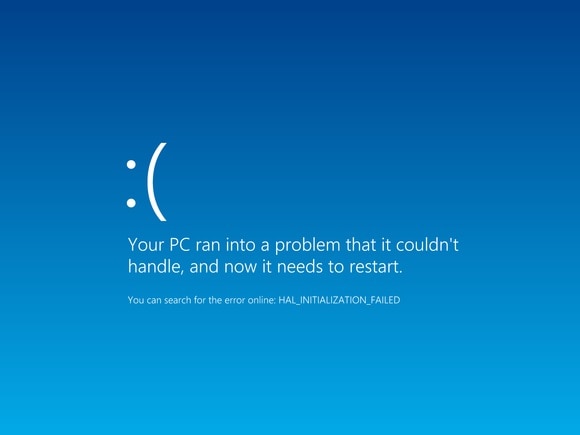
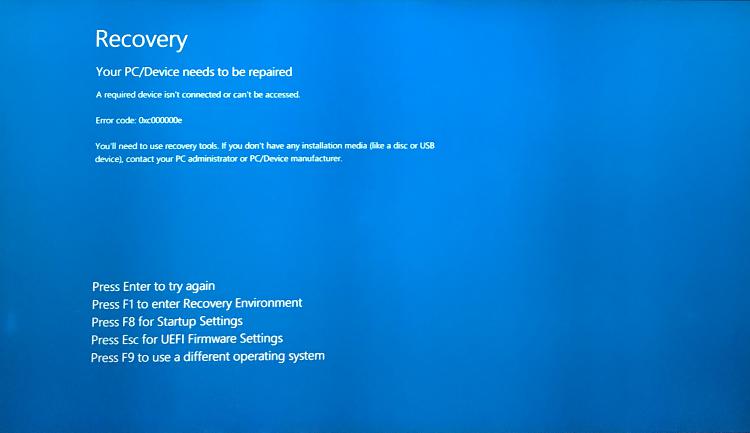
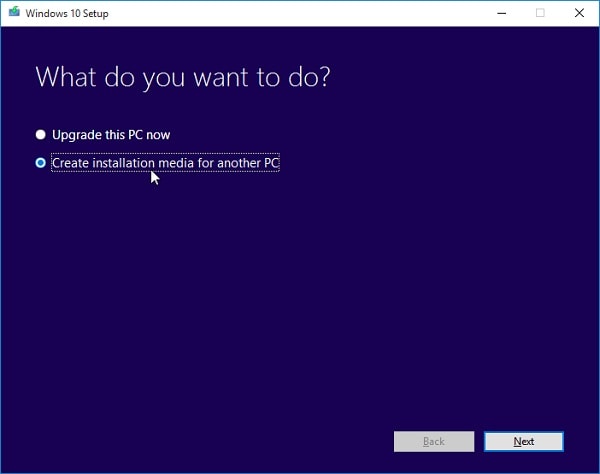
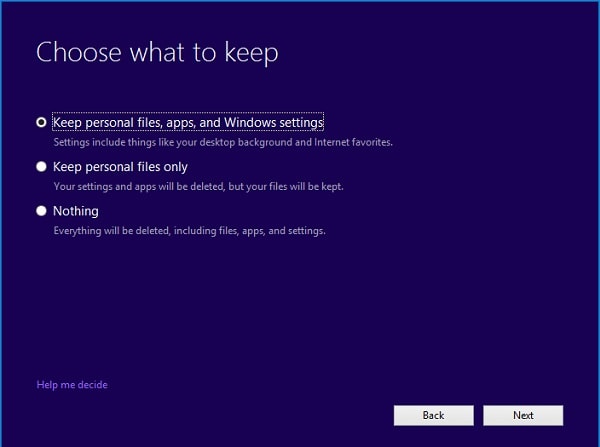
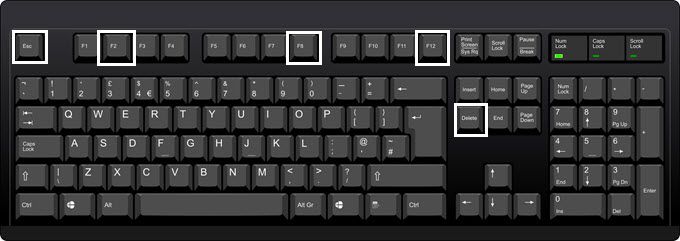
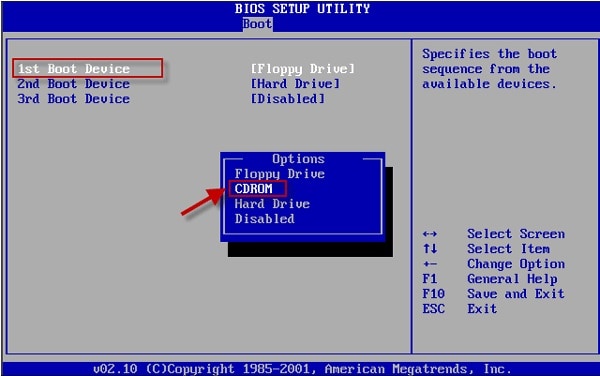
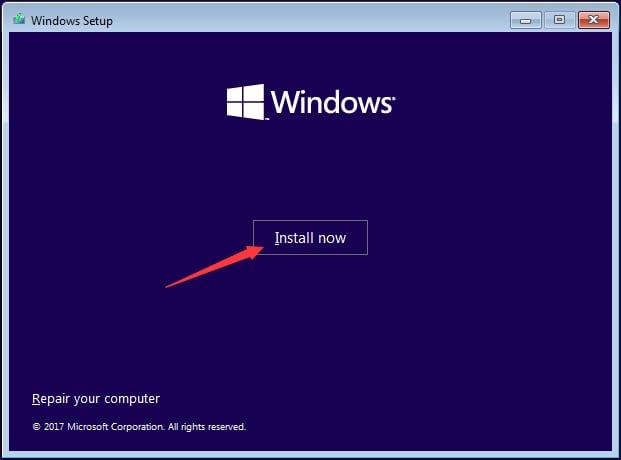










Amy Dennis
staff Editor