How to Backup Photos Videos to Google Drive
Q: How to backup photos videos from android to google drive?
"I have been using my android phone for quite a while now, but I'm striving to know the methods for making a backup of my videos and photos because the storage of my mobile is running low in space. However, it is also essential to make a backup because it enables you to secure your valuable data in one place. I wish to go through multiple methods and find out which suits me the best. Furthermore, I want to know why google drive is so famous and what are the features of it that I'm unaware of. The data that I'm willing to make back up is very important to me.
People think that making a backup of photos and videos from android to google drive is a stiff task. In reality, you just need the right methods to do that. In this guide, you will have some simplest solutions to your dilemma. Furthermore, you will surely be in-lightened with the features of google drive and why people use it so much. Just make sure you have full focus on the guide, to successfully make a backup of your data to google drive.
Part 1: why backup photos/videos from android to google drive
Certainly, you don't use any software or application without any concern. There are always some features and qualities of that particular software or application which grab your attention. The same is the case with google drive, it has a majority number of users from all over the world. However, this is because google drive attains some of the features which are greatly enjoyed by the users. These are some of the reasons because of which people backup photos and videos from android to google drive;
- We are all aware that data is quite fragile, you can lose it in multiple causalities. Although, data is something that no individual can replace one it's lost. There are hundreds of cases where data is lost due to issues like virus attacks, hardware failure, or any other physical complication. This the reason why people feel secure about their data once it is uploaded to google drive.
- The second most attractive thing about google drive is that it offers you an immense amount of storage space for your photos or videos. Google Drive offers free 15 Gb to its users from every corner of the world. This much storage space for free is enough to store the bulk of images and videos.
- In this era, people are prone to use more than one device and they wish to upload their data from anywhere they want. It may be a tablet, phone, or any other android device. Google Drive permits you to upload your photos or videos from any of the android devices quite easily.
- We've mentioned before that you can upload the data from any of your android devices but the good part is that you can also access it from multiple devices with the same account that you have used to make a backup of your photos and videos.
Part 2: Backup photos videos from android to google drive
Making you aware of the google drive qualities is essential, as it informs you about many things that you weren't previously aware of. Well, we are done with that. In this particular section, we will be discussing the methods to backup photos and videos from android to google drive. Read the methods carefully to attain perfect results in the end;
1. Run Google drive on android
In this first step, you will be downloading the google drive on your phone from the play store. Once you have downloaded the application. Run it and log in to your account, make sure you have good internet or cellular connection on your device.
2. Set to Upload
Now that you have logged in your account, press the option of a plus icon in the corner of your screen. Pressing the option will enable you to witness the "Upload" option on your screen. Choose this option of "Upload"
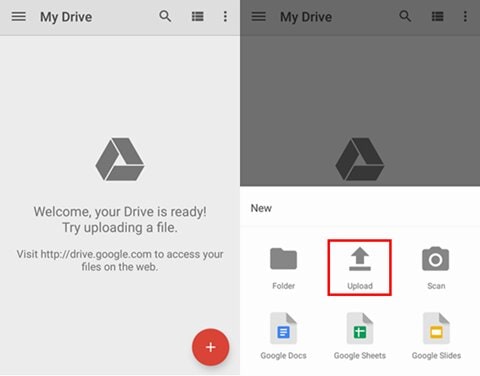
3. Select photos and videos to backup
After choosing the option of "Upload", you can choose any of the options like files, photos, videos to upload on the drive. You can either select specifically the photos and videos or you can choose the whole folder that you want to make a backup. Once you have selected the files, videos, or photos, you can choose the option of "Done" and the google drive will start making the backup of your photos and videos.
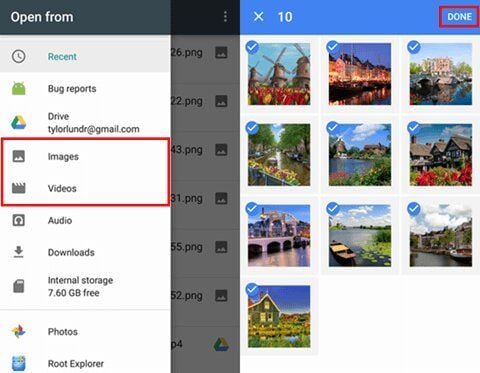
Part 3: Backup photos videos to google drive with an android file manager
You have gone through the easiest way to make a backup of photos and videos from android to google drive. If you are unable to perform the previous method properly, you can follow this method to efficiently make a backup of photos and videos to google drive from the android file manager. You can have multiple methods to perform the same task. However, it depends on you, which one suits you the most. In this method, we will be utilizing the android file manager to backup photos and videos to google drive. Follow the steps sincerely;
Step 1: Link google drive to the android file manager
First of all, you need to link your google drive to the android file manager. You need to download the software on your Mac. Once it is downloaded, install the software properly and then click into the preferences interface. A new window will open up, in this window select the option of "Integration" and then choose "Google drive". Once you have selected google drive, press the link account button and it will enable you to log in to your google drive account. Finally, when you have logged into your account, you must tap the option of "Allow" to give access to the software to manage data storage on the online drive.
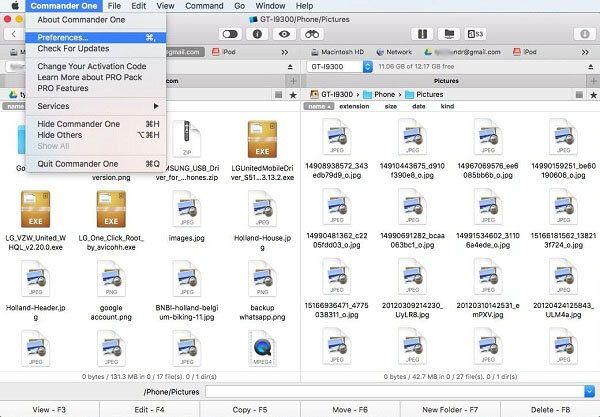
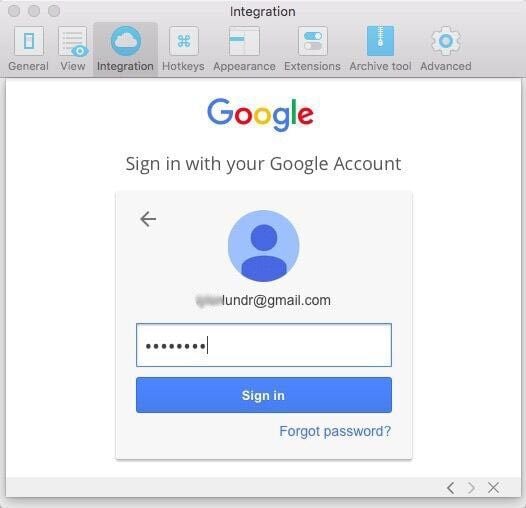
Step 2: Backup android media files
When you are done with step one successfully, connect your android phone or tablet to the mac using a USB cable. Make sure you enable the "USB dubbing" before proceeding. When the main window of the software will open up, there will be two blocks that will appear in the middle. You need to select your google drive in the left top column. You will select the android devices in the right column as well. This will ensure that all the data saved in the google drive and android phone is listed in the corresponding blocks on the screen. To make the backup, just simply drag and drop the photos and videos from the android device to the google drive column and your backup will be made successfully.
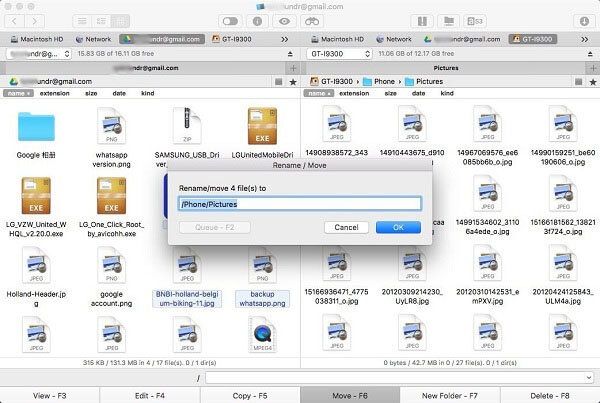
Conclusion
No one can certainly afford to lose their data, this is why creating back up is a must. Still, you need to follow the methods step by step rather than jumping onto the last one. Uploading your photos and videos on the google drive is an effective way to secure them. However, not following the guidelines properly can put you in great trouble, rather than saving you from the current dilemma. There are multiple methods in this guide, just follow every one of them carefully.
Data Backup Services
- Computer Backup
- Hard Drive Backup
- Mac Backup
- Cloud Backup


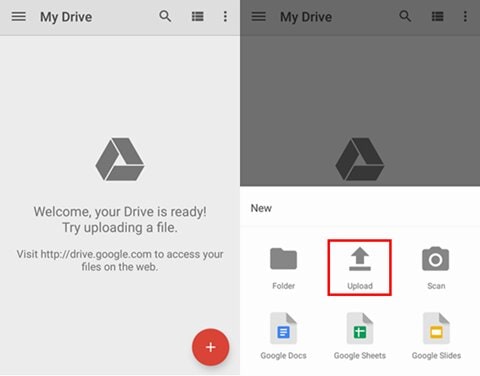
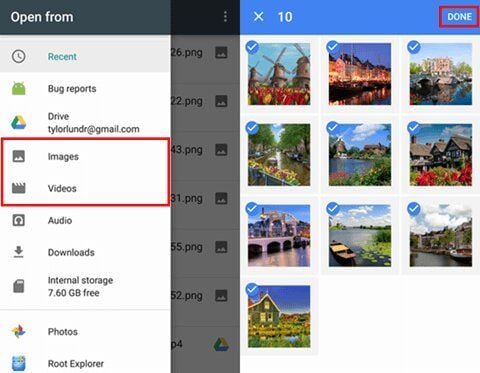
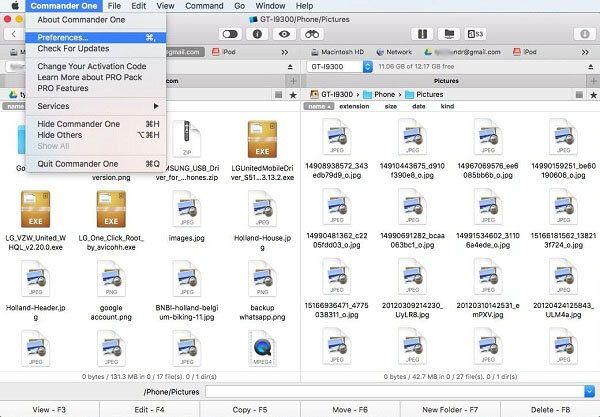
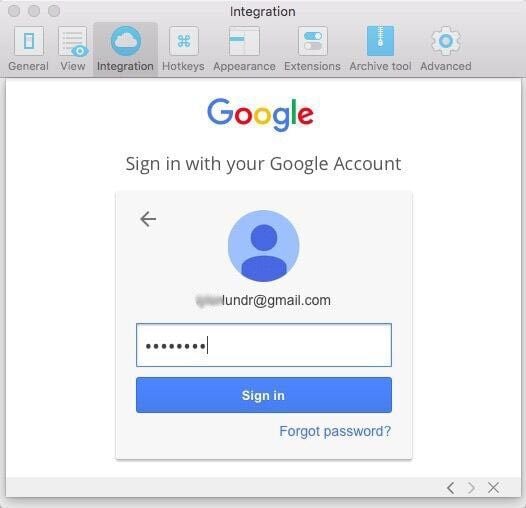
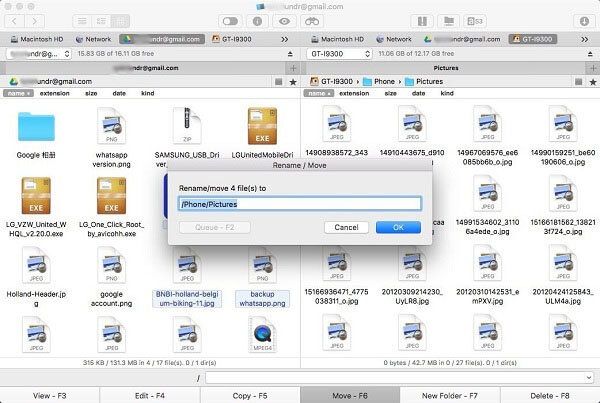





Amy Dennis
staff Editor