How to Backup or Sync Files to Cloud Drive
Q: How to backup or sync files to cloud drive?
Computers have been in my use for quite a while now, but I'm striving to know the methods for making a backup of my videos and photos because the storage of my hard disk is running low in space. However, it is also essential to make a backup because it enables you to secure your valuable data in one place. I wish to go through efficient methods to backup or sync files and find out if the cloud drive helps. Furthermore, I want to know why cloud drive is so famous and what are the features of it that I'm unaware of. The data that I'm willing to make back up have very significance in my life."
People think that making a backup of photos and videos from any device to cloud drive is something very hard to do. In real life, you just need the right methods to do that. In this guide, you will have some simplest solutions to backup or sync files to cloud drive. Furthermore, you will surely be pleased with the features of cloud drive and why people use it so much. Just make sure you have full focus on the guide. These methods are widely used to cherish the cloud drive app.
Part 1: Why you need to backup or sync files to cloud drive?
There are a variety of reasons why you should put your concern on backing up or syncing files to a cloud drive. Cloud drive is taking over the world with a burning speed. Millions of people around the world are using cloud drive to run their businesses efficiently and even secure their valuable data. In your case, you can surely need to know the actual reasons why millions of people backup or sync files to a cloud drive, these are some of the common reasons behind it;
- The prime concern of every individual nowadays is to secure the data as much as possible. This is the reason that many people backup or sync files to cloud drive. No one can afford to lose their data due to multiple misadventures which can happen anywhere anytime. Securing the data is the primary reason behind using a cloud drive.
- The majority of people have low storage space on their computers as the bulk of data is stored in it, the same as in your case. So, the best way to fetch more space is to upload some of the data online. That is why people use cloud drive to save more local space as it is required for multiple other tasks.
- Most of the people running businesses want to keep files in multiple locations up to date. Cloud drive offers them the finest way to do that. This is also one of the prominent reasons behind people backing up files to the cloud drive.
- The utmost required thing in this 21st century is that you want your data with you every time. However, this has become the normality of society now. As you need data at multiple places, may it be school, college, office, or any other place? Moreover, cloud drive allows you to access your data anywhere you want. All you need is the internet connection and your data files are easily accessed.
Part 2: How to backup files to cloud drive with AOMEI Backupper?
Making you aware of the benefits of cloud drive was essential to make you realize the worth of this procedure. However, once you go through the reasons behind using the cloud drive, it is the time when you can use the methods to backup files to cloud drive. In the first method we will backup files to the cloud using this remarkable third-party software widely available in the market;
AOMEI Backupper
AOMEI Backupper is the only software in the market that has a diverse number of features to give to its users. It also contains all features of the Standard Edition, provides complete and reliable PC backup and restore strategies for any of the windows version. System Clone, Backup Scheme, Dynamic Disk Backup, Dissimilar Hardware Restore, Merge Images, etc. and many other diverse and useful features are available. Not only the backup, but the software allows you to an auto-sync USB drive when connected with File Sync. The software is compatible with almost every operating system. There are a vast number of functions that this software contains. You surely need to use this software to backup files to cloud drive, these are some of the short steps to utilize this software;
Step 1: The first thing that you are required to do is to download and install the AOMEI Backupper. Launch the software and in the main window click the option "Backup" and choose "File backup"

Step 2: Then, the file backup interface will open up. You need to click on the option of Add file/Add folder. You can either select some specific files or the whole folder that you want to back up to the cloud drive. The software also offers you filter settings in the AOMEI Backupper professional version.

Step 3: After choosing the folder or file, you need to click on the option "Select a cloud drive", you are required to choose the cloud drive that integrates into your Windows file explorer as the destination path.

Now, we will back up the files/folders to OneDrive.

Step 4: Once you are done with all the above steps, select the option "Start backup" to start the task.
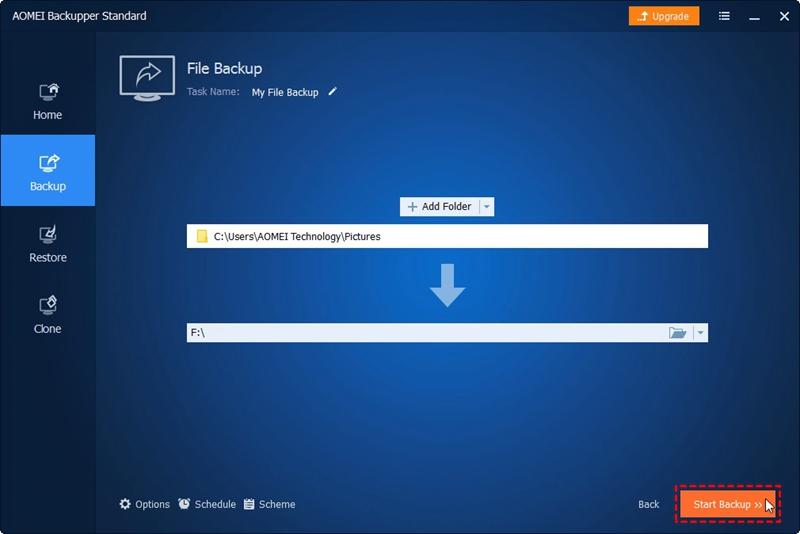
Part 3: How to sync files to cloud drive with AOMEI Backupper?
You have already learned the procedure to backup files to cloud drive using the AOMEI Backupper. Well, you can also use this software to sync files to cloud drive. This software surely offers you the option to synchronized files and folder automatically with a schedule. You can choose any option among daily, weekly, monthly to set the schedule of synchronization. The steps for this procedure are much simpler than the previous one. Only one step differs from the above procedure of backup the files to cloud drive using AOMEI Backupper.
Step 1: Download and install AOMEI Backupper on your operating system. Once you have downloaded this amazing software, all you need to do is to launch it properly. After launching the software, you will have the main interface.

Step 2: In this main interface, you only need to select the option of sync files and all the other steps are same as the in the above method of backing up files or folder to cloud drive using AOMEI Backupper.
Conclusion
It is always informed to the users that you must back up or synchronize your valuable data to any of the storage devices. However, as technology is advancing. The world is embracing the impact of cloud drive in this 21st century. It surely offers your very valuable features which are always asked by the users. If you don't have any local space or you don't want to spend money on buying other storage devices you can utilize cloud drive to secure your data. Moreover, if you are a PC user or a server user, you can utilize AOMEI Backupper to sync or backup files to cloud drive effortlessly.
Data Backup Services
- Computer Backup
- Hard Drive Backup
- Mac Backup
- Cloud Backup





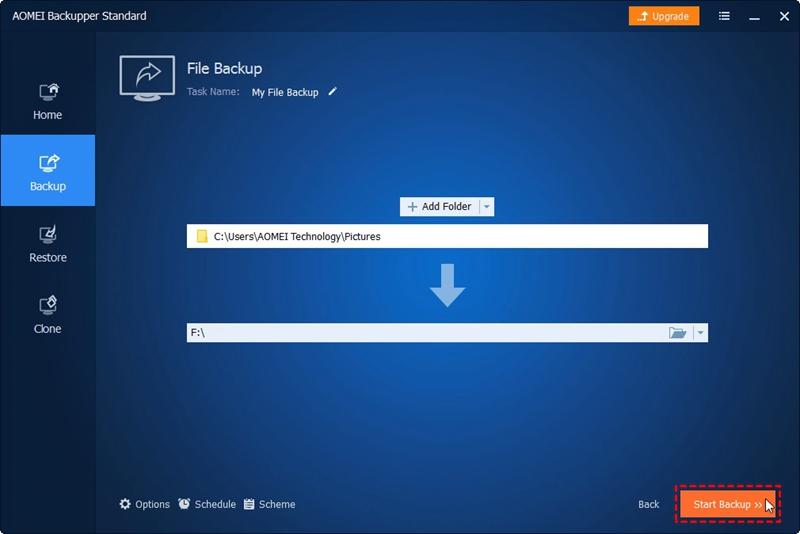






Amy Dennis
staff Editor