Best NAS Backup Software of 2023
If a business corporation has to offer a smooth level of service to its clients, it has to rely on its database to access crucial information at all times. If this information is unavailable due to data outages, it can prove very disastrous for a company. Data outage can lead to loss of existing and potential clients, loss of revenue, and loss of trust and reputation for a company. Additionally, in the case of small and medium businesses, they often face a storage-related need which includes lower-cost options, ease of data backup, and ease of operation. NAS devices put an end to all their worries and are increasingly emerging as the winner with small as well as big companies to provide a cost-effective storage solution. NAS data backup software can ensure faster recovery of your important files in case of data loss due to varied reasons.
What is NAS Storage?
Network-attached storage (NAS) is a dedicated server that allows storage and sharing of files with multiple clients connected to a single network. Imagine a scenario where you back up your files from your office computer on an external hard drive. Now, to access these files again, you would need to have the hard drive physically present with you at all times. You won't be able to access the data from them if you left them in your office, and neither will anyone else. This is where the NAS device comes in. This high-capacity storage device can be connected to your office network so you can access your files from your laptop or your mobile phone without having to plug in the external hard drive. The users you designate will also be able to access those files over the same office network.
This means a NAS architecture allows the users to share and store data just like other storage volumes like CD, USB flash, external hard drives, except that a NAS device can support multiple devices simultaneously through a single dedicated network. In short, having Network-attached storage is like having your private cloud in the office.
NAS Backup Software for Windows
To add an extra layer of security to your NAS device, it is recommended to invest in a good NAS backup software. After all, it is a smart choice to have a backup plan to your backup to recover your files in case of a catastrophe, say, the NAS device being damaged due to a fire or flood or otherwise compromised.
AOMEI Backupper is an excellent NAS backup software for Windows PC as well as the server. You can use it to back up the files on your computer and the system and restore them later. It has a user-friendly interface and supports high technologies. It can handle different types of backups including file backup, disk backup, partition backup, file sync, and system backup.
If your computer crashes or you lose your critical data, AOMEI Backupper can quickly and conveniently restore the system image.
How to Backup Files to NAS with AOMEI Backupper
AOMEI Backupper is an ideal NAS backup software that is compatible with Windows 10/8/7 and also XP and Vista. It allows for system and disk clone backups. Not just that, you can also back up files that are very large or files that are currently in use.
- Allows you to take automatic, full, incremental, and differential backups of system, disk, partition, and files.
- Supports system restore, disk restore, dissimilar hardware restore, partition restore, and selective file restore.
- Supports disk clone, partition/volume clone, flexible clone, system clone, and command line clone.
- Supports Windows 10, Windows 8.1/8, Windows 7, Vista, and XP (all editions, 32/64-bit)
Let's have a look at the step by step procedure to back up your files to NAS using AOMEI Backupper:
Step 1 Download and install AOMEI Backupper on your computer. Now, select "System Backup" under the "Backup" tab.
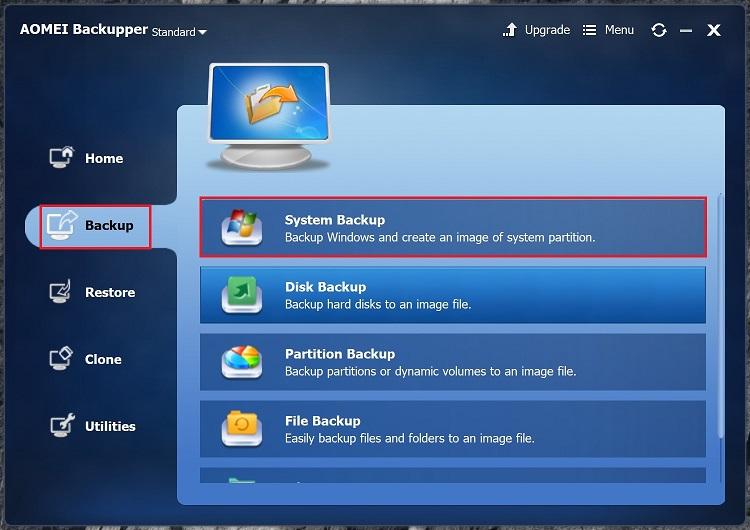
Step 2 Once you select system backup, the system will automatically appear in Step 1 by default, and you don't have to change it. Select the destination in "Step 2" where you want the backup to be saved. This location can be your USB flash, external hard drive, NAS, or your local disk.
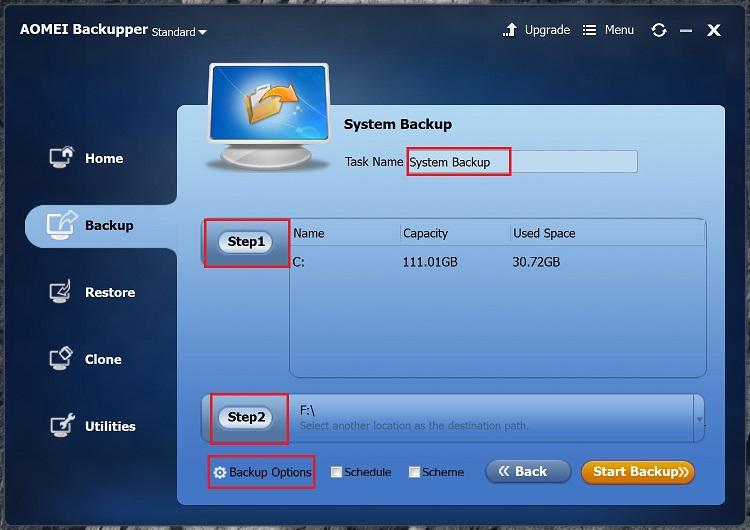
You have the option to choose the "Backup Options" and "Schedule" as per your requirements.
For Backup Options:
There are five different settings that you can choose. Each setting allows you different features:
- General – You can comment, encrypt the backup, and notifications via email.
- Compression – This setting allows you to compress your backup at three different levels namely, "None", "Normal" and "High".
- Splitting – You can choose how you want to split the large files when you are backing them up.
- Intelligent Sector – This backup function includes two features – "Make an Exact Backup" and "Intelligent Sector Backup".
- VSS – This feature allows you to carry out your backup without any interruptions and restart requests by Windows.
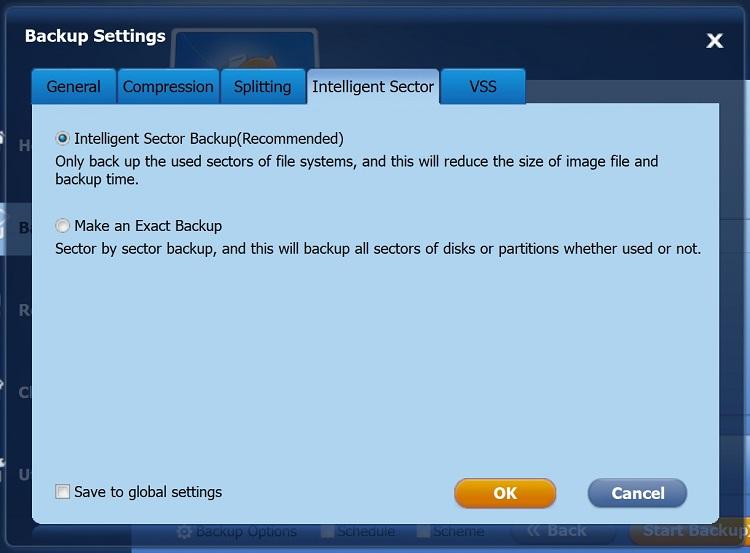
For Schedule:
You can choose for an automatic backup daily, weekly, or monthly on-time set by you.
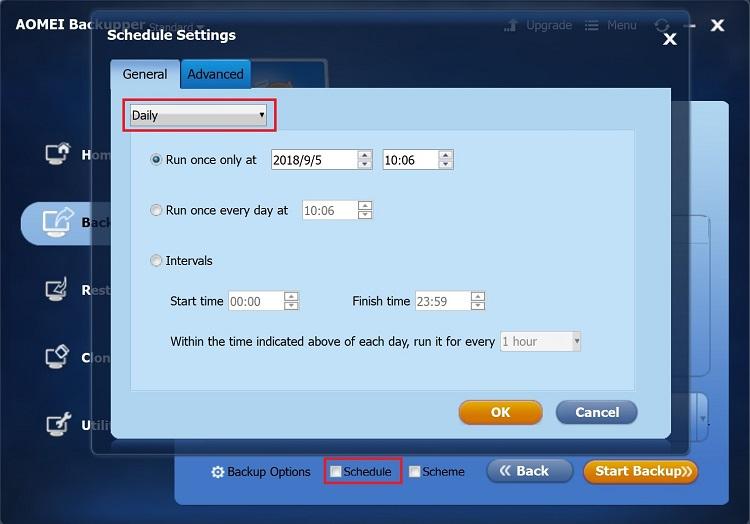
You have the option to choose the type of backup you wish to create – Full Backup, Incremental Backup, or Differential Backup.
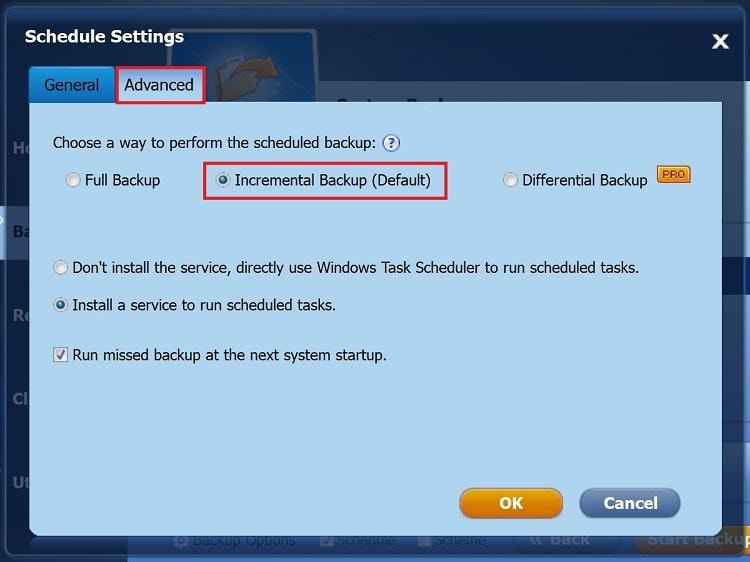
How to Set up Data Backup with AOMEI Backupper
Before we learn how to create an incremental backup and differential backup using NAS backup software – AOMEI Backupper, let's first understand what do these terms mean.
- Full Backup: Full backup means creating a backup of your entire system which has all the files that may be old or new or modified.
- Incremental Backup: Incremental backup means creating a backup of all the files that have changed or have been added since the incremental backup or the last full backup. In case you are creating an incremental backup for the first time, it will be based on your last full backup. In the case of subsequent incremental backups, you can create incremental backups based on your last incremental backup.
- Differential Backup: In a differential backup, all the files that have been modified since the last full backup will be backed up. So this means, your backup data will comprise of your last full backup and the additional latest differential backup.
Now that we are clear, let us proceed with the step-by-step procedure of taking a differential and incremental backup:
Step 1 and Step 2 remain the same as above. After you have taken a full backup using these steps and the backup has finished, go to the Home Tab.
Step 3 Once you select the "Home" tab, you will be able to see the system backup image that you just created. Click on the "Backup" option and select "Incremental" or "Differential" backup based on whichever backup you wish to create.
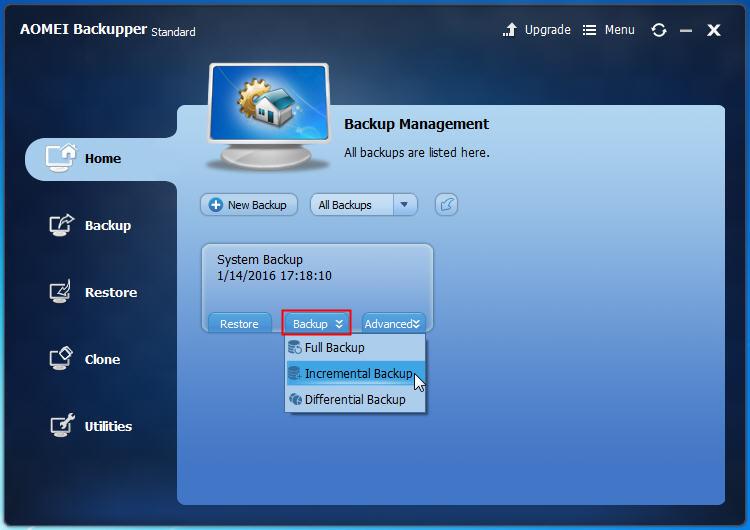
Step 4 You can write some comments if you wish. Then hit "Start Backup".
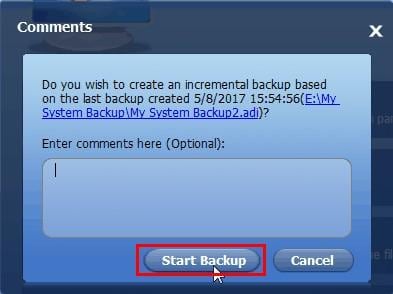
Backup Tips
- System backup in the standard version is not supported in your system drive is a dynamic disk.
- It is recommended to back up C: drive using System Backup instead of Partition Backup. If you choose partition backup, you may not be able to boot your system for long after it gets restored.
Data Backup Services
- Computer Backup
- Hard Drive Backup
- Mac Backup
- Cloud Backup



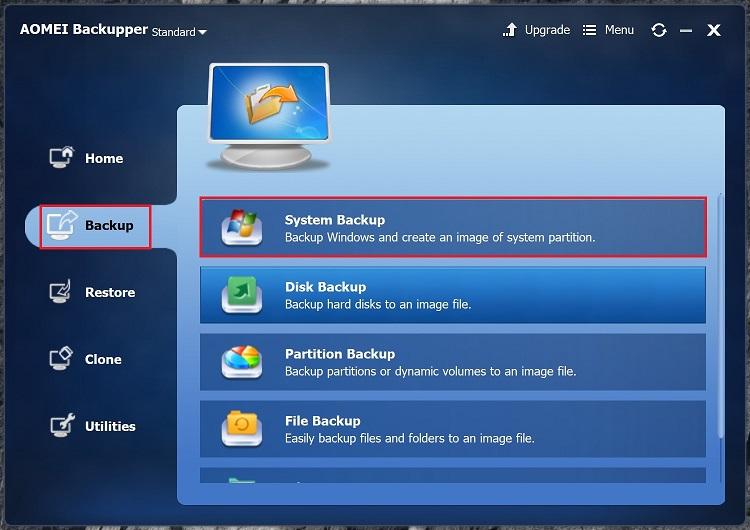
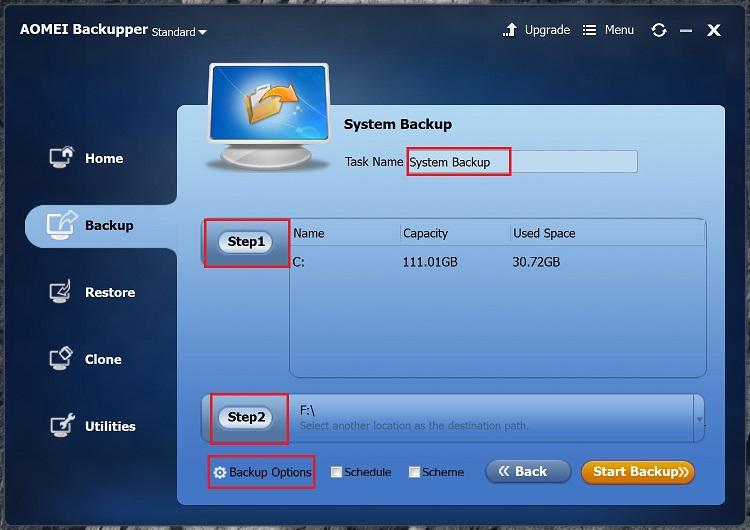
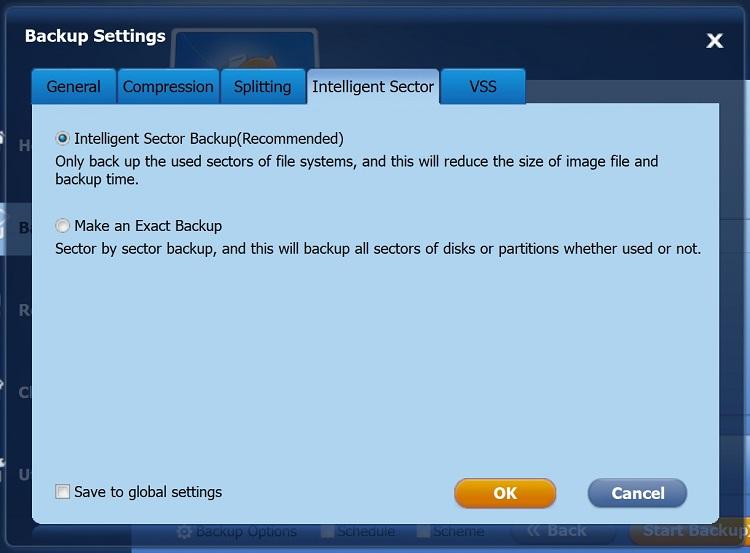
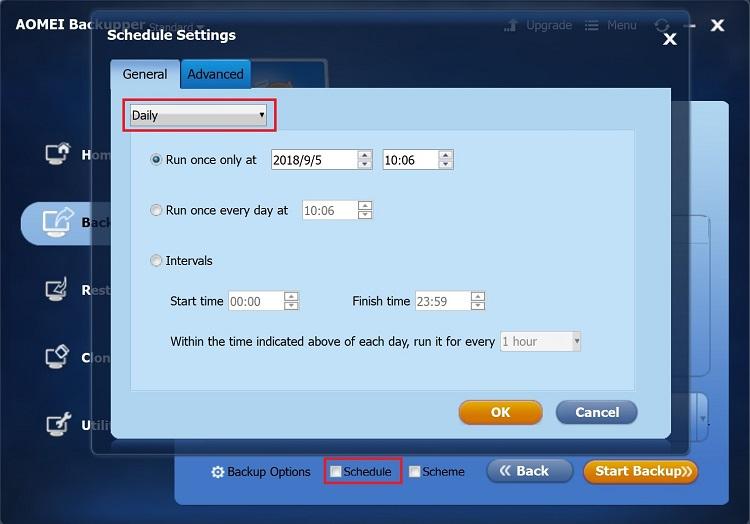
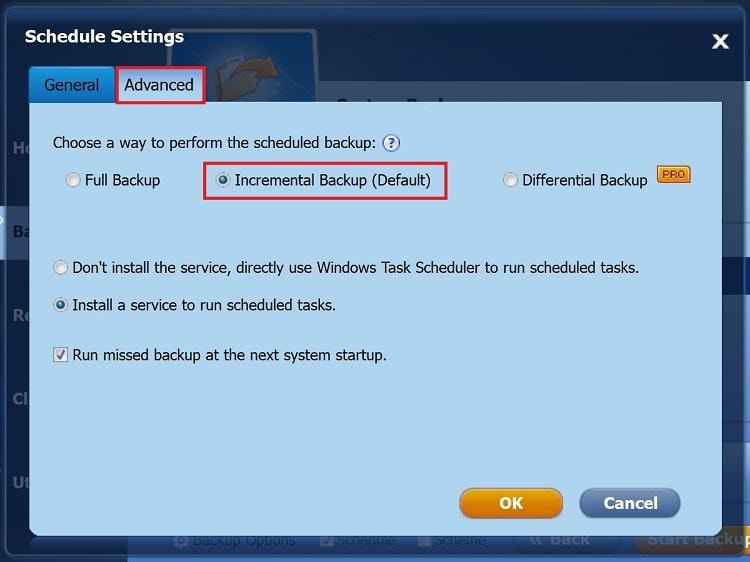
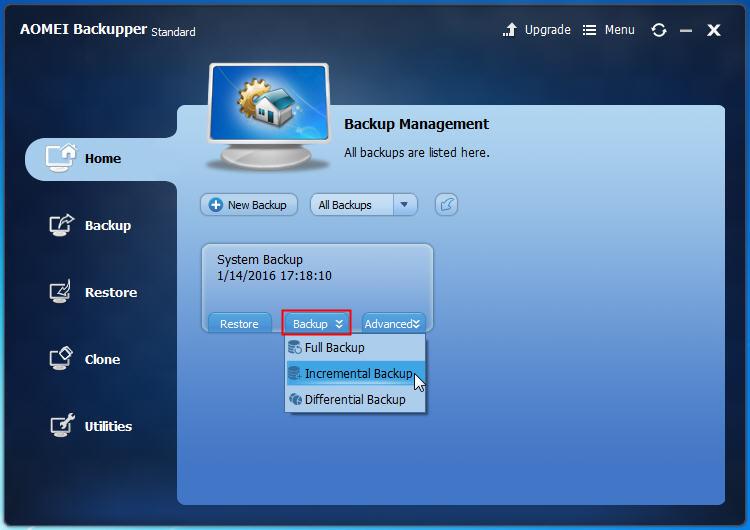
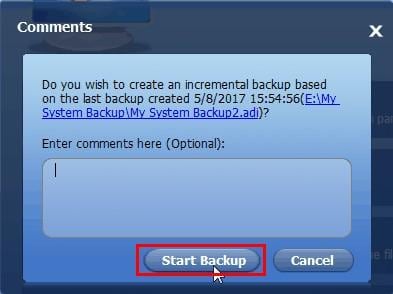





Amy Dennis
staff Editor