Jun 29, 2023 • Filed to: Photo/Video/Audio Solutions • Proven solutions
In this article you will find the simple and elegant solutions online as well as offline, to convert BMP format to JPG in no time. For your General information, BMP (Bitmap) is a file format that is used to maintain significant graphics without compression. The majority of wallpaper images are saved in BMP format to maintain color fidelity. As a result, a BMP file is large in size, and we occasionally need to convert BMP to JPG format.
Converting a BMP is simple, but there are a few guidelines and fundamental principles to keep in mind if you want to batch convert BMP to JPG without compromising quality. Finally, since BMP and JPEG both allow up to 16 million colors, every image converted from BMP to JPEG should look almost identical.
The general idea of the image formats:
The BMP image format generates uncompressed bitmapped pictures. This is most likely one of the Microsoft service's earliest formats. BMP pictures are significantly large in size, but each pixel is kept undisturbed, and the quality is significantly higher than that of JPEG photographs. Since there is a lot of information preserved in a single basic image, the BMP format is ideal for image analysis. In compared to BMP, JPEG is a lossy format. Meaning, size is smaller but there is loss in quality.
When converting BMP pictures to JPEG, the graphics are compressed and some data is lost, although this is not visible to the naked eye. JPEG photos are significantly smaller and can be shared and downloaded much quicker than BMP ones. The major reason for converting BMP pictures to JPEG is to save space while creating high-quality photographs. Anyway, now that you have a basic understanding of the two picture formats, let's discuss about converting BMP to JPEG.
Converting BMP to JPG
There are several free and paid online and offline converters available that convert BMP to JPG easily. Many image converters may be found with a little research. Some of these are really handy and simple.
Some of the top online converters are:
- CleverPDF
- Adapter
- DVDVideoSoft’s
- SendTo-Convert
- Easy2Convert
Simple solution 1: MS-Paint
MS-Paint on other hand is a simple image converter tool as well. To Edit the BMP file in Microsoft Paint open it and immediately convert it as a JPG file.
Steps: Open Paint first, then your BMP file. Then, select File, and then Save As. Click on the small menu icon available in newer versions of Paint that feature the ribbon interface.
Choose Save as Type dropdown option, choose JPEG as the file format. That is all the efforts required to convert BMP to JPG in Paint.
Since you cannot convert bulk images at once in MS-Paint. Now we will talk about some other tools for conversion.
Solution 2: Using Image Converter plus (Windows)
#Step: 1
First, Download and install image converter plus.
#Step: 2
Select your desired BMP images in windows Explorer, right-click on them, then select convert to, and finally select Custom conversion.
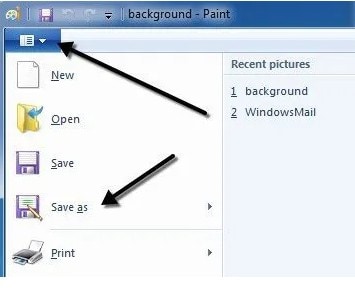
#Step: 3
Select JPG as the file type and, if necessary, other options (such as picture resizing).
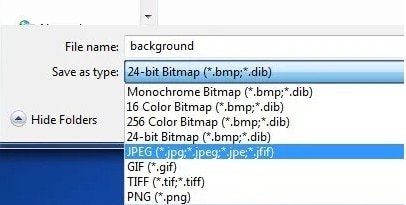
Using command line of Image converter plus:
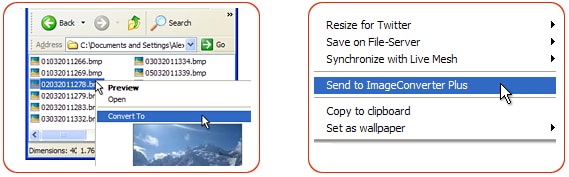
Solution 3: To Batch Convert BMP to JPG (Windows)
Using Pixillion Image Converter
#step: 1
Install and launch Pixillion Image Converter after downloading a free trial from the NCH Software website.
#step: 2
To import BMP pictures into the application, click Add Files.
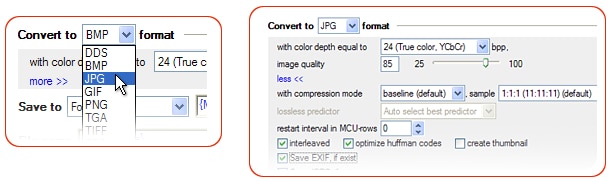
#step: 3
Just choose and output folder, the choose JPEG as the output format, and tune the output parameters as required.

#step: 4
Finally, click Convert to batch export as BMP files as JPG, and you are good to go.
Solution 4: To Batch Convert BMP to JPG (MAC)
Using Preview
If you're a MAC user, start with Preview. To batch convert BMP to JPG on Mac, simply use this free application.
Follow these simple steps to Batch Convert BMP to JPG on Mac for Free using Preview.
- Choose all of the BMP pictures you wish to convert to JPG on Mac.
- To open the BMP pictures in Preview, right-click on them.
- After you've opened all of the BMP photos in Preview, select them again anyway.
- Select File>Export Selected Images from the menu.
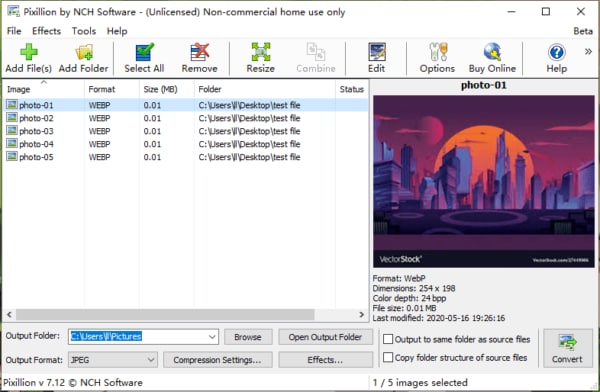
- Go to Options and choose JPEG as the output format.
- Then, fine-tune the JPEG output settings.
- Finally, Click choose, to batch convert BMP to JPG on Mac for Free.
Solution 5: To Batch Convert BMP to JPG (MAC)
Using Automator
Another must-try option for batch processing documents on Mac, particularly PDFs and images, is Automator. It is intended for the creation of custom processes to execute repeated activities. And batch converting BMP files with Automator on Mac is considerably easy than you would imagine.
Follow these simple steps to Batch Convert BMP to JPG on Mac for Free using Automator.
- Navigate to the Finder, launch the Automator program, and select Workflow.
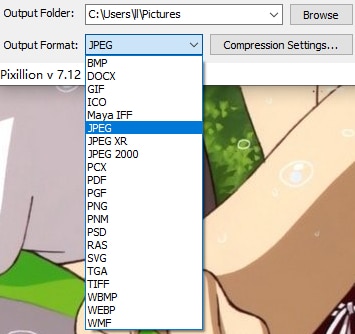
- Now go to Files and Folder> Ask for finder Items, now simply drag and drop Ask for Finder Items to the right side of column, choose type as Files and check before Allow Multiple Selections to simply enable batch import.
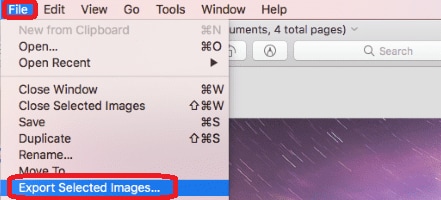
- Now Go to Photos>Change Type of Images, and then click Add to allow Copy Finder Items, and a following dialog box will appear, which will prevent the original BMP files from being overwritten. You may also change the output folder location or path.
- Furthermore, choose JPEG as the output file type.
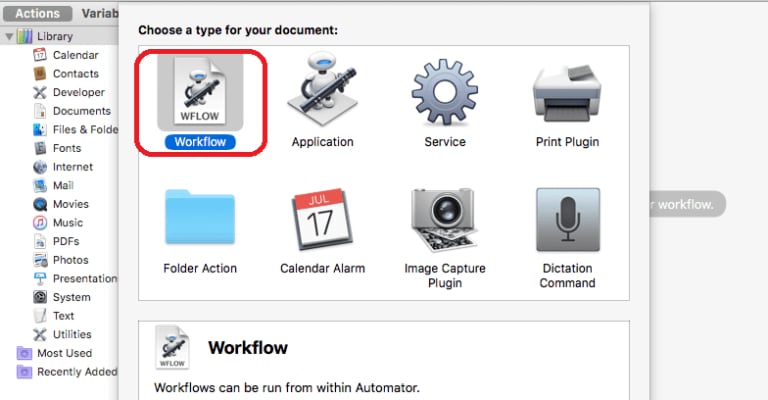
- To begin the conversion, click the Run button in the upper right corner and choose the BMP files to convert.
- Finally, after conversion gets complete, now check the
Solution 6: To Batch Convert BMP to JPG (Online Solutions)
There really is no easier process than converting photos online for free, but if you really want to bulk convert, your possibilities are severely limited because all online free image converters possess file size and batch conversion page numbers per time/day limits.
Also, bear in mind that free online batch BMP to JPG converters cannot retain excellent picture quality.
Using Convertio
All the conversion is executed in the cloud, all conversions are finished fast, in 1-2 minutes, and without placing any pressure on your operating system.
- In your web browser, navigate to Convertio BMP to JPG.
- Now, All BMP pictures should be dragged and dropped into Convertio.
- Select the output format as JPG.
- Click Convert.
- Then, to save the JPG files, click Download.
- Finally, to convert more BMP pictures, click Convert again.
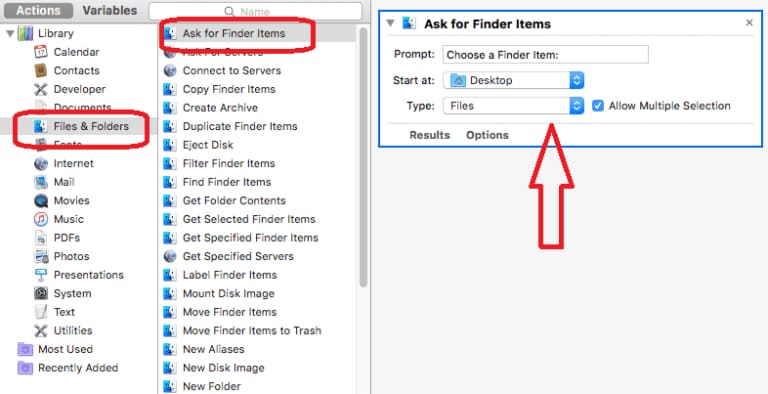
Using Image. Online converter
By following simple steps below to convert BMP to JPG
- Visit image. Online converter in your web browser.
- Now, drag and drop 3 BMP images to the program.
- Tune and adjust some optional settings as you desire.
- Click convert
- Finally click Download to save the JPG Files.
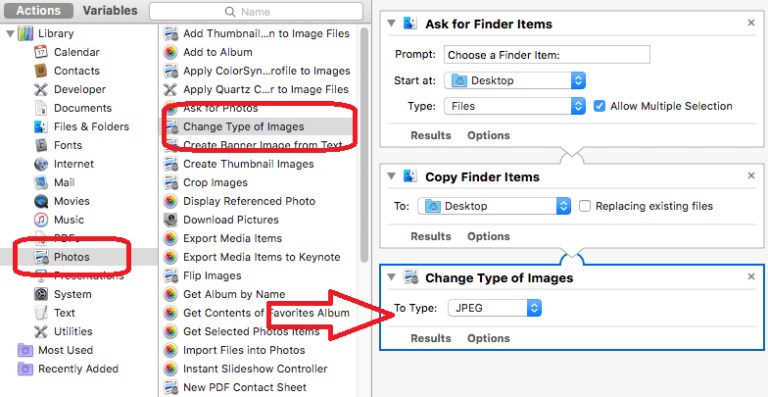
Note: you can repeat the above process to convert other BMP files.
Solution 7: To Batch Convert BMP to JPG
Using Adobe Photoshop
- Open File>Open to choose the desired BMP file
- Now Click File>Save As
- Then, in the Save As dialog, change the file type to JPEG, JPG you like and Finally Click Save.
- Finally, Change the Image Quality to High. In the End Click Ok
Solution 8: To Batch Convert BMP to JPG (Mac and Windows)
Using Wonder share Uni-converter
Wondershare UniConverter is a multi-purpose application that can convert BMP files to JPG and other common formats. The program may be downloaded to all common Windows and Mac operating systems for lossless quality conversion at lightning speed. The program's batch processing function makes converting many files at once much easier.
You may also use the program to edit and modify the image quality and size as required. Wondershare software also offers a comprehensive variety of additional tasks in addition to picture conversion, including video conversion, video downloading, compressing, disc burning, GIF creation, and video editing.
To batch edit using wondershare Uni converter follow these simple steps below:
#Step 1: Add all desired BMP images to Converter.
Launch the program, Select the “Image Converter” option from the Toolbox section. Click either on the add files button to import.
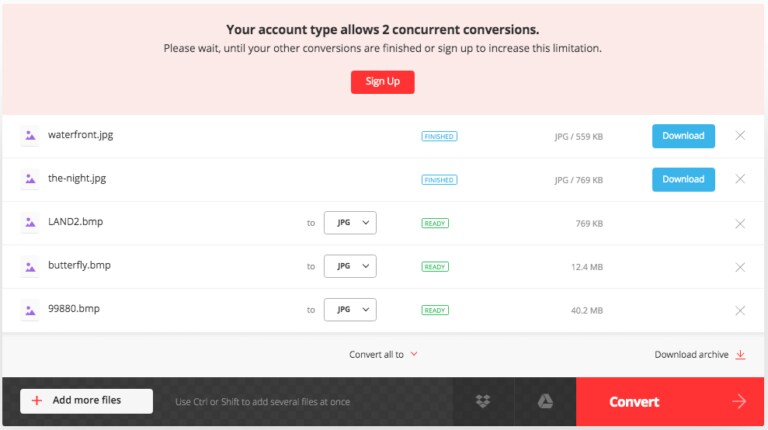
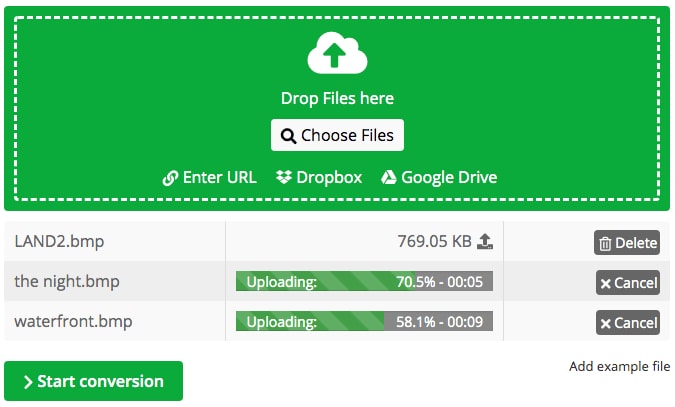
#Step 2: Choose Target as JPG format and Edit Size
After you've uploaded all of the BMP pictures, go to the "Convert all images to:" menu and pick JPG as the format. A new pop-up window will appear when you click the options button next to the format select. By using the sliders, you may pick the desired file size and quality. Finally, to confirm the changes, click the "OK" button.
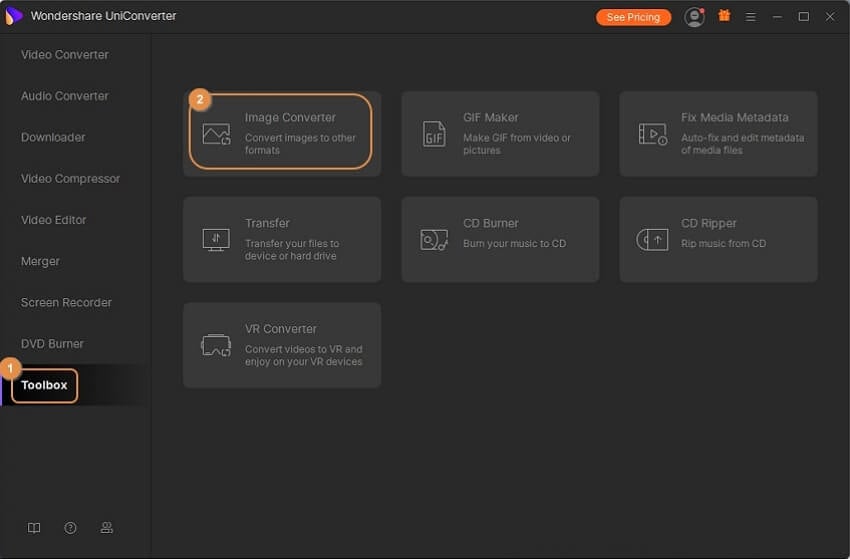
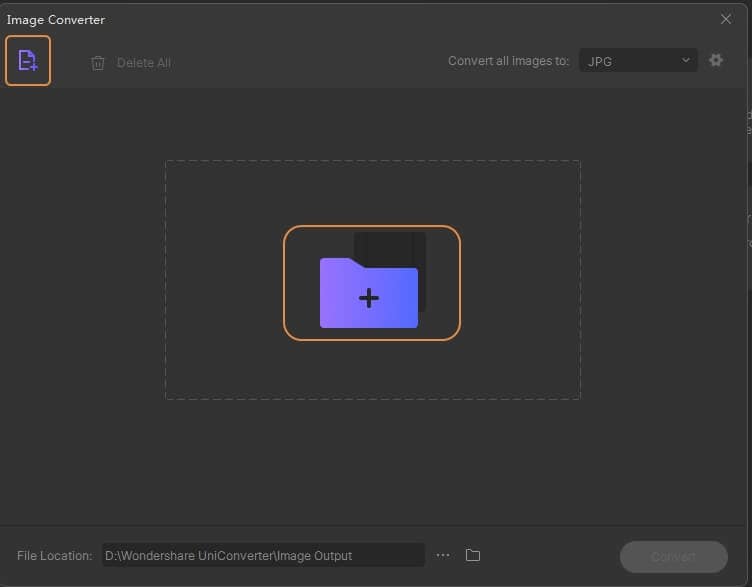
#Step 3: Convert BMP to JPG
At the Output tab, choose a PC location to save the converted files. Finally, select "Convert" from the drop-down menu.
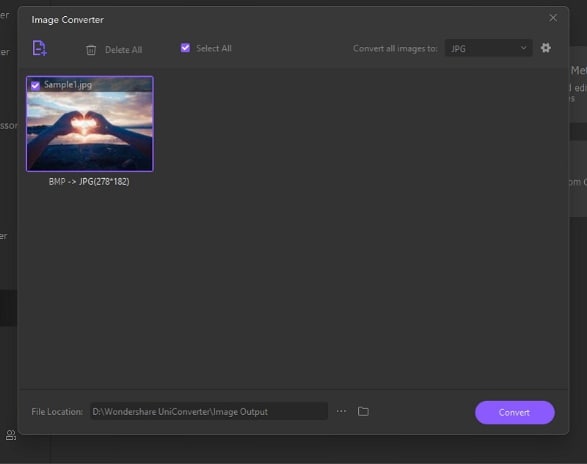
Other solutions
Using Zamzar.com
This is one of the popular online tools for image conversion. In this site you can convert between hundreds of different formats.
Using Third Party freeware
- Easy2convert
- BMP to JPG converter
Conclusion
To conclude, Users can customize the image quality in certain programs and online tools, although the common settings required for conversion are set by default. BMP is a very outdated format that was the default file format for Paint on Windows XP. Technically, it is lossless, but it has hardly no compression. Because it is not suited for colorful pictures, you won't see as many images in BMP or Bitmap format these days. In addition, There are several stress-free BMP to JPG conversion options accessible both online and offline. You'll need it on either a MAC or a PC. However, free online tools are not always trustworthy; some of them are useful, but there are limitations. Whereas other offline programs perform the job very well. Use the one which is suitable for you.






Theo Lucia
chief Editor