How to Recover Video Files from Canon Camcorder.
Canon camcorder is a handy digital camera and a perfect tool to capture some of the memorable moments of your life. But no matter how proficient your camcorder is, it is always vulnerable to a video loss scenario. The article features typical reasons for loss of data from your camcorder, how to recover lost videos and some useful tips.
Part 1: How Are Video Files Stored and Lost on Canon Camcorder
Before you know about how to recover camcorder data, you must understand how videos are stored and the typical reasons for their loss.
Where Are Videos Stored on Canon Camcorder
Just like any other digital camcorder, all the videos in Canon camcorders stored onto data storage devices such as hard drives, optical discs, and flash memory cards. Some Canon camcorders do offer at least 8GB of internal flash drives
How Do Camcorder Video Files Get Corrupted
There could be various reasons that cause the corruption of the video files—some of the typical causes mentioned below.
- Malware Attack: If you are using the same memory card at different sources, such as Smartphones, gaming devices, printers, and other sources, it might possess unwanted elements. It can result in the intrusion of some malware attacks.
- Camera Malfunction: Sometimes, what seems like a not-so-serious occasional glitch can turn out to be the reason for your loss of video files. If you are facing some issues related 'to camera functionality, it might delete all your videos from the SD card.
- Accidental Deletion of Videos: It is entirely reasonable to press the wrong button that leads to the formatting of all your video files. Sometimes insufficient knowledge of navigation also leads to such situations.
- Capturing Video at Low-Battery: If you are making a video on the Canon camcorder on a low battery, it might switch-off in the middle of the video. Its sudden shutdown can corrupt the video files.
- Improper Ejection of SD card: If you try to eject the SD card from your camcorder while it's in use, it may erase all data photos and video files stored in the SD card.
- Hard Drive Crash: Although it might sound like a rare occurrence, often spontaneous use of the SD hard drive may result in crash hard drive.
Can You Retrieve Deleted Videos from Camcorder?
Your digital camcorder can save beautiful and unforgettable moments. But these memories in the form of videos or images can get damaged anytime. It can get accidentally deleted. As there is no recycle bin in the camera, so restoring deleted images becomes impossible. This makes you realize that you have lost your precious videos forever.
However, these deleted videos are recoverable, as these only become invisible upon deletion. You can effectively recover them with the best software and various other methods. In the next part, you will learn the different ways to retrieve deleted videos from the camcorder.
Part 2: How to Recover Lost/Deleted Video Data from Camcorder
It's truly a sad experience losing all your precious videos due to any reason. It might have had your wedding celebration video, or maybe your child's first birthday party, or any other special occasion. But even when you think all hope is lost, it isn't. In most cases, people are not aware of the fact that video data recovery is possible.
From DIY methods to third party video recovery tools, you can use numerous solutions as per your convenience. Here are some of the practical solutions that will surely help you recover camcorder data.
Solution 1: Recover Lost Video Files from Camera/SD Card
One of the efficient ways to recover deleted videos from SD Cards is a reliable third-party application. Among many, Recoverit video recovery software is a useful tool known for its powerful video recovery program. Whether you want to recover corrupted video data, find deleted videos, recover overwritten video files, or retrieve data from the camcorders, it is the best video file recovery software.
Now, if you want to know how to restore deleted data from an SD card, download & install Recoverit Video Recovery software on your laptop/computer, connect the SD card/camcorder from where the data deleted. The following steps will guide you to recover video files from the SD card.
Step 1: Select a camcorder or SD storage.
Start the Recoverit video storage program on your system. Select the location of the camcorder or storage device to begin the process.

Step 2: Scanning camcorder or storage
As soon as you initiate the process, the video recovery software will scan the device. The search for lost files is a time-consuming process and might take some time before completion.

Step 3: Preview recovered video files and restore
Once the scanning is completed, you can check the recovered video files and preview them. When you are sure of the videos that you may want to keep, select your videos, and click on the 'Recover' tab to retrieve the video files.
Make sure to restore the video files to a different location and not from where the data was lost in the first place. It would be best if you get a safe storage media to save all the recovered video files.

Solution 2: Restore Video Data from Canon Camcorder Free
Another effective solution to recover lost videos from the camcorder SD card is with CHKDSK. This utility scan the entire map to search and fix the issues. It can quickly fix small errors and prevent data loss. It can even scan all the sectors of the storage device to search for any bad sectors. Run it with the below steps:
Step 1: Connect camcorder or SD card via card reader to the system.
Step 2: Click-on' Win' and 'R' keys to open the 'Run' dialog box.

Step 3: Type 'cmd' and press 'Enter.'
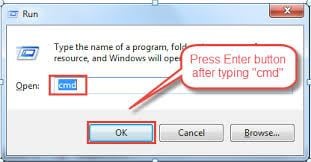
Step 4: Now, in the command prompt window, type' chkdsk E:/f' and press 'Enter.' (E: represents the drive from you lost the video files. So, replace it with the drive letter of the camcorder.)
Step 5: Type 'Y' and press 'Enter.'
Step 6: Type 'E' and click on 'Enter' again.
Step 7: Type ‘E:\>attrib -h -r -s /s/d *.*’ and press ‘Enter.’
The above procedure must have created a folder containing recovered photos and videos in your SD card. Copy the folder and save it at a different location.
Solution 3: Recover Deleted Videos from SD Card for Free
Although Recoverit works best to restore deleted videos from SD cards, various other DIY methods may also be as effective as a third-party application.
Sometimes, reinstalling the drivers and running the command prompt is efficient in resolving SD card errors. It might not be adequate to determine the loss of video files due to formatting.
There are two methods to recover lost videos from camcorders.
Reinstall the driver
Often, when the memory card corrupted, it doesn't show up on the computer. In such cases, you can reinstall the drivers on your computer. There's a possibility of an outdated driver, or it could be a result of a malware attack. So, if you uninstall and reinstall the drivers, you may be able to detect storage media. Follow the steps to reinstall the driver.
Step 1: Right-click on 'My Computer.'
Step 2: Click on 'Manage.'

Step 3: Open' Device Manager.'
Step 4: Double-click on 'Disk Drive.'
Step 5: Now, right-click on the name of the removable drive and click on 'OK.'
Now, restart your computer and connect your camcorder's SD card to access the stored files.
Solution 4: Repair Camcorder and Retrieve Lost Videos
You get to know about corrupt photos and videos when they do not play properly. A corrupt video file often misses sound, pictures, or shows a black screen in most cases. These truncated videos are broken because of virus intrusion, abrupt ejection, and numerous other reasons.
You can repair such broken photos using two methods – VLC media player and repair broken photos using command prompt.
Use of VLC media player to repair truncated videos
The VLC media player has an in-built feature to repair corrupt video files. This method works on Windows, Mac, and Linux OS. Open the truncated video in VLC Media Player and follow the steps.
Step 1: Launch the VLC media player application and click-on 'Tools.'
Step 2: Click on 'Preference.'
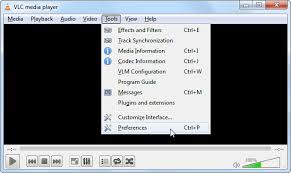
Step 3: Select the ‘Input & Codecs’ option.
Step 4: Click-on' Always Fix.'
Step 5: Select the 'Save' option.
Now, recheck the file; the problem may be fixed.
Repair broken photos with command prompt
If it's a minor video corruption issue, you can use the in-built command prompt to fix the broken videos. Now, follow the steps mentioned below to know how to do so.
Step 1: Click on the' Windows' and 'R' key to open the 'Run' dialog box.
Step 2: Right-click on 'CMD' and select 'Run' as an administrator.
Step 3: As you start the command prompt, type 'SFC' or' Scannow.' Now, click on 'Enter.'
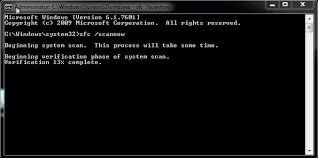
It may take some time to scan and repair the corrupt photos in your system. Once it is completed, restart the computer. Now, recheck your file. The issue may have been sorted out.
Part 3: Tips for All Deleted Video Recovery
Whether you lose your data in the form of videos, photos, or audio, data loss is an annoying experience. As mentioned earlier, there are various reasons responsible for the situation. Not only it severely affects your media files, but it also makes your SD cards inaccessible for future use.
Here are some of the useful tips that can avoid the need for video recovery in the first place.
Create a backup of all essential video files
If you create a backup of all the essential video files, you can minimize the risks of your important video files. It would be best if you create a backup in more than one place. This way, you can ensure that even when one of your back-ups is formatted or deleted, you can always rely on the second backup.
Check the storage device while formatting
Accidental deletion is one of the causes of the loss of video files. As it happens very rarely, people hardly look at it as a real problem. But if you are new to a camcorder and don't correctly understand the navigation of the device, you can accidentally delete your files. You must ensure that your device is empty before formatting. It means you must know to check whether the video files of your SD card are empty or not.
Avoid using a camcorder with a low battery
You may lose all your precious data if your camcorder is accidentally turns-off while shooting a video. Also, there are high chances that it may corrupt the files stored in a flash hard drive. To prevent a situation like this from occurring, it would be best if you avoid making videos or capturing photos on low-battery.
Avoid abrupt ejection of SD card while on use
The way you eject your SD card may also influence the data stored in it. Before you remove your SD card, you must ensure that it is not in use. Follow the correct procedure for removing the SD card to ensure that your video files are safe. Under no circumstances should you choose to remove the SD card abruptly.
Use a reliable antivirus
'It's not a phone, it's a camera, and so it will get a virus from a fishy website or app' – This kind of thinking may often lead to huge trouble. If you are also using the same SD card on your phone, it might harbor some potential viruses. To prevent a situation from affecting your video files, you can use a reliable antivirus to ensure its integrity.
Closing Words
As mentioned in the article, there are plenty of ways you can lose your precious collection of video files from your Canon camcorder. Even after the best of your efforts, sometimes, you still accidentally lose your video files. Hence, it would be best if you know all the ways that can help you in this particular situation.
The article will help you recover all your lost video files from the camcorder. You can use Recoverit to restore all the video files.
Fix Media File Issues
- Recover & Repair Photos
- Recover & Repair Videos
- Recover & Repair Audio
- Recover & Repair Cameras






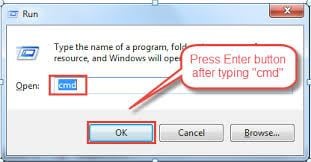

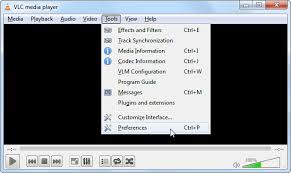
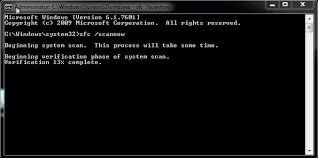





Eleanor Reed
staff Editor