CHK File Recovery - How to Recover CHK Files Easily
If you’ve ever encountered an unexpected error on your Windows system, it’s quite possible that you might have used the CHKDSK or Scandisk utilities to find and recover corrupted files. While both these Windows utilities are great to repair and recover lost files due to a system error, they have one major drawback. Each recovered file is saved with a “.CHK” extension and you won’t be able to access it directly. These files are generally stored in the “Found.000” folder in your Windows local drive.
If you’re also seeing the same “.CHK” files on your PC, this guide will help. Today, we’ll give away the best recovery solutions to recover “chk” files in Windows 10 and retrieve your valuable data.
Part 1: What're CHK Files and Found.000 Folder?
CHK Files are fragmented files that store fragments of corrupted files that are recovered by CHKDSK or Scandisk utilities. As we mentioned earlier, these files are stored inside the “Found.000” folder that you can find in the root drive.
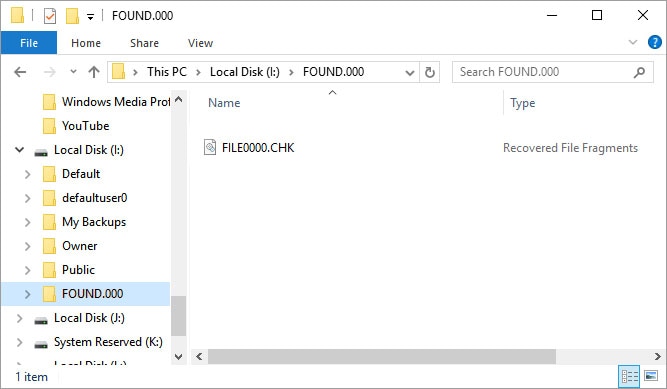
As soon as you run any of the above-mentioned utilities, they automatically look for corrupted/lost data during a system error, create their fragments, and store the resulted files in the “Found.000” folder with a “.CHK” extension. However, since these files aren’t readable, it becomes quite frustrating as you’ll never know which files were recovered by CHKDSK/Scandisk.
Part 2: Can I Delete CHK Files?
The answer is Yes! There aren’t any restrictions imposed by the Windows system on CHK files. If you are 100% sure that all your important data is safe, you can go ahead and remove these “.CHK” files without any second thoughts. However, if you are not sure about the data loss, it would be better to first recover “.CHK” files.
Recover CHK Files by Changing Extension
Step 1. Recognize the CHK File Type
You can easily recover data from “.CHK” files by converting them to their original extension. But, this method isn’t as simple as it sounds. In order to convert a file to the original extension, you’ll have to first identify the file type. In general, you’ll see unrecognizable characters at the beginning of each “.CHK” file. You can open these .chk files with any text editor like Notepad++.
If you look closely, you may find some unique headers that’ll let you determine the file type. For instance, files that contain “.Rar!” at the or close to the beginning are Winrar archives. Similarly, files that have “ID3” in their header are mp3 files. So, check the header of the “.CHk” file and you’ll be able to identify its type easily.
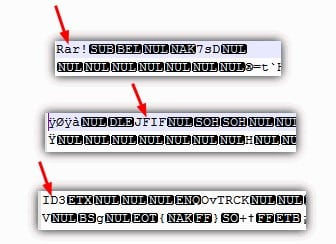
Step 2. Change CHK Extension Manually
Once you have identified the original file type, you can easily change the extension of the “.CHK” file. For example, if you have identified it’s a MP4 files, you can change its extension to .mp4 and then use a video player to try to open it.
[Alternative] Change CHK Extension in Batch with CMD
If there are quite a few CHK files, you can also use Command Prompt to change “.CHK” files extension in batch. However, you should only proceed with this method if you have worked on CMD before as one small blunder can even cause permanent data loss. So, if you are an experienced administrator, follow these steps to recover “CHK” files using command prompt.
Step 1: Using the “Cortana Search Box”, search for “Command Prompt” and run it as an administrator.
Step 2: Type “CD/” to change your location to the root directory.
Step 3: Type of drive letter (C:, E:, D:, etc.) where you located the “Found.000” folder.
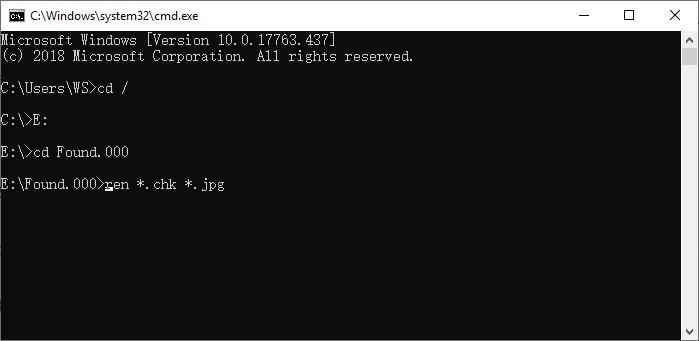
Step 4: Again, type “cd Found.000”.
Step 5: Finally type “ren *.chk *.jpg” to convert the “CHK” files to their original extensions.
Recover CHK Files from Found.000 Folder with UnCHK
UnCHK is a third-party software that’s designed to directly open “CHK” files and retrieve the lost data. It’s probably the easiest way to recover “.CHK” files as you won’t have to perform any critical tasks. With a single-click, UnCHK will automatically scan your drive and recover the “.chk” files instantly.
Step 1: Download and install “UnChk” on your PC.
Step 2: Launch the software and select “Whole Files” to scan the entire directory. Then, click “Ok” and the tool will automatically recover the CHK files.
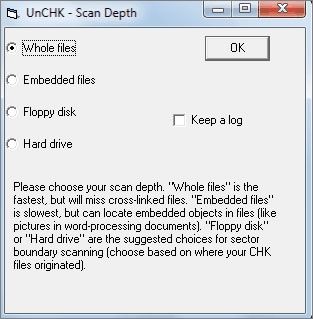
More tools you can try:
1: FileCHK
One of the best things about using FileCHK is that it is very simple to use. The tool gets to work as soon as you download it, scanning the hard drive for the .chk files, renaming, and correcting the extensions quickly and easily. It supports up to 30 different file formats including documents, images, archives, and even documents. It is also very fast; the whole process takes no more than a few seconds.
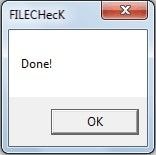
2: CHK-Mate
If you would like a solution that has an easy to operate wizard, giving you control over the files to recover without being too complex, you should try CHK-Mate. It will locate the .chk files and rename them, but also make copies of the files, maintaining the originals. CHK-Mate also recognizes up to 20 different types of files although you can also add more if you need to. The single biggest problem with this tool is that the whole process of scanning and recovering the files can take a very long time and the program has been known to crash a few times during recovery.
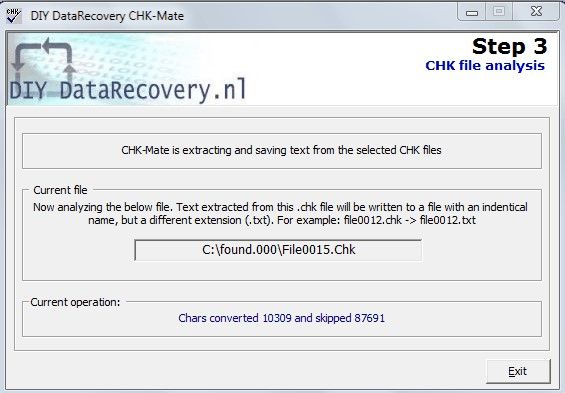
3: Chk-Back
Chk-Back is another very easy solution when you want to recover .chk files. It is very easy to use and has a very pleasant user interface, making it one of the simplest solutions out there. It supports up to 40 different file formats including video, audio, documents, images, executable files, and even Office files like Excel and Word.
You will have to install Chk-Back before you can use it, but it is not very difficult to operate and it works very fast. It also doesn't hurt that it works on all versions of Windows including Windows XP.
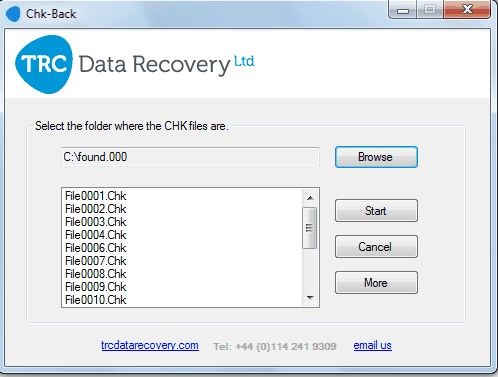
Recover Files without chk files
If you think the above solutions are a bit complicated, you can use a professional data recovery tool to get back the original data without dealing with the CHK files. We recommend using Recoverit Data Recovery. The tool will let you directly scan the original location from where the files were deleted. This way you’ll be able to recover the original data without having to open the CHK files. The best part about using Recoverit is that it can recover different file types.
Follow these steps to recover data using Wondershare Recoverit.
Step 1: Select the Location
Install and launch Recoverit on your PC and choose the location from where files were deleted.

Step 2: Scan For Deleted Files
Click “Next” and Recoverit will automatically start scanning the selected location for deleted files. This process may take a while depending on the size of the drive.

Step 3: Recover Files
Once the scanning process completes, go through the results and choose the files that you want to get back. Then, click “Recover” to securely save them on your PC.

The Bottom Line
Seeing unrecognizable CHK files on your system can easily become frustrating. However, by following the right methods, you can easily recover the CHK files and convert them to their original extension. And, in case you don’t want to go through the hassle of dealing with these files, you can also use Wondershare Recoverit to directly retrieve the lost data.
People Also Ask
- How do I Access Found.000 Folder?
The Found.000 folder is located inside the directory for which you executed the CHKDSK or Scandisk utilities. The folder is automatically created and contains all the “CHK” files.
- How do I prevent files and data from turning into CHK?
If you don’t want to deal with .CHK files, make it a habit to never interrupt any data transfer at all. This way you won’t have to execute CHKDSK commands, which will automatically prevent files from turning to CHK.
- Why Does FOUND.000 Folder Get Created?
The Found.000 folder is created when CHKDSK or Scandisk utilities recover lost files during a system error. The files are saved with a “.CHK” extension that are stored inside the “Found.000” folder.
Free Recover Data
- Top Recovery Freeware
- Top Recovery Solutions


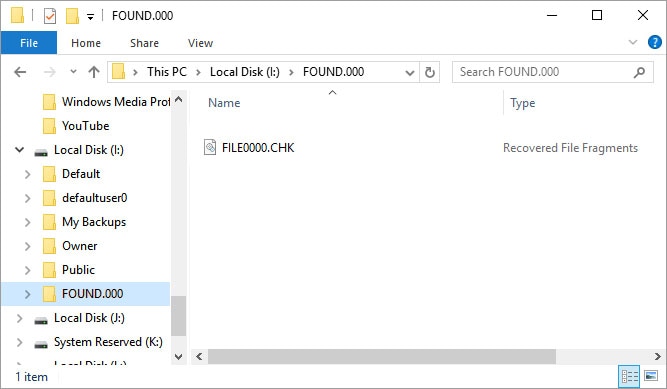
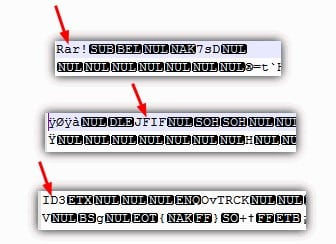
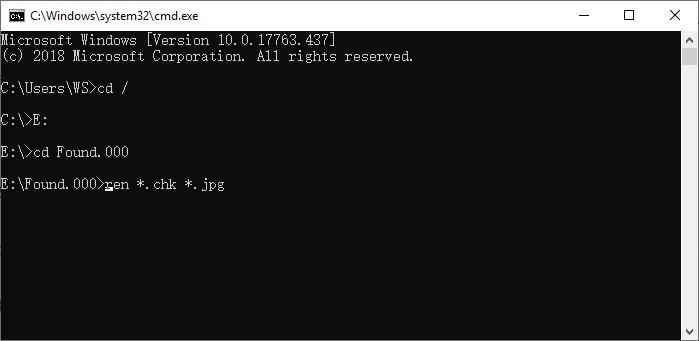
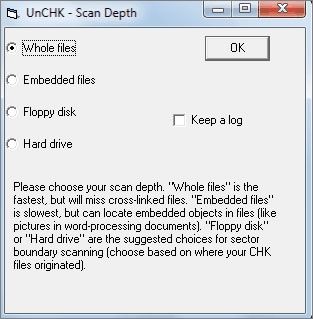
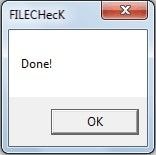
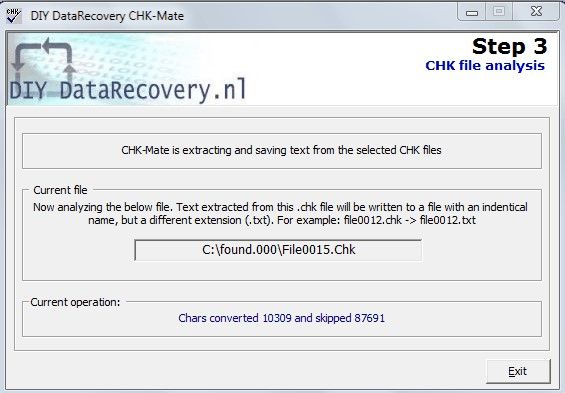
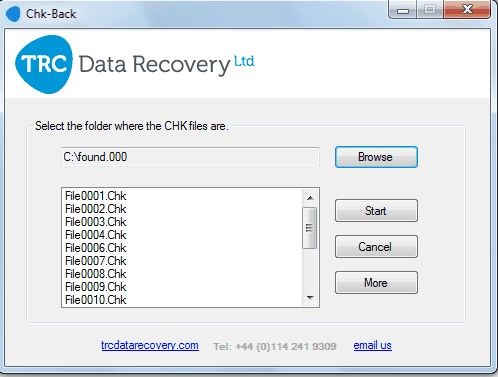








Amy Dennis
staff Editor