Jun 29, 2023 • Filed to: Photo/Video/Audio Solutions • Proven solutions
On a Mac, whether you Copy or Cut anything, the data stays on the clipboard even after you paste it.
The clipboard uses RAM if it includes a significant quantity of data or a high-resolution image, which might slow down your surfing performance on Mac. Another issue with retaining last copied data in the clipboard is that sensitive or confidential data might stay accessible.
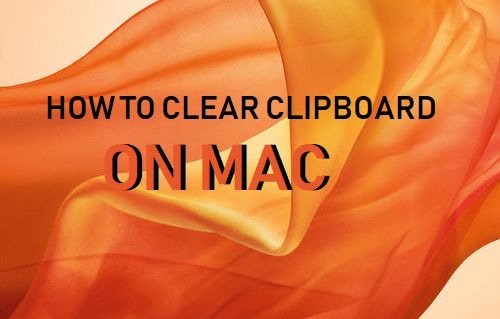
Fortunately, the Mac clipboard can only hold one thing at a time, allowing you to easily remove sensitive or confidential data from the clipboard by copying something else. When you copy a little piece of text, it overwrites all of the previous data in the clipboard, freeing up RAM and allowing for faster surfing.
You may also remove the contents of your clipboard completely by restarting your Mac or using Terminal to clean Clipboard if necessary.
Ways to clear clipboard on MAC:
Only one item of data is saved in the clipboard at a time on Mac computers. The most recent item from the clipboard cannot be removed with a normal command. Some users empty the clipboard by adding a blank space with the Space Bar, then selecting and copying it. The clipboard will be cleared when you restart your Mac.
On a Mac, go to Finder on the top toolbar and pick the Show Clipboard command from the Edit menu to view the contents of the clipboard. The clipboard's current contents will be shown.
First, Check Clipboard on Mac:
Before we go over how to clear your Mac's clipboard, we'll go over how to examine the contents of your clipboard to see whether you need to clear it. If you're on a Mac, you can use the built-in clipboard reader to examine what's on your clipboard without having to paste anything.
Select "Edit" from the "Finder" app's menu. Then choose "Show Clipboard" from the drop-down menu. The contents of your clipboard will appear in a pop-up window.
The Mac clipboard only keeps one item at a time, but you can trace your clipboard history using third-party applications. "Paste" is program that saves your keyboard history on cloud servers so you may retrieve it from any computer. Another dubbed "Unclutter," allow you to keep track of your keyboard history and arrange your notes on your Mac.
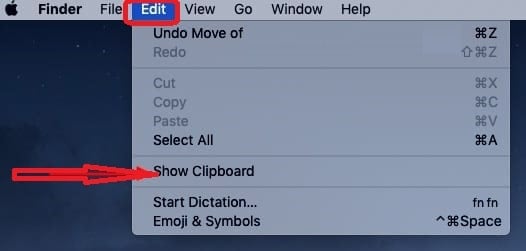
There are a few simple ways to clear the clipboard on a Mac which are described below
Way 1: Using Terminal tool
Instead of manually cleaning the clipboard one step at a time, there is a quick way to do it simply entering a command line into Terminal. Because of their lack of command line skills, some Mac users are unwilling to even give it a try. In reality, it makes no difference whether you know how to use a command line or not; all you have to do is copy and paste the command line we provide below into your Terminal, and you're done.
- To open Finder, click any empty area on the desktop. Select "Show Clipboard" from the "Edit" menu. The contents of the clipboard are displayed in the Clipboard window.
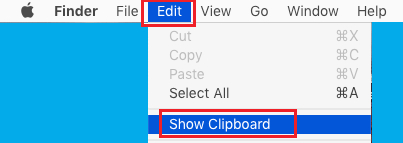
- Launch Terminal, which may be found in the "Applications" folder's "Utilities" section.
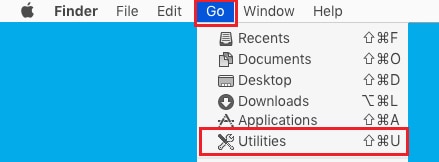
- In the Terminal window, type or paste "pbcopy /dev/null" and click "Enter." The clipboard will be cleared as a result of this action. The Clipboard window is now empty if you look at it.
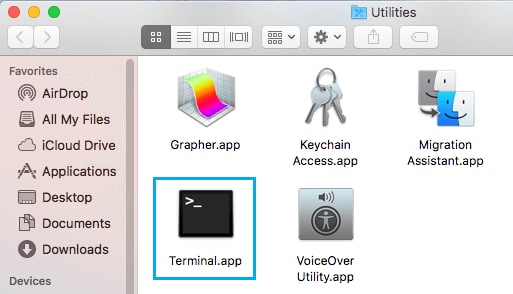
Way 2: Copy New Content
The second method is simple to follow, but it will require several steps to complete. It is also the way preferred by many Mac users to clear the clipboard.
- Any text on the Mac, including a Text Edit document, words on a Web page, or even the title of a file in Finder, can be highlighted. You can highlight a single letter, a gap between two words, or a punctuation mark to save as much memory as possible in the clipboard
- To copy the text to your clipboard, press "Command" and "C" on the keyboard at the same time. This clears the clipboard of any previous content and replaces it with the text you just copied.
- If you want to confirm that you cleaned the clipboard properly, press "Command" and "X" to cut the text on an editable document instead of copying it. Press "Command" and "V" without moving the mouse to paste the text back into its original location. This shows that the content you just copied is saved in the clipboard without affecting your document.
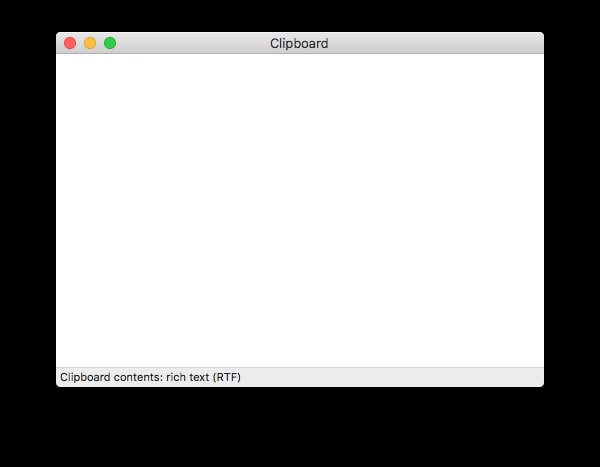
Way 3: Try Restart, if above 2 Methods Fail
If the clipboard on your Mac still won't clear after attempting the previous ways, restart your computer, log out, and then log back in to ensure the clipboard is cleaned.
- On the upper left, click on the Apple symbol.
- Select Restart from the menu.
- After the Mac has restarted, go to the Apple icon and choose Log out, then log in with the account you usually use.
- Go to Finder>Edit>Show Clipboard to clear the MAC clipboard.
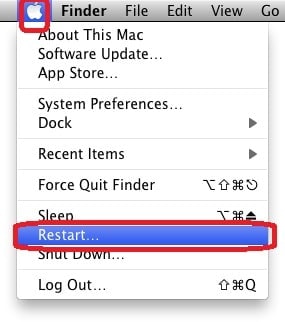
Way 4: Clear Clipboard through Settings:
Using the Clipboard tab in Settings is the quickest and most straightforward way to clear the MAC clipboard. You may erase all of your clipboard history, including pinned things, or only the pinned items. To clear your clipboard in MAC, follow the instructions listed below.
- From the bottom left corner of your interface, click the Apple icon, pick Settings, open it, and then select System from the list.
- On the left pane, choose Clipboard.
- On the right pane, select whether you want to erase all clipboard history, except pinned items, or including pinned items.
- Click the Erase button beneath the heading of Clear clipboard data to clear all clipboard history, excluding pinned items.
- To delete all clipboard history, including pinned items, click the slider to turn off the toggle switch under the section of Clipboard history.
Way 5: Create an Application:
- Select "Utilities" from the "Go" menu
- To use the application, double-click "AppleScript Editor."
- Copy and paste the following excerpt into the untitled window
- change the clipboard to "" in the program "System Events"
- "File" and "Save" are the two options. From the File Format drop-down box, choose "Application." Give your application a name.
- To clear the clipboard, double-click the program you created.
- Check the contents of your clipboard before clearing it to be sure you don't need to.
Way 6: Use Third Party Software to manage your Clipboard:
Yes, we must acknowledge that we frequently utilize a clipboard. Is there a more effective approach to handle our clipboard? If you, like many others, want to organize your files, notes, and clipboard on your Mac, Unclutter is a fantastic option.
Unclutter is a fantastic and well-known program that returns your Mac's desktop to its original state, with no files, notes, or clipboard history.
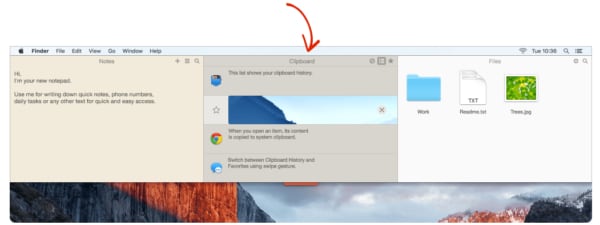
Futures of Unclutter:
- Manage clipboard history/favorites using Unclutter's unique features.
- Text clips should be edited.
- Files may be dragged and dropped from the Desktop, Finder, and other applications.
- On a Mac, you may organize, search, and sync data automatically.
- Organize, find, and sync your notes with the help of this app.
Steps to manage clipboard on Mac:
- Unclutter's installer should be downloaded, installed, and launched.
- Drag the mouse to the top of the screen.
- Use your mouse to scroll down and locate the clipboard.
- As needed, manage your clipboard.
Conclusion:
Various methods or solutions for clearing the clipboard have been discussed in this article. The keyboard shortcuts for Copy and Paste are slightly different on Mac, thus this brings the article to a close. Instead of using the Windows Control (Ctrl) key, Apple keyboards utilize the Command key. The shortcuts for Copy and Paste on a Mac are Command and Command, respectively. The Mac, like Windows, has a right-click popup menu with Copy and Paste commands. The commands are also available in the toolbar at the top of the screen, under the Edit menu.
The clipboard on Mac computers stores just one item of data at a time. To delete the most recent item from the clipboard, there is no standard command. Some users empty the clipboard by first adding a blank space with the Space Bar, then selecting and copying it. The clipboard is cleared when you restart your Mac. On a Mac, open Finder and pick the Show Clipboard command from the Edit menu to view the contents of the clipboard. The clipboard's current contents are shown.






Theo Lucia
chief Editor