Further Read:
Top 5 Best Email Backup Software
How to Retrieve Deleted Emails
Free Download Outlook Recovery Tool
Jun 29, 2023 • Filed to: Take Data Backup • Proven solutions
Contacts on a mobile device are very important to the user. Without backing them up, there is a very high probability that such contacts could easily get misplaced or even lose some of them. Due to the importance of these contacts, it is vital that they are properly looked after by the phone user. Contacts can be lost in different ways, whether due to the fault of the device owner or without his/her knowledge. Different phone users seek a way to secure their precious contacts. A lot of different other methods may end up being ineffective due to the lack of reliability of the platform used in storing them. To securely backup your contacts, you need a reliable platform which would make the contacts easily accessible when they are lost. This article will show you the reasons for phone contacts backup, how to create Google contacts backup as well as the way to restore contacts from backup.
Google is a very reliable name in backing up contacts. Google has started to gain a reputation as a very secure location to store media files. However, it is equally an effective way to save contacts on a mobile device. Google is known for its reliable security and it boasts a brand name which provides some of the most secure backup storage all around the world. The presence of Google in almost every device makes it quite easy for it to be accessible. A wide variety of android devices are supported by Google. This means you can always connect to Google regardless of your phone brand. By using the Google contacts platform and backing the contacts on a Google drive, you can be sure that your valuable contacts are kept in perfect condition.
- Part 1. Reasons for Contacts Backup
- Part 2. How to Create Google Contacts Backup
- Part 3. How to Restore Contacts from Backup
Part 1. Reasons for Contacts Backup
Due to the volatile nature and important nature of contacts, it is very essential that they are kept very safe. It is quite easy to lose contacts from your mobile. The reasons for the need to create a Google contact backup are numerous. The following is a list of the reasons to back up your contacts.
- Merging issues
Merging problems are quite common. The problems are quite simple and are one of the easiest ways in which contacts become deleted. If you are dealing with a lot of files or end up selecting the wrong file, it may result in a data loss. This kind of loss may not be obvious when it occurs.
You may need to merge address books due to a change in device or various other reasons. However, it is quite essential that you perform Google contacts backup to make sure you don’t lose valuable contacts. Like merging address books, synchronizing your contact list with your phone address book may also lead to a loss of information. In the event of a simple misconfiguration, you can lose contacts from your device and your Gmail account. - Unauthorized access
Even though you may have a secure contact list, that doesn’t make it invulnerable to hackers. Each phone server is working tirelessly to provide additional security features which make it more difficult for hackers to gain access to your account. However, the truth is that, despite all their efforts, hacking is still a very big problem and it can lead to a bad situation when it lead to the loss of your contacts.
Hackers are the most time smart in their operations and will delete email history or the contact list. And you will even be unaware of their operations. The only way to guarantee that your contacts are safe is to securely back up your contacts. This way, you can always restore your contacts when lost. - Human Error
The most common reason which leads to the loss of contact is human error. It is quite easy to delete from your contact list. You may get a prompt in order to confirm your deletion, but this is not always the best option. Sometimes you may even mean to delete a particular contact and end up deleting another name. You will even confirm the deletion with the perception that you are deleting the right thing. Realization of the error may sometimes be instant or may take some time. The only issue is that a lot of times these contact deletions are irrecoverable. This is a good reason to make use of Google contacts backup.

Part 2. How to Create Google Contacts Backup
It is common knowledge that it is easy to prevent the loss of something valuable than to try replacing it. There is no guarantee that if your phone crashes due to hardware or system failure, if you mistakenly delete such contacts or even misplace your phone you will ever get the contacts back. You may have to deal with the loss of such contacts for a very long time. It doesn’t have to do with the brand of phone in question because once such contacts are lost, they are quite difficult to recover.
This means that the best line of action is to back up your contact list before they are lost. That way you can be sure that if anything happens, your mind will be at rest that all your information is secure and can easily be restored. Fortunately, you are able to back up your contacts using Google using your Google mail account. It is a quite simple process but requires special knowledge for success. After doing this, you can be sure that no matter what happens to your contacts, they will be kept safe.
There is a basic method which can be used to create a Google contacts backup. It is also known as copying of contacts from Phone to Google. Listed below are the steps on creating a Google contacts backup in Android phone. Kindly take note that the terms used in this detailed description may vary based on the manufacturer of the phone. These features may also not be found on all phone brands.
1. Open the contacts app found on your phone. Your contact app contains a list of all the contacts which have been saved on your device.
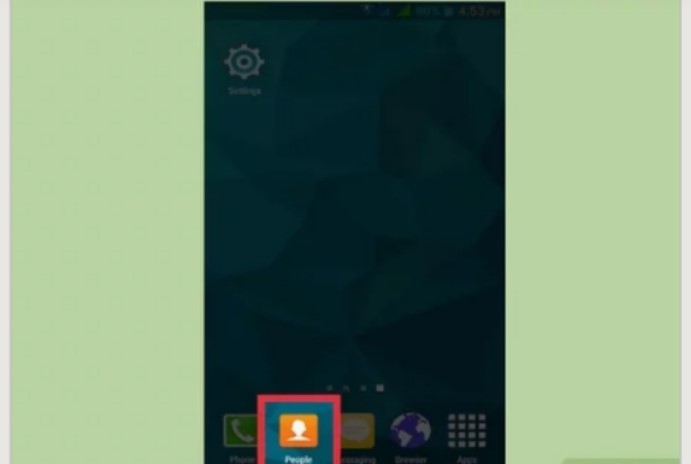
2. Depending on your phone, click on the more or three dots found at the top right-hand corner of the screen.
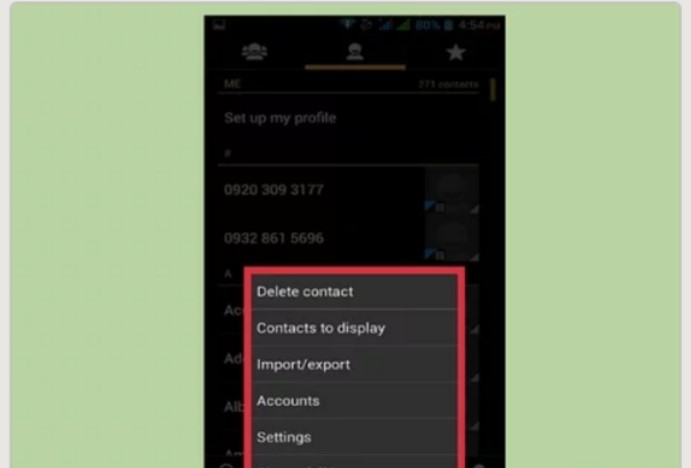
3. From the next menu, click on settings or manage contacts.
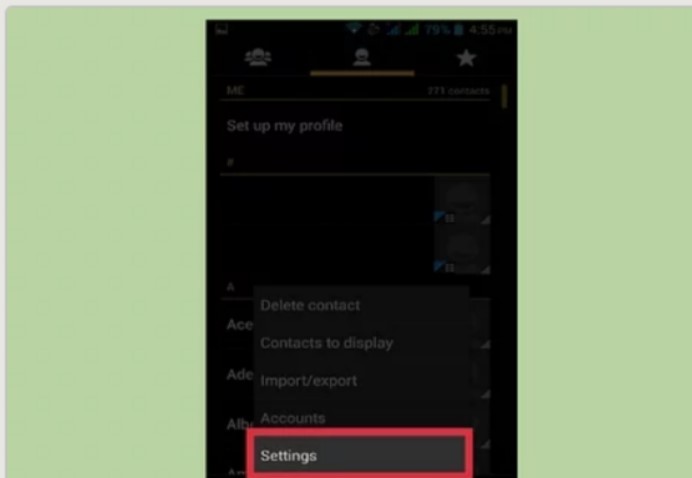
4. Click on the “move device contacts to” or “copy” or “import/export” button. If you are unable to find these specific terminologies, find a utility which would allow a transfer of contacts from the device to another account.
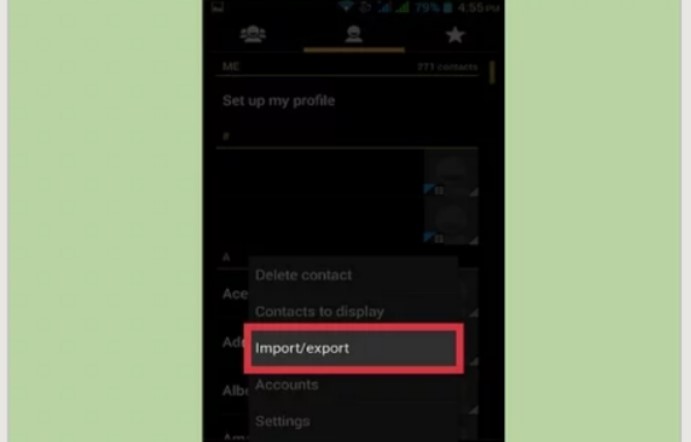
5. From the next menu, you may be prompted to select the location you want to copy the contacts. On this menu, select phone from the list.
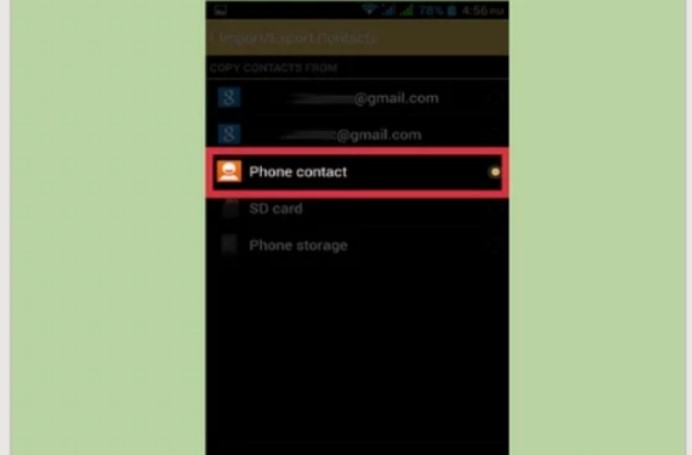
6. On the next screen, select the Google account which you desire to copy the contacts to. Select the Google contacts which is easily accessible by you so you can easily view the stored contacts.
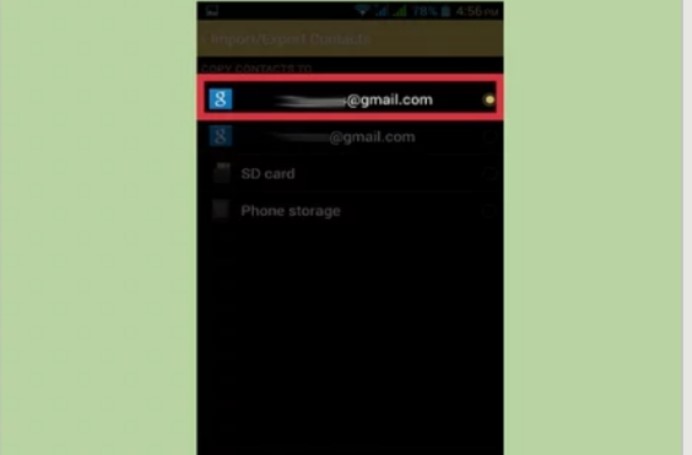
7. After this, click on copy. Your contacts will begin to be copied from your device storage to your Google account. It will take some time depending on the number of contacts.
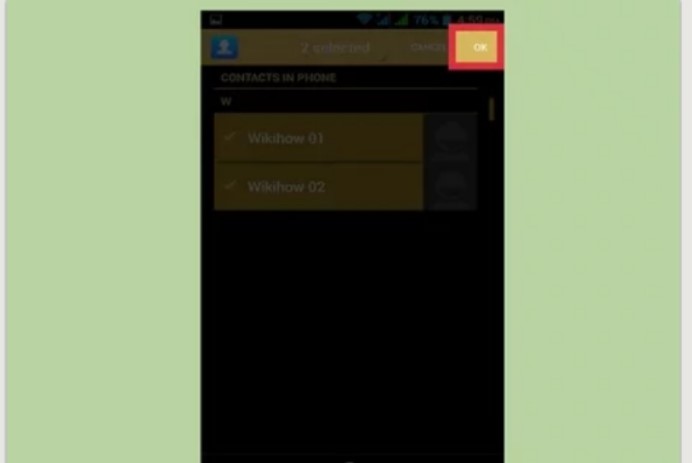
8. Open your browser and navigate to “contacts.google.com” in order to verify if all your contacts were backed up successfully.
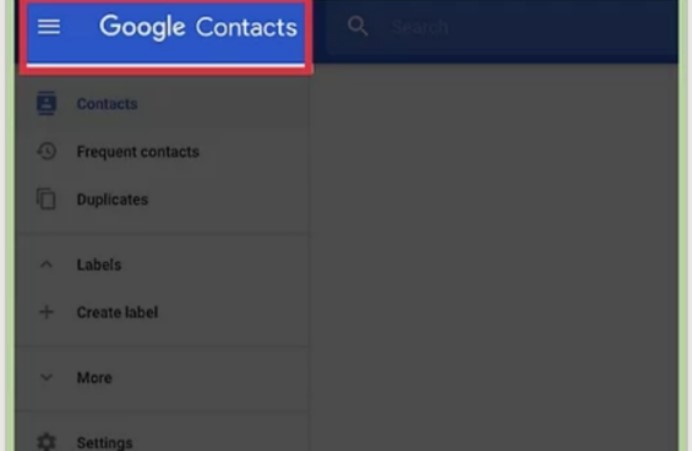
9. Log into your Google account with the gmail which you copied the contacts to.
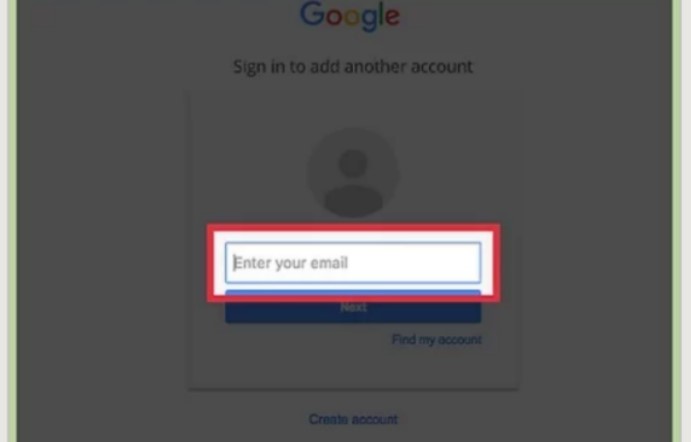
10. You will find your newly copied contacts under the contacts tab. If your contacts have been successfully backed up, they will be found here.
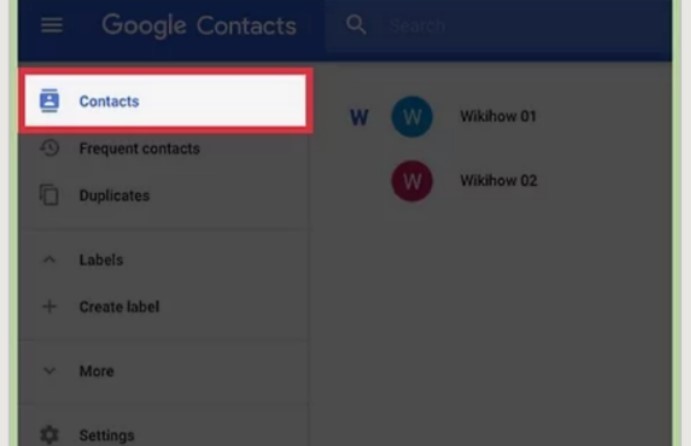
Part 3. How to Restore Contacts from Backups
- Open Settings app on your Android phone and then click "Google".
- Then you can see "Restore contacts" under "Service". Click it.
- "From account" can be clicked to select a Google account whose contacts you want to restore.
- Hit the "Restore" button and wait for a while until "Contacts restored" shows up.
Note:
- In case of duplicates, only lost or deleted contacts will be restored on your Android phone.
- You can also schedule restored contacts sync to your current Google account and other devices.
- Reinstalling some apps like Outlook or WhatsApp is needed in order to restore contacts from them.
In conclusion, the importance of mobile contacts to humans is numerous. Due to their importance, losing them is not an option. They deserve to be fully secured against theft, damage, deletion and other factors. A very secure way to ensure your contacts are safe and accessible irrespective of the situation is through the use of Google as a backup. The steps listed above will ensure that your contacts are kept secure in an effective way. And if you are a Windows user and long for data backup, then AOMEI Backupper is the first recommendation for you. Some of its intriguing features are as follows:
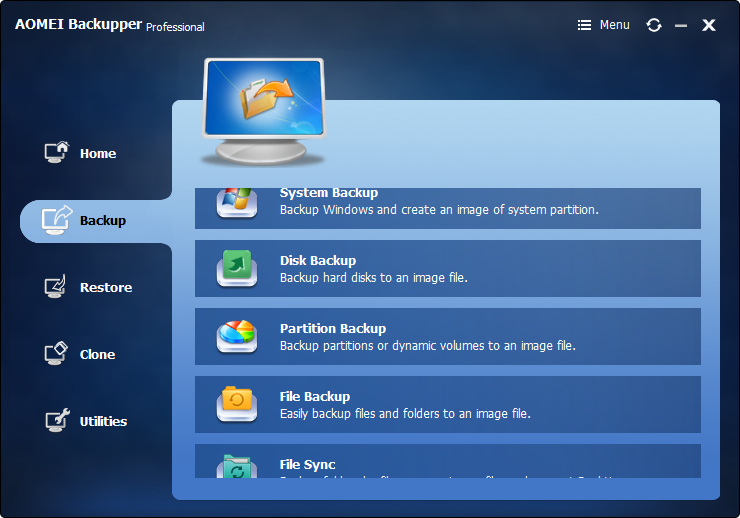
- Allows you to take automatic, full, incremental and differential backups of system, disk, partition and files.
- Supports system restore, disk restore, dissimilar hardware restore, partition restore and selective file restore.
- Supports disk clone, partition/volume clone, flexible clone, system clone and command line clone.
- Supports Windows 10, Windows 8.1/8, Windows 7, Vista, and XP (all editions, 32/64-bit)
Data Backup
-
- The 9 Best NAS Backup Software
- Top 5 Windows Driver Backup Software
- Resolve S.M.A.R.T. Status BAD Backup and Replace Error
- Make Google Photos Backup Run Faster
- Migrate Windows 10 from HDD to SSD
- Fix Google Photos Trapped in Preparing Backup
- Fix Google Photos Backup Stuck on Uploading
- Backup Files in Safe Mode
- Full, Differential and Incremental Backup
- Fix Unspecified Error When Copying a File or Folder
- Fix Unspecified Error When Copying a File or Folder
- Backup Chrome History and Bookmarks
- Backup Chrome History and Bookmarks
- Backup Files Before Reformatting






David Darlington
staff Editor