How to Recover Data from Damaged SD Card
How can I recover my data from a damaged memory card? I got an error message, "SD card is damaged. Try reformatting it." It is used on my Android phone from my SD card. Should I format it? How can I fix the damaged SD card, and get my data back?
SD memory card is the most popular photo storage device used in Android phones and digital cameras. The car will get corrupted with a message "SD card is damaged. Try reformatting it. ". If you format the card, you will lose all data files stored in it. How to fix a damaged SD card? The next guide will show you the best way to fix the damaged SD memory card. We will also introduce the best-Damaged SD card recovery software to help you retrieve all data files back.
The common reasons that cause SD card damage error:
- SD memory card file system got corrupted;
- Improper eject the micro SD card from the computer or other devices;
- The SD card got virus attacks;
- Using the same SD memory card on multiple devices;
- Removing the card from a device during data transfer.
Part 1. How to Fix Damaged SD Memory Card
While your SD card got damaged, you should turn off your Android phone and take out your SD card, and try to insert the card into your Android phone (or digital camera). If it works, you can copy your data files to another storage device and format the card. If the card is still unreadable, you can follow the next solution to fix your SD memory card:
Solution 1. Connect Your SD Card to the Computer
You need to get a card reader and connect your damaged SD memory card to the computer. Scan and repair the SD card on your computer.
- Go to "My Computer" and click the connected SD card.
- Right-click the card section and click its "Properties."
- Click the tab "Tools," and you can click the "Check" button.
- After the process of scanning is completed, close the Windows.
- Eject your SD card from the PC.
Solution 2. Repair Damaged SD Card Using Command Prompt
- Connect your SD card to the computer and go to "My Computer."
- Make sure your SD card is detected on your computer.
- Go to the start menu, and type in "cmd." The window will come out.
- Type "chkdsk X: /r", where "X" is the card’s letter.

The chkdsk command will scan the damaged SD card and check the issues to repair the damaged micro SD card. After the scanning, try to connect the card to the device to check if the error "SD card is damaged. Try reformatting it" has been solved or not.
Solution 3. Disable the SD Memory Card
- Connect the card to the computer and go to the "Device Manager."
- Right-click on the Micro SD card and select "Disable."
- Waite for a while and click "Enable."
- After the changes, you can restart your computer.
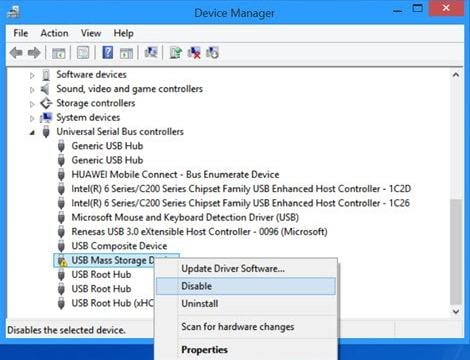
Solution 4. Assign a New Drive Letter
- Connect your Micro SD card to the computer and go to "Disk Management."
- Please get to the SD card and right-click on it.
- Select the option of "Change Drive Letter and Paths."
- After the changes are completed, restart your computer and try to connect your SD card again.
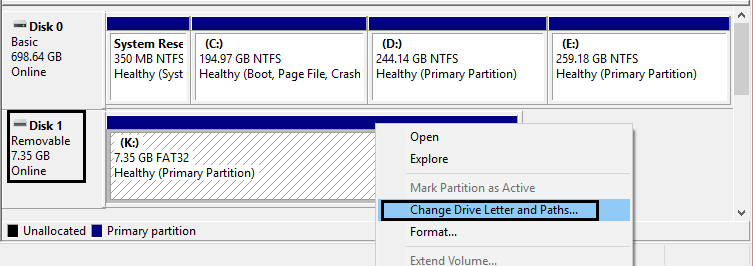
With all the above solutions, you can try to fix the damaged SD card. The most effective way to recover data from a damaged SD card is to get a powerful SD card data recovery software to help you recover a corrupt Micro SD card.
Part 2. The Best Damaged SD Card Recovery Software
Recoverit Data Recovery is the best-damaged SD card recovery software. It can help you recover data from damaged or corrupted SD cards easily and effectively.
- Recover data files from damaged SD memory cards effectively, safely, and completely.
- Recover data from SD card due to accidental deletion, formatted, and virus attack.
- Recover photos and videos from damaged SD cards with a high success rate.
- Supported OS: Windows 11/10/8/7/XP/Vista and Mac OS X 10.10 - macOS 13 (Ventura).
Part 3. How to Recover Data from Damaged SD Card
Download and install Recoverit Data Recovery Software on your computer. Connect your SD card to the computer and follow the next steps to perform damaged SD card recovery on a Windows computer. If you are working on Mac, you need to download Recoverit Data Recovery for Mac.
Step 1. Select your SD Memory Card
Launch Recoverit Data Recovery software on your computer. Then select the SD card detected on your computer and click the "Start" button to process.

Step 2. Scanning the Damaged SD Card
Recoverit Data Recovery will start scanning the card to search your files. After the first scan, if you cannot find your data, you need to scan with the "Deep Scan" mode, which will search for more files from the card.

Step 3. Preview and Recover Damaged SD Card
After the deep scan, you can check all recoverable data files on the results. Preview some recovered photos, click the "Recover" button and save all your recovered files on the computer hard drive. (Note: do not save any recovered data on the damaged SD card in case of data loss again.)

If your damaged or corrupted SD memory card is repaired in success, you could easily get your data files back with Recoverit SD Card Data Recovery software. It will keep your data files private and get them back in simple steps. Download and try it for now.
SD Card Troubleshooting
- Recover Data from SD Card
- Card Repair Solutions



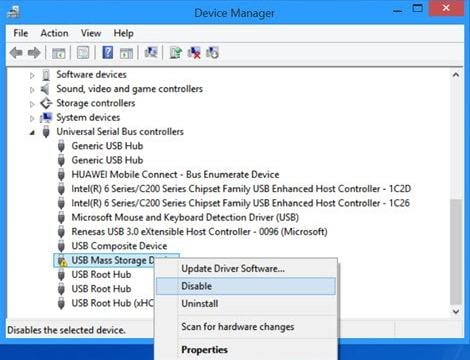
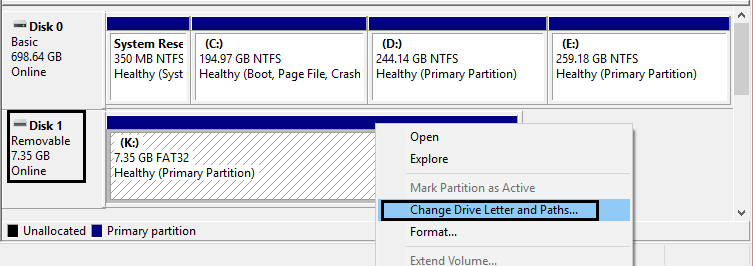








Eleanor Reed
staff Editor