Accidentally deleted important Ring Videos?
No worries. Wondershare Recoverit can get back your lost data within 3 steps. The ultimate and professional data recovery tool is totally reliable and 100% safe.
You’ve finished watching your security camera footage, and now you’re wondering — can you delete Ring videos? Should you? You’ve installed Ring because you wanted to protect your home. Will deleting Ring recordings compromise that?
Before we go into any details, let’s answer your question:
Yes, you absolutely can and should erase your Ring videos. Here’s everything else you need to know about deleting Ring recordings.
Why Delete Ring Videos
Why would you want to delete your Ring videos in the first place? Well, most security cameras have limited capacity regarding how much data they can store, and Ring is no exception. To save new videos, Ring must eventually delete old ones.
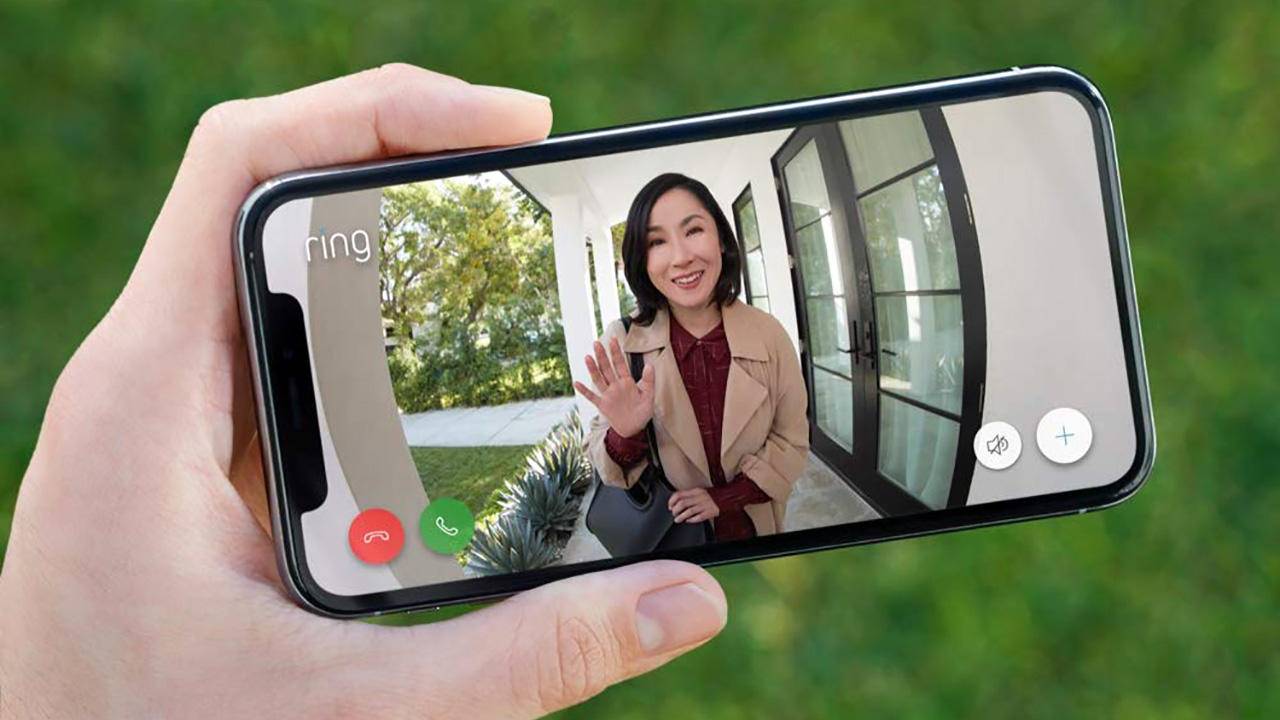
So, Ring will automatically delete every video in 60 days.
Limited storage means that every smart home security system owner is responsible for manually managing DVR recordings. If you own a Ring camera, you should go through new videos every 60 days (at least). However, if you forget, your Ring videos will be forever lost.
Can you prevent losing your Ring videos before you see them?
Obviously, yes — if you make it a habit to watch your Ring videos as soon as the camera records them or every few days. That way, you can delete the videos with nothing on them and always keep your camera storage space free for brand-new Ring recordings.
Who Can Delete Ring Videos?
Only you can delete your Ring recordings.
If you’ve been using Ring for a while, you might be aware that the app allows you to add shared users and connect with your neighbors who also use the Ring app. While shared users can see your videos, they can’t change, delete, or download them.
Neighbors by Ring users can only see the videos you share with them. Unlike shared users, they don’t have access to your Ring app and can’t see or delete your videos.
How To Delete Ring Videos on the Ring App
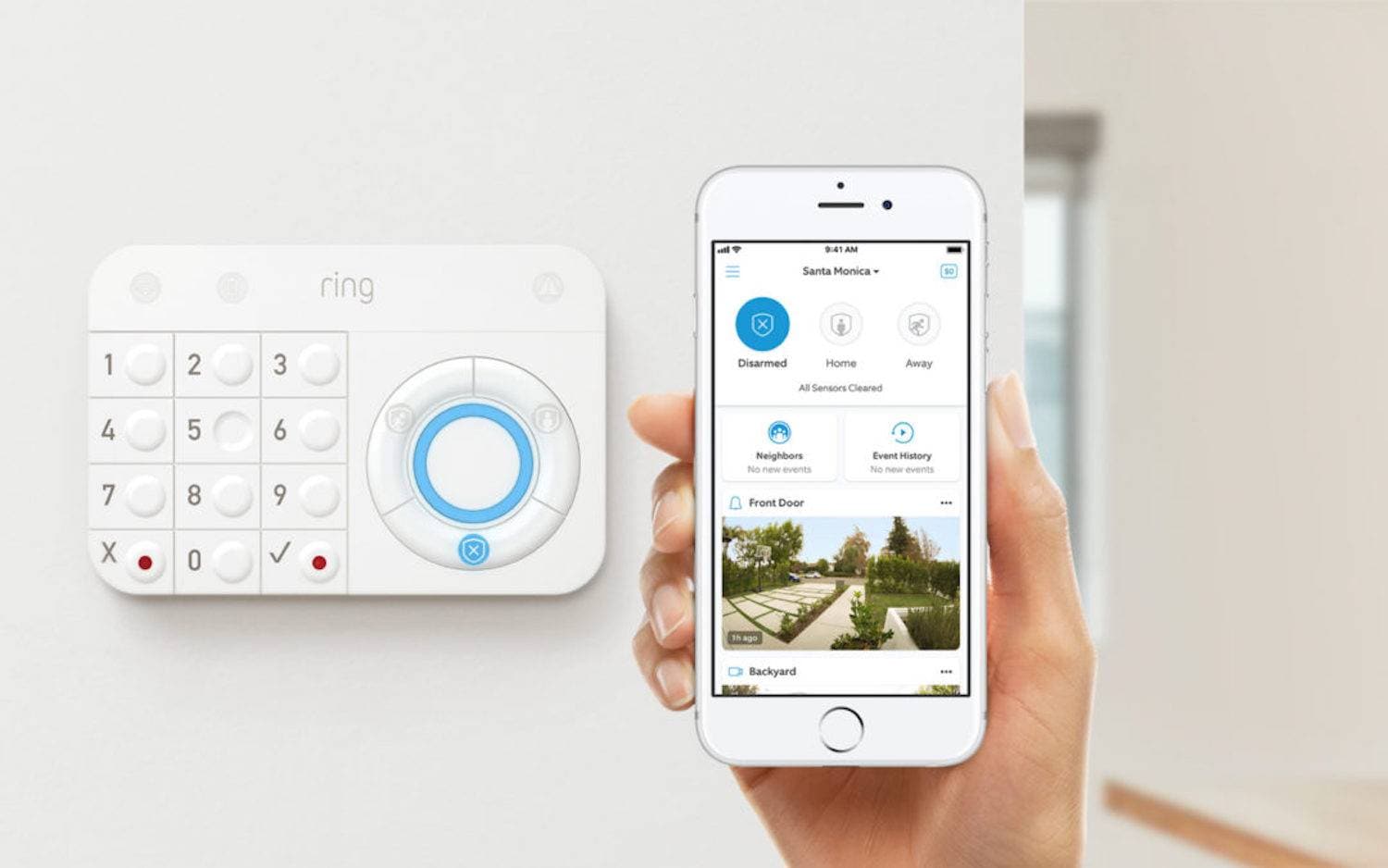
Before you ask — deleting videos from the Ring app is easy.
If you know how to set and control a device using the Ring app, you’ll also understand how to watch and delete a video recording. It’s super-helpful that this app is for users who are not necessarily tech-savvy but ordinary people with a regular smartphone.
Still, if you need help, we’ve prepared a step-by-step guide to deleting videos on your Ring app. The procedure is identical for both Android and iOS devices, so don’t worry about that. Just grab your phone or tablet and follow the instructions.
Let’s also mention there are three ways to delete Ring videos:
- Delete an individual video from the Ring app;
- Delete all videos from various Ring devices;
- Delete videos from all Ring devices in bulk.
Choose how you want to delete Ring videos and follow the steps:
Way 1. Delete an Individual Video From the Ring App
- Step 1. Open the Ring app on your phone or tablet.
- Step 2. From the main dashboard, tap Event History.
- Step 3. Under Cameras, choose the video that you want to delete.
- Step 4. Tap the three-dot icon to delete an individual video.
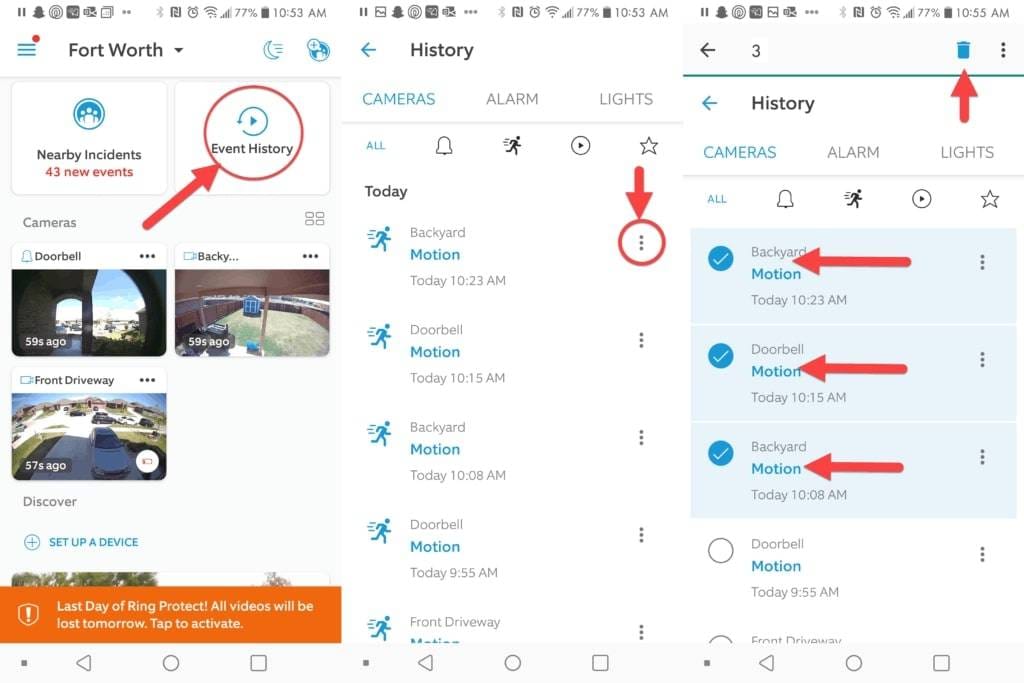
If you want to delete multiple videos but not all of them, you can do that by hard-pressing those you want to select. After tapping the Trash icon, tap Delete.
Way 2. Delete All Videos From a Specific Ring Device
- Step 1. Open the Ring app on your phone or tablet.
- Step 2. Tap the device from which you want to delete videos.
- Step 3. Tap Recent Activity and swipe right on the event list.
- Step 4. Tap Delete All.
Way 3. Delete All Videos (From All Ring Devices) at Once
- Step 1. Open the Ring app on your phone or tablet.
- Step 2. From the main dashboard, go to Event History.
- Step 3. Swipe the event list to the right. That will expose selection buttons for each event.
- Step 4. Tap Delete All and then tap Delete > Delete to confirm your choice.
Bonus Tip: How To Delete Ring Videos on Desktop
If you can’t access your Ring app from a smartphone or tablet (for whatever reason), you can still manage your Ring devices and recordings from your PC. Of course, you will need to connect to the internet. You will also need your Ring login credentials.
Here’s how to erase Ring videos from your desktop:
- Step 1. Navigate to Ring’s official website and log into your account.
- Step 2. Enter your credentials to access your Ring account.
- Step 3. In the event list, find the videos you want to delete.
- Step 4. Select the unwanted video or videos and click Delete Video.
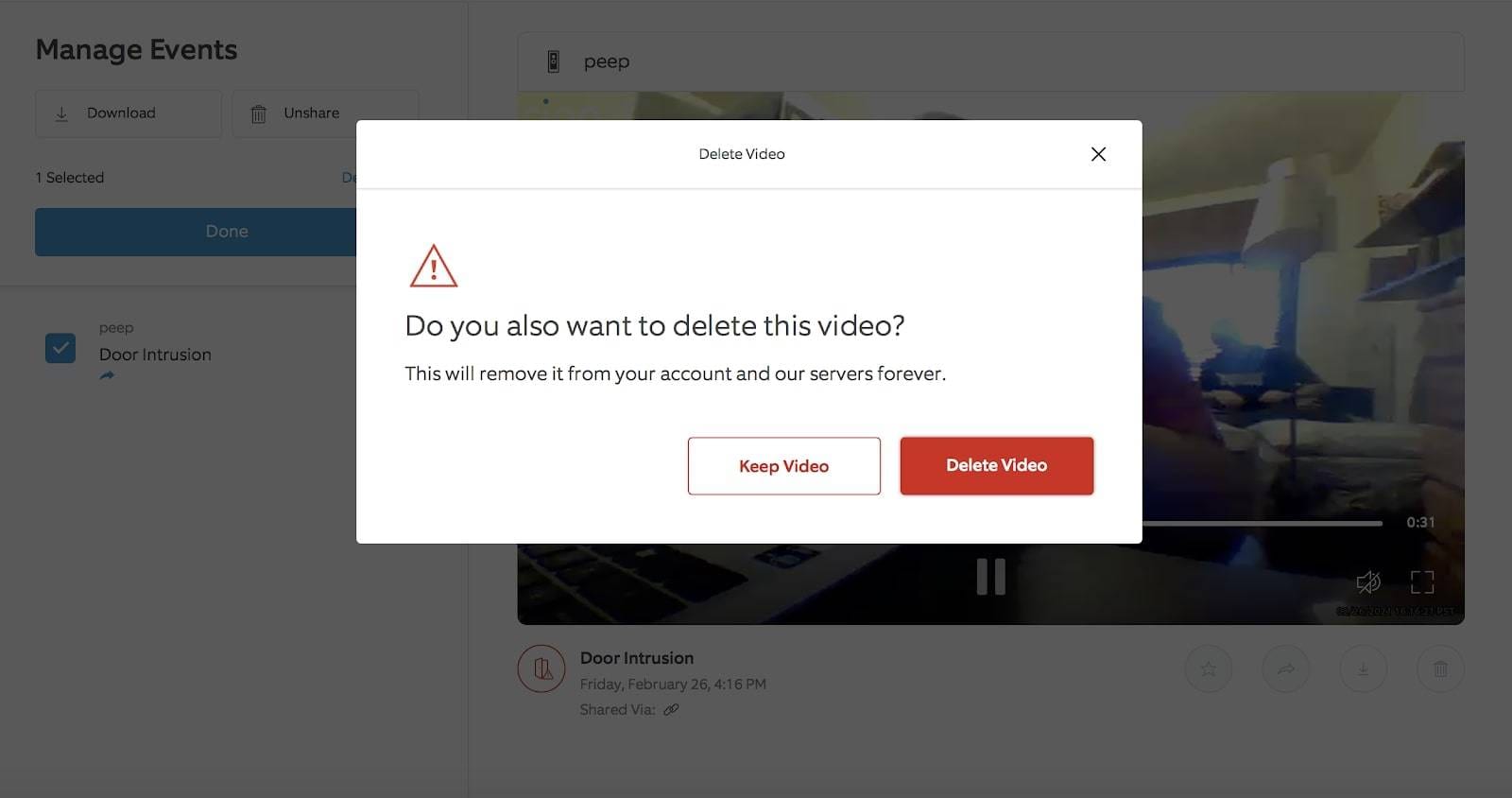
Do you want to delete all videos at once? You can do that as well. Find the Select All button at the top of the event list. Click it and then click Delete All.
If, by any chance, you accidentally delete a video you haven’t watched yet or a video you want to keep, not all is lost. While you can’t retrieve a video that Ring automatically deleted, you can recover a deleted Ring video that you’ve erased.
Other Actions You Can Do With Ring Videos
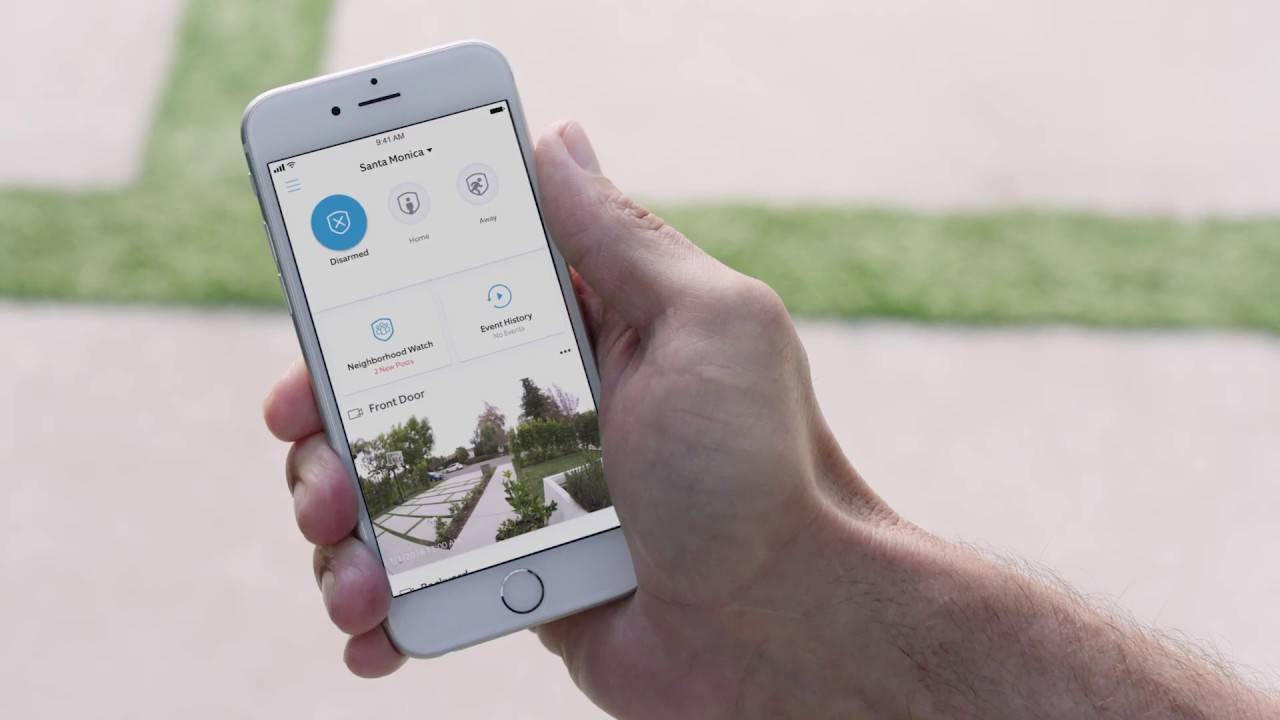
Ring is one of the most popular and widely used smart home security solutions — for a good reason. It allows you to watch multiple entrance points from all angles simultaneously. Even better than that, its alert system lets you monitor less and relax more.
The best part is that Ring gives you complete control from a single location. The app is a convenient dashboard providing other valuable options on top of monitoring.
Video sharing
Did you know that you can share your Ring videos?
If your neighborhood uses Neighbors by Ring, you can share suspicious (or funny) videos directly from your app. Additionally, if your camera catches something that might be a public safety concern, you can share a Ring video directly to your social media account.
Of course, you can share any video from your Ring app with any shared users. They can be a family member, someone you’re living with, or anyone with whom you’d want to share your security videos. Again, these users can’t delete or reshare your Ring videos.
Downloading videos
Earlier, we mentioned that every Ring video will auto-delete after 60 days to make space for new recordings. If you want to keep any of your videos longer than that, you must download them to your phone, tablet, or PC — depending on where you use Ring.
FAQs
How to delete all history on Ring Doorbell?
If you want to delete the entire event history from Ring Doorbell, open your Ring app and go to History. Swipe the events list to the right and tap Delete All.
Can a shared user delete Ring videos?
Shared users can’t delete Ring videos on the Ring app — they can only see the recordings. They can’t edit, download, share, or delete them.
Does deleting Ring videos delete on all devices?
When you delete a Ring video from a specific device, you can no longer access it from your smartphone, tablet, or desktop. However, it is possible to recover a Ring video if you accidentally deleted it, but you will need a specialized tool.


