The Difference Between Cloud Storage And Cloud Backup
Jun 29, 2023 • Filed to: Take Data Backup • Proven solutions
Our world depends so heavily on stacks of digital data. Losing any of them could set us back, if not completely stall us. As a result, there are a lot of cloud technology solutions that allow you to safely keep your digital data off your computer. Do cloud storage and cloud backup sound familiar to you? If they are, what are they? What is the difference between cloud storage and backup?

A little further down in this article is everything you need to know about the difference between cloud storage and backup for Windows. But first, what is cloud storage? And what is cloud backup?
What is Cloud Storage?
See cloud storage as an external drive you can access from anywhere, provided you have the security details for viewing the content of the drive. You don't have to carry the drive with you because it is in a location that you easily access from wherever you are.
With the external drive analogy at the back of your mind, here is a more refined definition of cloud storage: A cloud storage is an online storage that allows you to save, access, work on, and share files from anywhere. The cloud storage services you are probably most familiar with are DropBox, OneDrive, and Google Drive.
Features of Cloud Storage
Cloud storage services have features that tell them apart from other cloud services. Some and these:
1. Easy accessibility
This is arguably the best part of cloud storage. When you upload your data to cloud storage, you can access it from anywhere. Sometimes, you don't even need an internet connection before you can work on the stored data because many storage providers allow you to access files offline. And as soon as you come back online, the updated version of your files are uploaded to the cloud.
2. Data privacy and security
Most cloud storage providers rely on Microsoft Azure and Amazon Web Services (AWS) to protect the data stored with them. These two services comply with many regulatory frameworks from different countries, so data privacy and security are guaranteed.
3. Multiple users
Apart from the easy sharing of files that cloud storage allows, users can also work on a common project or file at once. This flexibility is a very popular advantage among organizations. The reason is that people working on the same project don’t have to be physically present or always wait for others to complete their parts.
4. Easy scalability
When you run out of storage space on your cloud storage, you only have to increase your subscription fee to the cloud storage provider to get access to more space. There are no issues with transferring data from one place to another. Just upgrade your subscription and it provides you with more storage space. And if you decide you don’t need so much storage space, you go for a lower subscription.
When to Use Cloud Storage?
Use cloud storage when accessibility is your priority. If you need to access, modify, and share files without having to carry your physical devices around, cloud storage is best for you.
What is Cloud Backup?
You can liken cloud backup to an online data insurance that shields you from data loss. With it, you can easily recover lost files.
A cloud backup, also known as remote backup or online backup, allows you to save a copy of your data to the cloud. The data includes anything from simple media files, application data, and servers, to complex virtual machine data. If you can save it on your computer, you can save it on the online backup.
An example of a cloud backup service is AOMEI Backupper, which we’ll soon discuss.
Features of Cloud Backup
Here are some features that tell cloud backup services apart from other cloud services:
1. Guaranteed privacy and security
Right from your computer, an online backup service makes copies of your files, compresses them, and encrypts them before transporting them to the cloud where they are safely kept till you need them. No one but you has access to your data.
2. Automatic data protection
Remote backup services run automatically and at many intervals within a day. They backup new or edited data at every interval. Depending on your work volume, you may reduce the intervals so that the system backs up your data more often or less often.
3. Data versioning
There is always an older version of a file that has just been backed up, so you can always get access to earlier versions of any file you want.
4. Data backup for third party apps
A proper online backup service can even peek into data in third-party apps, like Exchange and MS Outlook, to back up their data. You may need some plugins to this, however.
5. Easy restoration
Of what use would all your backed-up files be if you couldn't restore them seamlessly to where they ought to be? This could save you the time and stress it would normally take to rearrange or restructure the files. That is why cloud backup services often allow for this level of seamless file restoration.
When to Use Cloud Backup?
If you own a business, a cloud backup should be a non-negotiable. You would need to secure your data against accidental deletions or system failures. Only cloud backup can provide the robustness it takes to keep your data from getting lost.
Online Backup vs Cloud Storage, What Are The Differences?
Cloud storage and backup services have a few similarities. One of them is that they both rely on the cloud to keep stored data. But the differences between cloud storage and backup are many. Some of them are these:
- The purpose for which you can use each is the major difference between cloud storage and cloud backup for Windows. While cloud storage offers you flexibility and accessibility, online backup is all about insurance against loss of data.
- Cloud storage doesn’t have much going for it in terms of automatic data backup. You have to manually select files you want to upload or select a shared folder to sync. Cloud backup, on the other hand, can be done automatically and at intervals without having to move files around.
- Cloud storage limits the kinds of files you can upload. Most cloud storage providers only accept audio, videos, pictures, and documents. Some allow you to go as far as storing folders, but no farther than that. In contrast, online backup allows the backup of any file in any format, including application data. It copies the file and compresses it before backing it up.
While cloud backup is a great option for convenience, many disadvantages are attached to it. One of them is that a user has to keep up with a subscription fee for as long as they need the cloud backup service. Connection and syncing issues are also common problems with many cloud backup services. Another major disadvantage is that they are most suitable for backing up small work volumes.
The Need for An Alternative Backup Service
The disadvantages of cloud backup can be limiting. Fortunately, you don't have to be stuck with online backup vs cloud storage. There is an alternative that has most of the important advantages of cloud backup, but none of its disadvantages. We’re talking about local backup software. And not just any local backup software, but the AOMEI Backupper local backup software for Windows.
The AOMEI Backupper Local Backup
AOMEI Backupper Standard is a free local backup service that handles the backing up, complete cloning, and restoring of the data on your Windows device.

Benefits of AOMEI Backupper
You shouldn't download it just because it is free, however. Here are things you stand to gain from the AOMEI Backupper:
1. All-round data protection
AOMEI Backupper not only offers you data backup, but it does it with style and great flexibility. You can save all the data on your computer from getting lost with the full system backup. You can also do a simple file backup and sync, a partition backup, or disk backup. A complete disk cloning is just another on the long list of ways you could put Backupper to work. And when it comes to the backup storage of your choice, you can pick any from an internal or external drive, DVD/CD, the cloud, Network-Attached Storage (NAS).
2. Automatic backup
Those who once lost files to system crashes gave a common reason: they forgot to back up the files. They could have avoided this if they had the automatic backup feature of AOMEI Backupper. You only need to set how often you want the program to back up your data, and Backupper would handle the rest automatically.
3. Storage space is no problem
Imagine how frustrating it would be if you always had to worry about storage space to back up your gigabytes or even terabytes of data. Not a pretty sight, right?
AOMEI Backupper helps you avoid this by automatically deleting your old backups while it updates them with the new ones. Also, Backupper is smart enough to detect and backup changed or new files after the first full backup, effectively saving storage space and backup time. Backupper calls this incremental backup.
4. Seamless backup without interfering with other applications
You may have to cancel other applications or restart your computer before you complete a backup on other backup services. But Backupper allows you to skip these processes so you can back up your data without taking an unneeded pause from whatever you are doing on your computer.
5. Full Windows Support
AOMEI Backupper supports all Windows OS versions from Windows XP, to Windows 10.
There are so many more benefits tied to using AOMEI Backupper. You’ll discover them when you use the backup service.
How to Back Up Files on AOMEI Backupper
Backing up your data on AOMEI Backupper is easy. You can do it in six simple steps. But you would first need to download and install the AOMEI Backupper software.
Step 1: Launch the AOMEI Backupper Software. Once the software opens up before you, navigate to the “Backup” page if you aren’t there already. You’ll find this option on the left side of the window.
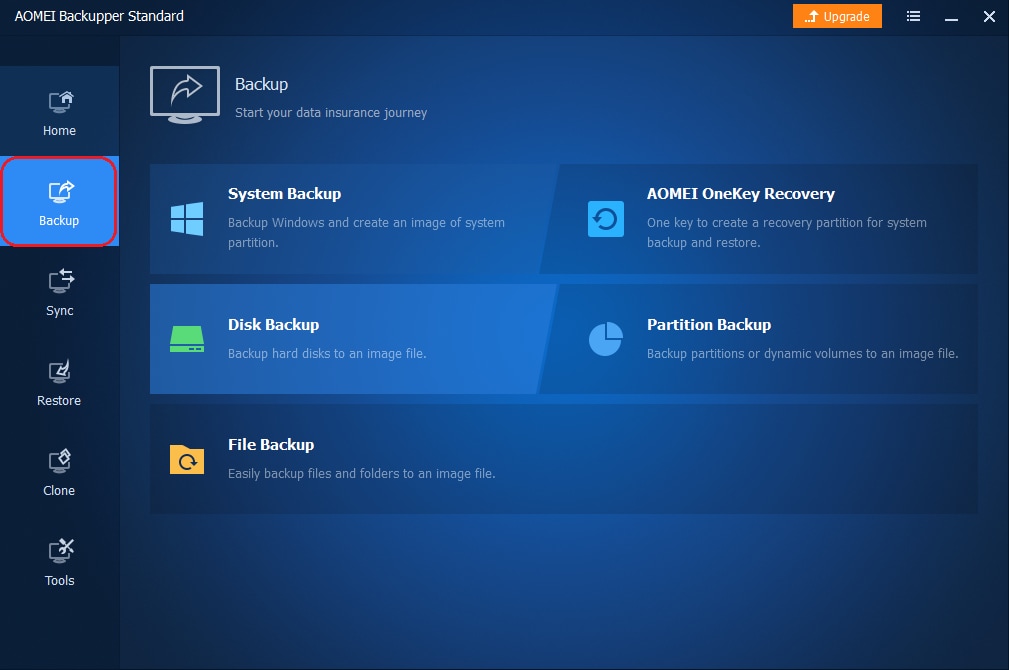
Step 2: On the “Backup” page, select the backup option you would like to choose. Assume we want to do a simple file backup, so we click on “File Backup”.
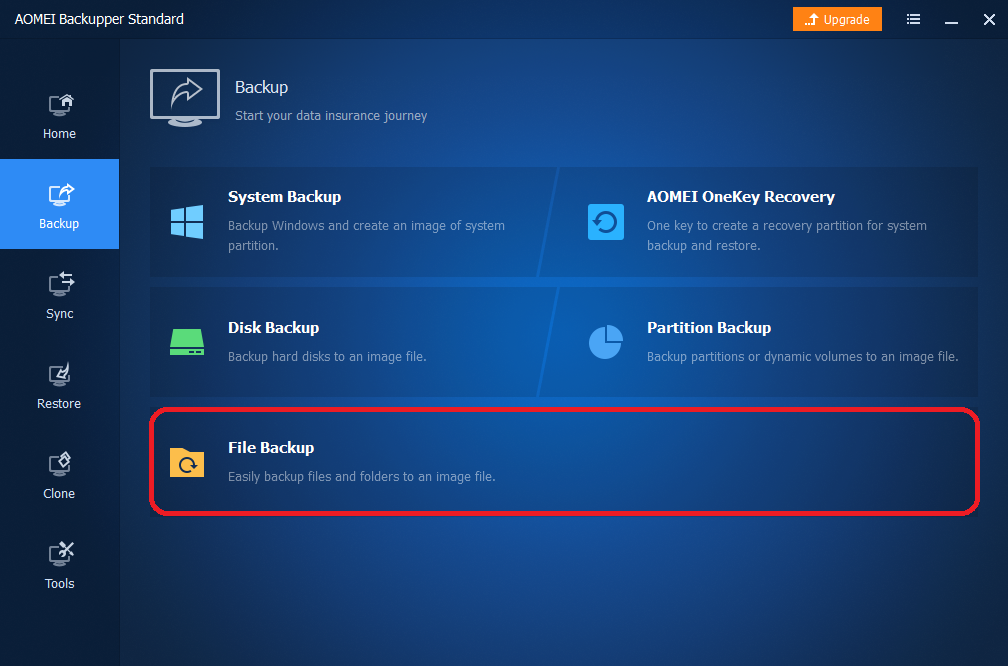
Step 3: The next page requests that you add the folder or file you intend to back up.
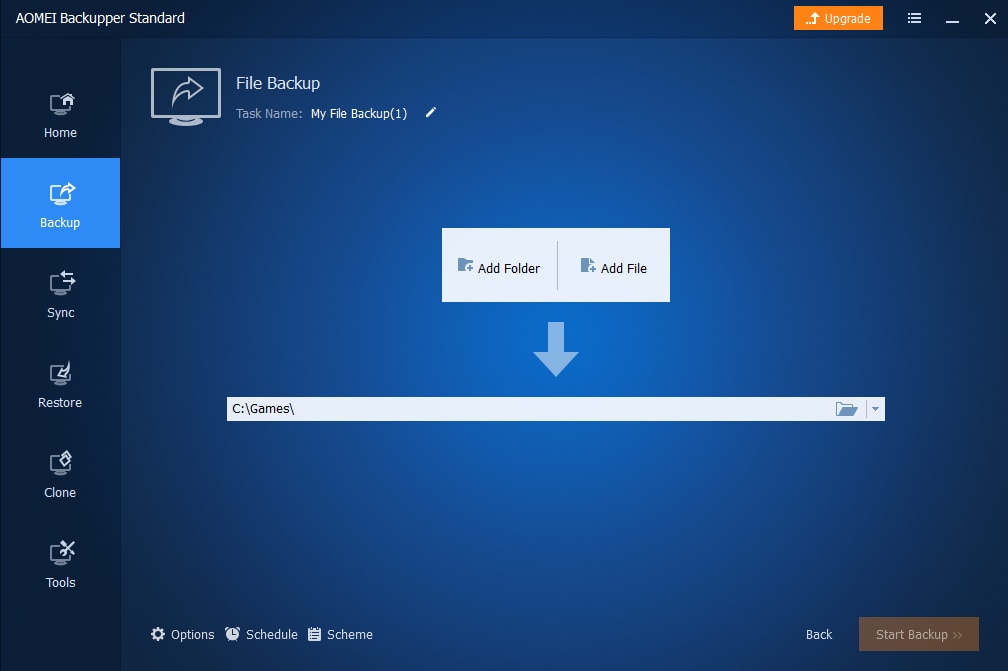
Step 4: After you choose the file or folder you intend to back up, a second box appears where you can choose where to back up your selected file or folder. From the dropdown menu on the right of the box, you can back up to a folder on your device storage space, a Network-Attached Storage, or cloud storage.
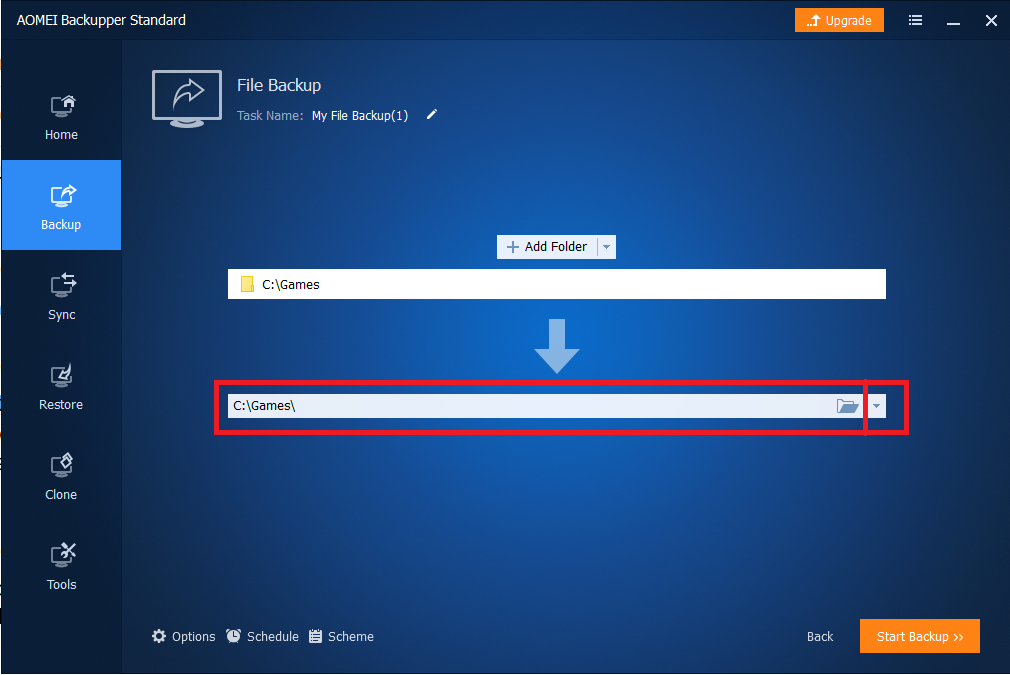
Step 5: Close to the bottom left corner, you will find a “Schedule” option. This option allows you to schedule future backups so that you don’t have to go through this entire backup process anymore.
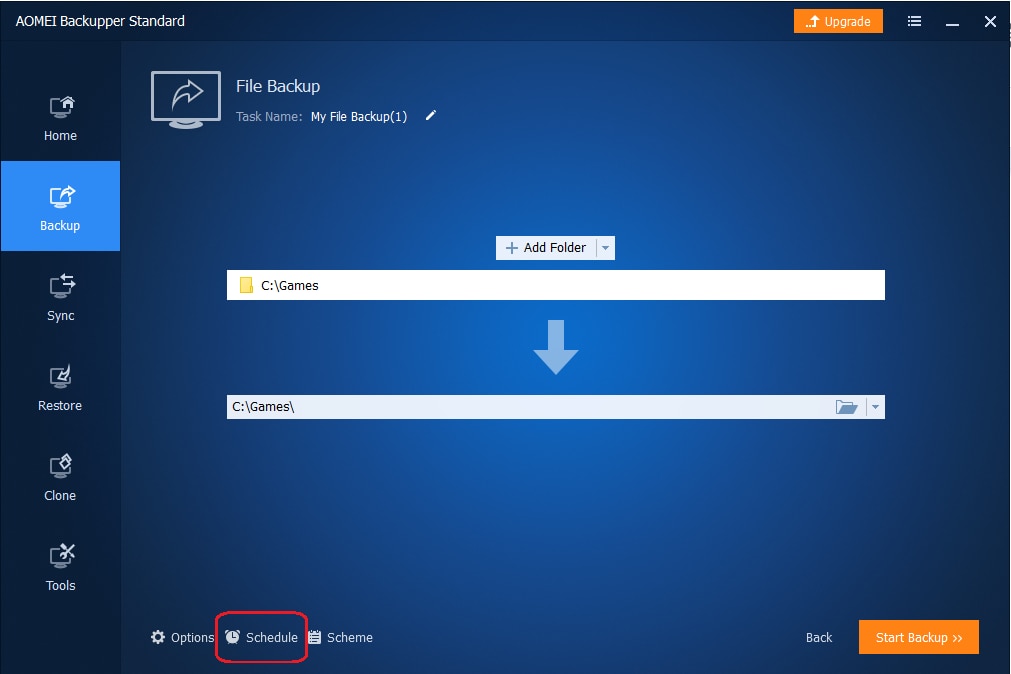
Step 6: Click on the “Start Backup” button at the bottom right corner of the screen. Wait for your backup process to conclude and click “Finish”.
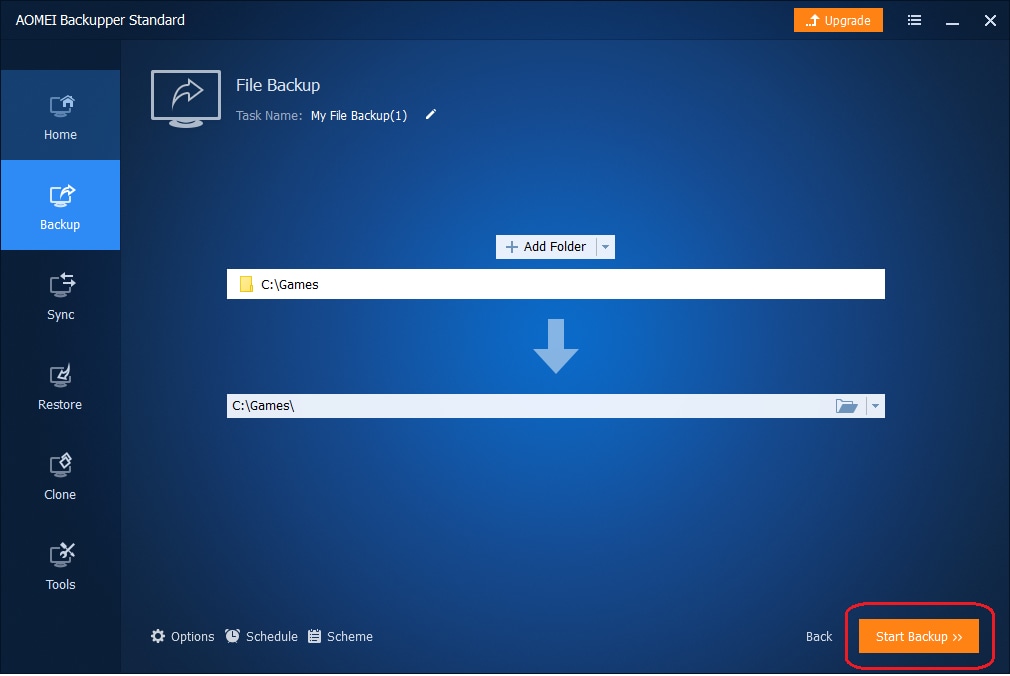
Conclusion
The major difference between cloud storage and cloud backup is not just in the purposes each is best suited for, but also in the way each handles its services. These major differences are what you should consider before you settle for one. You should also check out cloud storage and backup services reviews.
But bear in mind that a local backup software like AOMEI Backupper can offer you everything you may need from a cloud backup service without the disadvantages that come with it.
Data Backup Services
- Computer Backup
- Windows 10 Backup
- Windows 8 Backup
- Best File Sync Software
- Driver Backup
- SD Card Backup
- Best Incremental Backup
- Onedrive Automatic Backup
- Hard Drive Backup
- CMD Backup
- External Hard Drive Backup
- Hard Drive Backup Software
- Move Files from C Drive to D Drive
- Best Backup Hard Drive
- Mac Backup
- Cloud Backup






Amy Dennis
staff Editor