Jun 29, 2023 • Filed to: Photo/Video/Audio Solutions • Proven solutions
This article is about converting multiple EPS files to PDFs on Windows and Mac Operating Systems.
EPS (Encapsulated PostScript) is a standard graphics format used in vector graphics.
Some of the common vector graphic objects we know are drawings, logos, images, maps, and page layouts. The quality of an EPS file is affected once the file is sent to a machine that does not support the format.
PDF (Portable Document Format) is the best option to go for when you want to share files since it is independent of Operating systems, Hardware, and Software.
You will realize that when you convert any file type to PDF, the quality, integrity, formatting, and security of the file remains intact thus you can share your work confidently via any platform.
Let's see some of the ways to convert EPS files to PDF.
Method 1: Online EPS Converter
This is the easiest and most convenient method to convert an EPS file to PDF format.
You just need to have a stable internet connection and a good browser.
Procedure:
- Locate the EPS file on your computer.
- Rename it to ensure you select the right file when the time comes.
- Now get to your browser and type the following link; EPS Converter for Opening EPS file
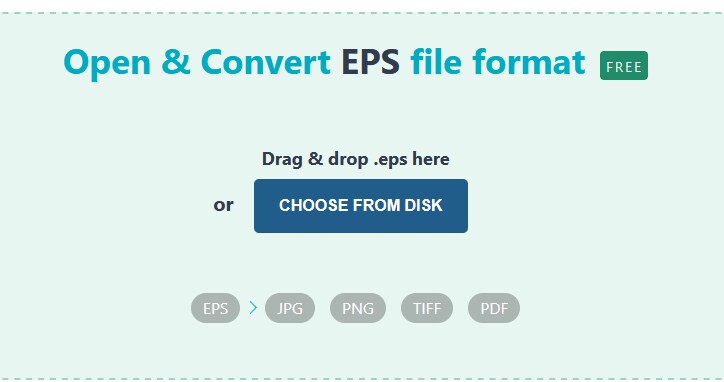
- After that, you can drag your file and drop it here.
- Alternatively, click choose from disk, it will direct you to your computer and you choose the file you want to convert.
- The file opens automatically.
- The conversion happens in the background.
- To open in a new window, click the button that appears there.
- You can now download it as a PDF and save it on your device.
Method 2: Zamrar
Zamrar is an online platform that supports documents, e-books, audio, videos, and also images thus fits best when it comes to converting EPS to PDF. You will realize that the webpage is ad-free and clean hence you will have a smooth process on board.
Let's see the Procedure:
- Click on this link Zamzar EPS to PDF . It will open in your browser.
- Click on the button labeled "Add Files". Import your EPS files to start conversion.
- You can now click the button "Convert Now ". The process of conversion will start.
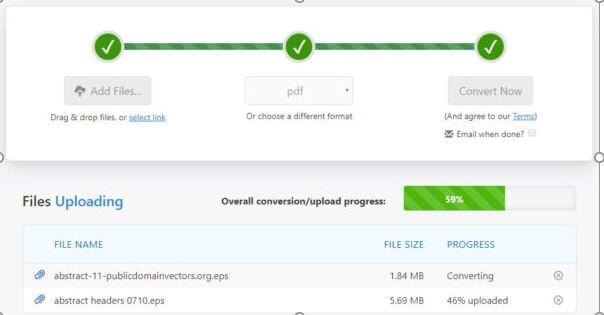
- You can now download your already converted PDFs.
- Head to this link to merge the PDFs if that's your preference SmallPDF Merge PDF
- Now upload your PDFs then combine them.
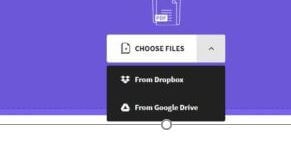
Method 3: Using OCR to Perform EPS Conversion
Supposing you desire to draw text out of a file in EPS format and store it as a PDF that can be copied, then use a feature known as OCR found in online-convert. The feature will allow you to convert EPS files as PDF that is image-based. It also allows you to save the content in a different format for future reference.
Procedure:
- Click on this link Online-Convert EPS to PDF. It will open in your browser.
- Click on the button "Choose Files". Upload your multiple files in EPS format.
- Now you can modify settings from the tab "optional settings".
- Finally, click the tab "Start Conversion". It will save the EPS like an independent PDF.
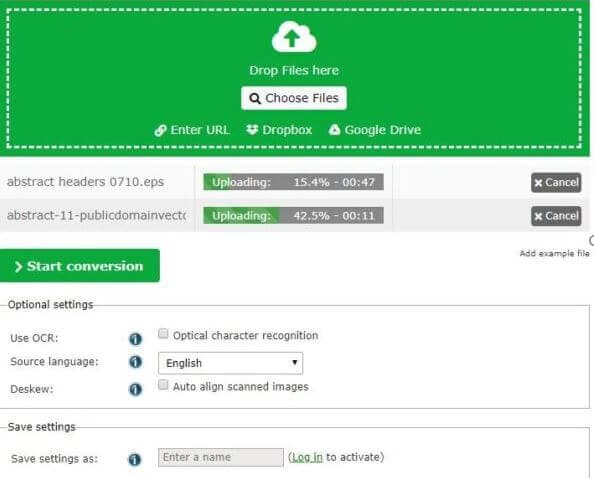
- You can now download your PDFs.
- Go straight to this link SmallPDF Merge PDF, to upload your PDFs then combine them.
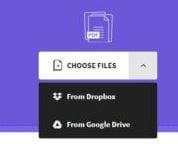
Advantages of Online Methods
- They are accessible free of charge.
- They generate high-quality conversion.
- They support batch conversion.
- They are fast to upload and convert as long as you have a fast internet connection.
Disadvantages of Online Methods
- You must have a good internet connection if you desire good results.
- There is a risk of leakage of information as files are saved online for 24 hours.
- They use PDF mergers to combine multiple EPS files into 1 PDF because they cannot convert directly.
Method 4: BatchPhoto
When having multiple EPS files, you may want to merge all the images into 1 PDF to aid in filing.
BatchPhoto is both a Windows and Mac compatible application that aids in processing images in batches(groups).
It is not limited to a specific image format let's say JPG, PNG, etc. As long as it's an image, it's there to do the work for you.
BatchPhoto can:
- read over 170 images at a go,
- convert batches,
- retain image quality
- help rename,
- resize images in bulk,
- edit the batches e.g. color replacement and adding watermarks,
- perform image rotation
- uploading and sharing images,
- saving and merging images to PDF
Back to our procedure now.
- Download the BatchPhoto application from your browser.
- Install then open the application.
- Drag and drop your multiple EPS files to the interface "Add Photos" (if you want to preview your EPS file, simply download the EPS viewer as instructed).
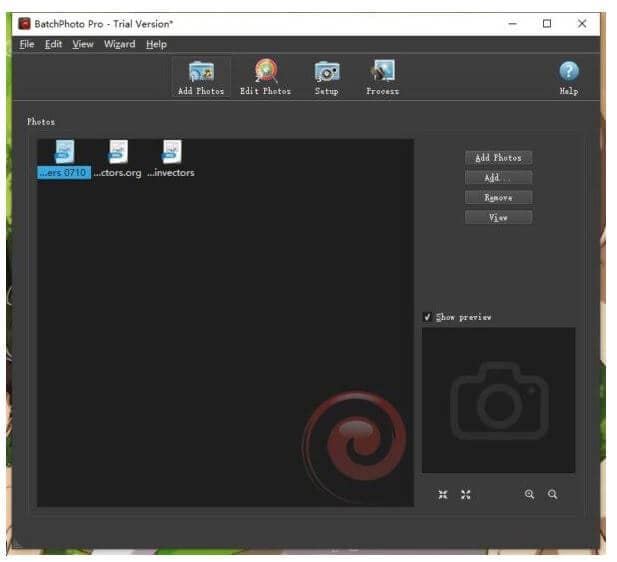
4.In case you want to edit your EPS file, go to Edit Photos>Add Filters then edit your file in the individual editing panel.
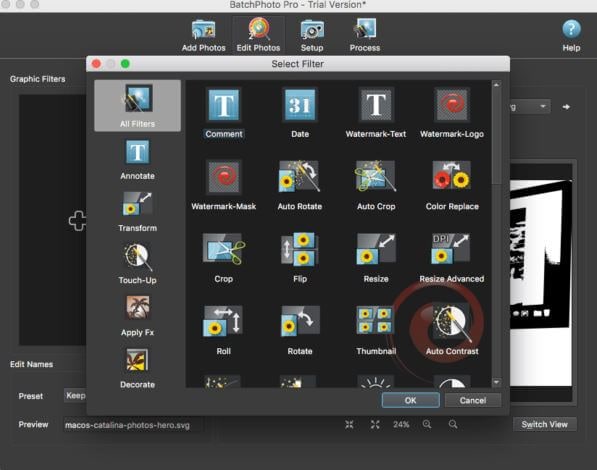
5.Click Setup, choose the output folder, and select output as PDF, also check before Create a single multi-page document from all photos.
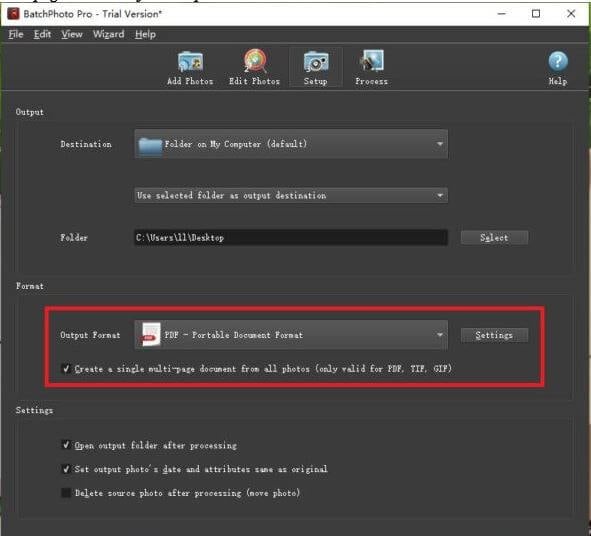
6.Click Process to start the conversion process.
Method 5: Converting EPS using Preview on Mac OS
For Mac users, the operating system has a preview pane that allows you to export EPS as PDF.
This will be extremely easy for you.
Let's look at the steps to follow here
- Right-click onto your EPS file, then point at Open with thenPreview.
- Go to the File tab then click on the Export option or this option "Export as PDF".
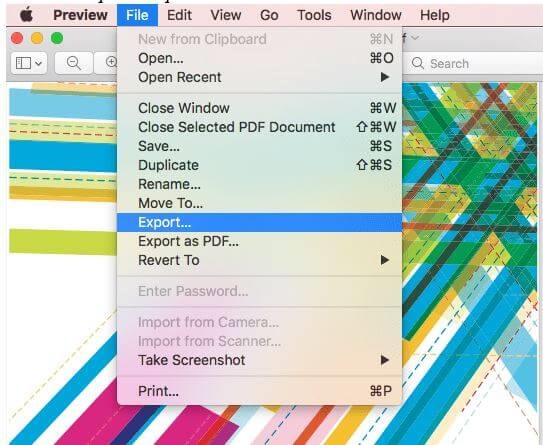
- Go ahead and choose the output to be PDF. Click on the Save button. The EPS will be converted into PDF.
In case you intend to perform conversion of numerous files into a single PDF file using Preview, simply convert every single EPS file to PDF. Now you can combine all your PDF files using Preview once more.
Method 6: Exporting EPS to PDF format using Adobe Tools
You will agree with me that Adobe tools come a long way in assisting with vector-based images.
You will realize that these tools will come top of your list because they are amazingly efficient.
We will discuss how we can export our EPS files as PDF using Adobe Illustrator as well as Adobe Photoshop which is also another superb way of converting.
- Using Adobe Illustrator
- Open your EPS file using Adobe illustrator.
- Point to the File tab then to the Save As option.
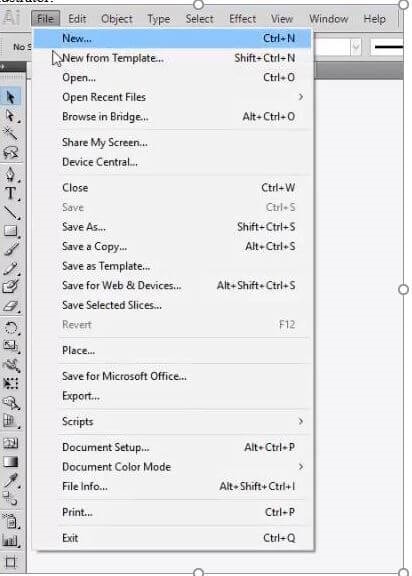
- Choose output to be PDF then reset that PDF preset that pops up.
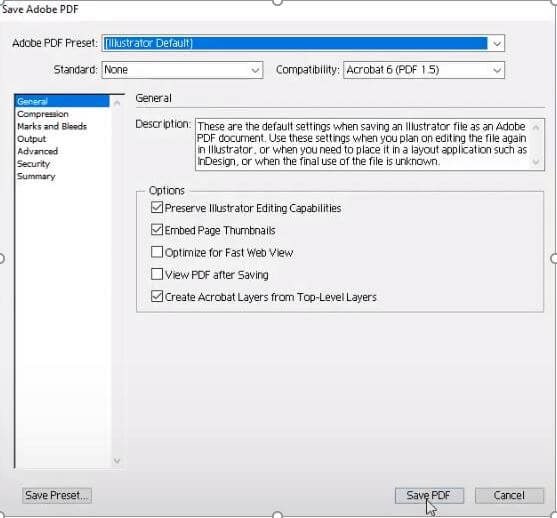
4.Now click the button "Save PDF". The EPS will now be exported in PDF format.
- Using Adobe Photoshop
- Open your EPS files using Adobe Photoshop.
- Now go to the File tab then point to the option "Save As".
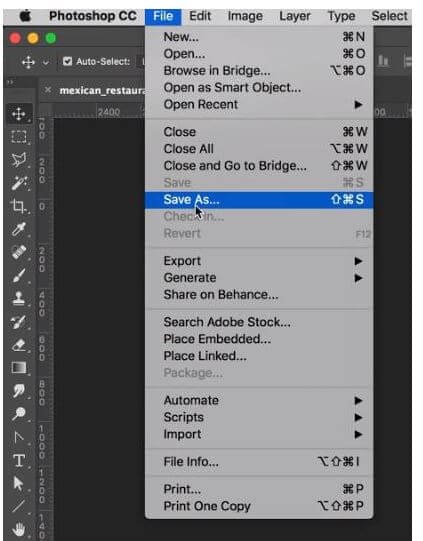
- Choose your format of output to be PDF then click on the button "Save". The EPS will have been converted to PDF.

Method 7: PDF Element
This is a super flexible software that allows heavy load conversion from all formats to PDF.
You will realize that it has editing tools that you can use to create and edit your documents.
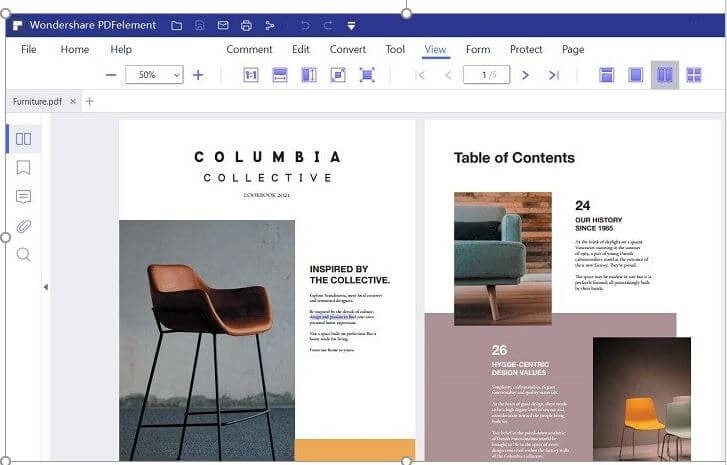
- PDF Element has both Adobe features and other additional ones and you can get it at a cheaper price thus you can decide to forgo Adobe.
- It has OCR Function which other PDF editors lack making it an awesome software to use for conversion.
- You will realize that it is very user-friendly hence novices can easily interact with it.
- It has a free trial and also does not need another helping tool to work efficiently.
Method 8: GIMP Image Editor
GIMP is among the best image editors there are. It allows you to edit your EPS files before converting them to PDF.
Follow the steps below to perform your conversion
- Download the GIMP Image Editor and Install it on your system.
- Double-click to open your GIMP Image editor.
- From the menu bar, click on the one labeled File then choose the option open. Locate the EPS file you want to use then open it in GIMP.
- Click on the Import button.
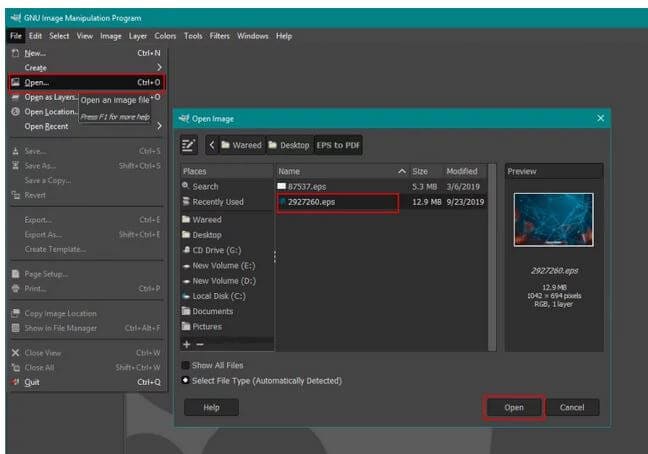
- You can either edit it before saving it as a PDF or just leave it as it is.
- Now click on the File menu and choose the option you see labeled "Export As ".
- You are now supposed to provide a path as well as change the extension of the name of the file from .eps to .pdf.
- You can now click on the button labeled "Export" in the 2 windows to export the file as PDF.
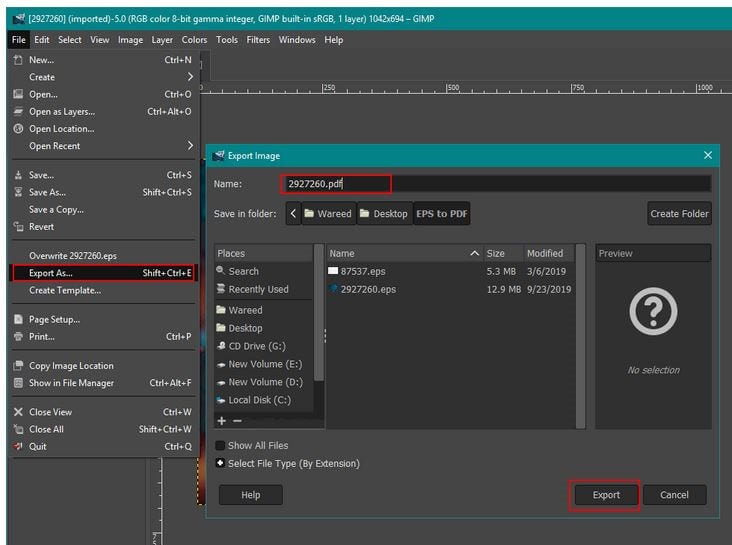
- You will see that the EPS file will be changed to PDF through the GIMP image editor.
Conclusion
In conclusion, all the above-discussed ways to convert multiple EPS files to PDF are awesome. You can opt for any of the methods depending on your preference.
If you are a graphics designer, I would recommend you consider buying one of the software discussed as you will have your license. This will guarantee your safety since online methods are not 100% safe.
Your content can easily be infringed if you always convert online as the work stays in the cloud for 24 hours.
I wish you all the best as you convert multiple EPS files to PDF.






Theo Lucia
chief Editor