Jun 29, 2023 • Filed to: Photo/Video/Audio Solutions • Proven solutions
EPS or Encapsulated PostScript is a graphical file format used for vector images. If you have worked with vector images then you are familiar with it. If not, then it is a vector file of graphics, text, or illustration used in Adobe illustrator. It is supported in Adobe Photoshop and Draw as well.
When you are using images on the web, then you need simple image files that can load easily. Loading time is also very important when you are sharing image files between different Apps and Software. This is when and why you need to convert your EPS files to JPG or PNG with transparent background.
Making the background of your images transparent is also important, for using them on the web. Let’s say, you want to use your logo on your webpage or your brochure that has a colored background or on an image. If the background of your logo is not transparent, it will clash with the color and layout of your page.
What is EPS?
As described above, it is the Encapsulated PostScript file format that is largely used and most popular. It is a standard cross-platform format that can be used in most graphics software. This file format was introduced by Adobe in 1992.
Typically it is a file that puts graphics and images into a PostScript document. You can also call it a postscript program saved as a file. EPS has a low-resolution preview of the graphics inside a file for making it accessible to programs that cannot edit its script.
It is very popular with publishers and designers because of its compatibility with different operating systems.
What is PNG?
PNG or Portable network graphics is the latest internet file format that is commonly used for online images. It gives 24-48 bit true color support. It is larger than a GIF file by 30%. PNG can give you a lossless compressed file for images.
PNG supports alpha channel transparency and interlacing with high-level lossless compression. The biggest advantage of PNG is that it is supported by all web browsers. However, some older browsers and software might not support it.
PNG has less compression than a JPEG file format. It does not provide animation support like GIF file format.
How to Convert EPS to PNG with transparent background:
Converting EPS to PNG with a transparent background is pretty easy. There are a few ways to go about it as well. Bear with me and I will show you how it can be easily done in just a few steps.
EPS to PNG with transparent background using Adobe Illustrator:
EPS is a file format that is commonly used in illustrator. You can open your EPS file in illustrator to edit at any time. You can convert it to PNG in illustrator easily as well. However, the illustrator does not support batch convert of EPS to PNG.
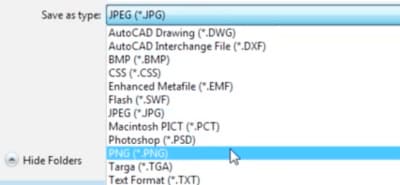
- Open Adobe illustrator
- Open your EPS file by dragging and dropping it
- Go to File > Export
- Select output as PNG
- Click Export to save your EPS file as PNG with transparent background
EPS to PNG with transparent background using Adobe Photoshop:
- Run Adobe Photoshop on your computer
- Drag and Drop EPS file to Adobe to open it
- Go to File > Save As, now choose PNG
- Click Save to convert EPS to PNG
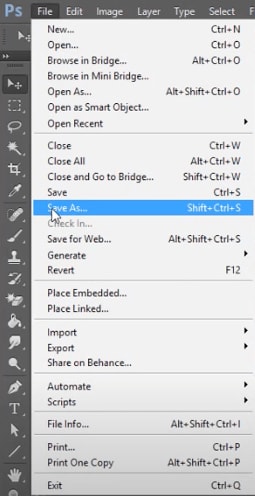
You can also convert batch EPS to PNG by following steps:
- Run Adobe and Open EPS file
- Go to Window > Actions
- Create and name a new folder for the EPS to PNG Action
- Click the new action icon
- Rename it and click Record
- Go to File > Save As and choose the output as PNG
- When the Save Action is ready, stop the recording by clicking Stop
- Now go to File > Automate > Batch
- Select EPS to PNG action, and then select the EPS images from the folder
- Click OK to batch convert EPS to PNG
Convert EPS to PNG with transparent background with Batch Photo:
Batch photo works for both Windows and Mac. You can easily do the conversion of EPS to PNG with a transparent background. First, you need to get Batch Photo for your system whether Windows or Mac. Now follow the following steps:
- Open Batch Photo on your Mac or Windows machine
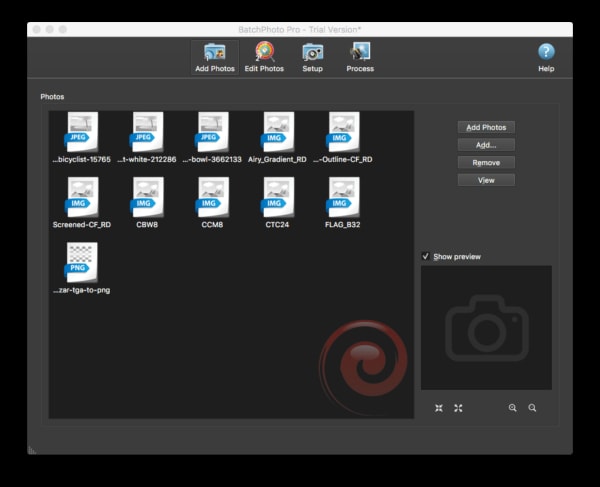
- Go to Add photos, select and import all the EPS image files to the program
- Go to Edit Photos, you can add a filter before converting the file
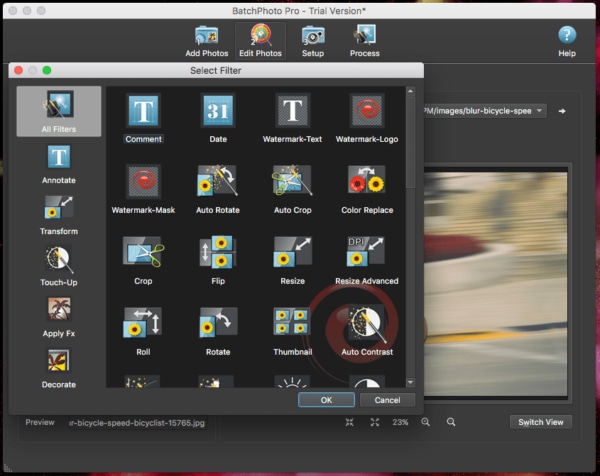
- Go to Setup and select PNG as the format from the menu
- Now click on the Process button to complete the conversion of EPS to PNG
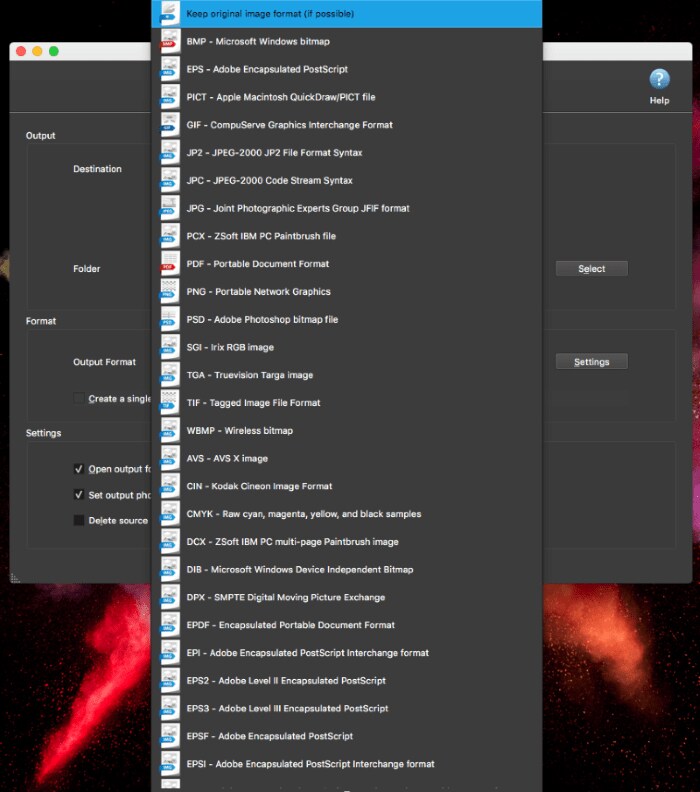
Convert EPS to PNG with transparent background with online converters:
There are several free and paid EPS to PNG converters for both Windows and Mac systems. Online tools are a handy and easy way to convert between file formats. For conversion of EPS to PNG with transparent background, you can use some popular tools. But be careful to pick the right one as not all the conversion tools will be helpful.
After a lot of trials and testing, I have picked the best one for you. You can use these free tools easily and convert your EPS to PNG.
Convertio:
Convertio is an amazing free online tool that can do wonders for you. You can convert all kinds of files like audio, video, eBook, document, and image. It gives an overall quality rating of 4.7 / 5, to your conversion. Millions of online users use Convertio for high-quality file format conversion. You can turn your pictures into editable text and other formats through its OCR feature.
You can convert 10 EPS files for free (one-time) and they can be stored online for 24 hours. As the PNGs created are of high quality, they are of relatively larger size.
Convert EPS to PNG with Convertio:
- Run Convertio for EPS to PNG
- Open the EPS files by drag and drop in the online program
- Click Convert to start the process of conversion
- Now Download PNG files to your output folder
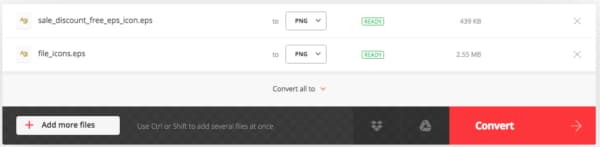
Cloud Convert:
Cloud Convert is another amazing online conversion program. You can use it for all types of file conversion. It does not support OCR though, but you can use it for PDF and images file conversions. It takes a bit of time to upload EPS files, so you need to be patient with it.
Convert EPS to PNG with Cloud Convert:
- Run Cloud Convert EPS to PNG
- Import all your EPS files to the online software
- Tweak the settings you want
- Click Convert to start the conversion
- Download your PNG files to your output folder
There are many other tools as well. When you choose an online program, whether free or not, make sure you read its rating and reviews. The reviews will help you understand if the tool will work for you or not.
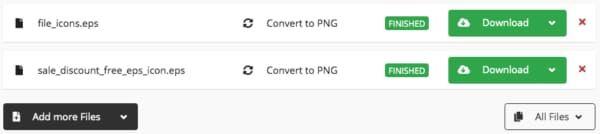
Export EPS to PNG with Mac Preview:
If you are a Mac user then you are lucky, you can easily convert your EPS images to PNG without a transparent background. Preview is an amazing feature in Mac. You can open PDFs, images, and some other documents using preview. Preview is the best and free solution to convert EPS to PNG. However, there is a catch to it. It does not support batch conversion and you can’t keep the original transparent background. So if you want to export EPS to PNG with a transparent background then you should try the above-mentioned methods.
But it makes the conversion of EPS to PNG like a breeze.
- Open your EPS file in Preview
- Now go to File > Export
- Select the format as PNG and choose resolution if you want
- Click Save to convert EPS to PNG with Preview in Mac
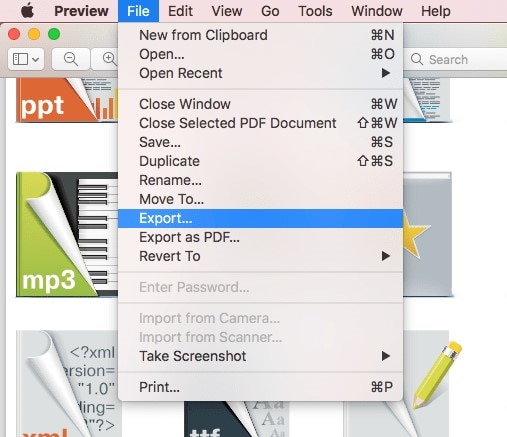
The Takeaway
If you want to use your EPS file for your website or blog, you need to convert it to other file formats like PNG or JPG. If you want to share your EPS files on social media or smartphones, you have to convert them to either PNG or JPG. The reason is that PNG is smaller in size and can be easily shared and uploaded, plus it has a transparent background and can be easily uploaded for websites and blogs.
Now that we have understood why we need to do it, let’s move on to how we do it. As we have discussed above, there are many methods to go about it. If you use Adobe Photoshop or Illustrator, then nothing like it. You can easily convert files. But if you are unfamiliar with them, then there are many free online programs available for you to do so. You can Google the tools, read reviews, and pick the one you think is good. Or you can take a leap of faith and use the ones we have recommended. Till then, happy conversion!






Theo Lucia
chief Editor