How to Solve External Hard Disk Detected But Not Opening?
When you plug in your external hard disk to your computer, you may find that your hard drive is detected by the operating system, but you're not able to open.
Such a problem can occur due to multiple factors, and if you're worried that you won't be able to reaccess the drive and thinking "how to fix the external hard drive, not opening?"
There is no need to start panicking! You can follow our complete guide to learn the reason behind your hard disk inaccessibility, and we will also guide you through the process of how to repair that external hard drive and recover the erased data along the way too.
Part 1. Why External Hard Drive Recognized But Not Accessible?
There could be several reasons why your external hard drive may fail to respond to your Windows PC. It can be caused by some technical glitch in your operating system, or it might be due to the drive's internal hardware failure. It can also occur when you fail to plug in the device through the USB port properly.

Most of the time, such an issue gets resolved when you re-plug the drive into the PC or restart the system again entirely. But if such a problem with your hard drive persists and it remains visible on the system but doesn't open, even if you connect it to another computer system. Then there might be a deeper problem at play with the hard drive. Here is the list of issues that could be behind the problem with your external Hard Drive.
- Presence of bad sectors caused by inappropriately removing the drive from PC without following the removal protocol.
- Mechanical failure is caused by dropping the drive on the ground.
- Virus or Malware is caused by opening an ill-conceived website or file.
- Driver issue caused by some software glitch.
Whatever may be the reason behind this problem, in this article, we will help you repair your hard drive, which will allow you to access the important files within.
Part 2. How to Fix External Hard Disk Detected But Not Opening?
Before initiating the process to fix the issues with your hard drive, some external drives have power cables or a physical power switch, which should be ON at all times for you to perform operations on the disk. It is a simple step, but you should check it before anything.

After checking the ON/OFF switch, you can proceed further to perform other solutions to fix the inaccessibility problem.
Video Tutorial on How to Fix External Hard Disk Detected but Not Opening?
Solution 1. Check the External Hardware:
Before performing any step, it is advised that you check the health of the external hardware of your system and the drive's accessories, which are as follows:
1. USB port.
2. Power/Data cable.
Please follow these steps to check whether the problem is with your drive or with your computer.
- It is advised that you plug in the external hard drive on some other System to check whether there is some kind of issue with your PC.
- Please try to Re-Plug the device on some different USB port, as the frequent usage of one port might have caused some wear and tear which could have loosened the hinges.
- Try the Data Cable of your external drive on some other device to see that it is functioning correctly. The casual and repeated use of the power cable may cause it to lose its functionality.
Solution 2. Restart your PC:
Restarting is perhaps the most natural solution to our hard drive being unresponsive. This fix usually solves the error half of the time. There are many ways to restart your computer, but we will try it the conventional way, so please follow our guide to perform this solution.
- Open Start menu.
- Click on Restart.
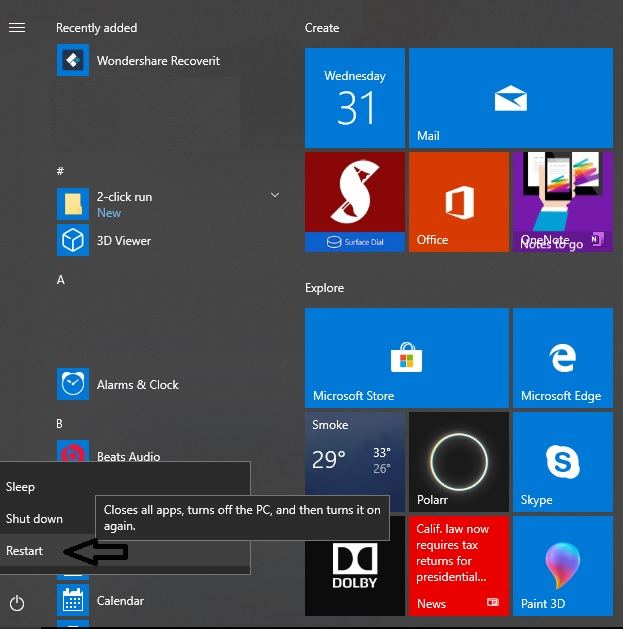
- After restarting the system, try plugging the device into the PC to review the issue at hand. If the problem persists, then hop onto the next solution.
Solution 3. Update Driver of the Disk:
If you continue to remove your device casually from the computer, it may cause some sort of damage to the driver of your hard drive. This hassle can be fixed by reinstalling or updating the external hard drives, which can fix any problem with your storage device.
The Hard Drive's Driver:
The driver of the external disk is very similar to, the internal HDD on a computer, which consists of a rotating platter with a magnetic surface that rapidly stores digitally encoded data. It also provides the means of communication between the drive and the computer to which it is connected. It functions by giving the hard drive's serial/model number as well as physical information (sectors, heads, and the storage capacity) to the operating system so that it can recognize it.
Follow our step-by-step solution guide to check your drivers.
- Open Device Manager on your computer by entering the name in the search bar.
- Right-click on your Hard Drive's driver.
- Click on Properties.

- Click on the Driver tab and click on Update Driver.

- Click on "Search automatically for updated driver software", or you can click on "Browse my computer for driver software" if you have the driver file on your PC.
- The system will start searching for your diver software, you can also uninstall the device and reinstall it, using the same utility.

- Your PC will automatically update the software if there is a new update. Otherwise, it will notify you that "The best drivers for your device is already installed".

- If the issue persists after that, click on Close and jump to the next solution.
Solution 4. Fix it by Disk Management and Format it:
You will be able to access the properties and storage of your external storage drive with the help of the Disk Management utility. It can create a new partition within the device, if there is unallocated space and assign it a new letter to enable access. Follow our solution below:
- Open Disk Management through the Start menu.
- Right-click on your external drive's icon.
- If you find unallocated space, then click on New Simple Volume and click on Next.

- Assign a letter to the drive and click on Next.

- Select the Do not Format option and push Next.
- Click on Finish.
- You can also format the device by right-clicking on the icon of the drive and selecting Format.
Solution 5. Run Windows Troubleshooter:
You can fix specific problems through the Windows troubleshoot utility, which automates the diagnosis and repairs the problem with your computer system. Follow our guide to use the windows troubleshoot utility, which may fix the hard drive inaccessibility issue.
- Open the Start menu and click on Settings.
- Click on Troubleshoot and find Hardware and Devices.
- Click on Run the Troubleshooter.

- The troubleshooter will start scanning for irregularities in the PC.
- It will notify you after finishing the scan and will advise you to apply the fix if any problem is detected. Choosing the option will prompt you to restart the computer.

Solution 6. Run CHKDSK to Repair Disk:
You can use the CHKDSK facility by using the command prompt on your PC. Before using the check disk command, it is important to know what type of functions it performs to fix specific disk-related problems.
1. It scans the integrity of the file system and file system metadata on a disk volume.
2. It fixes all types of logical file system errors that it finds during the scan.
3. Through its disk scan, CHKDSK detects the good and the bad sectors of the selected disk.
Follow our procedure to run the check disk command on your external hard drive to detect problems.
- Open Command Prompt on your PC through the Start menu.
- Run the program as an administrator.
- Your Command prompt window will open, type the following command inside the display, and hit Enter.
chkdsk X: /r /f where X is the external hard drive letter and /r & /f are the parameters of CHKDSK.
- The command will run its scan. Once the scan is complete, remove the drive and re-attach it again with the PC to see whether the procedure worked or not.

Part 3. How to Recover Data from Hard Drive Not Detected?
If you select the solution of formatting the external drive, then it will erase all the data. If the files inside your hard drive are irreplaceable and you intend to use those again, then you can recover all of your data. The data can be recovered until you overwrite the drive's memory with new data. To retrieve the files, you are required to perform a recovery operation by using a data recovery tool for Windows, and there is none better than Recoverit Data Recovery Tool by Wondershare.
Features of Recoverit:
- Works on every type of portable device (USB, HDD).
- It recovers data in more than 1000 file formats known in the tech world.
- Recoverit supports all types of File system formats like exFAT, FAT32, HFS, NTFS.
- It keeps your data secure and retrieves it with 96% efficiency.
- It is available on both macOS and Windows PC.
To recover all of your files, you are required to follow our three-step process to recover deleted files after installing the app.
Step 1. Select the Location:
Please follow the steps mentioned below to begin.
- Launch it from the Start menu.
- Select the "Location" of your external hard drive.
- Click on the "Start" button for the process to begin.

Step 2. Scan for Lost Data:
- The scanning process will start. It will take some time for the scan to finish, depending on the storage space of your external hard disk.
- A scan completion pop up will appear on the screen with a beep tone.
- There is also a Pause and Stop button, which enables you to stop the scanning process.
- The results will be displayed, which you will be able to view them from the File Type and File Path section.
- You can pause or stop the disk recovery scan by clicking the Pause/or Stop button.

Step 3. Recover the Lost Data:
- Recoverit allows users to Preview the recovered files, which will enable you to check the authenticity of the erased data.
- You can select your files and retrieve them by clicking on the "Recover" button to reclaim your data back.

Closing Words:
It is entirely up to your personal maintenance, and handling of your computer's hardware and how you keep your PC protected by using some good antivirus. You are advised to check the way you plug in the drive inside the USB port. You are also required to press the eject button before removing the disk from the computer. It is also important that you check the health of your external storage device regularly by scanning it through the CHKDSK utility.
Now you know six possible solutions to fix the hard drive if any such issue ever arises. However, if you still aren't able to access your files or have formatted the drive entirely, then you can recover those files by using the Recoverit Data Recovery program to gain access and recover all the important data.
What's Wrong with Drive
- Recover Your Drive
- Fix Your Drive
- Format/Wipe Drive
- Know Your Drive




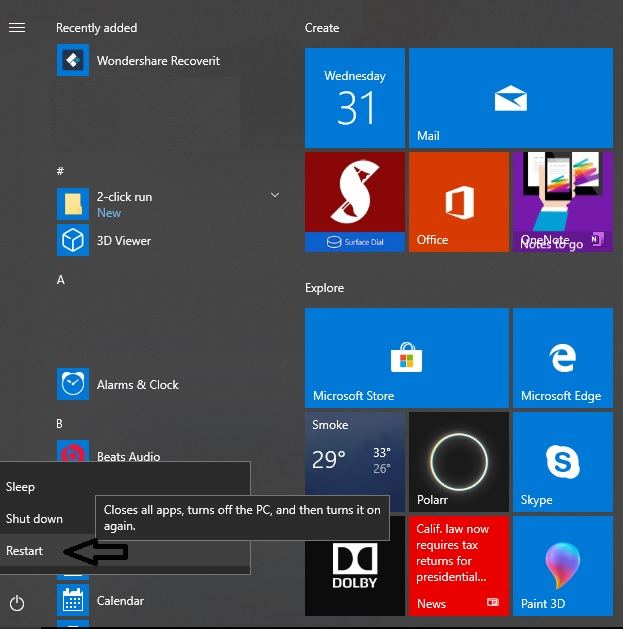

















Theo Lucia
chief Editor