Fixes to Facebook Videos Not Playing on Android/iPhone/Chrome
The article will help you fix the Facebook videos not playing error on your device.
With the constant evolvement and introduction of new features and updated versions of smartphones, it is really fun to watch videos on Facebook. Statistics show that over 8 billion videos and a total of 1000 million hours of videos are played on Facebook every day. But, sometimes Facebook videos refrain from playing on time.
The lack of playing Facebook videos brings stress to cell phone users. There are various reasons why video not playing in Facebook through your Android, iPhone, or Computer. To bring ease and comfortability for Facebook users, the article will present the following topics:
Part 1: Fix Facebook Videos Not Playing on Android
If your Facebook videos are not playing on your Android device, then there are various fixing methods to remove the problem. The sub-section will inform you about the possible and convenient fixes of Facebook videos not playing on your Android phone.
Method 1: Factory Reset the Android Phone
The first fix method represents how to factory set your Android phone to solve the error in playing videos on Facebook. This method will eradicate the files and settings from your Android device to resolve the issue. You need to follow the below solution with steps to factory reset your Android device:
Step 1: Launch the "Settings" app on your Android phone and choose the "System" option. Now, click on the "Reset Options" afterward on the device.
Step 2: Finally, press the "Erase All Data," and you will be succeeded in factory resetting the device.
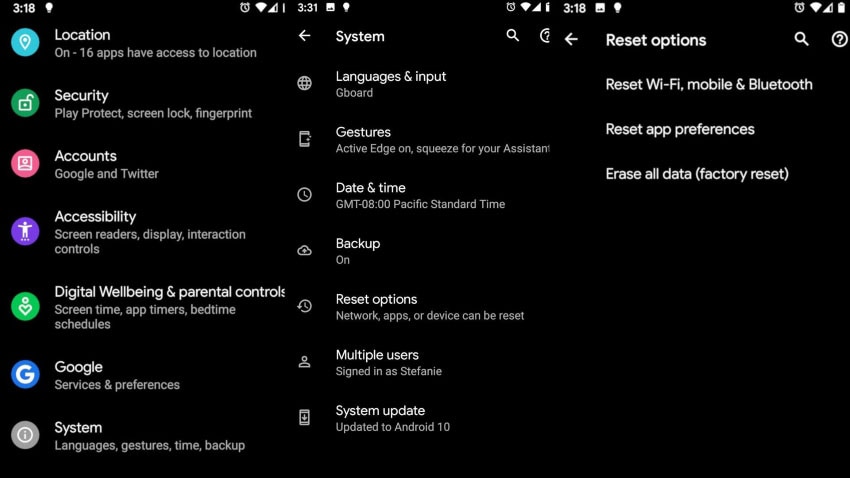
Tips: learn how to recover photos after factory resetting the device.
Method 2: Uninstall and Install the Facebook Application
Social networking applications like Facebook are not 100% perfect as they go through maintenance and updates regularly. This can be the reason why your Facebook video not playing. Many users had reported that when they went through the same problem, they deleted and reinstalled the application, and the videos on Facebook started playing normally.
Therefore, we will now teach you how to uninstall Facebook and then reinstall it within seconds to resolve the problem:
Step 1: Open the "Settings" app from your Android phone and further navigate to the "Apps" option. Now, access the "Manage Apps" feature.
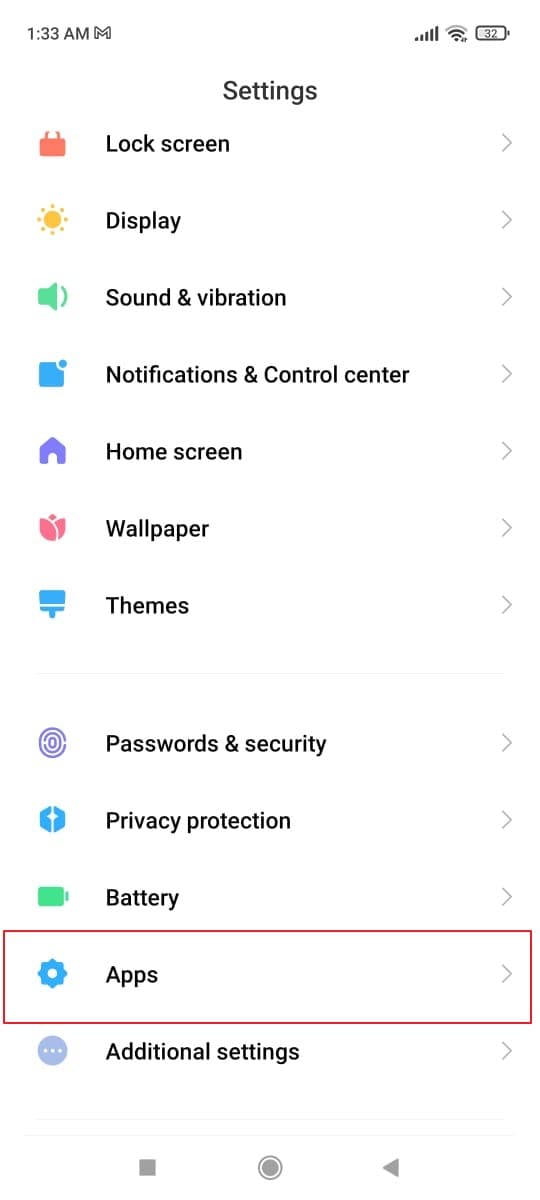
Step 2: Find and click on the "Facebook" application. You will see the "Uninstall" button, click on it, and Facebook will be uninstalled.
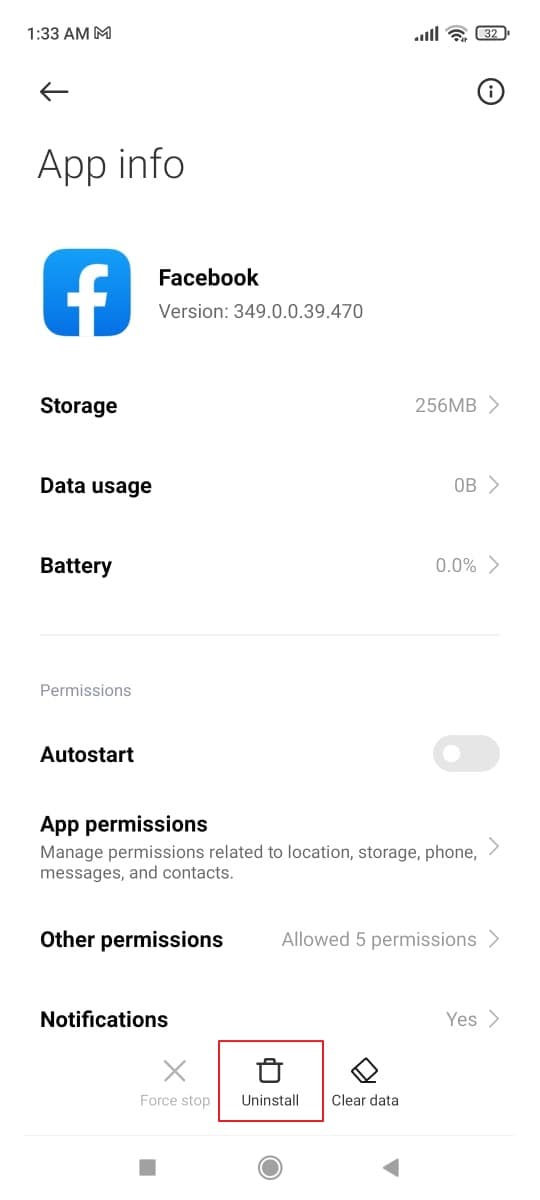
Step 3: Now, head over to the Play Store of your Android device and search for the "Facebook" application. Click the “Download” button to download the latest version of Facebook on your device and liberate yourself from the issue.
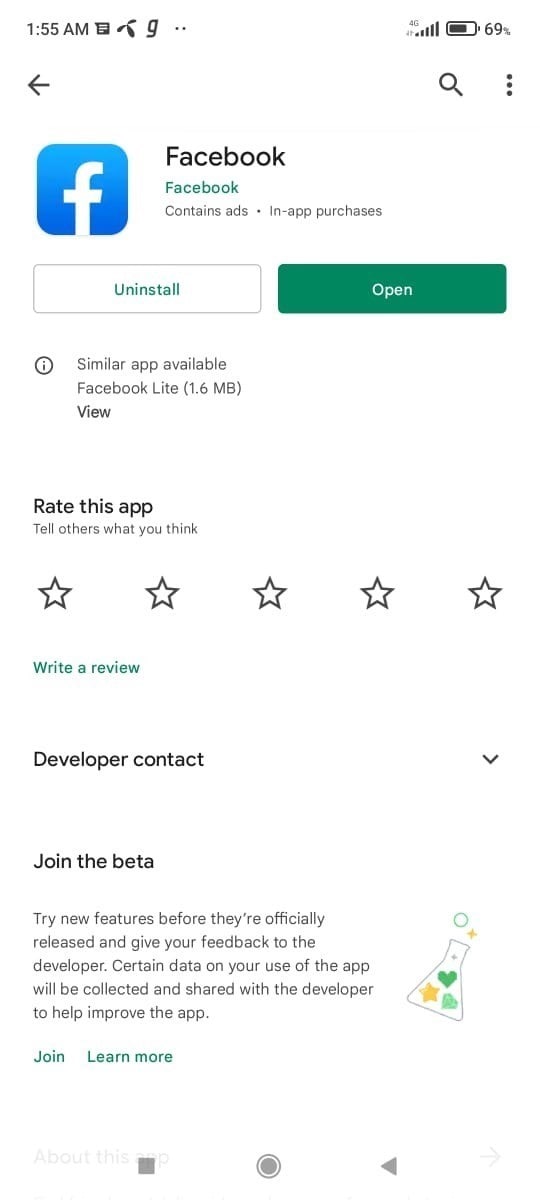
Method 3: Reboot your Android Device
We all know that restarting a device mostly resolves all the popular problems faced by Android users. Similarly, if you are going through a situation where you can't play videos on your Android phone, rebooting it might help you. Follow the given steps to reboot your Android device and get rid of the error occurring while playing the video:
Step 1: Close your Facebook application and keep Power button of your Android phone pressed. You will see the “Reboot” option on the device. Click on the option to initiate the reboot process.
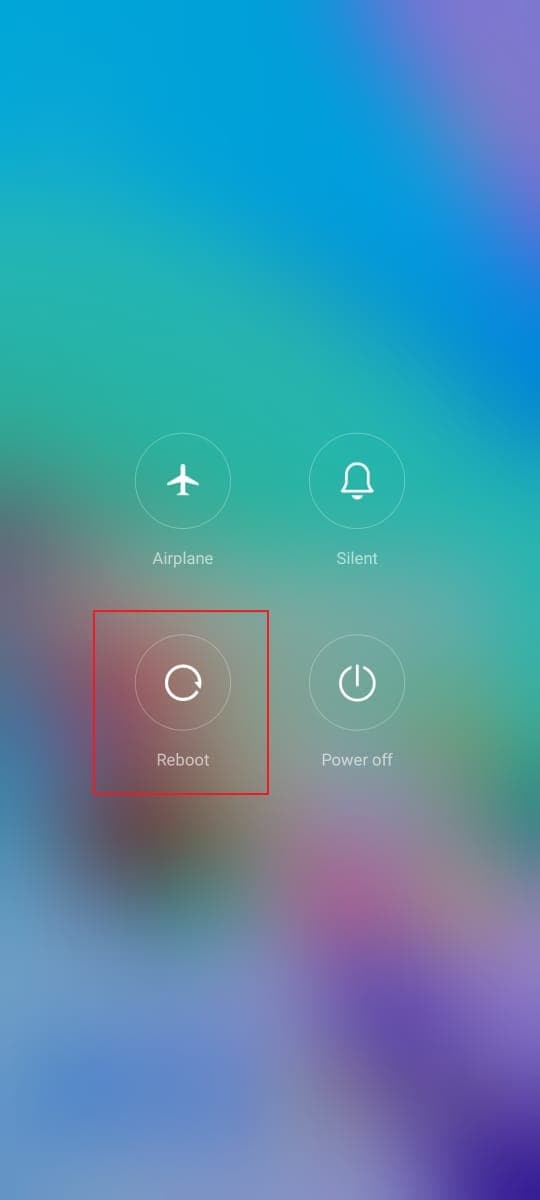
Step 2: Your phone will take a few moments to restart. Now, go to your Facebook and try to play any video to check if the issue is gone or not.
Method 4: Remove Junk Applications
There is a possibility that other applications on your Android phone are intruding Facebook app. If this is the problem, you would have to remove all the junk and suspicious applications present on your Android device. To do this, you have to undergo the following easy and simple steps:
Step 1: Go to the “Settings” and further click on “Apps” from your phone. From the “Apps” menu, select the option of “Manage Apps.”
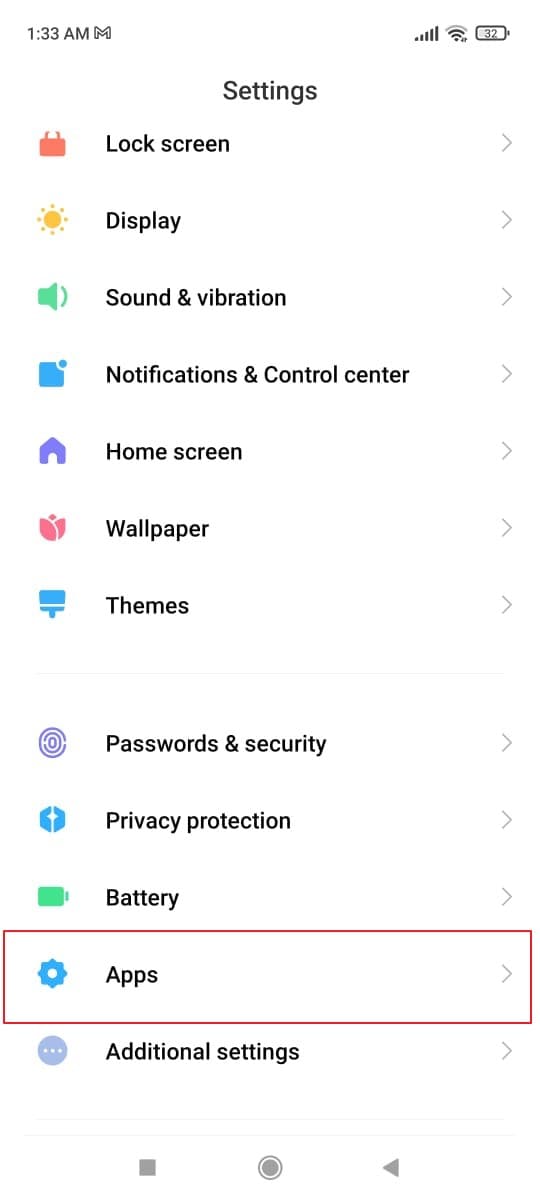
Step 2: Now, tap on the “Uninstall” option select all the useless applications that you want to delete from the smartphone.
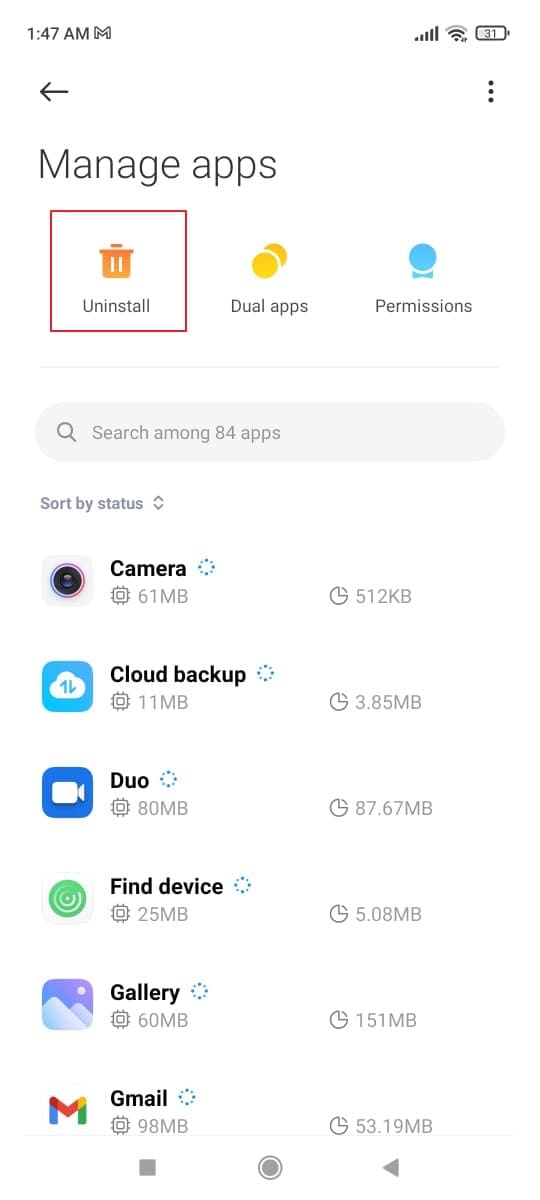
Step 3: Click on the “Uninstall” button and free your phone from unnecessary junk files causing problems to play the Facebook video.
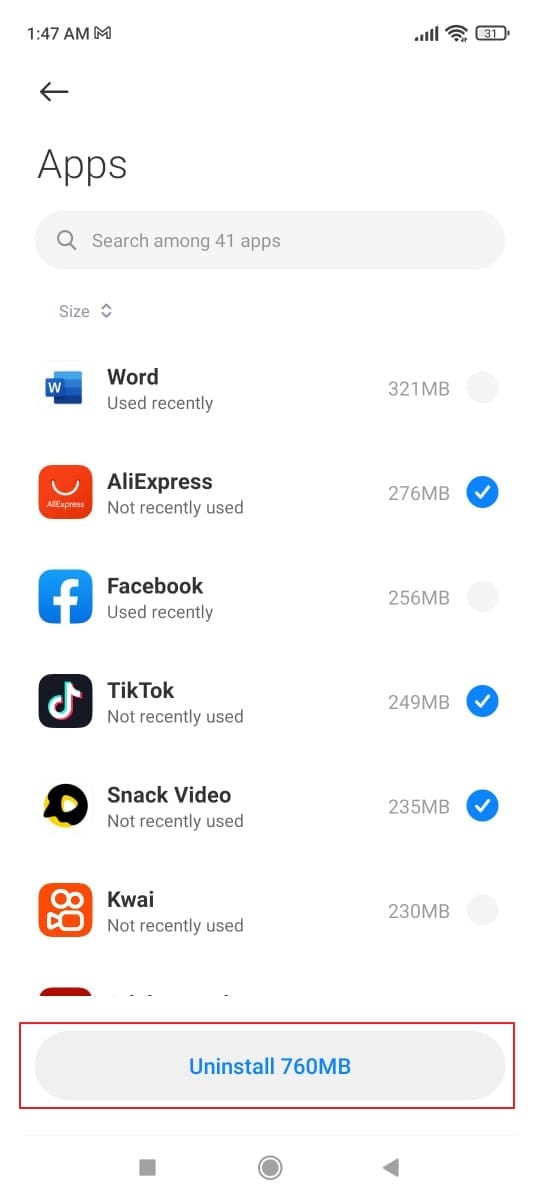
Part 2: Fix Facebook Video Not Playing on iPhone
There can be various reasons why your iPhone is not playing Facebook videos. The video might have a bug, or your Facebook application might not be updated. Moreover, there might be an issue with your iPhone's network settings. You can only confirm the cause of this error after applying some common fixing methods on your iPhone.
Here, we will recognize some easy ways to solve the issue regarding the disability of video not playing in Facebook:
Method 1: Update the Facebook Application
Updating the Facebook app can eliminate this problem. There are always new updates for software from time to time. When you install those updates, the user and application experience automatically improves. The reason why video not playing in Facebook might be caused due to bugs in the application.
By following these steps, you can update your Facebook application on the iPhone:
Step 1: Go to the App Store of your iPhone and search for “Facebook” to get knowledge about the available updates.
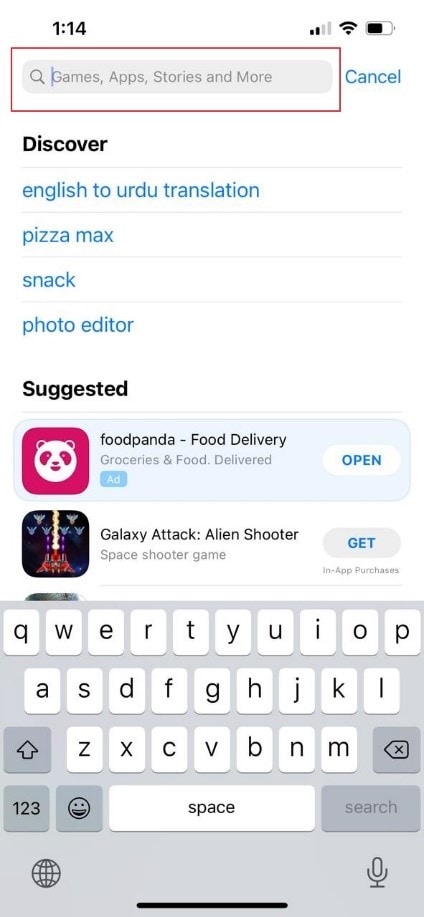
Step 2: If updates for Facebook are available, the system will enable the “Update” option. Tap on it and wait for some time until the iPhone completes updating the Facebook application. Relaunch the app to check if the issue is gone.

Method 2: Log Out and Log In to your Facebook
Logging out and then logging into your Facebook account is a typical yet useful method to resolve temporary issues with the application. If you are facing issues while playing a Facebook video, abide by the given steps to log out and again log in to your account.
Step 1: Launch the “Facebook” application on your iPhone. Now, tap on the “Menu” button and scroll down. Find the “Log out” option and press it to sign out from Facebook.
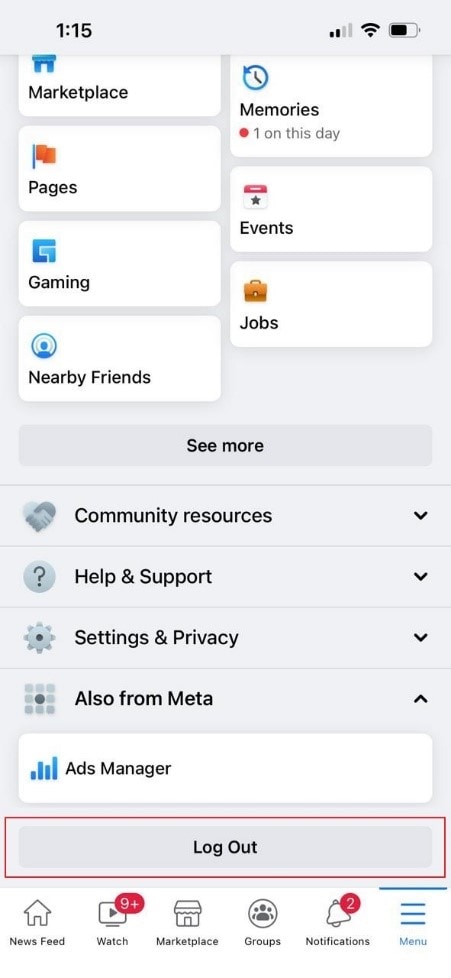
Step 2: For logging back into your account, relaunch the Facebook application. Provide your email address and password to log in. Check if Facebook videos are now playing or not.
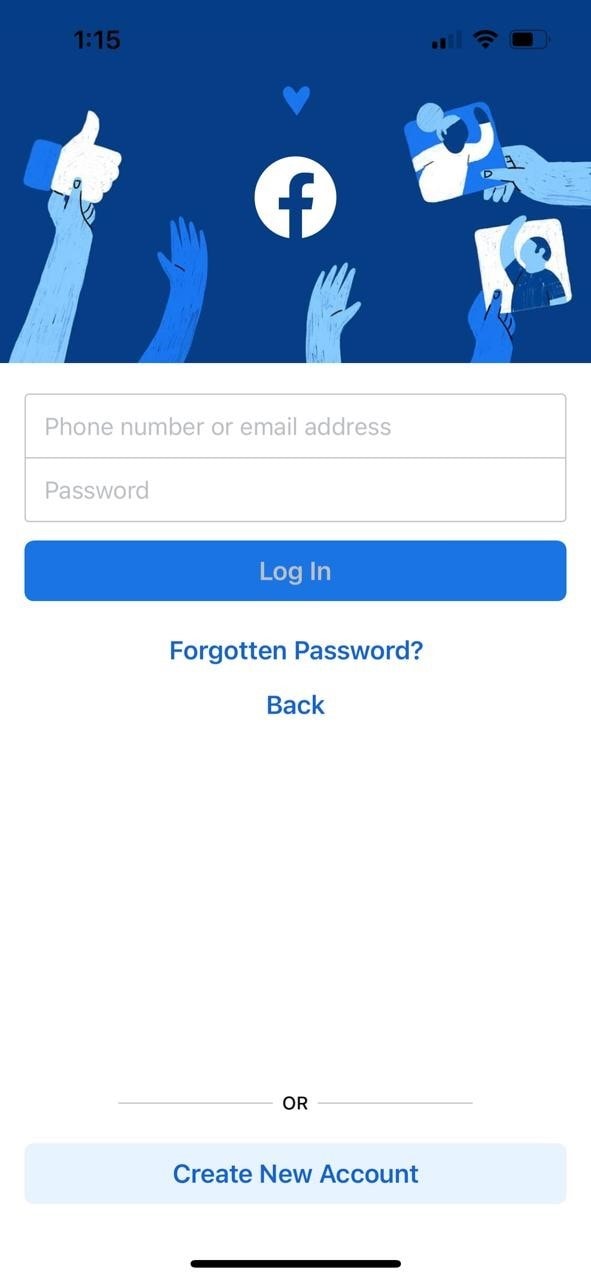
Method 3: Reset Network Settings of your iPhone
Facebook videos are available on the internet. Therefore, it is necessary to configure your network configuration settings on the iPhone properly. If you are not confirmed with the settings, reset them to default settings. To apply this method, we have provided you with the following steps:
Step 1: Launch the iPhone "Settings" app and click on the "General" option. Search for the "Transfer or Reset iPhone" option and click it.
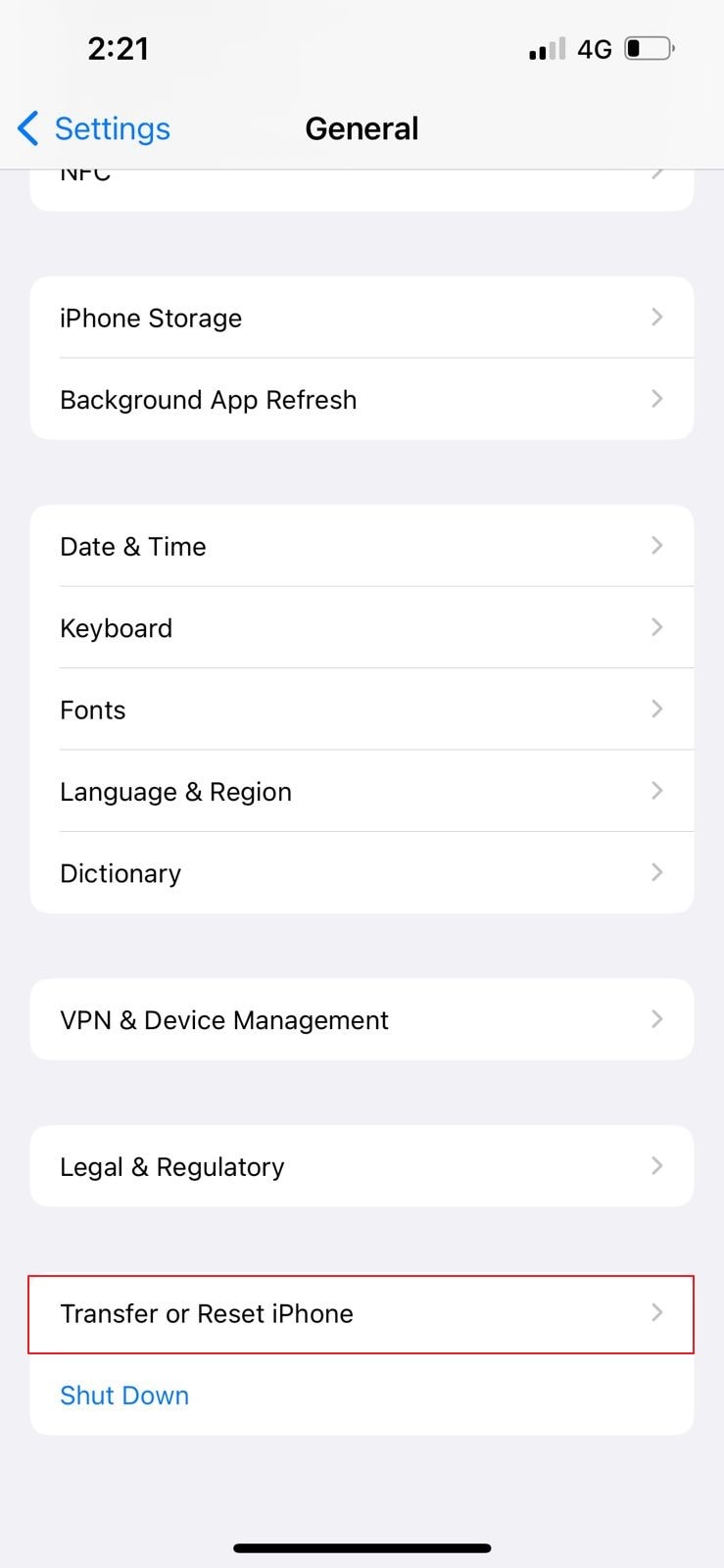
Step 2: Now, further, click the "Reset" option and select the "Reset Network Settings" reset option. You will be asked to enter your iPhone password to confirm the reset process. After entering the password, network settings will be reset to the factory default settings.
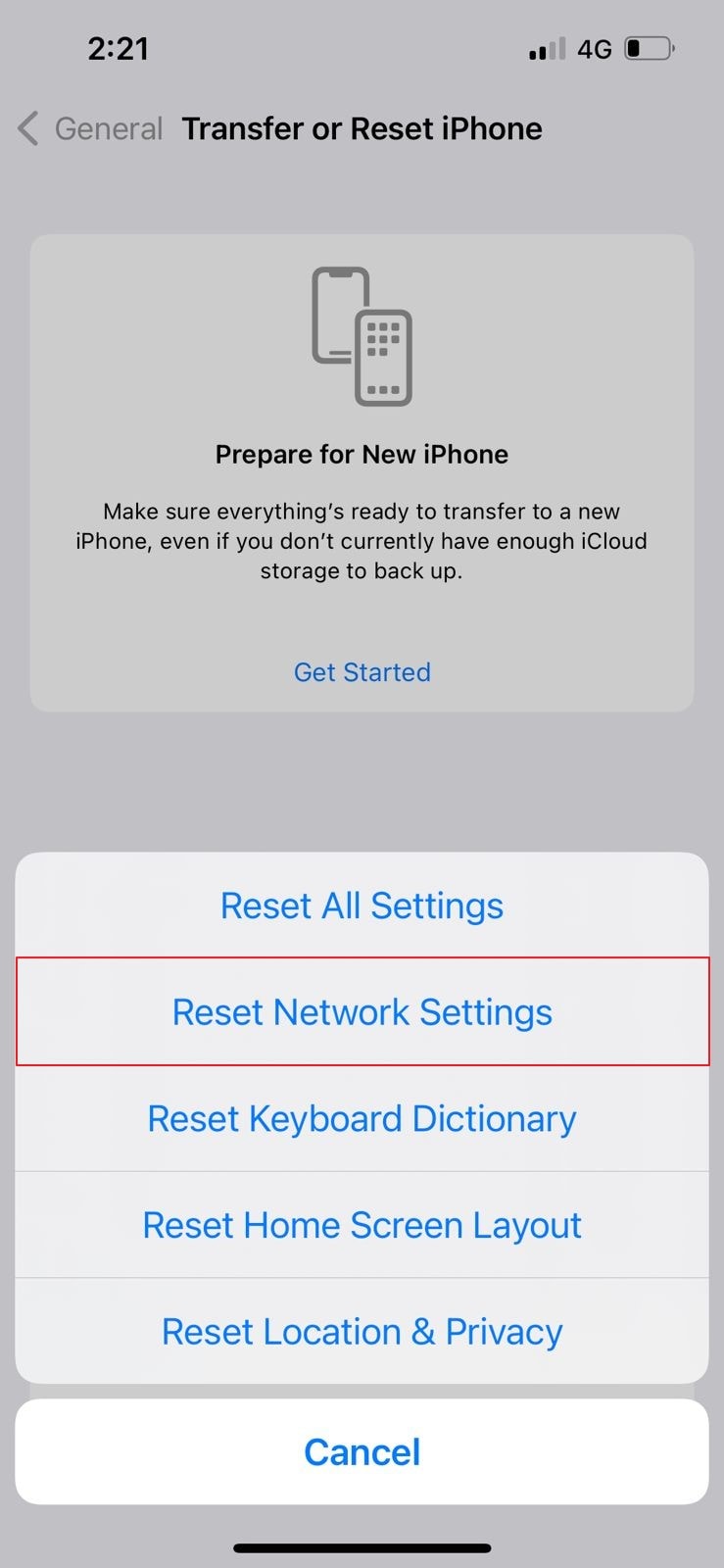
Method 4: Free-Up iPhone Storage
When we watch a video on Facebook via iPhone, the video is temporarily downloaded on our device. If there is insufficient space in the iPhone, the application will not carry the procedure, which in consequence, will result in disability while playing the video. If this is the case, we recommend you free up your iPhone's memory space by following the given step guide:
Step 1: The first step requires you to navigate to the iPhone “Settings” and tap the “General” option.
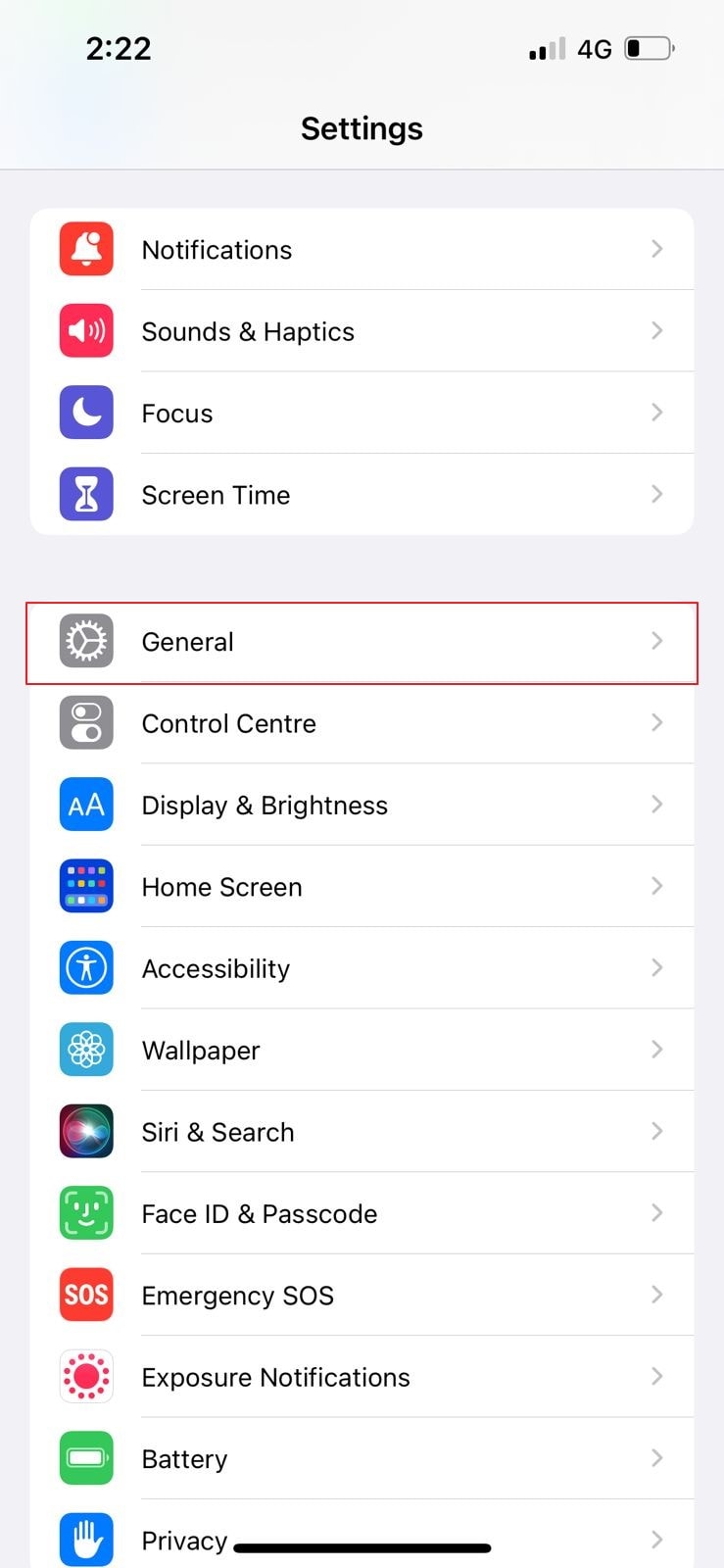
Step 2: Now, further click on the “iPhone Storage” and search for the unnecessary applications that are occupying the maximum memory space of the iPhone. Delete all the applications and free the memory space to eliminate the issue.
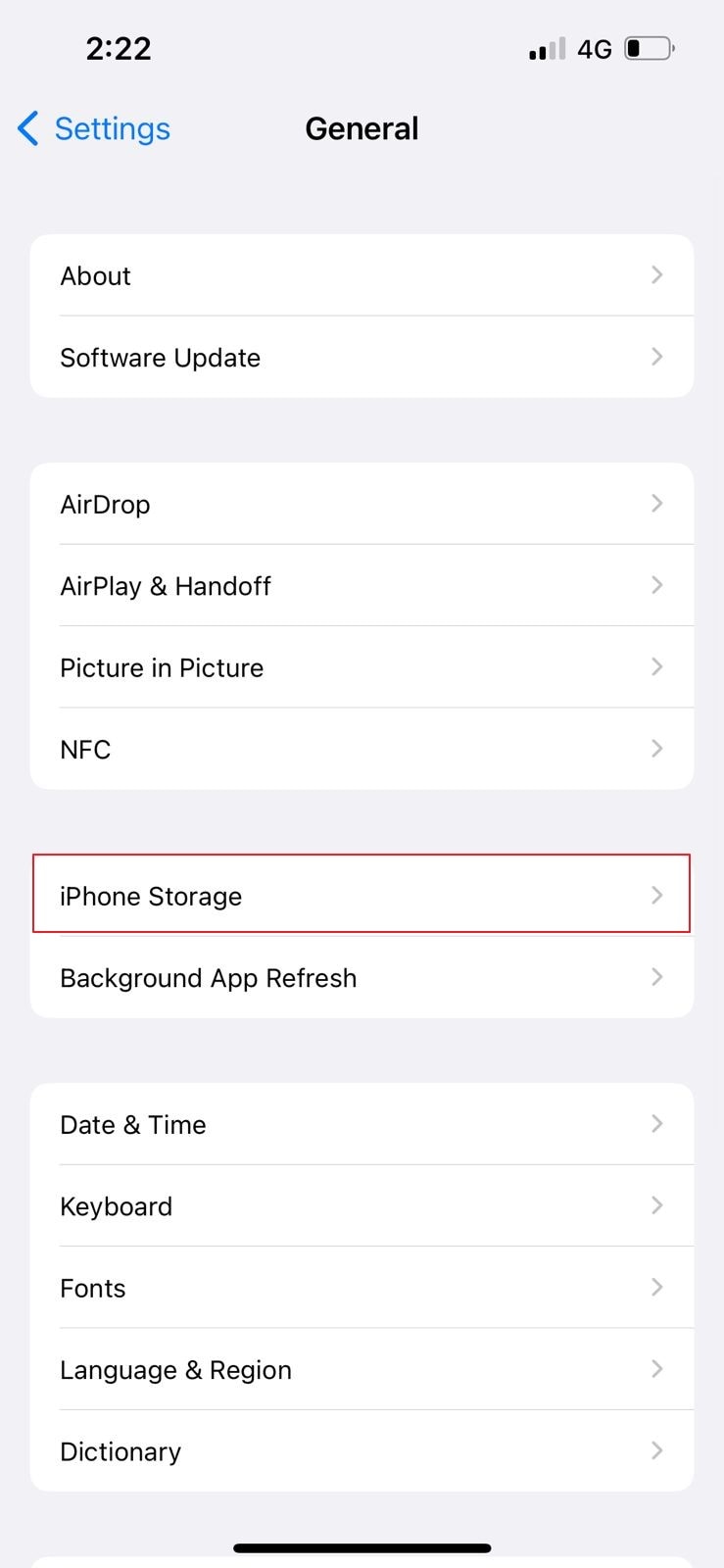
Part 3: Fix Facebook Video Not Playing on Chrome
Facebook users stream well on Google chrome, but sometimes, they might go through an issue their Facebook videos not playing. It might be due to a slow internet connection or incompatible browser settings. Moreover, the presence of corrupted cache and cookies can also dwell the user in such a position where the videos not playing in Facebook.
Here, we will describe some fixing methods for Facebook videos that are not playing on your Chrome.
Method 1: Restart/Refresh your Chrome Browser
The most common solution for fixing the videos error on your Google Chrome is to restart it and then relaunch the Facebook website. You need to go through the following steps for refreshing the current pages of your Chrome:
Step 1: There will be an “Refresh” symbol situated near the URL index of the chrome browser. Click on it to refresh the opened browser page.
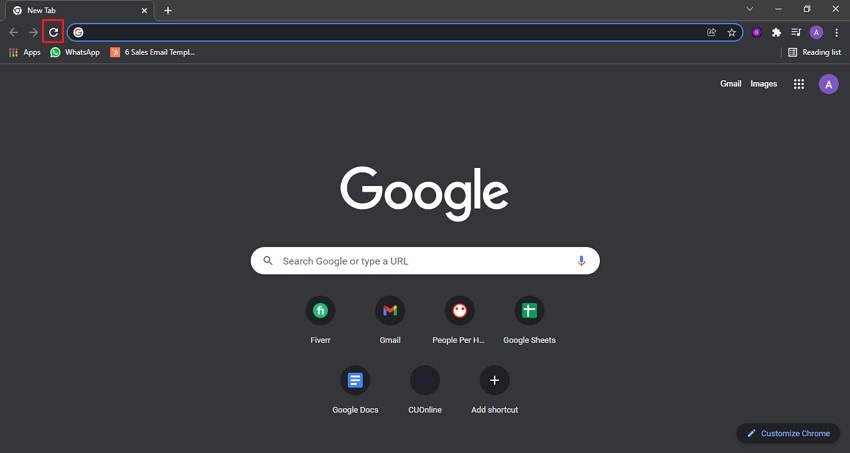
Step 2: To close the Chrome browser, tap on the X mark option available on the Chrome application's top right corner. Click on that option, and the application will be closed. Now, further, tap the application logo present on the desktop. The Chrome application will be relaunched.
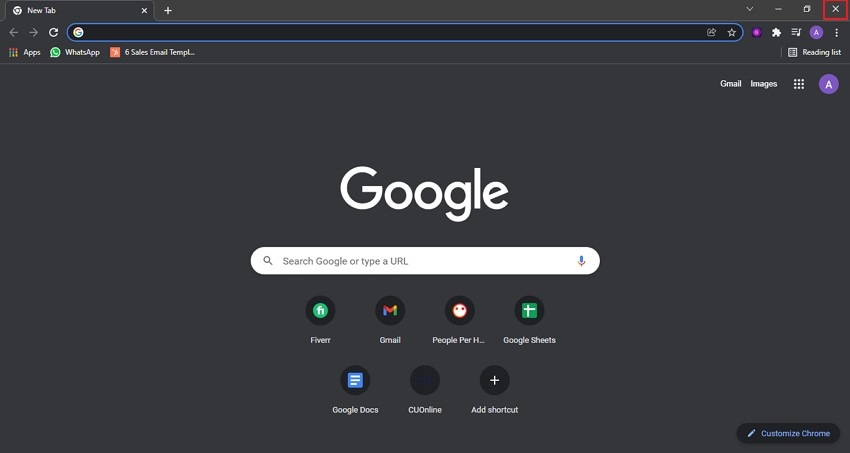
Step 3: There is another way to restart Chrome. Type Chrome://restart in the address and tap the “Enter” button.
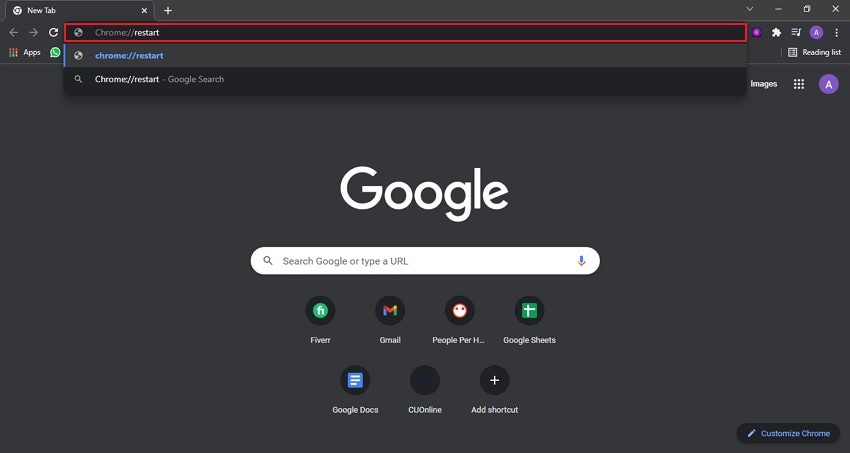
Method 2: Clear Browsing Data and Cache/Cookies
For removing the error caused while playing a Facebook video, the user is required to clear the cache and cookies of the browser. For this purpose, abide by the given step guide below:
Step 1: Launch Google Chrome and tap on the three vertical dots that will be situated at the top right corner of the Chrome screen. Search for the "Settings" and press it. Further tap the “Privacy and Settings” option from the left appearing panel and click the “Clear Browsing Data” option.
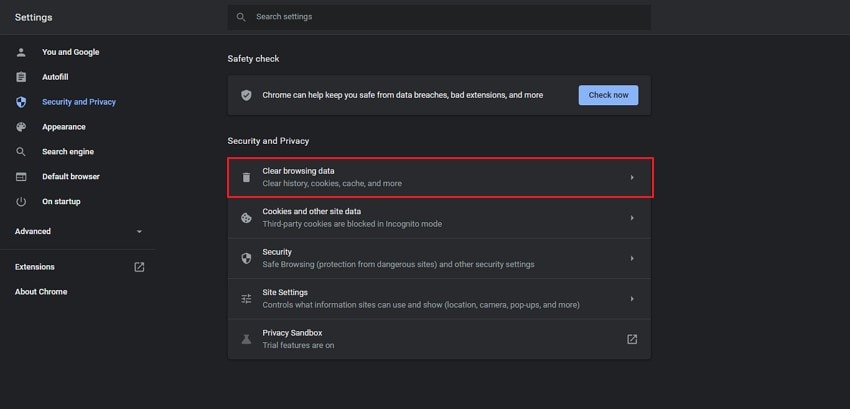
Step 2: Step 2: Now, choose the specific time duration and mark the “Cookies and Other Site Data” and “Cached Images and Files” options. After doing these steps, click on the “Clear Data” button to clear cache/cookies from the specific time range.
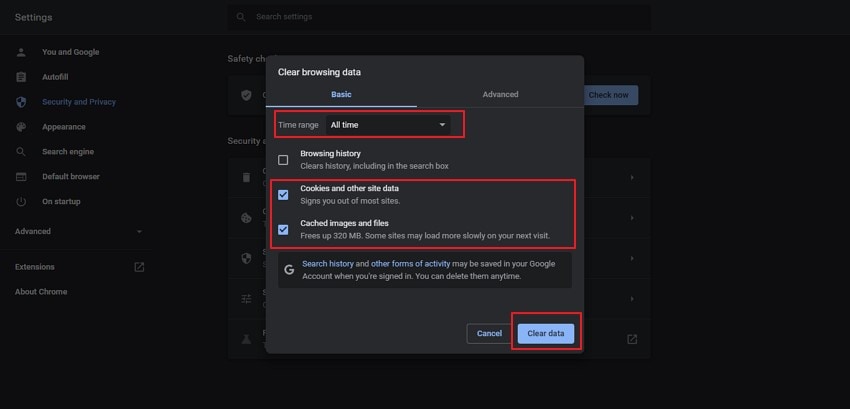
Method 3: Check the Internet Connection
Another reason why video not playing in Facebook might be because of poor internet connection. Check if your Wi-Fi has a usual speed or not. If not, then contact ISP to enhance the internet speed. You can also consider using another Wi-Fi connection or changing your location to get better Wi-Fi signals.
Method 4: Disable Add-ons/Extensions
Extensions can intrude the normal working of Facebook software on Chrome. They increase the memory used by tabs and pages that affect the browsing performance. For disabling the Add-ons/Extensions from your browser, go through the given steps on your Computer:
Step 1: The start process requires you to open Google Chrome on your computer. Now, navigate the three vertical dots, press them and further choose the "Settings" options.
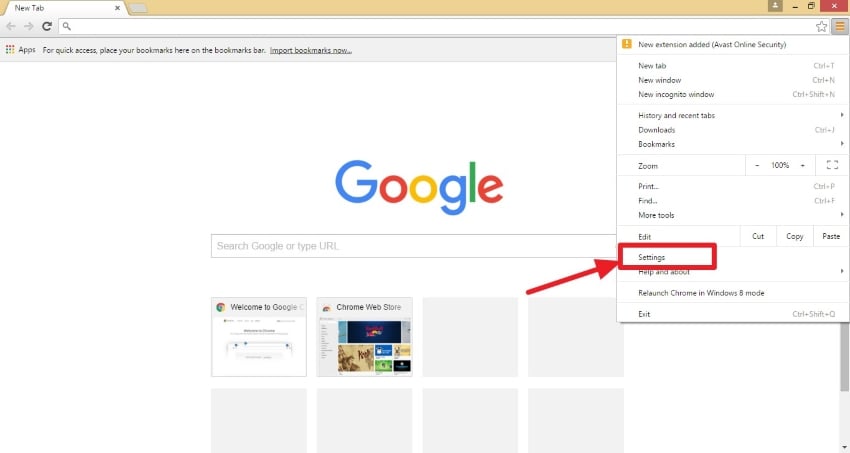
Step 2: Open "Extensions" from the appearing new window. All the extensions will be displayed that were added to Chrome. Disable all of them and open the Facebook application again to check if the issue is still occurring or not.
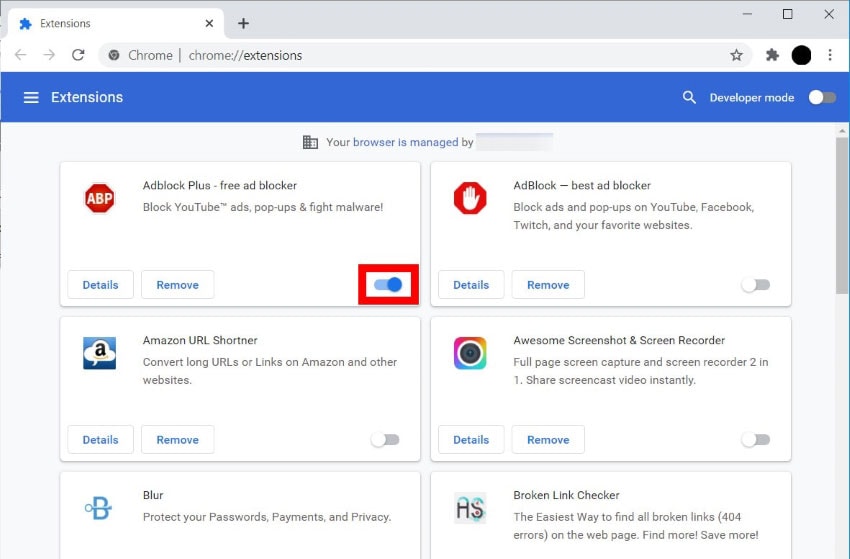
Conclusion
Sometimes, users undergo the issue where the Facebook video not playing on their smartphones. This can be irritating when you repeatedly try to play the video and cannot do so. Therefore, the article has brought the methods through which users can fix this disability on their Android devices, iPhones, and Google Chrome and watch Facebook videos peacefully.


