What Can I Do If Facebook Video Freezes
What Can I Do When Facebook Video Freezes
Q: My Facebook videos freeze, and how to fix them?
You may begin noticing your Facebook video freezes after moving to a new location or installing new OS updates, apps, extensions, or plugins. This is a common irksome issue that Facebook has had to come out and reassure users of easy solutions.
Some users report their Facebook videos to freeze for many seconds when they pause the videos, and for others, the videos freeze abruptly when they try to fast forward or rewind them. Under normal circumstances, these problems shouldn't happen. But thankfully, you don't need any special skills or tools to restore normalcy when your Facebook video freezes.
Contents
Why Does Facebook Video Freeze after a Couple of Seconds?
One of the reasons this problem is quite common among Facebook users is that it can result from numerous sources.
- A slow internet connection might drag down your download speeds below the speed of your video playback. If you're predisposed to switching to different networks either due to a change of location or the range of networks available at your disposal, then you'll find your Facebook videos freezing when you switch to a slow network.
- If the resources on your device are currently being stretched, that might result in intermittent delays in your Facebook video playback. All devices need a certain amount of memory space and processing power to carry out basic background functions to keep the system running smoothly. If you encounter freezing Facebook videos on your device, perhaps it's high time to audit your hard drive.
- If you're trying to watch a high-resolution video on a dated device, the video might freeze intermittently because the graphics processing unit of your device is outsized by the video. In such a case, there's hardly anything you can do to watch that video in its high-resolution form without any interruptions on that device.
- Another source of interruption that can cause your Facebook videos to freeze is the presence of plugins and extensions in your browser. Some plugins take up vital space needed for the browser's smooth operation, and that can affect your Facebook video playback.
- And of course, you can always suspect viruses and malware whenever you run into eerie issues with your devices like the Facebook video issues. You might have accidentally fallen prey to malware or virus infestation when you carried out a seemingly innocent action online, like opening certain webpages or downloading content from unsuspecting sites.
How to Fix Facebook Keeps Freezing on Android/iPhone?
The good news is that the solutions for this Facebook video issue are as numerous as their possible sources. We've garnered all the best possible solutions for the problem from around the web and have presented them in simple, easy-to-follow steps.
1. Find a stronger network to connect to
Facebook requires a stable internet connection on the user end to furnish users with all its features as an online platform. The first thing you should do when certain features on the platform seem to malfunction, including the video playback, is to check your network connection. You can check on your signal strength through the network signal icon on your screen. If you don't have another network, you can switch to when the one you're using currently is too slow. Perhaps you can download the video and watch it offline.
2. Ensure there's ample memory space on your Android/iPhone
If your network connection isn't to blame when Facebook freezes on your Android, you might want to ensure that the Facebook webpage or app finds sufficient space to load and run on your device. To check up on the available space on your device,
- For Android devices, tap the Settings app and then select About. This will bring up info about the storage space available on your phone. If your memory space is near exhaustion, you might want to move some of your files to another device or memory card to free up space on your device.
- For iPhones, open the Settings menu, and then go to General > iPhone Storage. If you see a stuffed memory space, then you might be looking at a plausible source of your Facebook video interruptions.
3. Try Logging out and back into your Facebook Account
Logging out and back into your Facebook account can help clear out some glitches that may prevent your Facebook videos from running smoothly. To do this,
- Open the Facebook app, tap on the app menu at the lower right corner (for iOS) or the upper right corner (Android).
- Next, please navigate to the Log Out button at the bottom of the menu, click on it, and then confirm your decision.
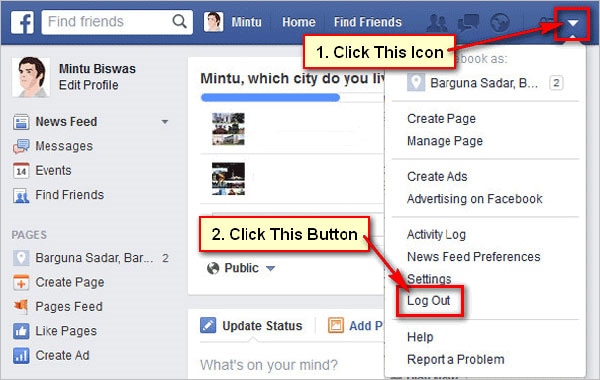
- After logging out, turn off your phone by pressing down the power button. A minute afterward, power it back on again, run the Facebook app, and then login into your account again.
4. Clear caches of Facebook
Cached files are meant to cut down on time it takes to load a page by providing a copy of the page saved during the previous loading instance. But by facilitating your browser to provide you with a copy of the old page in place of a fresh copy, cached files on your Facebook might interfere with your video playback. This interruption usually occurs when these cached files have accumulated largely, so it's important to do some house cleaning on your cached folders for Facebook regularly. iOS users need not worry about this as their system is designed to clear out redundant app files automatically.
To clear the cached files on your Facebook app,
- Open the Settings menu on your phone, tap the Apps option, and then select Facebook.
- Next, select the Force Stop, Clear Cache, and Clear Data options.
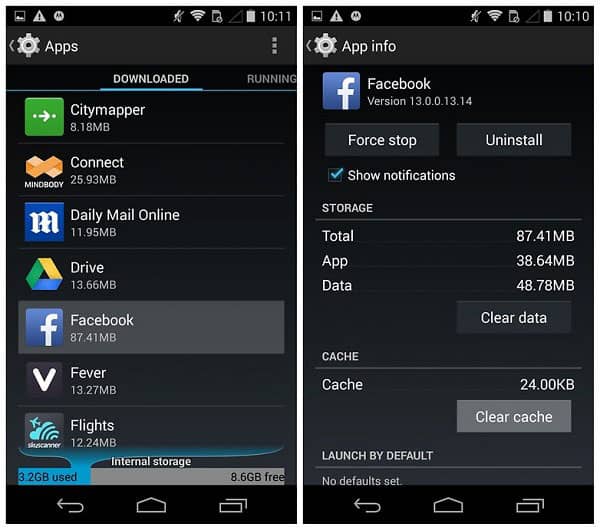
- After that, close Facebook, reopen it and log back in, and then check to see if the problem is gone.
5. Ensure your Facebook App is updated
Your Facebook video playback interruptions may occur due to a bug or glitch that has been addressed in the recent update pushed to your app. So ensure there are no outstanding updates for your Facebook app.
Head over to the App Store (for iOS) or Google Play (for Android), and check if there are any pending updates for your Facebook app.
6. Run OS Upgrades
Likewise, an OS upgrade might come with fixes for bugs that might cause Facebook videos to freeze on your device. Ensure your OS doesn't have any outstanding updates when your video playback goes freezing on your device.
- For Android phones, open the Settings menu, tap on the About option, and then scroll around to check for any software updates.
- For iPhones, go to Settings > General > Software Updates. This will take you a page to check for pending software updates.
What Can I Do If Facebook Keeps Crashing on Browser?
Some of the troubleshooting techniques mentioned above are also effective for more widespread problems like the Facebook site (not just the videos on the platform or any specific feature) crashing in its entirety on your browser. If you're grappling with not only video playback failures but a total crash of the platform on your browser (be it Chrome, IE, Firefox, or Safari), you can try out these swift troubleshooting steps:
1. Check your browser
The problem might stem from glitches in the browser itself. Fortunately, there are many things that you can do to resolve glitches in your browser. For starters, clear out all your cached files and browser history. The more cluttered a browser is, the more susceptible it becomes to glitches. Also, as stated earlier, an app update can contain fixes for glitches behind the Facebook crashes. Besides, an outdated browser might have compatibility issues with Facebook. You need to ensure your browser is up to date.
If the problem persists after doing all these, it's time to try out a new browser. If the problem is restricted to a specific browser, you won't have any problems running the other browsers.
2. Deactivate plugins and third-party applications
Not only can third-party integrations take up the space needed for the normal operations of the Facebook site or app on your device, but they can also interfere directly with the platform due to compatibility issues. As such, whether they were downloaded on purpose by you or not, they might contribute to a Facebook video playback failure.
To check to see if your Facebook video woes are linked to the presence of third-party integrations, try running the browser in Incognito Mode with the third-party plug-ins and extensions deactivated. If the problem ceases in the Incognito Mode, then you can tell that the culprit is one of your third-party integrations.
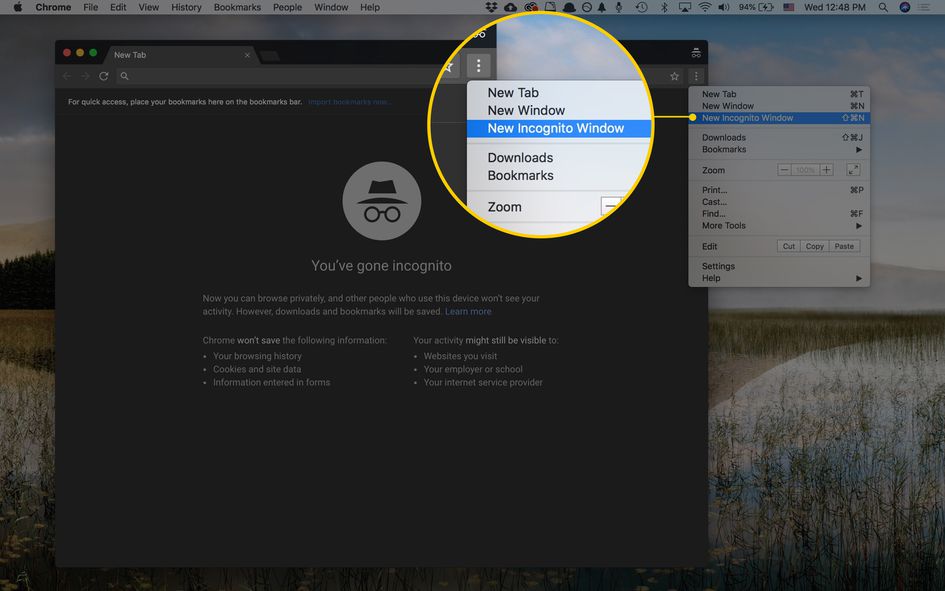
3. Get Help from Facebook Community
There might be some other plausible causes of your Facebook video problems besides those addressed in this guide. The Facebook Help Community is the best place to seek help to identify these causes and possible solutions. The community is always warm and receptive, filled with people who have dealt with similar past problems and are willing to help you out.
How to Fix Frozen Video Files on Computer?
Sometimes it isn't just enough to backup your data; you also need a file recovery tool to recover lost or damaged files. If you accidentally deleted an important file without backing it up first, then a file recovery tool like Recoverit can help you work the lost file recovery magic.
But here's the kicker: Recoverit can also help you fix frozen videos, whether they were damaged while on your system during the download process or from the source.
Recoverit is a powerhouse for file recovery. It helps users recover files regardless of how the video files got corrupted or lost, whether the damage affects the file header, video file system, the sound aspect, the video frame, etc. The software also boasts a tremendous capacity for fixing grainy videos, blurry videos, flickers in videos, and video playback interruptions.
Another key advantage of using Recoverit is its safe recovery operations which avoid "fixing" or writing the hard disk to be recovered to prevent further data losses. It gives users optimum control over the recovery process, allowing them to pause between scans and preview the files to be recovered before you initiate the recovery process. It also helps users scan files for possible damages before they're downloaded. Users can also recover multiple files simultaneously on multiple devices such as SD cards, computer hard drives, externals like camcorders, and lots more.
To crown it all, this impressive range of functions can be accessed through a few clicks. The software's highly intuitive user interface makes it ideal for both newbies and expert users.
To fix your frozen video files on your computer using Recoverit, follow these easy steps:
Step 1: Select a Destination Drive
Download, install and run Recoverit on your computer. Select the hard drive where the lost Facebook videos were saved, and then click on the Start button to initiate the scanning process.

Step 2: All-Around Scan
In the scanning stage, the software will enter its Quick scan mode, searching for lost files and bring up the search result in a display indicating the file path and file type. If this result doesn't include the files you're looking for, then you can initiate the Deep scan mode. This might take a little longer, though you can pause the process intermittently to see if the file has been found.

Step 3: Restore your Frozen Video Files
On the scan result page, click on the file you want to restore. This will bring up a preview of the file. You can then hit the Recover button to confirm your desire to recover the file, choose a destination folder for the recovered file, and then sit back and let the software work its magic to restore your file.

Closing Words
With these simple troubleshooting techniques at the back of your mind, you'll get to grin instead of wince whenever your Facebook video freezes on Android. You don't need any prior technical skills or a deep pocket to apply these techniques. They're swift, cost-effective, and highly effective.
Solve Media File Problems
- Recover & Repair Photos
- Recover & Repair Videos
- Recover & Repair Audio
- Recover & Repair Cameras


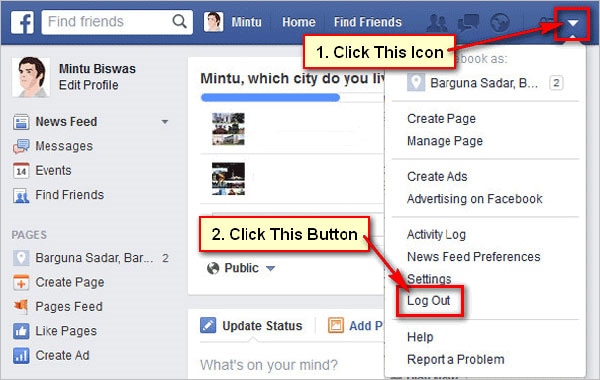
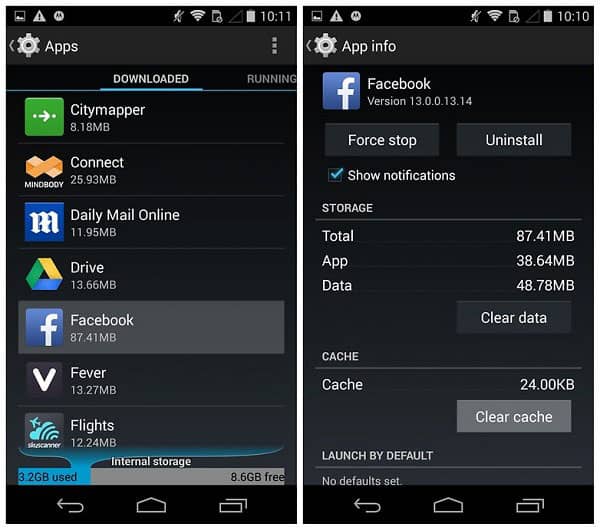
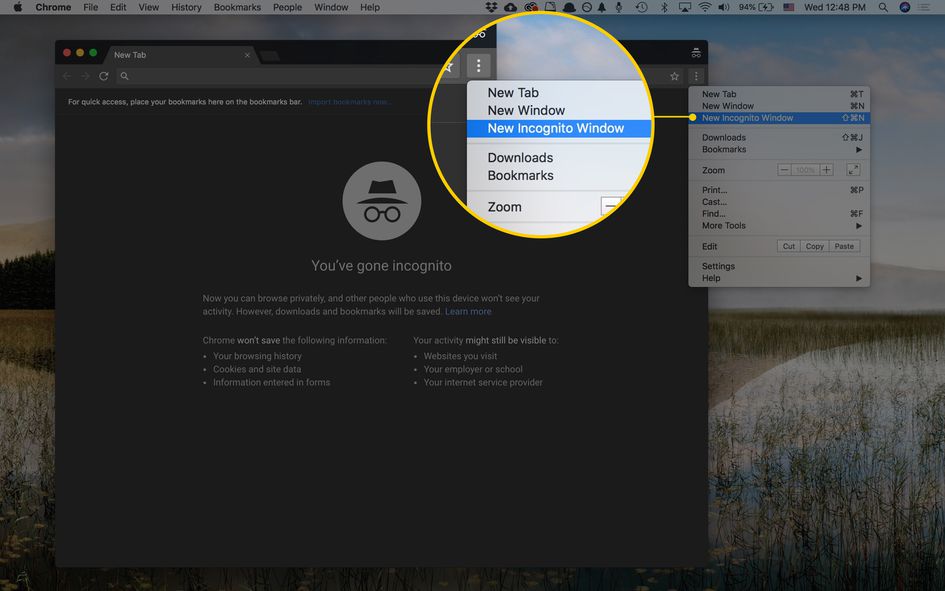








Eleanor Reed
staff Editor