How to Fix Origin Error Syncing Cloud Storage Data
Q: How to fix Origin error syncing cloud storage data?
"I have saved multiple saved games, pictures and other data saved in my cloud, as at the end of every week my cloud is stuffed with games data and to create a back-up. I can't access my saved games because Origin application has multiple problems and it is disturbing my professional and personal life. I really have no clue how to handle this situation. I want to know about the error in detail to tackle it in the near future.
Saving your data on the computer is usually a great idea for people who are stabilizing office and academic career side by side. There are many causes of these Origin error syncing cloud storage data. Yet, you can solve the error in no time, like every other problem this trouble also has a list of solution which are to be disclosed further in the guide. Still, you need to learn about the errors first in detail, before you jump to the solutions.
Part 1: What is Origin error syncing cloud storage data?
Origin is a digital distribution platform developed by Electronic arts for buying and playing video games. This platform is primarily for the gamers all around the world. Software client is also available for personal computers and mobile platforms. Like any other software, it also has some drawbacks. However, they are all solvable. A vast number of Origin users have shown concern about its errors. The most common of them is Origin error syncing cloud storage data. This happens when they access their saved games. People encounter this error and end up being irritated from it. It restricts oneself from playing video games properly. People think that their valuable data and files have been lost. No doubt, people panic when they encounter this problematic situation.
Part 2: What causes the error syncing cloud storage data?
Like every other problem, the problem of Origin error syncing cloud storage data also has a vast number of culprits. You have to pin out the one in your situation and implement methods according to that. Syncing issues with Origin cloud storage data may take place due to outdated window and system drivers. Apart from it, DNS issues can also lead you to this situation. Sometimes people corruptly install game/Origin client. The error can occur with any game in the Origin client and the message "Error Syncing cloud storage data, your latest cloud storage data may not be available" can be received by the users.
Some people get the option "Retry sync" and some only get "Play anyway". Users may respond accordingly.
Unfortunately, this error is widely faced by Origin clients all over the world. It can also be caused by minor issues in configuration of the application or system modules such as the network. Still, there is nothing to worry about. You can resolve this issue in no time. Just follow the methods given in the guide below.
Part 3: How to fix Origin cloud storage data?
You have been given various causes of this problem. First of all, you need to detect that which causes suits your situation the most. Once you have studied the above situations, you can easily recognize that. After, you get to know about your situation. You need to follow one of these four methods mentioned below in the guide. All you need to do is follow the right method step by step. Don't waste your time applying every method on your situation. First recognize the actual problem and then follow these methods carefully;
Method 1: Use the restore save option inside Origin
First of all, you can use its own features to resolve the problem. Every application and software give you that utility. You can utilize the tutorial to use the restore save option inside Origin. Follow the steps;
Step 1: Firstly, you need to open Origin application properly.
Step 2: Once you have done that, you need to click on "My Games" and choose the game that gives you the error of Origin syncing cloud storage data.
Step 3: Furthermore, you need to click "view game details"
Step 4: Moving on, you are required to select the "Cloud storage" and then "Restore save"
Step 5: Once you have applied all the steps properly, you will be able to restore any saved games that were accidentally removed by the error.
Method 2: Clear Origin cache folder
Suppose you don't want to use the restore save option inside Origin. You can try cleaning the Origin cache. Cleaning the cache helps in most of the situations. Before jumping to the tutorial, you need to make sure that all Origin software has been closed completely. Now, follow the steps to clear Origin cache folder;
Step 1: First of all, you need to press Windows key and "R" key together, this will open the "Run' dialog.
Step 2: Moving on, you are required to type %ProgramData%/Origin in the given box and click "Ok".
Step 3: Apart from "LocalContent", delete all the files and folders and continue.
Step 4: Furthermore, open "Run" dialog and type %AppData% in the run box and click "Ok" to continue.
Step 5: Lastly, find the AppData and delete the Origin folder properly.
Step 6: In the last step, you are required to reboot your computer and check if the issue persists or not.
Method 3: Restart the Modem and Router
Most of the time, the problem isn't with the computer or software. It is with the connection. Most of the users have reported that restarting the Modem and Router has resolved the problem. So, if you have implemented both of the above methods, you can also try this one for your satisfaction. Follow the steps;
Step 1: Turn off your Modem and Router.
Step 2: Wait for a while.
Step 3: Turn on the Modem and Router and see if the connectivity issue is resolved.
Method 4: Update video card driver
Suppose you have implemented all the above methods and haven't found the solution. In this case, you can try updating video card driver. Follow the tutorial to do it;
Step 1: First of all, you need to press "Windows" key and "R" key together to open the "Run" dialog.
Step 2: Once you have done that, type "devmgmt.msc" in the box and click "Ok" to continue.
Step 3: A new window will pop-up. Over here, expand the "display adapter".
Step 4: Find the video card driver from the list and choose it.
Step 5: Furthermore, choose the option "Update driver" and continue.
Step 6: Choose "Search automatically for update driver software" in the pop-up window.
Step 7: Finally, follow the instructions in the image and conclude the task.
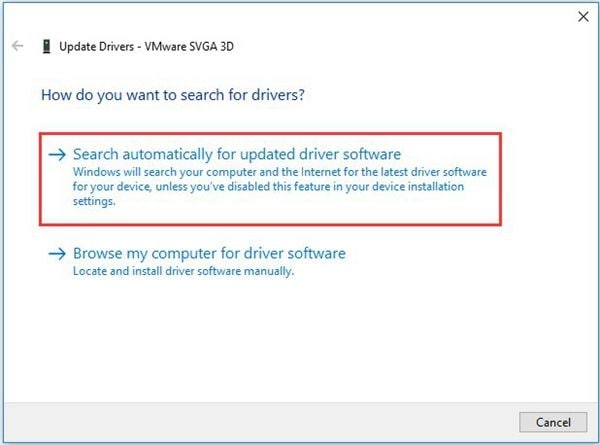
Step 8: Once you have followed all the steps and updated the video driver, reboot the computer and see if the issue exists or not.
Conclusion
Origin is prone to give you multiple irritating issues. However, there is nothing important than saving valuable data of your beloved games. This is the prime reason that you need to use the astonishing methods in the guide to tackle the issue of Origin syncing cloud storage on your computer. Make sure that you have followed every method properly.
Data Backup Services
- Computer Backup
- Hard Drive Backup
- Mac Backup
- Cloud Backup


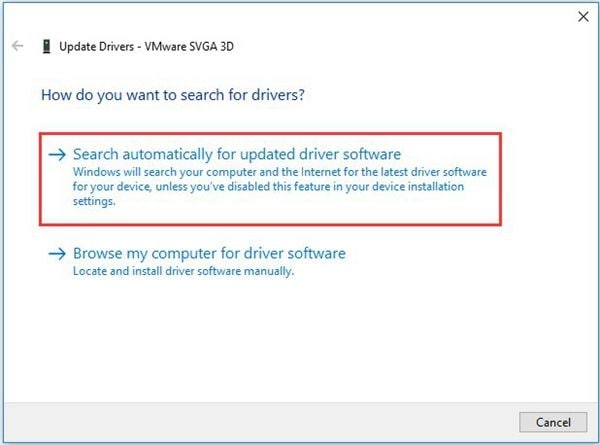





Amy Dennis
staff Editor