Free Automatic Cloud Backup Software for Windows 10
Jun 29, 2023 • Filed to: Take Data Backup • Proven solutions
I have a problem with this laptop running Windows 8 it will not launch Explorer or command prompt (as administrator). My antivirus software was also prevented from running. I took this to a technician, who installed Malwarebytes, which did run, but couldn't update. The Full PC scan showed up nothing, and the technician could not find anything malicious in the Startup tab of Task Manager or the list of installed programs. The Event Viewer showed that these problems were being caused by a problem with 'KERNELBASE.dll'. The technician told me that if this was his laptop, he'd be reformatting it.
Now, I am going to reformat this laptop using the recovery partition. However, before I do that, I want to make sure that there is a way of saving Microsoft Office, as the options I have looked at to restore both remove Microsoft Office. This was a diskless copy, and I no longer have the box, but Microsoft Office will still launch (if the product key can be retrieved from there - if that's possible, tell me how. Interestingly, I can still save files - which I assume uses explorer.exe (which won't load from the taskbar due to the dll problem)). This is Microsoft Office 2013, but it was originally Microsoft Office 2010 which was upgraded following a promotion Microsoft did last year, so I don't know if the key will register as 2010 or 2013.
Creating a backup means creating an overall copy for all the standing data on the system or disk partition. In case, if you are opting for the system backup, all the files and file systems present on the system partition of windows 10 would be backed up. But what about the Microsoft office? Is there any way possible for creating a backup for Microsoft office before reformatting the hard drive. To get this answer, this article is going to explain everything about the best free incremental backup software for windows 10.
As a general practice, whenever you tend to reformat the hard drive, you have to reinstall the windows. That means the next step is the reinstallation of Microsoft office. But this is not all about it. Microsoft office needs activation apart from installation. For this, you have to enter a key to make it functional. This method seems hectic and in case you fail to enter the right key due to any reason, you cannot activate the Office. Here a question comes in i.e. is there any way to back up the Microsoft office prior reformatting the hard drive? This article explains some automatic backup software freeware along with cloud backup programs to eliminate all your queries. Here are some of the topics that would be discussed in detail.
Part 1: What to Look for in Free Backup Software?
Whenever you are opting for the best free automatic backup software, here are some of the checkpoints that should be kept in mind and always looked for. As they are the criteria to act as the best free backup software.
1. File backup
The first thing that should be noticed in free backup software is its file backup mechanism. The software should efficiently create file backup in no time. It should also have the capacity to automatically select the files and get them lined up for backup skipping the ones which are already backed up.
2. Image backup/Imaging
Creation of image backup i.e. imaging is an effective task performed by the backup software. Time to time byte by byte snapshot of the hard drive created can be employed to restore the data and even the operating system as the hard drive also carries the system partitions. The software apt in imaging can help to retrieve the data in case of accidental loss or system crash.
3. Boot media
When your system fails to work properly i.e. it crashes, you need an external bootable media carrying all the data including the operating system to run the device normally.
4. Scheduling
A good backup software always offers an option of scheduling the backups. With the help of it, you can schedule the next backup to take place in a week, month, or even the next day. It eliminates the effort involved in the manual procedures to create daily, weekly or monthly backups.
5. Versioning
A good backup software always allows you to keep the record as well as the previous backed up files. It helps to avoid creating a backup of them. Because if you are overwriting the previous files, it is called mirroring. The software will help to avoid overwriting.
6. Optical support
Though compatible with the hard drive while performing the backup mechanism, yet, the software should be more incompatible with the optical storage device i.e. DVDs and Blue-ray discs.
7. Online support
Again online storage of data i.e. on a cloud is mandatory. This could help you to secure your data from any physical damage to the device. You can always create a backup online on Dropbox or Google drive.
8. FTP and SMB/AFP
To be categorized as good backup software, it should be compatible with creating some offsite backups on other devices or NAS boxes. FTP is good for offsite, while SMB (Windows and most OS’s) and AFP (Apple) are apt for other PCs or NAS on your local network.
9. Real-time
Real-time backup refers to a process in which any change made in the data is automatically saved in that instant.
10. Continuous backup
Not only restricted to day by day or weekly and monthly backups, but a good backup software should also be able to perform the backup mechanism even for creating a copy of data of 5 to 15 minutes. This process is called continuous backup.
11. Performance
When you are using high-end backup software, it is working in the background or carrying out the process in dead time. Backing up a single file or file system is not going to strain the performance. But at times when multiple files and files systems or multiple disks are in process of being backed up, it is when the speed of this backup mechanism counts.
Part 2: Why Use a Free Cloud Backup Service?
Apart from the automatic backup software windows 10, you can also go for the option of employing cloud backup programs. Using a cloud backup program means that you are saving and creating the backup of data online on the cloud. Here are some of the points regarding why to use a free cloud backup service.
- The sheer volume of precious data that we store on our computers and devices is undoubtedly immense. This amount of data when stored on the cloud storage can relieve the strain created on the physical memory of the device or any external storage media if attached.
- Losing all of that data can be devastating. Due to any physical or technical damage on the device, you can end up losing the data. If stored on the cloud, your data cannot be deleted or lost.
- It is of vital importance to have multiple backups of the data, so it isn’t lost for good. Only cloud storage can handle all the data along with the backups created.
Part 3: Free Cloud Backup Services
When it about employing cloud backup services to create backups and save them online, then here are three of the efficient solutions. One is the free cloud backup software, while the other two are the free cloud storage services that can be used.
1. AOMEI Backupper Standard
AOMEI back upper professional is an automatic backup software freeware that helps to create every type of backup efficiently. As a backup software, when it is about to reformat the hard drive and leading to the reinstallation and reactivation of Microsoft office, this software eliminates all this effort. It will back up the Office. Apart from Office backup, it facilitates with disk backup, partition backup, file backup, and system backup. Backing up data to the cloud is another amazing feature of the software. Here are the steps to follow and to backup data in the cloud.
Step 1: Download and install the software. Once done, launch the software on your device i.e. the free cloud backup service.
Step 2: In the main menu of software, select the option of backup, and then click on file backup.

Step 3: In the window of file backup, now you have to add the target files/folders for creating a backup. Assign a name for this task.
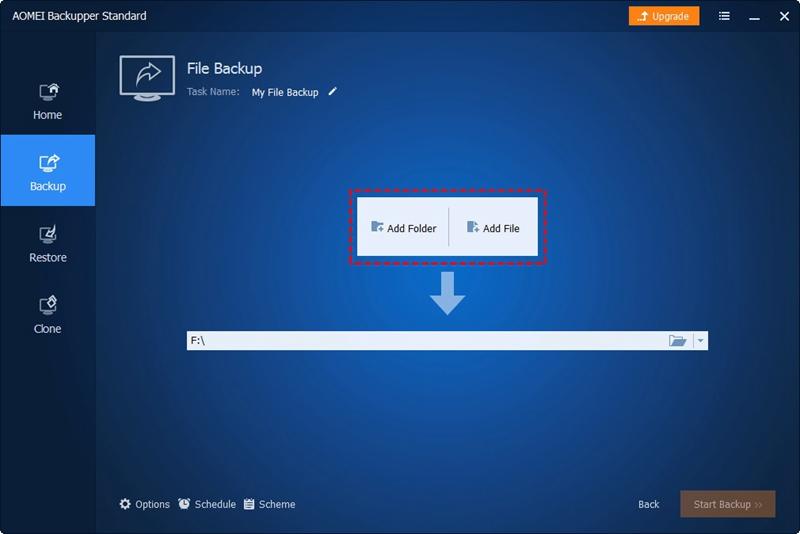
Step 4: In the same window of file backup, scroll down to the option of Step 2 and here you have to either enter the cloud drive or simply select it.

Step 5: In the next pop up window, select the destination drive i.e. the cloud drive. Here consider Google drive as an option. Click Ok to proceed.
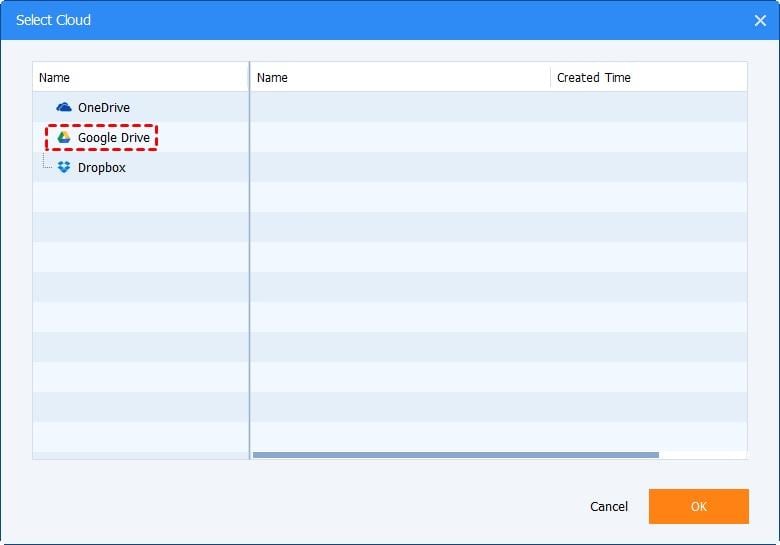
Step 6: Once the drive is selected, now click start back up to complete the process.
This is how AOMEI back upper professional creates a backup on cloud storage.
2. Syncthing
Apart from the third party backup software solution, you can also use the cloud backup service to create the respective backups. In this regard, Syncthing is prominent. Acting as a continuous file synchronization service, it facilitates to transfer the files in more than two devices in real-time. The service provides high-end security for the data and claims for no central servers. It claims that all the data transference is end to end encrypted by using TLS. The service is compatible with Mac OS X, Windows, Linux, FreeBSD, Solaris, and OpenBSD. You only need a LAN or strong internet connection to use the service.
3. Next cloud
Another potential cloud storage service is the Next cloud. Being a viable platform for collaborations to share the data, you can transfer/share the data in the form of documents, emails, and manage calendars and interact over video chats. Every task is secured and end to end encrypted. Only the authorized users can access the data from FTP, Windows Network Drive, SharePoint, NFS and Object storage.
Hence, this article was all about the automatic backup software windows 10 and free cloud backup software. At first, all the details are explained for a good data backup software. When you are going to opt for using backup software to create a backup for windows 10, you should always consider those above-mentioned points as any drawback at any point can question the functionality of the software. The article also explained why you should use the free cloud backup service apart from using the backup software. AOMEI back upper professional is referred to as the best backup software for windows 10 for creating a backup on the cloud.
Data Backup Services
- Computer Backup
- Windows 10 Backup
- Windows 8 Backup
- Best File Sync Software
- Driver Backup
- SD Card Backup
- Best Incremental Backup
- Onedrive Automatic Backup
- Hard Drive Backup
- CMD Backup
- External Hard Drive Backup
- Hard Drive Backup Software
- Move Files from C Drive to D Drive
- Best Backup Hard Drive
- Mac Backup
- Cloud Backup






Amy Dennis
staff Editor