How to Perform Hard Disk Diagnosis with Disk Checking Tool?
Hard disk, one of the important parts of the computer, stores information that we create on the computer. Since we store so many various files on it, the hard disk also can fail because of different reasons.
Therefore, we need to perform hard drive diagnosis with some disk error checking tools, confirming its problems, and then finding a solution to it. Following this guide, you will know one efficient hard disk diagnosis tool and the most efficient method to recover data from bad sectors.
Hard Disk Diagnostics with Disk Checking Tool
The Hard Disk error checking expert is HDDScan . It offers you disk diagnostics to do bad sector checking and disk defragment.
Run HDDScan on your computer, and launch it.
Step 1 : Select the hard drive you want to test with the top dialog box, then click the Test button we will have 3 different Test modes VERIFY, READ and BUTTERFLY.
Usually we will use the first test function that is VERIFY
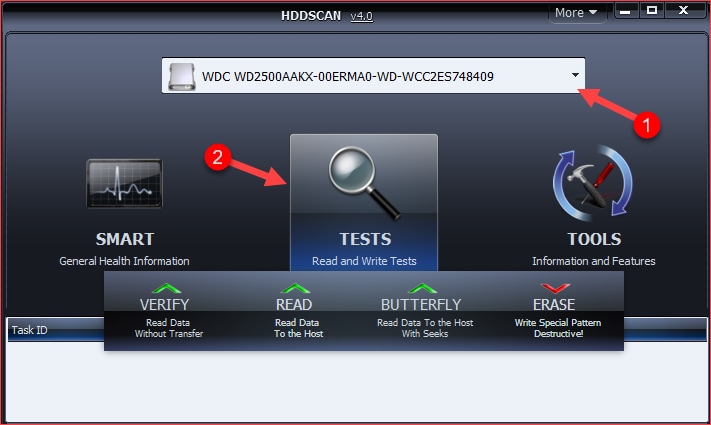
Step 2 : After selecting VERIFY a new window appears, press the right arrow button to continue.
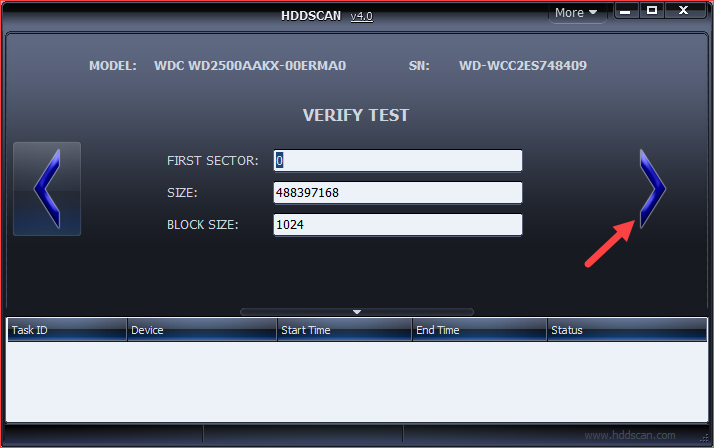
Step 3 : A working task will appear in the white box below, click on that task and select Show Details
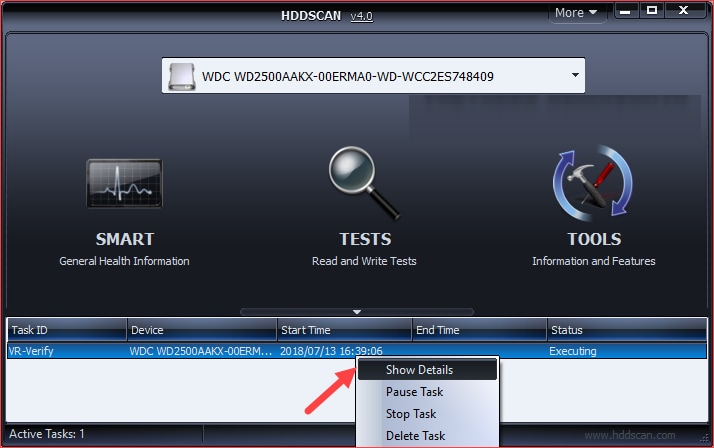
A new window will appear, you'll see the software is conducting a hard drive scan.
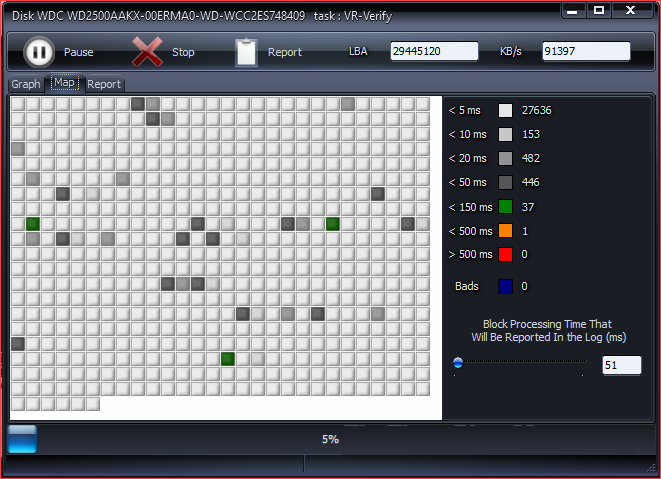
Each box appears will represent a data area on the hard drive, the color of the square will indicate the health of that data area. You can see the color annotation on the right, if the data area is bad, the square will be blue.
How to Recover Data from Hard Drive Bad Sectors
After you have done hard disk diagnostics if you can not fix your hard drive with bad sectors. Worse, you did not back up hard drive data habitually.
In the bad condition, you can try a hard drive recovery software. Wondershare Recoverit is a safe and effective data recovery software. It can restore your lost data from bad hard disk sectors quickly and simply.

- Recover lost or deleted files, photos, audio, music, emails from any storage device effectively, safely, and completely.
- Supports data recovery from recycle bin, hard drive, memory card, flash drive, digital camera, and camcorders.
- Supports to recover data for sudden deletion, formatting, lost partition, virus attack, system crash under different situations.
Simple steps to recover data from hard drive
Download and install Recoverit hard drive recovery on your computer. Follow the next simple tutorial to recover data from the hard drive with the Recoverit Windows version.
Step 1 Launch Recoverit data recovery, select your hard drive with bad sectors.

Step 2 Click "Start" to scan the bad drive.

Step 3 Preview the files to confirm whether it is what you want.

Step 4 If you cannot find your data, you can go to scan again with the "Deep Scan" mode. It will deeply search your hard drive but it will take more time.

Step 5 After the deep scan, all recoverable files on the hard drive will be shown in the window, you just need to select data you need and click "Recover" to save them on your computer.
Have you retrieved your files from the bad sectors on the hard disk? Once you finish the steps and get back the data. Please save all recovered files to a safe storage device to avoid data loss.
What's Wrong with Drive
- Recover Your Drive
- Fix Your Drive
- Format/Wipe Drive
- Know Your Drive


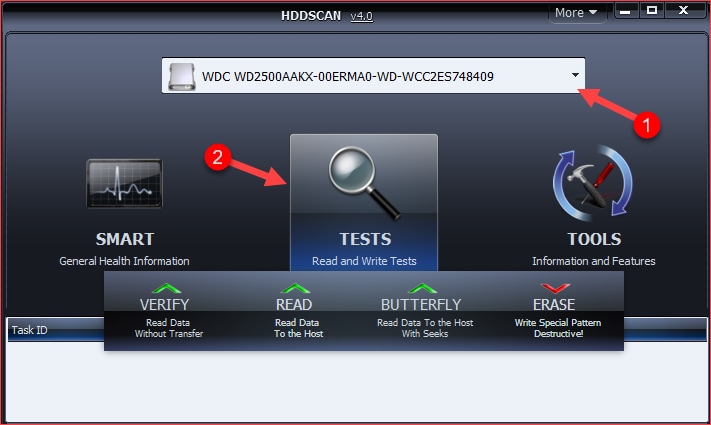
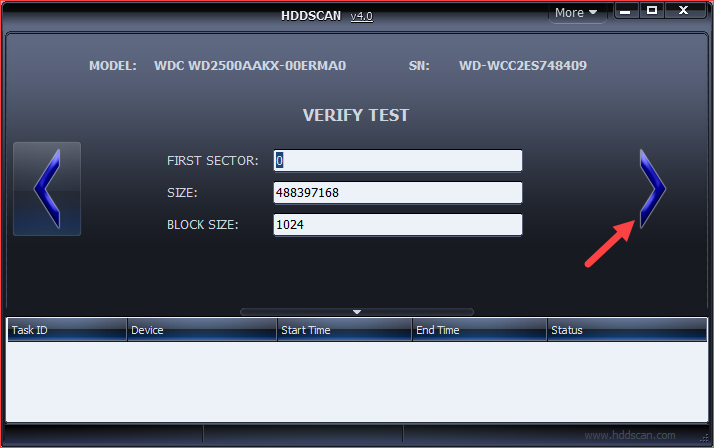
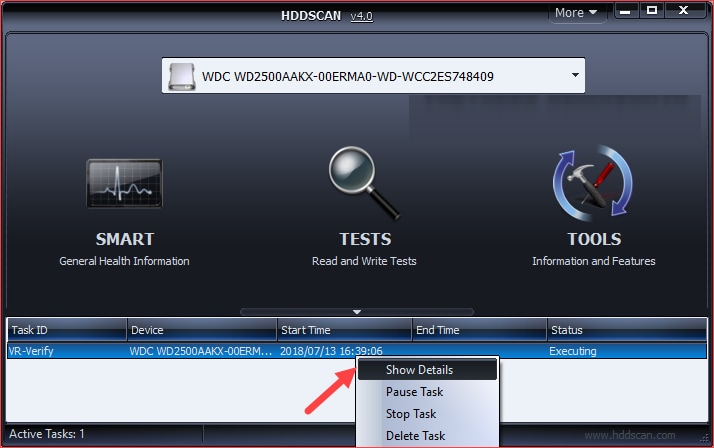
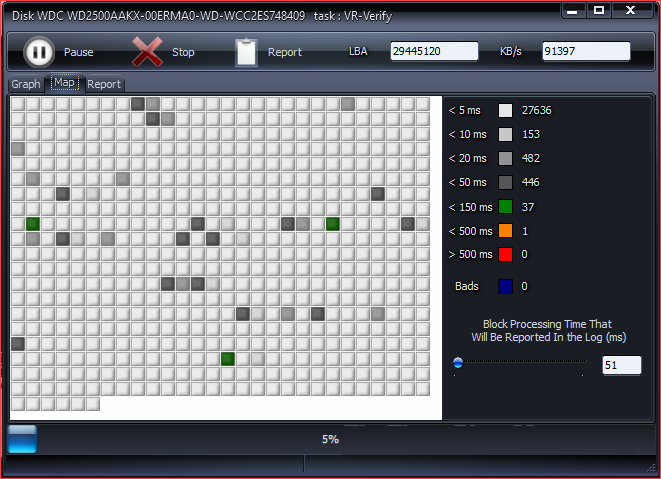










Theo Lucia
chief Editor