Accidentally deleted or lost data in HFS+ Drive?
No worries, Wondershare Recoverit can get back your lost files within 3 steps. The professional yet easy-to-use data recovery software is totally reliable and 100% safe.)
By default, Mac-formatted drives using Apple's APFS or HFS+ file systems are not recognized by Windows. As a result, when you connect the drive to the PC, you are only given the option to format the disks.
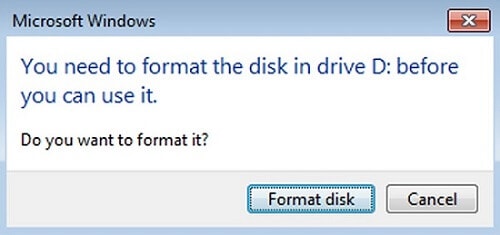
The FAT file system is recommended if you intend to use the drive on both Windows and macOS. But what if you can't format the Mac drive? It's where third-party options come into play. To solve this problem, learn the three methods to read Mac HFS+ on Windows. You can use HFS Explorer and Paragon HFS+ for Windows or install Apple HFS+ Drivers.
Method 1: Read HFS+ on Windows Using HFS Explorer
HFS Explorer is a program that can read both Mac-formatted disks and file systems such as HFS (macOS Standard), HFS+ (macOS Extended), and HFSX (macOS extended with case-sensitive file names). It is required to have a Java runtime environment to use HFS Explorer.
How to Use HFS Explorer
Presented here are the step-by-step instructions to guide you on using HFS Explorer to read Mac HFS+ formatted drives on Windows.
Step 1. Download HFSExplorer for Windows for free. Install and run the program.
Note: To use this software, you will need Java. If your system does not already have Java installed, it will prompt you; otherwise, it will run normally.)
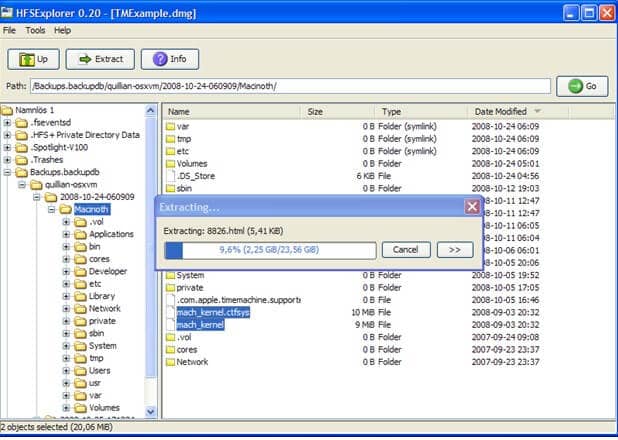
Step 2. Connect your Mac-formatted drive to your Windows PC and choose File > Load file system from the device from the menu bar.
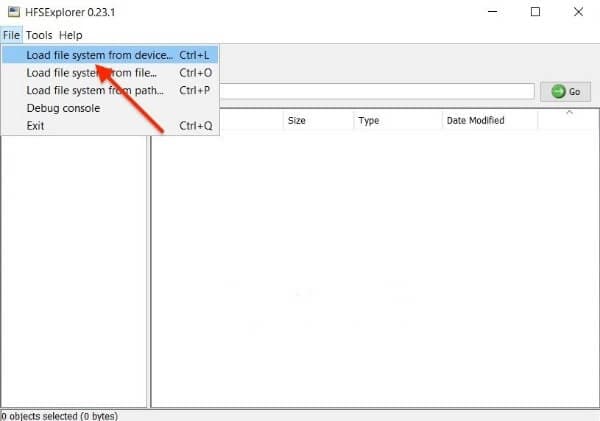
Step 3. Click the Load button.
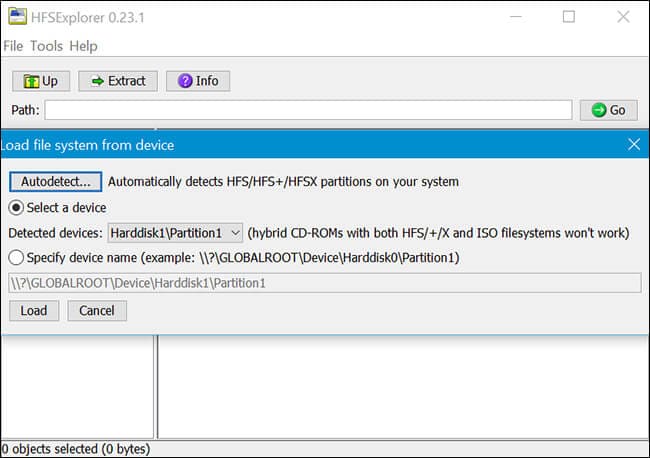
Step 4. The contents of the HFS+ drive will be displayed in the app window. Select the files or folders to copy, then click Extract to copy and save to a specified folder. The files or folders will be copied to the location you specify on your PC.
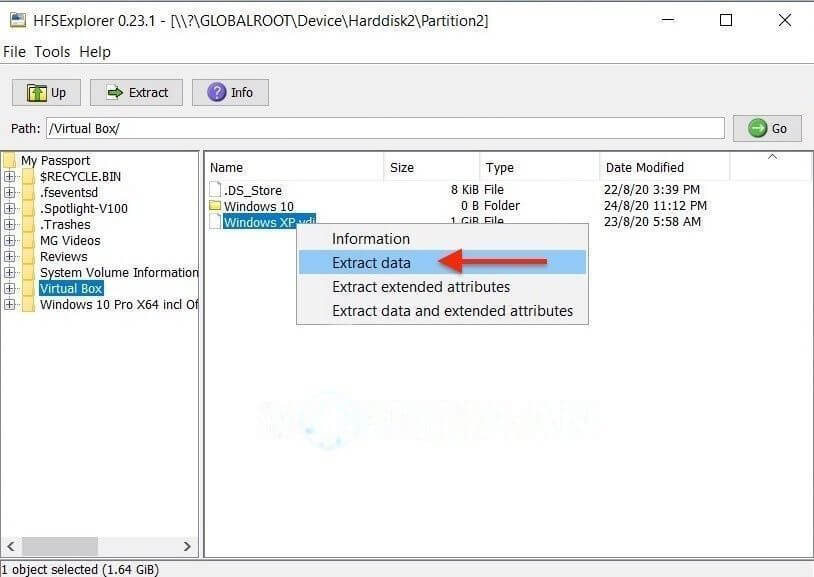
Once the setup is complete, the HFS explorer searches for and locates the HFS+ file system, granting access to those files.
Pros & Cons of HFS Explorer
Pros
It is entirely free to use
It has a simple user interface
Cons
A process may not access the file system at the same time
There are no snapshots
Other file systems have restricted native file support
The nanosecond standard is not used for timestamps
Checksums for data integrity are not present
Method 2: Read HFS+ on Windows by Installing Apple HFS+ Drivers
In 2017, the final code for Apple File System (APFS) was made available to the public alongside macOS High Sierra. Unless otherwise specified by the user, Apple's latest file system is the default for new installs and upgrades. It was created for flash-based devices, making it a suitable solution for scaling Apple's entire product line.
How To Install Apple HFS+ Drivers
Installing Apple HFS+ Drivers is another option for reading MacOS Extended drives on Windows. However, before proceeding, ensure that Paragon and Mac Drive are removed from the system. Presented here are the step-by-step instructions to guide you on installing Apple HFS+ Drivers.
Step 1. Download and install the Windows driver package. Then, extract the downloaded zip file. Then, copy the AppleHFS.sys and AppleMNT.sys files to your hard drive.
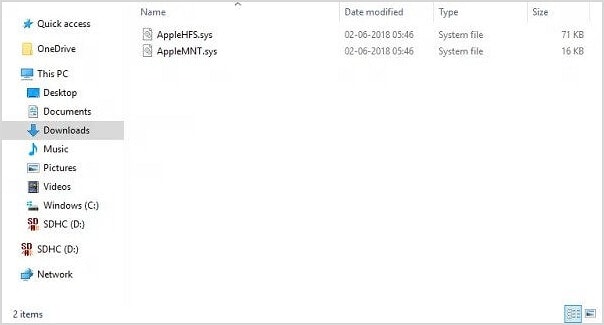
Step 2. Copy the files to the C: Windows/System32/drivers/directory. The following step combines the Add AppleHFS.reg file with the Windows registry. Navigate to the downloaded folder and double-click the .reg file named Add AppleHFS.reg.

Step 3. Click Yes and then OK in the prompt window. Reboot the system. Connect your Mac HFS+ drive to your Windows PC once the setup is complete. Navigate and find the Mac OS Extended formatted drive.
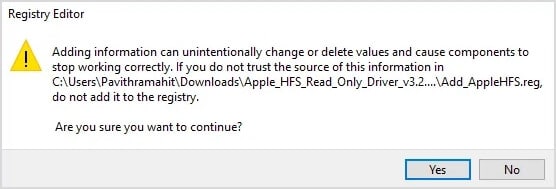
This method will allow you to view all the HFS + files. It is also worth noting that the solution only enables users to read. You cannot use the above methods to edit or delete Mac-formatted drive files.
Pros & Cons of Apple HFS+ Drivers
Pros
It allows clones of the same file
Capable of producing point-in-time snapshots
For added security, it has full-disk encryption
Checksums are used to ensure the data integrity of metadata
Metadata corruption is avoided by creating new records rather than overwriting existing ones
It has improved performance
It has efficient store management, resulting in more free space
Cons
Checksums are only used to ensure metadata integrity, not user data
Compression is not an option
Only computers running macOS High Sierra can access encrypted volumes
Fusion drives are not supported
You cannot use NVRAM for data storage
Method 3: Read Mac HFS+ Using Paragon HFS+ for Windows
The Paragon HFS+ for Windows costs $19.95, but a 10-day free trial is available. If you need to recover files from a drive, you have 10 days to install this file system driver and copy your files.
How To Use Paragon HFS+ for Windows
The following are step-by-step guidelines for using Paragon HFS+ for Windows:
Step 1. Install the Paragon HFS+ for Windows.
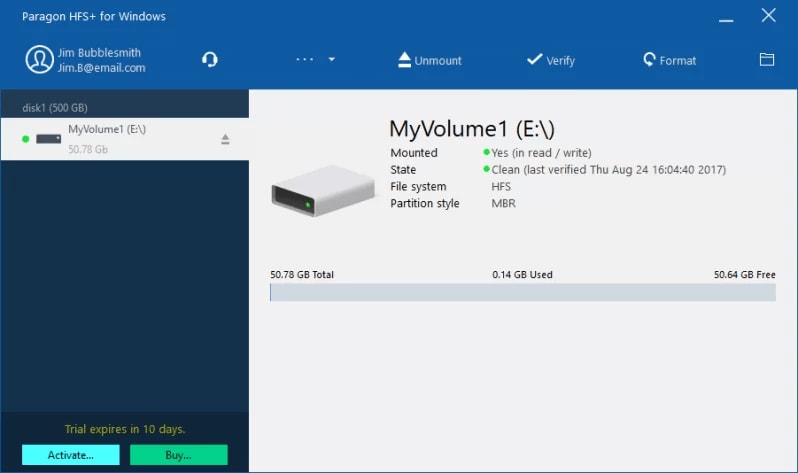
Step 2. Connect the HFS+ Mac drive to your pc.
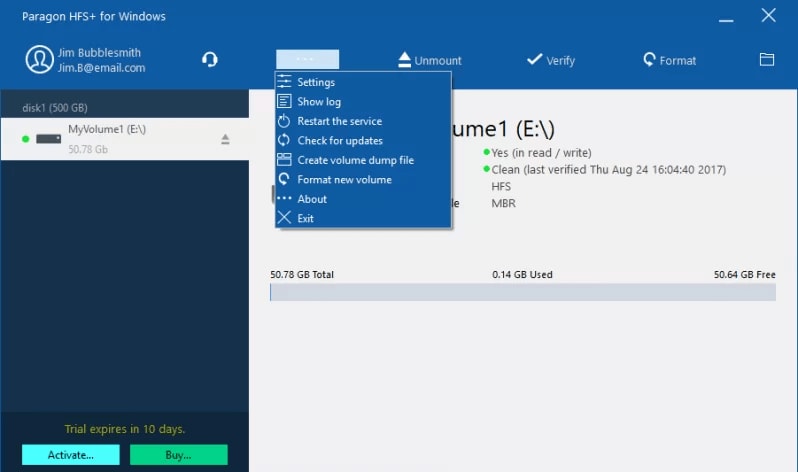
Step 3. The process is now done. Your drive should now appear in the file explorer.
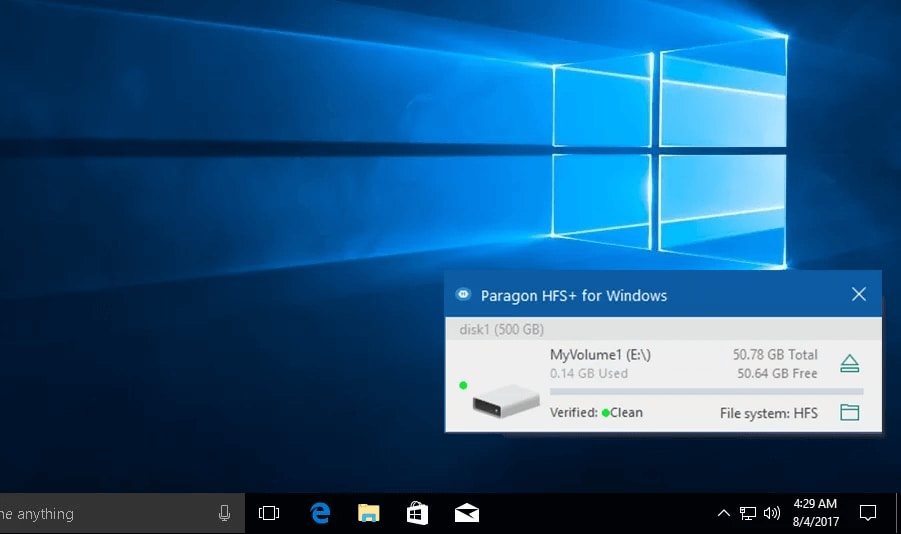
Pros & Cons of Paragon HFS+ for Windows
Pros
It has stable performance and fat speed
The Mac file system is integrated into Windows File Explorer
It allows full read-and-write access to Mac drives formatted with HFS, HFS +, and HFSX
It enables Windows programs to read from and write to the Mac-formatted drive on Windows
Some extra features are worth the purchase
Cons
If they are bootable, the B-Tree will lose track of files, folders, and volume size, and the disk will become read-only
It does not recover your data and has corruption possibilities
Video guide on how to Read Mac HFS+ Formatted Drives on Windows
Summary
Though you cannot directly access a Mac-formatted drive on a Windows computer, there are helpful methods and tools to help you read Mac HFS+ on Windows.
HFS+ has most likely seen its end and will not see any future enhancements to its base, and Apple HFS is the future file system for Apple devices due to its features. Furthermore, the HFS Explorer does not support write access to the drive, so copying anything on the drive is impossible with this tool. If you want read-and-write access with better integration, look into the alternative.
An alternative is the Paragon HFS+ software, which seamlessly integrates into Windows and allows you to use the drive like any other drive supported by Windows. If you're willing to pay, you can get Paragon HFS+, which has a significant feature that HFS Explorer lacks. The tool from Paragon installs a file system driver that allows you to access a Mac-formatted drive in File Explorer, just like any other storage drive.


