How to Find and Recover Deleted Videos from Various Devices
Did you just accidentally delete videos on your device? In this situation, do you know how to get back the videos you deleted? This guide can help you recover all deleted videos, regardless of the period. Let's have a look instantly.
Is It Possible to Find and Recover Deleted Video Files?
Today, many users unexpectedly delete videos from their devices. This usually comes without any warning and can happen to anyone. However, there is nothing to worry about. As long as the new data has not overwritten your original lost videos, you can get the videos back with the help of professional video recovery software.
1. What Makes Videos Being Deleted?
Before learning how to recover and find my deleted videos, you need to know why your videos got deleted. There are plenty of reasons you cannot find videos on your device. Here are some of them:
- Formatting of the storage device.
- Virus attack or malware, which makes the video file inaccessible.
- Faulty or damaged software.
- Software update bugs.
- Accidentally deleted videos by pressing the "Delete All" button.
- Water, overheating, or fire damage due to an outage or power surge.
2. Where Are Deleted Video Files on PC/Mac/SD Card/Phone/Camera?
If you have accidentally deleted videos from your device, do not panic. There is a possibility you will find deleted videos on the "Recently Deleted" folder of your smartphone or your computer's "Recycle Bin." The only thing you need to remember is that these folders only keep data for up to 30 days; after that, the data will be completely overwritten.
You can even see if the deleted videos from your camera or SD card are already backed up on your computer. If none of this works out and you cannot find your videos, there is always an option to use professional video recovery software.
3. Can I Get a Video Back that I Deleted?
Yes, you can recover permanently deleted video files from any device, including your laptop or computer, camera, smartphone, and SD card.
When you intentionally or accidentally delete videos from a storage device, it is logically not accessible to the applications and the operating system. However, the data still physically exists on the storage media until new data overwrites it. This means you can potentially restore the deleted video files by using video recovery software that deeply scans your device to reconstruct and restore lost videos.
How to Find and Recover Deleted Videos?

Do you want to recover deleted videos from your Windows or Mac computers, Android phones, or SD card? Discover multiple guides with simple steps below that will immediately help you retrieve lost or deleted videos from various devices.
Guide 1. Recover Deleted Videos from Different Devices
If you have a powerful recovery tool, it becomes easier to restore and find deleted videos from several storage devices like Mac or Windows computers, smartphones, external hard drives, SD cards, and your camera's memory card.
One of the most reliable video recovery software out there is Recoverit. This tool is used to recover deleted or lost files on Windows and Mac, and it even can handle the most severe data loss scenarios. So no matter how you lost your video files, Recoverit is a fast and efficient solution to bring them back in just one click.
Here are a few steps to recover deleted or lost videos using Recoverit:
Step 1: Launch Recoverit
Before recovering videos, you need to launch and install Recoverit on your computer. To start the software, all you need to do is double-click the "Recoverit" icon. If you have set a password for the software, type the password and press "Enter" or "Return" to launch Recoverit. It will only take a few seconds to initiate the video recovery process.
Step 2: Select the Target Location or Device
Now, select the target location or the device where you lost the videos. After that, click the start button to initiate the process of scanning to recover the deleted videos.
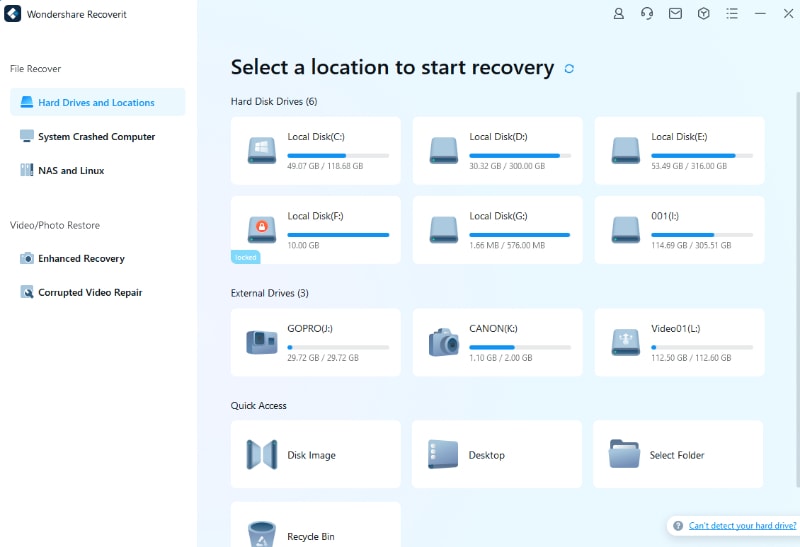
Step 3: Scan the Hard disk or Device
The software will quickly start scanning your device. It will only take a few minutes to complete the scan, and you can see the results on your screen shortly. After scanning, if you still cannot find the videos you were looking for, you can initiate "Advanced Video Recovery," which will allow you to deep scan the targeted disk or device.
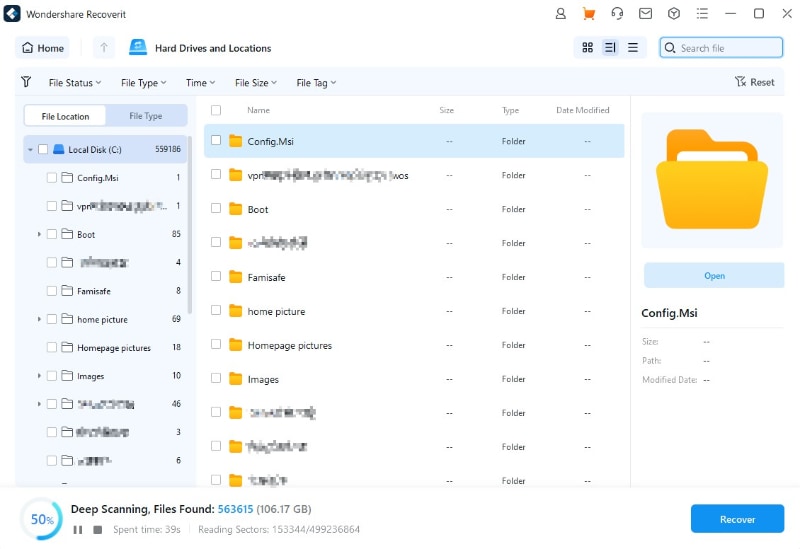
Step 4: Preview and Recover Deleted Videos
Once the scanning process is complete, you can preview all the recoverable videos and click on the "Recover" button to retrieve the lost or deleted videos.
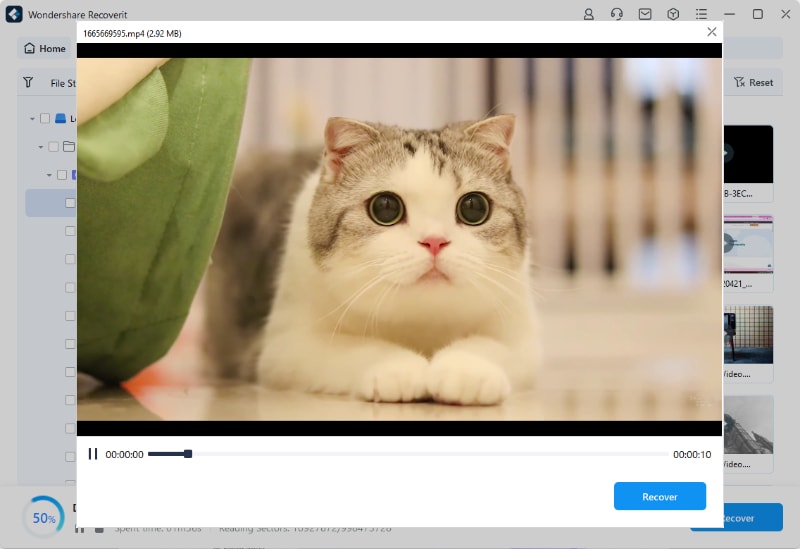
Note: After recovering the videos, save them in a safe location different from the previous one.
Guide 2. Search and Restore Deleted Videos on Windows
No matter how much you try to avoid it, you might suffer from the loss of videos or any other documents on your Windows computer. If this happens to you, make sure to immediately use the right recovery method that will help you to get back all your deleted videos. Here are two methods you can use to search and restore deleted videos on Windows:
Solution 1. Restore videos on Windows from recycle bin
Almost every Windows computer user must know that if they delete the videos on their computer manually, all videos move to the recycle bin and are not permanently deleted. So, you always have the option to go to the recycle bin and restore the videos. Here are two easy steps to retrieve videos from the recycle bin:
Step 1: Go to the Recycle Bin and check if the deleted videos are still there. If you find multiple files in the recycle bin, you can try to search the name or type of video files, such as AVI, MXF, MPEG, RM, MOV, or WMV.
Step 2: Now, you are ready to select the deleted videos you want back and click on the "Restore" option to recover videos.
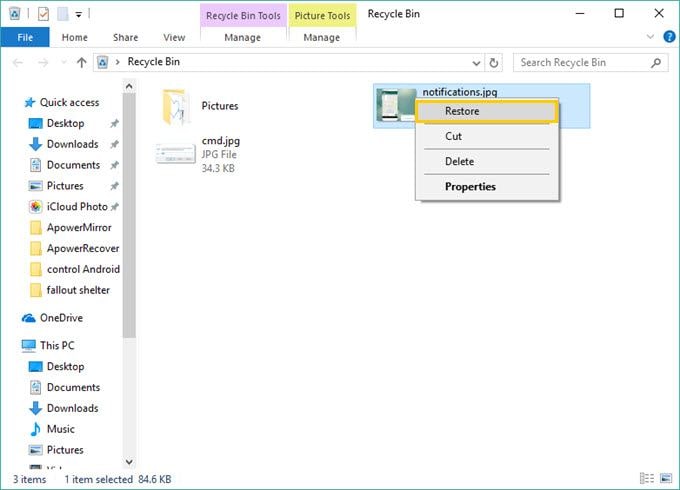
If you have permanently deleted your videos or emptied the recycle bin, you still have an option to recover lost or deleted videos using video recovery software. Although there are various recovery tools, Recoverit is one of the most reliable and intuitive video recovery software that allows you to recover all types of permanently deleted videos instantly.
Guide 3. Locate and Restore Deleted Files on Mac
If you have accidentally lost or deleted videos on your Mac, there are still ways to locate and restore the deleted files. The three simple solutions below show how to recover deleted videos on Mac:
Solution 1. Recover files from Trash on Mac

If you have deleted files by pressing the "Command-Delete" option, by using "Delete," or by simply dragging the files to the Trash, you can click on "Trash" and recover deleted or lost data. Follow the steps below to recover deleted videos from Trash:
Step 1: Open "Trash" on Mac and drag out the videos you deleted.
Step 2: Open "Trash," select and copy the deleted videos, and paste them to a different and safe location.
Step 3: Open "Trash," choose the deleted videos you want to restore, and then select "File" and "Put Back."
Solution 2. Restore videos from Time Machine Backup
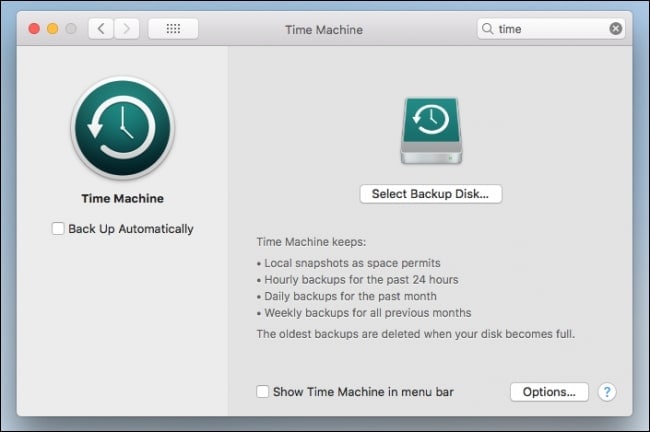
Time Machine is another inbuilt data backup application on Mac. So if you have recent backups of Mac video files, you can always recover and restore them from Time Machine even if you have emptied the "Trash." You can follow the simple steps below to recover lost or deleted videos from Time Machine:
Step 1: Make sure that the Time Machine backup disk is connected to your Mac, and then turn it on.
Step 2: Open the folder that stored deleted videos and click on the "Time Machine" icon.
Step 3: Use the onscreen up and down arrows or the search field to locate the files.
Step 4: Choose the files you want to restore and press the "Spacebar" to preview the deleted videos.
Step 5: Click "Restore" to get back and save the deleted videos on Mac.
Suppose you have not backed up the video files or emptied Trash on your Mac. In that case, you can still recover videos using Recoverit — video recovery software that is powered by an efficient algorithm to locate and restore lost videos.
Guide 4. Retrieve Deleted Videos on SD Card
Did you unexpectedly lose or delete the videos on your SD card? Do not worry! You can retrieve them with the help of different recovery methods. Just keep in mind that you do not save other data on the SD card, as your deleted videos can be overwritten with the new data. Here are some easy methods to retrieve and find deleted videos:
Solution 1. Check another storage device
There is a possibility that you might have copied deleted SD card videos on some other storage device. So check the storage media thoroughly and follow the steps below:
Step 1: Properly connect the device to your computer and then open it.
Step 2: Select the videos you have deleted.
Step 3: Copy the deleted or lost files and paste them back to the SD card or store them in a safe location.
Solution 2. Check whether you have backed up the SD card
A backup of your deleted videos can help you to recover them easily without putting in much effort. Therefore, always keep in mind to regularly back up your files. Here are a few steps you can follow if you have a backup of your videos:
Step 1: Open the backup software or application you might have used to back up SD card files.
Step 2: Find out and select the deleted or lost video files.
Step 3: Restore the deleted or lost videos.
Solution 3: Retrieve deleted videos from the SD card using video recovery software
You can use video data recovery software when nothing seems to work out. Recoverit is a reliable SD Card recovery program that helps you scan and search deleted videos lost due to formatting the SD card or the system crashing.
Note: Save all the recovered videos to a secure storage device. This will help you to prevent the lost files from being overwritten. Also, you can create a backup for all the SD card files.
Guide 5. Get Back Deleted Videos on Camera
Losing or deleting your precious camera videos can be extremely frustrating. However, don't be afraid, as you can easily get your videos back by following the camera videos recovery methods below:
Solution 1. Check updated backup video files
Backing up camera video files is a great way to prevent data loss in the future. You can easily recover deleted videos by creating a backup for your videos without using the software. Just ensure that the backup is updated and is not damaged or corrupted. Follow the simple steps below to recover deleted photos from the SD card:
Step 1: Find and open the video backup folder.
Step 2: Locate the exact files of video that you have lost from your camera.
Step 3: Copy and store the videos in a safe location.
Solution 2. Recover deleted camera videos using command prompt
If you do not have a backup of your camera video files, you can use the command prompt to recover deleted camera videos. Here are some of the steps you can follow:
Step 1: Connect your camera's memory card to your computer.
Step 2: Hold the Win + R key and type cmd.
Step 3: Several results will appear, choose the "run as administrator" option.
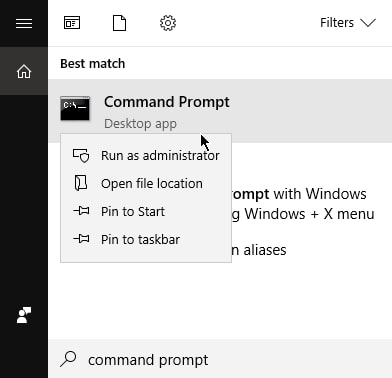
Step 4: When the command prompt window opens, type chkdsk E: / f and press enter (Replace E with the drive letter of the memory card or camera from where you lost the videos).
Step 5: The next step is to type Y and hit enter.
Step 6: After that, type - E:\>attrib -h -r -s /s /d *.* and press enter.
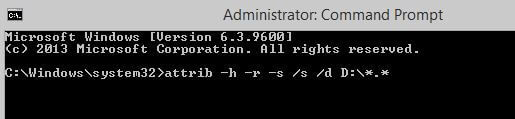
Step 7: Wait for the command to take effect and then recover all the deleted videos.
You can use Recoverit, an efficient and powerful camera video recovery tool, to regain the precious videos you lost or deleted from your camera.
Guide 6. Undelete Videos on Android Phone
We've all been through the situation when we accidentally deleted videos from our Android smartphones. This can be disturbing as the video you lost or deleted could be very important to you. But there is nothing to worry about because you can instantly undelete videos using some easy methods. So let us have a look at how to get your deleted videos back:
Solution 1. Directly restore the videos from Google drive
e all know that Google drive is a primary backup option for all Android users. That is why it is extremely useful when you accidentally delete videos from your mobile. If you have synced your Android phone with Google drive, it will automatically upload the files to the drive. To restore videos from Google drive, follow the steps below:
Step 1: Open the Google Drive application on your phone. Now, select the video file you want to restore.
Step 2: Tap on the three vertical dots next to the file, and it will open several results.
Step 3: Among the results, choose "Download" to get the video file back on your Android device.
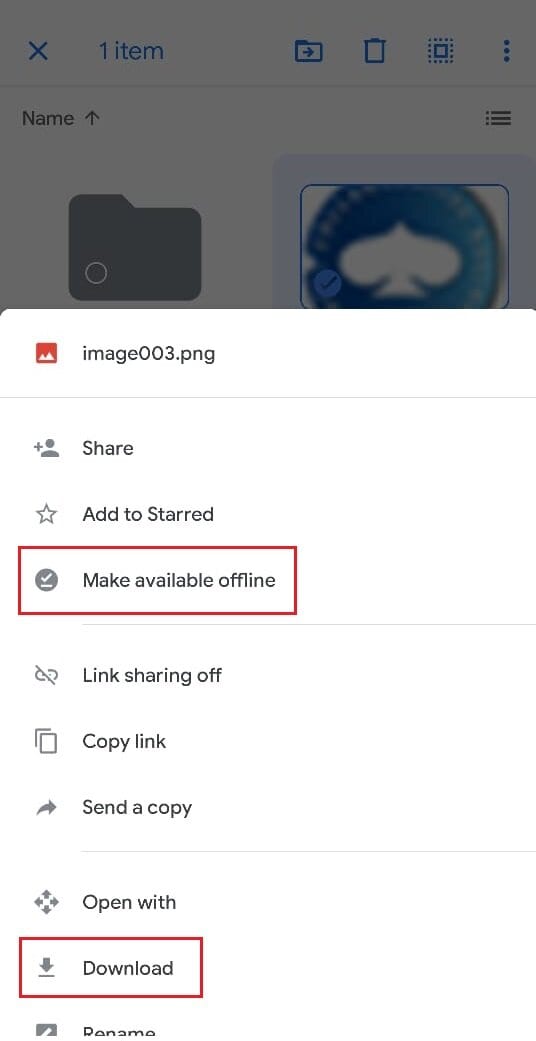
Note: If you are unable to find the video inside the drive, check the trash folder. The deleted files stay in the trash folder for up to 30 days after you delete them. You can recover your videos from there.
Solution 2. Recover deleted videos from Android phones using the video recovery tool
Suppose you find out that the "Recently Deleted" folder is empty. In that case, Recoverit video recovery software is another option for you to locate and restore deleted videos from several types of digital storage media.
Note: Once you identify that you have lost or deleted videos on your Android phone, remove its MicroSD immediately, keep it aside, and do not try to tweak it.
Guide 7. Undelete Videos on iPhone Device
The videos you capture on the iPhone can be among your most precious memories. If you have deleted videos from your phone by accident or intentionally in an attempt to free up some space, you can get them back through simple techniques.
Solution 1. Restore deleted videos on iPhone from the "Recently Deleted" folder
The quickest and easiest way to recover deleted or lost videos on iPhone is to check the "recently deleted" folder. All you need to do is follow the simple and easy steps mentioned below. Remember, the deleted videos remain in the "Recently Deleted" folder just for 30 days.
Step 1: Tap on the "Photos" application of your iPhone.
Step 2: Go to the "Recently Deleted" album.
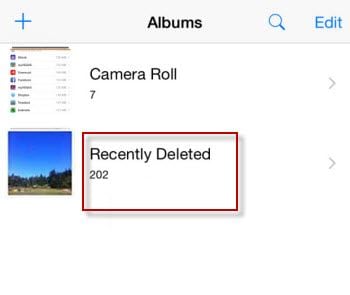
Step 3: After the album is opened, select the videos you want to recover.
Step 4: Tap Recover, and your videos will be saved back to the main album.
Solution 2. Recover deleted iPhone videos with iTunes backup
If you have a backup with iTunes, things can be much easier, and you can recover deleted videos without software. The steps below will show you how to recover immediately deleted videos with iTunes.
Step 1: Install iTunes on your computer and then connect your iPhone to the computer.
Step 2: Open the iTunes program and click on your device.
Step 3: Select the option "Restore from backup" to recover and restore deleted videos from iPhone quickly.
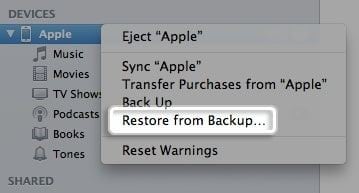
Solution 3. Recover deleted iPhone videos with iCloud
Another successful option to recover videos from iPhone is iCloud. To get back deleted iPhone videos, all you need to do is check if you have your iCloud in Sync and follow the steps below:
Step 1: Log in icloud.com in the browser.
Step 2: Click on "videos" and select the ones you want to get back.
Step 3: Now, click on the Return option to recover them.
What Tips Are Important in Videos Recovery?
If you find out that you have lost or deleted some important videos on your device, the first thing you need to do is remain in a calm state of mind. Remember, losing patience and getting frustrated will not help you in the retrieval of lost videos. Here are a few tips that you can follow to maximize the effectiveness and efficiency of the video recovery process.
- Once you realize that you have deleted some videos, stop using the drive or the memory area where you lost them. This will prevent additional writing and reading operations on the drive. Also, if you do so, the retrieval rate gets higher when you choose to use professional video recovery software.
- After you have recovered the videos, avoid saving them on the same drive or the same storage media. This may cause overwriting, making it difficult to retrieve other lost or deleted videos.
- Save the scan results so that they are easily accessible if you need them in the future. Also, you can preview the lost videos to make sure it is the same deleted video file that you want to recover.
- Knowing the exact location where you lost the videos can help you to speed up the scanning and recovery process.
- If you are facing frequent file loss or system crashes, make sure you are periodically creating a data backup. This will ensure that you can easily get back your lost videos whenever your system crashes or data loss occurs.
Regardless of the situation, always remember to create a backup even after you have retrieved the deleted videos. This is the ultimate way to prevent data loss in the future.
Closing Words
You should not worry about accidentally deleting video files from your device because several measures exist to search for deleted videos and get them back. The methods and guides mentioned above have almost the same functions and will help you retrieve data from any storage media. Keep in mind that no matter how you lost or deleted your precious videos, you can locate and restore them with the help of Recoverit Video Recovery.
Fix Media File Issues
- Recover & Repair Photos
- Recover & Repair Videos
- Recover & Repair Audio
- Recover & Repair Cameras

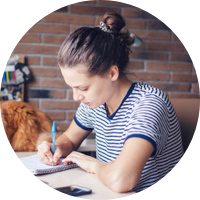

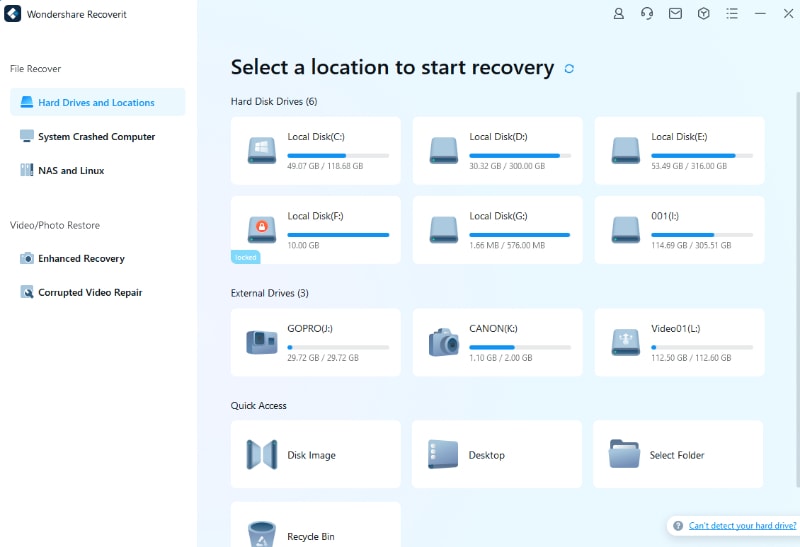
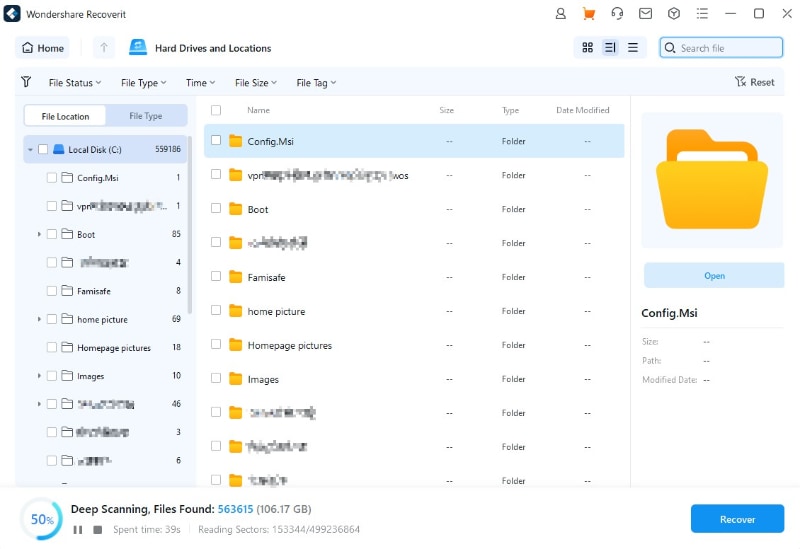
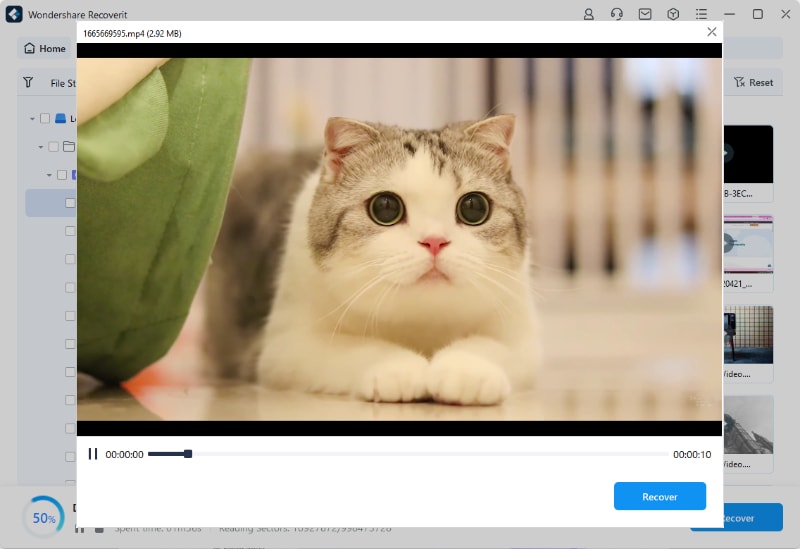
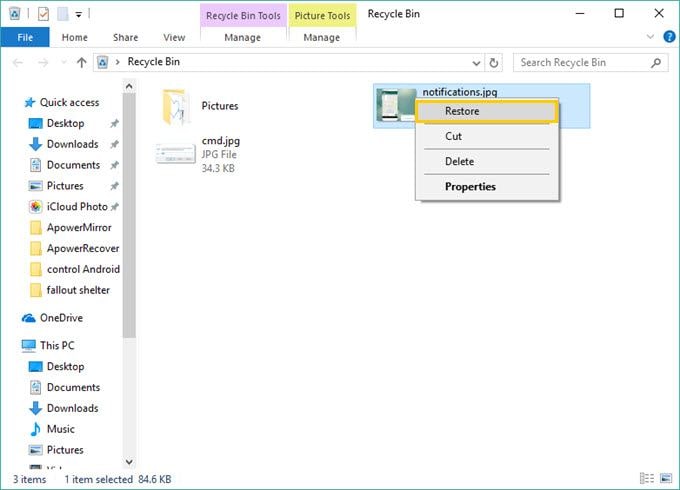

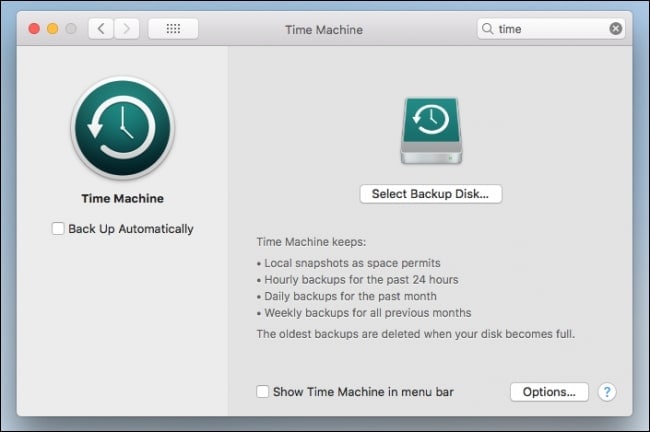
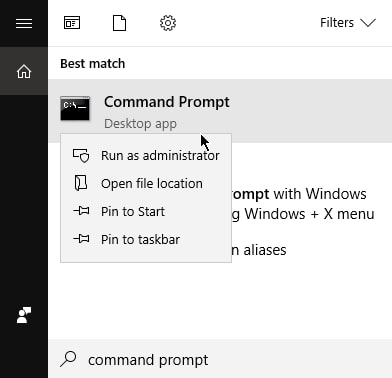
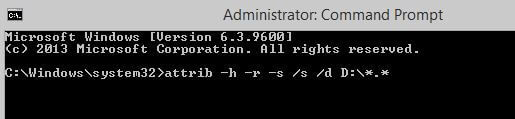
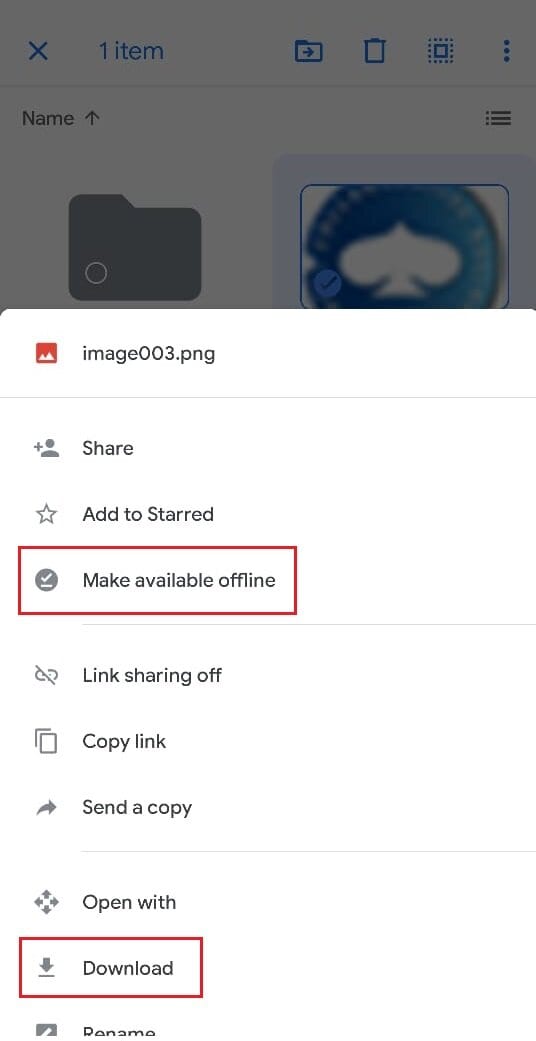
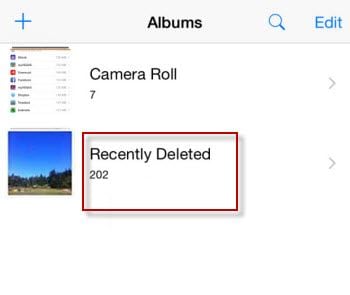
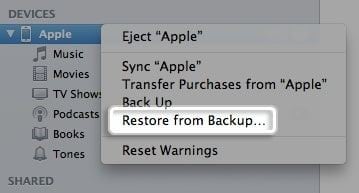



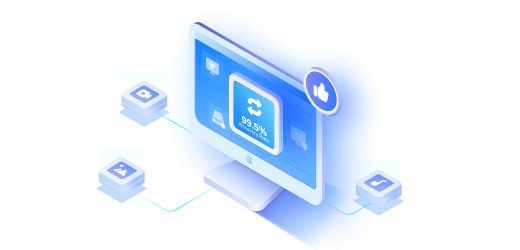

Eleanor Reed
staff Editor