How to Fix Hard Drive Failure
Jun 29, 2023 • Filed to: Answer Hard Drive Problems • Proven solutions
With the advancement of technology at such a fast pace, we are making our lives easier. However, there are products delivered that can be quite not reliable. The hard drive is one such tech device that can cause issues that leads to failure of the hard drive. Read a little further and learn how to repair failed hard drives.
- Part 1: Overview of Hard Drive Failure
- Part 2: How to Fix Hard Drive Failure
- Part 3: How to Replace the Failed Hard Disk
- Part 4: How to Recover Data from Hard Drive
- Part 5: More Information about Hard Drive Failure
Part 1: Overview of Hard Drive Failure
1. Causes of Hard Drive Failure
Hard drives are one of the most integral sources of memory in a computer. Two types of hard drives are commonly used, HDD (Hard disk drive) and SSD (Solid-state drive). No matter what type it is, a large number of people experience hard drive failure in their daily lives. To fix hard disk failure, one must know the various factors that cause hard drive failure. Some of these factors are listed below:

- Firmware Faults: This can be termed as the fault of the manufacturer. However, the chances of this fault are the least, but if your hard drive is showing errors or unexpected issues from the start, this might be the problem.
- Corrupted Files: Corrupted files are one of the most common faults that are generated in the hard drive. This happens when the user follows unethical ways that include shutting down the computer abruptly. Make sure that you safely remove the USB from the computer.
- Electric Failure: Due to power fluctuation, the UPS is not able to deliver the full power supply to the user's PC. This is one of the most common issues that occur from the user's end.
2. Signs of Hard Drive Failure
Before fixing the failed hard disk, it is also essential to learn how to tell if the hard drive is failing, so that the right measures can be taken. When a hard drive fails, there are various ways that the user comes to know about it. If the above factors have caused hard drive failure, here are a few signs that might help the user determine that the hard drive is corrupted:
- When the user is unable to detect the hard drive in the PC.
- When the hard drive is undetectable in the BIOS process.
- When the user is unable to read the files present on the hard drive.
- Sudden hard drive failure.
- Corruption of program files due to which the files are not detectable in the PC.
Part 2: How to Fix Hard Drive Failure
For the ones who are using Windows, you can quickly check and repair your hard drive. Here are the steps that can be followed to fix these hard drives effectively:
- Make sure that you close all the existing and running operations on the OS for better functioning.
- Launch My Computer. In case it is a crashed external hard drive that you want to check, right-click on the hard drive and choose properties.
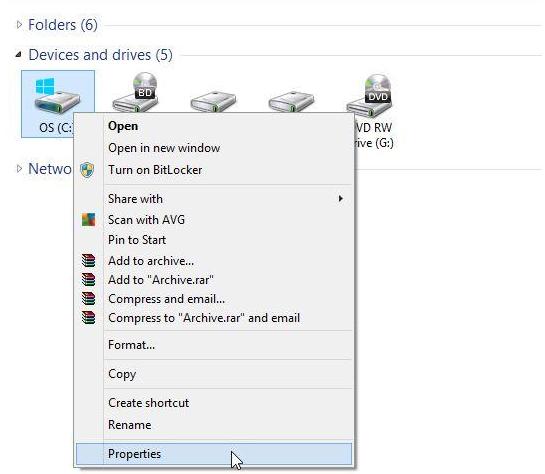
- A Window will be displayed. Go to the Tools tab and then "Error-checking." Click on "Check." You'll require the administrator's permission. Fill in the password to allow.
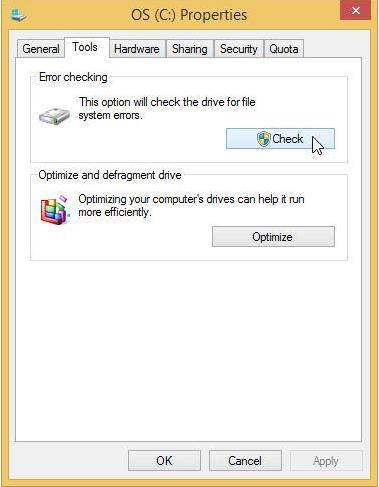
- The process of scanning will start as soon as you select "Scan drive." After the scan, you can select "Scan and repair drive" to get the failed hard disk fixed.
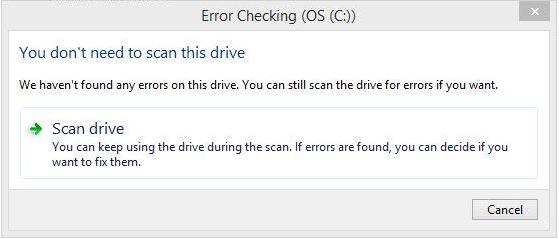
Also, you can resort to the BIOS to check whether the internal hard drive is connected correctly or not. It is entirely set in our minds that hard drives are non-repairable. Before taking the step of completely replacing the internal hard drive in the first place, a user must check the actual fault in the hard drive.
- Restart your computer and press the BIOS entry key to enter BIOS. The key varies based on different models of computers, but usually, it is F12.
- The step can only be taken if the hard drive is detectable in the BIOS. However, if it is not, you might have to replace it.
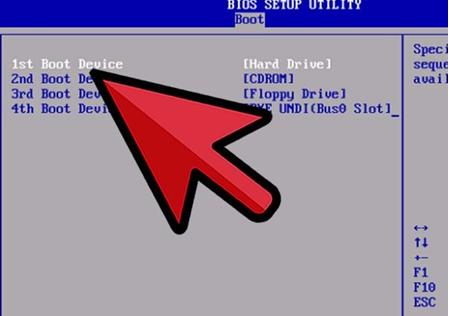
Part 3: How to Replace the Hard Disk
If you have decided that a new hard disk is required, there are a few things that you should keep in mind before purchasing a new one. Here are the features that you must check:
- Data and Power Connector Types: You must test the cables and the connectors of the hard drive through which they are connected to the PC. It will be of no use if you purchase a hard drive with different data and power connectors that do not match your PC.
- Capacity, Speed, and Reliability: These are the three things we require from our hard drives. Make sure you purchase from a manufacturer that offers these services to the user.
Guide to replacing the hard drive on a PC:
- Make sure to unplug your CPU from the monitor and the other peripheral devices. Also, electrical connectors from their plug to maintain the security quotient. Safely open the lid of the CPU.

- Locate the hard drive case and get knowledge about the connectors for the connections.
- Unscrew the case. Also, give the support of your hand as it would only support after the screws.
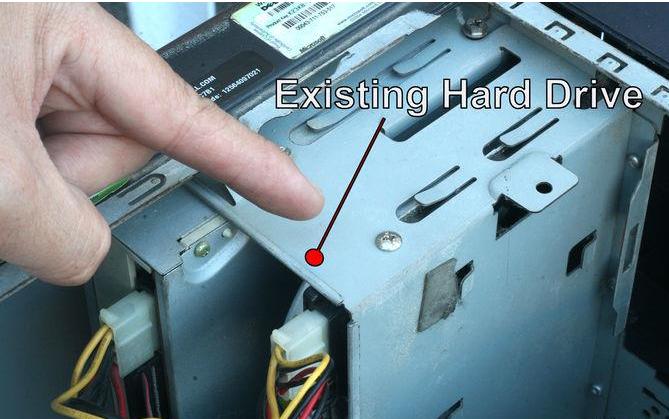
- Now carefully slide out the old hard drive and slip the new one into the case. Put back the screws and attach the connectors to their connections.
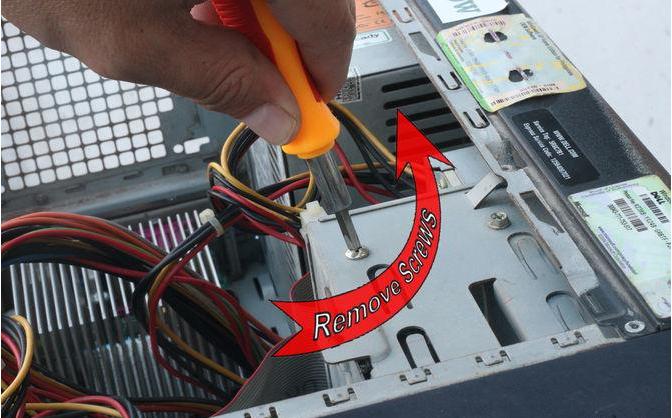
- Your PC is ready with its new hard drive now.

After you have correctly installed the hard drive on your system, make sure that your new hard drive is regularly working. To test the functioning of the hard drive, you can check it by transferring all your data to it and then further copying it to another location. Also, check the temperature of the CPU and listen to the noises. In case you find something odder than usual, report it to the vendor as soon as possible.
Relevant Video Tutorial for Reference
Part 4: How to Recover Data from Failed Hard Drive
During the hard drive failure repair, the data stored on it might be lost, deleted, formatted, or damaged. To get the data back without any hassle, you can turn to a professional and secure hard drive failure recovery program.
1. Recoverit - Secure Hard Drive Data Recovery Software
There are mountains of data recovery software in the market, and each of them claims that they are the best one. However, it is recommended that you weigh the pros and cons based on your own needs. What we are sure of and can promise to you is that Recoverit Data Recovery is the file retrieval software you must try and use.
It is an excellent hard drive data recovery program that helps in delivering the best solution in the user's regard. Just with the help of a mouse, it can be used by a tech professional as well as a layman. With a 96% data recovery rate, it can be used to recover 500+ formats of files from a variety of data storage devices—free download it to have a free trial.
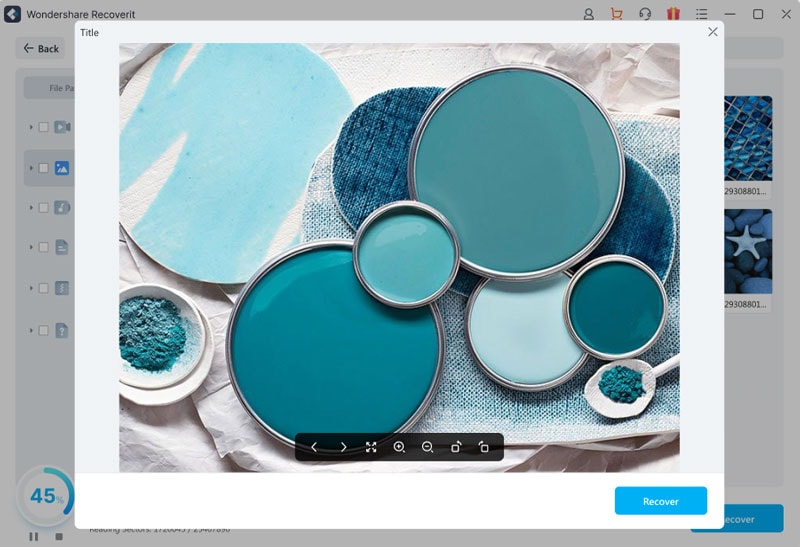
Your Safe & Reliable Hard Drive Data Recovery Software
- Recover lost or deleted files, photos, audio, music, and emails from any storage device effectively, safely, and completely.
- Supports data recovery from recycle bin, hard drive, memory card, flash drive, digital camera, and camcorders.
- Supports recovery of data for sudden deletion, formatting, hard drive corruption, virus attack, and system crash under different situations.
2. How to Recover Data from Failed Hard Drive
Try recovering your data: Well, we all know that hard drive failure causes data loss, but if there are minor issues, your data can be recovered if you take proper measures.
Free download Recoverit
To start failed hard drive data recovery, you should get Recoverit Data Recovery downloaded and installed on your computer first. After the installation, launch the hard drive failure recovery software.
Select "All-Around Recovery"
To make sure all the data stored on the failed hard drive can be detected, you can select the "All-Around Recovery" mode to start recovering data from the hard drive.
Select the failed hard drive
All hard disk drives detected by the computer can be shown here. Select the corrupted hard drive to get the stored data back and click "Start" to go on.
Scan the crashed hard drive
You can now begin to scan the crashed hard disk all around immediately. This recovery mode can help you find data lost, deleted, or hit even months ago.
Preview and recover data
Once the scan finishes, you can preview the found files, select the files you want to restore, and then hit on the "Recover" button to get them back.
Part 5: More Information about Hard Drive Failure
HDDs are ideal devices to store large amounts of information for a low cost. These devices physically store information through a head that emits magnetic loads on the surface of the platters/discs inside it. This process requires enormous precision. It is considered that HDDs are delicate devices since any blow or even wear could prevent the operation of the device. Next, I will describe the most common problems of the HDD.
Sector Failure
The platters/discs inside an HDD divide the information into logical sectors. These sectors work as coordinates that allow the device controller to determine the location where the information is stored. When a sector fails, it is because a section of the "disk" has deteriorated.
Head stuck Failure
The HDD uses an ARM Actuator with a head that allows them to reach all the sectors of a disc. However, there is a possibility that the arm or head fails due to a blow or wear of the device, and, as a result, these may get stuck.
Motor Failure
All HDDs use an engine that rotates the disks/dishes inside to assist the work of the arm and head.
Adaptive Deviation
HDDs are devices that require enormous precision, however, not all accuracy is in the hands of the physical mechanisms of the device. The device firmware is designed to correct small errors that help improve the accuracy of the device. However, the excessive wear of the components could overcome the firmware's ability to correct those errors.
What happens if your hard drive fails?
Usually, the failure of an HDD is predictable. If you have any reason to think that an HDD is failing, it is advisable to back up your information. Otherwise, you may experience loss of information, prolonged loading, and data corruption times.
Why is my hard drive not booting?
There are two main reasons. Malware usually modifies the system files and this can potentially corrupt the integrity of the necessary files for system startup. On the other hand, the damage or wear of an HDD can make it impossible to access information that requires operating systems to start.
Why is my hard drive clicking?
When an HDD makes a noise similar to a "click" is due to the arm movement inside the device. However, this sound is usually the indicator that the head is unable to access the information, therefore, the arm performs the repeated movements that generate the "click" sound.
Why is my hard drive beeping?
When an HDD emits a "BEEP" sound, it is usually the main indicator that the arm on the inside of the device is stuck.
Why isn’t my hard drive spinning up?
The HDD platters may stop spinning if the motor of the device does not possess the sufficient force to rotate the platters. This may be due to motor wear or even a power supply problem.
Why is my hard drive smoking?
Internally, an HDD does not contain many parts that can burn out. However, on the outside is the device's PCB. Which contains electronic components that manage the power supply. If any of these components fail, it could generate smoke when it is powered.
Repair and Recover Hard Drive
FAQs
How much does it cost to fix a hard drive failure?
Repairing a hard drive, in most cases, is not feasible. It is a very expensive process that may cost thousands of dollars and these services do not "repair" the disk, but rather rescue the information and put it on a healthy disk. This is why it is always advisable to have backup copies.
Can HDD Smart be wrong?
Yes, there are false positives caused by problems that are easy to solve. SMART performs read-and-write tests to determine the health of its components. However, a damaged power cable, a worn SATA port or cable, or even poor contact could be the source of the problem.
Can a crashed hard disk be repaired?
Not really. What can be done is to rescue its information. There are specialized data recovery services that can help you mitigate losses in case your disk has been damaged but you should consider that, in most cases, the cost could be unfeasible. Backing up the information is always a better alternative.
What are the signs of a failing hard drive?
Usually, if you have S.M.A.R.T enabled for your HDDs. Your computer's operating system and even firmware will let you know when your HDD is at risk. On the other hand, if you do not have this technology activated, you can perform a diagnosis by paying attention to the load times (if they are excessive even after defragmenting the device), the temperature, and the sound of the device. If you notice anything out of the ordinary, you may need to replace it.
Can a virus permanently damage your computer?
Yes. Viruses are essentially software. If the software is responsible for making your computer work, it may also be responsible for its failure. Fortunately, improvements are being made in the area of security all the time, so although it is technically possible, it is not so easy for this to happen.
What's Wrong with Drive
- Recover Your Drive
- Restore formatted drive
- Recover undetected drive
- Retrieve WD drive data
- Get files from external drive
- Wiped data can be recovered
- Fix Your Drive
- What if drive not showing up?
- Hard drive won't boot? Fix it
- What if a disk unallocated?
- Deal with hard drive crash
- Repair disk & recover data
- Format/Wipe Drive
- Know Your Drive




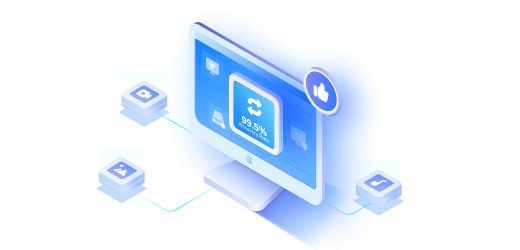

Theo Lucia
chief Editor