How to Fix Computer Crashes Randomly Issue
Jun 29, 2023 • Filed to: Windows Computer Solutions • Proven solutions
A computer crash can be a traumatizing experience for the users if they are unable to understand the reason behind the fallout of their Operating System. When the computer crashes randomly, it can hinder your work, editing and modification of critical files, and also lead to loss of data, recovery of which, using Recoverit data recovery software is discussed further in the article. Before we take up the actions that are required to be performed during computer crash recovery, we look at the reasons that cause the need for computer crash recovery in the first place. Please note that these errors occur usually, and are a result of everyday usage, and containing nothing very alarming in most instances, but contribute when the computer crashes randomly.
So, how do we go about checking the cause behind computer crashes randomly?
One can use the reliability monitor to seek a quick, user-friendly guiding mechanism that will display all the recent system and application crashes. We were first introduced to the Reliability Monitor in Windows Vista, and it has been on all modern versions of Windows since then. Hit the Window key and type "˜Reliability'. You then have to press Enter to launch the "˜View Reliability history' shortcut.
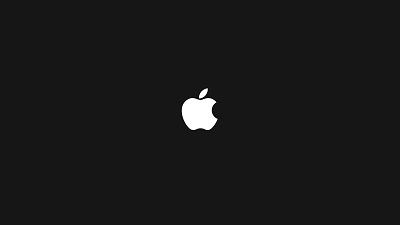
If the computer crashes randomly, you'll be able to see a "˜Windows failure' here. Application failures list out all the crashes relevant to your application. Alongside this, it offers you other information that might be useful in understanding why a computer crashes randomly. If the computer crashes randomly after the installation of a particular software or hardware program, you may have to perform system restore.
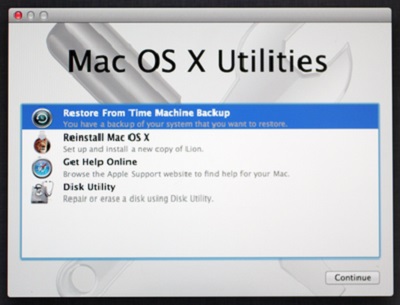
This program shows us events from the Event Viewer in a manner that appeals to amateurs as well. Window Event Viewer would also supply us with this information, but it won't be that understandable.
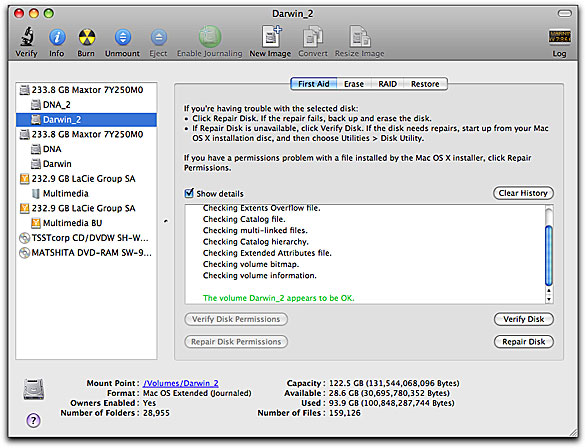
IF you are looking to access Windows Event Viewer to understand why a computer crashes randomly, launch the Start menu and search for "˜Event Viewer', then move to "˜System' under "˜Window Logs,' and look for "˜Error' messages. The same error messages are also viewed in the reliability monitor. However, don't be alarmed by every message that appears in this window.
The other reason when the computer crashes randomly could be the blue screen error, which we shall discuss in detail in the following section.
What is the Blue Screen Error?
Imagine working on an important presentation for your meeting tomorrow and having your laptop or PC Crashed while running Windows 10. How often have you been in the middle of your favorite game when almost unexpectedly, out of nowhere, did your PC turn off and failed to restart. Well, most of us, sometime or the other, have experienced this issue, and it has left us frustrated. For the ones who look for a solution to this problem, it's necessary to identify the problem first, which is that of the infamous Blue Screen Error.
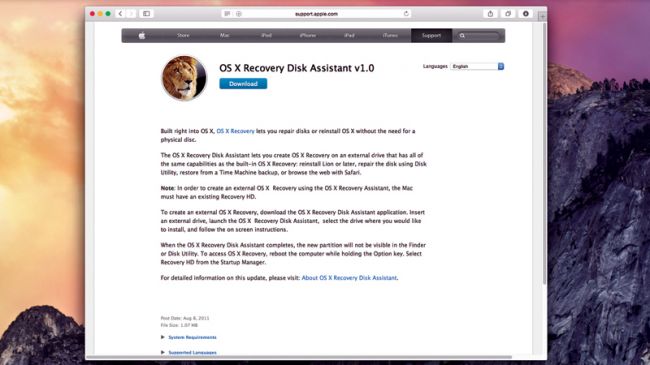
So, what exactly is this much talked about blue screen error? To begin with, the blue screen error, also known as the "˜stop error' causes computer crashes randomly or shut down without any chance to save the important work. Even after turning on your PC, you wouldn't be able to see the conventional options like the Taskbar on your screen or even the Start Menu. Instead, there would be a message on the blue screen, which would read that the PC ran into a problem and is required to be restarted.
Usually, Blue screen error leads your computer to reboot, giving you access to the Desktop, but if it doesn't, we tell you how to resolve the error.
Blue Screen Error That Doesn't Give Access to the Desktop:
So, what do you in case of a blue screen error that doesn't give you access to your Desktop? Here, we list the steps.
- The PC, after failing to restart, would enter the automatic repair mode.
- After Automatic Repair, you would see the "˜Choose an Option' screen where you are required to select "˜Troubleshoot>Advanced Options>System Restore. This allows your system to be taken back at a certain point in time. Users can also create a restore point manually. Make sure that you choose the restoring location before the error occurred.
- Once your PC is restored to an earlier time, it will remove all the updates and drivers after that point without having any effect on your updates.
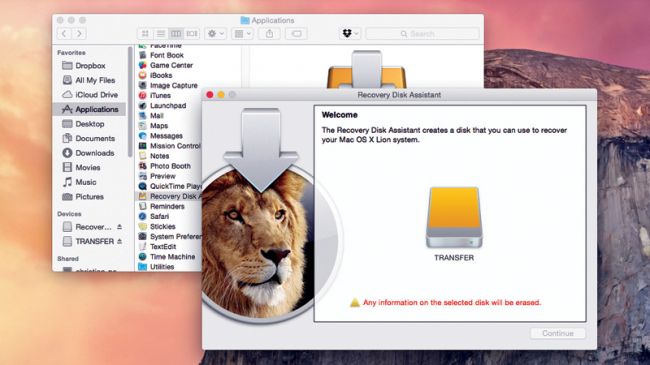
If restoring the system fixes the blue screen error, you must ensure that you temporarily block the updates from automatically installing again. You can also know why Windows computer crashes unexpectedly.
Blue Screen Error While Using your PC that causes computer crashes randomly:
Check for Updates:
Often, the blue screen error occurs because the Windows have not been updated for a while. One can go to the search box on the Taskbar, look up for Windows update, and select the same option. On the page of Windows Update, you can check for updates, and thus, install the necessary updates.
Hardware Elimination:
In rare occurrences, the introduction of hardware to your system can cause a blue screen error. For the ones who are experiencing such an issue, it is advisable to remove the USB Drive or any other hardware device that has been installed, shut down the PC. You can then turn on the PC.
How to Recover Lost File Caused by Computer Crashes
If your computer crashes randomly, the chances are that you might not gain access to your critical data, and hence, it might require being recovered using Recoverit data recovery software.

Your Safe & Reliable Computer Data Recovery Software
- Recover lost or deleted files, photos, audio, music, emails from any storage device effectively, safely and completely.
- Supports data recovery from recycle bin, hard drive, memory card, flash drive, digital camera, and camcorders.
- Supports to recover data for sudden deletion, formatting, hard drive corruption, virus attack, system crash under different situations.
Follow the next steps to retrieve the lost file back.
You can restore data by conducting the Repair process. This involves the installation of data recovery software. Recoverit data recovery software has been in use for quite a while and offers users the opportunity to restore their crucial data. Here, we take a look at how it's done. Mac users can turn to use Recoverit for Mac.
Step 1 Select a recovery mode. To recover lost files, you can select the "Deleted Files Recovery" mode to start.

Step 2 Select the location where you lost your files to start scanning. It will start a quick scan.

Step 3 A quick scan will be completed first. If it can't find your files, go to a deep scan with the "All-Around Recovery" mode, which will deeply search more lost files. At the same time, it will take more time.

Step 4 After scanning, you can preview and check the desired files and click to recover your data.

Computer Troubleshooting
- Win System Crash
- Crack Bios Password
- Fix Run Dll Errors
- Fix Taskbar Disappeared Error
- Fix BootMGR Image Corrupt
- MBR Errors Fixed
- Windows Tips
- How to Edit DLL Files
- How to Test Hard Drive Speed
- Bootcamp Windows 10 No Sound Issue
- Download iCloud on PC
- Difference between File Systems
- Fix Computer Overheat
- Computer Problems
- Best Bad Sector Repair Tools
- Audio Not Working in Windows 10
- Fix Windows 10/11 Error Code 0xc000014c
- Fix Windows 10 Error Code 0xc0000034
- SMART Status Bad Error
- Fix Grub Loading Error
- Remove Admin Password
- Blue Screen Errors






David Darlington
staff Editor