How to Recover Text from Damaged Word File
Can I Recover a Corrupted Word Document?
When working on a Word document on Windows or Mac, the Word files got corrupted suddenly. The damaged document cannot be opened, and some errors of corrupted with the Word document. In this article, we will show how to recover text in a Word document with Recover Text Converter in Microsoft Word or repair a damaged text in a Word document with Microsoft Word Repair Tool.
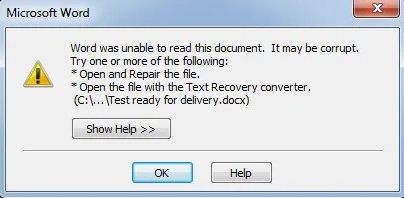
How to Recover Text from a Corrupted Word Document
Follow the next methods to fix the damaged or corrupted Word document files recovery issues.
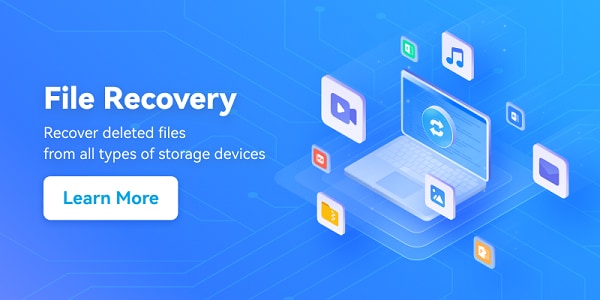
Method 1. Open and Repair the File
Step 1. In Microsoft Word, click the File option and then click Open.
Step 2. In the Open dialog box, select your Word document, then click the arrow on the Open button.
Step 3. Then click the Open and Repair option.
If this method repaired the document successfully, your Word document would open in Word. If you still get the error message of damage, you should go to the next method.
Method 2. By using "Recover Text from Any File."
On this method, you can try the built-in feature Text Recovery Converter to fix corrupted text in a Word document.
Step 1. Launch the MS word software.
Step 2. Once the primary screen is opened, you need to advance to the “File” menu and go to Open to select the document that you would wish to recover text from the damaged word file.
Step 3. Under the box named “Files of Type,” you need to click on the option “recover text from any file (*.*)”. Then click Open.
If the above mentioned two methods cannot help you fix the damaged Word document, you can check more fixed from Microsoft and troubleshoot damaged documents in Word.
Method 3. Repair Damaged Word Document With Software
The other effective solution to recover text from damaged Word file by using a Word repair tool; the Repairit Word Repair tool is the most effective tool to offer you the best and the most reliable text recovery solution for your MS Word file. Some of the striking features of this effective Word repair tool include:
Step 1 From the dashboard of the Repairit Word Repair tool, the users can open the initial dialog box and select the drive's target location. Then they need to click on the “find file(s) option.
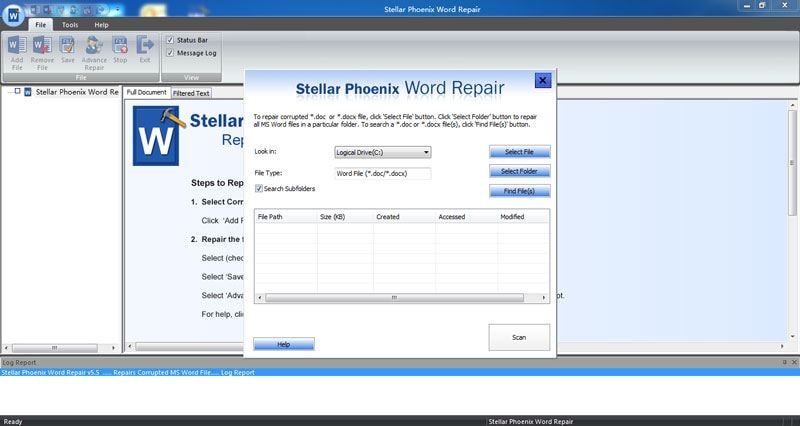
Step 2 Select the particular file from which you would like to recover the text. Then hit the Scan button.
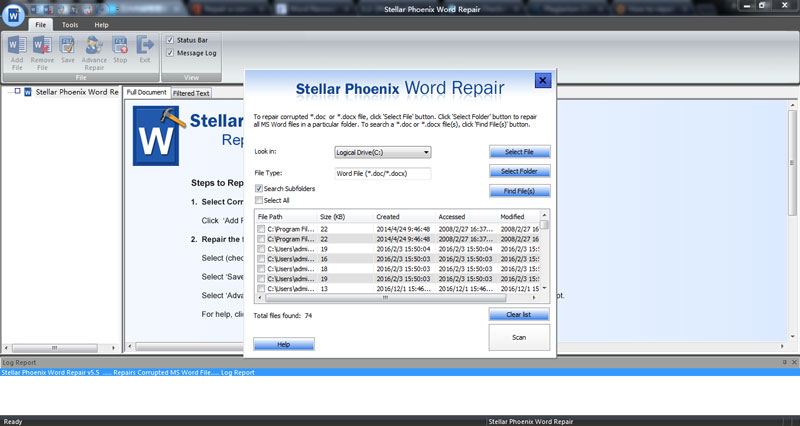
Step 3 You can preview the word file and then save the file as well.
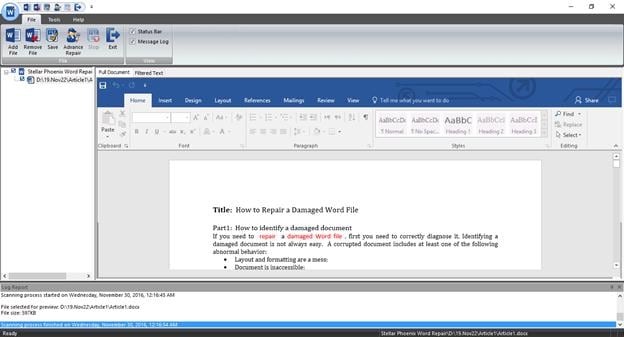
Step 4 You can save the repaired word file to the desired location and then click on OK.
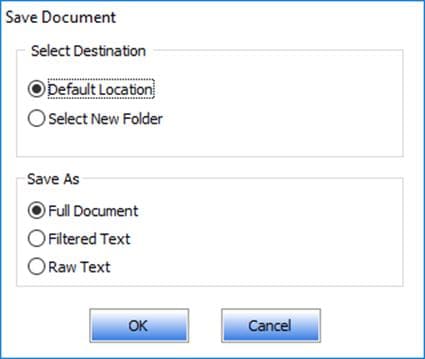
Though the Repairit Word Repair tool is an effective word repair tool, yet the users can follow some simple tips to prevent damage to their word files:
- Always create a backup of the important files to prevent a major loss.
- Upon the word file's dysfunction, the users can reset their system to restore the MS word file to its original state.
Video Tutorial on How to Recover an Unsaved/Deleted Word Document?
Recover & Repair Files
- Recover Document Files
- Repair Document Files
- Recover & Repair More
- Clear & Delete File


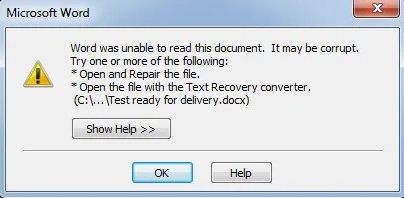
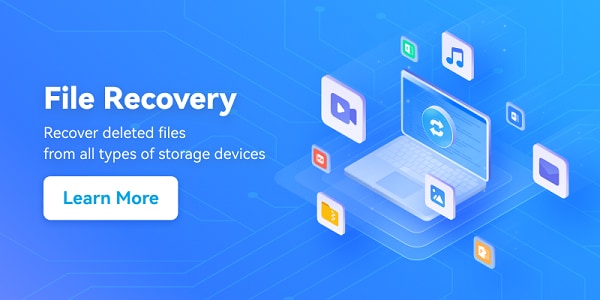
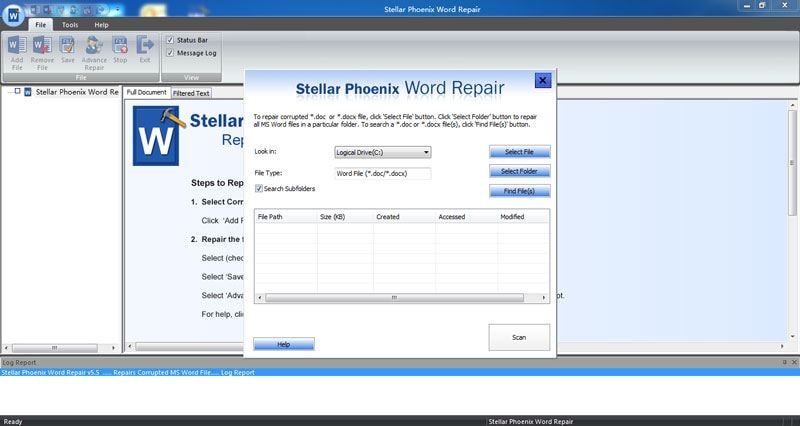
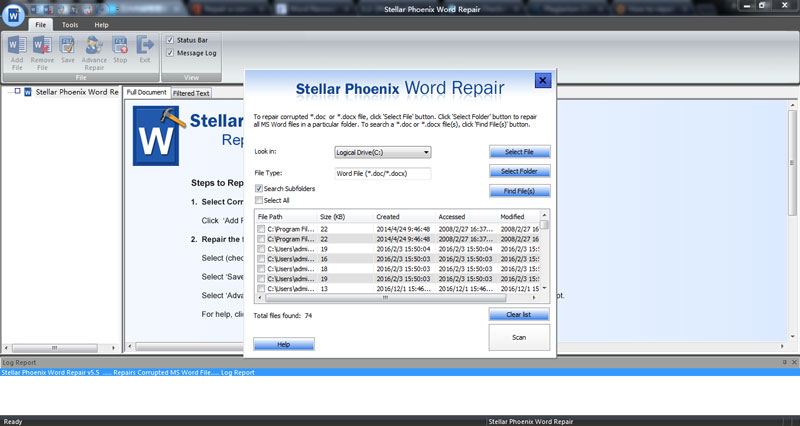
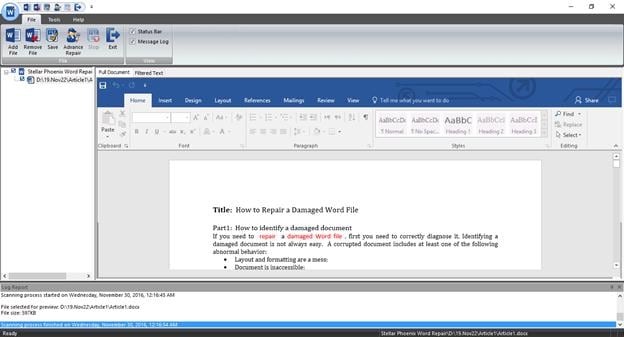
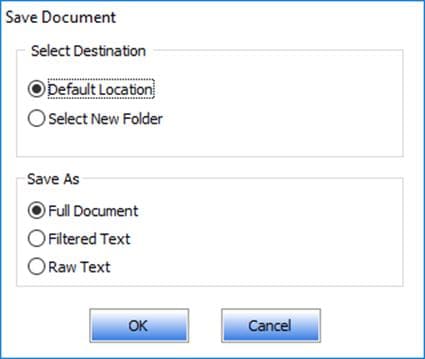





Amy Dennis
staff Editor