How to Repair MP4 Header Corruption Like a Pro
I am facing an unknown error while playing the video on VLC, I think it might be due to some kind of corruption? Does anyone know how to fix or repair damaged video files?
It happens sometimes when we experience unexpected behavior from the video files that refuses to play and show some kind of error message on the screen. This type of behavior indicates that the video file is damaged by some means. As a result, the file gets corrupted and when you play the video it becomes unable to play anymore and displays the error pop-up instead.
But there is nothing to worry about at all, in this article, we will be discussing How to Repair Damaged Video Files on Windows using VLC media player as well as a video repair tool. So let's see how different video repair methods work.
Part 1. Overview of Video Corruption
You may encounter the "Video file is unable to play" error due to certain reasons. Hence, there is no certain or standard type of error due to which video files become unable to open/play as well as there are no specific conditions/reasons that cause the video corruption issue.
To make things clear, we have below explained some common types of video corruption and how they occur.
1. What Are the Types of Video Corruption
As mentioned above, the type of video corruption is always uncertain and truly depends on the nature of the error that just happened. Here, I have shortlisted some of the basic and general types of errors that one can face.
- Cannot Play the File
- Frozen Frame
- Codec Issue
- Decrepitate & Distorted Sound
- Video Crash & Black Screen
- No sound in the Video
2. What Causes Damaged Video Files
Whenever your video stops working it indicates that something went wrong and caused the corruption of the video. Let's see what are the major causes that damage our video files.
- Sometimes, your video file can be corrupted because of a broken header.
- The video was downloading and your internet disconnected in the mid of the downloading.
- Regardless of the media player, the video was playing and your system faces a sudden power loss.
- The video was playing while you removed the media drive from the system. It can lead to video corruption.
- Sometimes you compress the videos, video damage can be due to this inappropriate compression.
- The source from where the video was downloaded, might be not reliable and lead you to an incomplete or corrupted file.
- The compression issue is the significant problem of corruption in the file.
- It may possible that the video you are trying to play is not supported by that Media Player.
- The untrusted download sources can also be a great reason for video corruption.
Part 2. How to Repair Corrupted Videos Using Repairit
Looking for a professional Video Repair Tool? Luckily, you are on the right post. Wondershare Repairit Video Repair is an exceptional and amazing video repair tool with countless features and tons of great user reviews. Whatever the cause of video corruption is, Repairit can repair or fix the broken or crackled video within minutes.
Wondershare Repairit Video Repair features:
- Free scan for corrupt videos and preview repaired videos before saving them/ Save your repaired files at your desired location.
- Repair videos from different devices, like memory card, SD card, computer hard drive, external hard disk, digital cameras, camcorders, camera drones, action cameras, USB flash drive, etc.
- Support the corruption scenarios like Video file header corruption/Video file system corruption/Audio-video sync problems/Errors in the movement of the video.
In this part, we will see how to Repair Corrupted Videos using Wondershare Repairit, a professional video repairing tool.
1. Is Wondershare Repairit Video Repair safe?
I have a complete idea about the whirlpool of other video repairing tools out there and it becomes really hard to pick the best among them. That's I decided to find a recovery tool so that you don't have to be bothered anymore. Yes, Wondershare Repairit is really very safe to repair your damaged videos without any data loss and privacy leaking.
2. How to Repair Corrupted Video with Wondershare Repairit Online?
As mentioned above, the MP4 files getting corrupted are quite natural. The video unable to play can cause a lot of distress. But we have come up with another solution, another tool at your service. Wondershare Repairit Online Tool has taken it upon itself to repair those corrupted MP4 videos and make them as good as new.
In the latter part of this section, you will find steps to use it and get familiar with its interface.
If you want to know the positive points of Wondershare Repairit Online Tool, have a look below:
- It does not require any sign-ups.
- It repairs the video in seconds.
- It's free, which is pretty satisfying.
- It's protected and secured.
- You can repair 10 videos in a row.
If you are new to this software, no need to worry. You just follow the simple set of instructions given below:
Step 1: Inserting the Corrupted Video to the Interface
Keep the corrupted video in someplace where you can easily browse it from the software's interface. As you launch the tool, you will find the (+) button. Tap it and insert the video. The uploading bar shows. Wait for it to upload completely.

Step 2: Repair Process
When the upload bar is 100%, the software begins the Repairing process without any wait.
Step 3: Previewing the Repaired Video
Within no time, you will find your video repaired and as good as gold. You can preview it and then save it. The tool also provides you an option to "Fix Another Video," where you can again perform the steps given above.

Wondershare Repairit Online and Wondershare Repairit for Desktop are both tools which are workable for different video size, lengths, and format. Therefore, before getting confused, ask yourself about the nature of the damaged MP4 video file.
The Desktop version presents more than 10 video formats, and if your video size is more than 200MB, you know the choice now.
3. How to Repair Videos Using Wondershare Repairit on The Desktop?
Before proceeding toward how to repair videos using Repairit, you must know that there are two kinds of available data repairing features in Repairit. These are:
- Quick Repair: It is usually used to repair/remove various errors from the target video.
- Advance Repair: This feature allows you to add extra sample video shots that were taken from the same device and contains the same file format.
If you have faced video corruption many times then it would be best for you to use the Advance mode because it brings more useful results. Moreover, it also repairs the data headers that are corrupted.
Considering that you have already installed the Wondershare Repair Tool on your operating system, let's see how to Repair Videos using Recoverit.
Step 1: Add Corrupted Videos
Launch the Wondershare Repair software on your computer and you will see the welcome screen of it as like the image attached below. At this point, you are supposed to add the target damaged video file from your folder by clicking on "Add".

Step 2: Repair Corrupted Videos
As soon as the files are uploaded, you can click on the Repair option to get started with the quick repair. Wait for the files to be get repaired and after that, you will see a success message on the screen. If all are repaired, you can preview the corrupted files.

Step 3: Advance Mode to Repair Videos
In addition to this, another unique feature that is available in Advance mode is, you can export another external file with the same file format. Also, it should be captured or received from the same device. Click on the Advance Repair option to add another sample video.
Choose the Sample Video File. After the successful addition, you will see that sample file in the array.
If you are confirmed about the added video then click on the Save option and wait for the file to be upload.

Click on the Repair option and wait until you don't see the success prompt on the screen.

Now, try playing the video and you will see that the video will not be corrupted anymore.
4. What Formats of Videos Can Wondershare Repairit Repair?
The supported file formats of videos that Wondershare can repair are:
- MOV, MP4, M2TS, MKV, MTS, 3GP, AVI, FLV, M4V, and INSV.
5. How to Fix Recovered Video Files?
It happens when you lost your videos and tend to use recovery software to get them back on your computer. But sometimes, due to some error or any other reason, some of the important files get damaged. However, those corrupted files can be repaired. You can find different methods of video repairing on the internet. But if you are looking for a simple yet most powerful repair tool then it is no one else Recoverit. So, you can fix recovered video files using this handy software.
Video Tutorial on How to Repair Corrupted MP4 Video Files
Part 3. How to Repair Damaged Videos Using VLC
Most of us use the VLC media player as their default media player but did you ever come to know that besides video player, it is also a video repair tool? Well, according to my opinion, it perhaps the best video repair tool out there that can repair the damaged AVI video files with some clicks.
You may never know that the VLC player comes with an outstanding feature that allows it to repair the AVI, Mp4, MOV file formats. You can repair your corrupted video files regardless of the file format, from its settings menu. In this part, we will see How to Repair Damaged Videos using VLC.
1. Is VLC Media Player Safe?
As an application, the VLC media player is safe to use and play videos. However, as we know that there is nothing in this world without exception and that's what the hackers use to access our computer through malicious files. Yes, using some applications bugs some extra content is downloaded within the videos that can be used to take control of your computer. The only way to get rid of those malicious files is to stay away from those sites and always try to download trustworthy videos. Another way to keep yourself safe is by updating your VLC player to its latest version because, with every update, the app team removes the previous bugs to provide ultimate service to its users.
2. How to Repair a Corrupted Video File with VLC?
As mentioned above, you can also repair damaged video files using the VLC media player without the help of any software. So, without wasting further time, let's see how to repair a corrupted video file with VLC.
Follow the step by step guide to easily repair corrupted video within seconds.
Step 1: Just to make sure either really is it a video issue or maybe your system was stuck into an unknown error, open the target video file with VLC media player.
Step 2: If the file doesn't play and display an error screen, then you can fix the issue.
First of all, right-click on the infected video file and choose the Rename option from the list of actions.
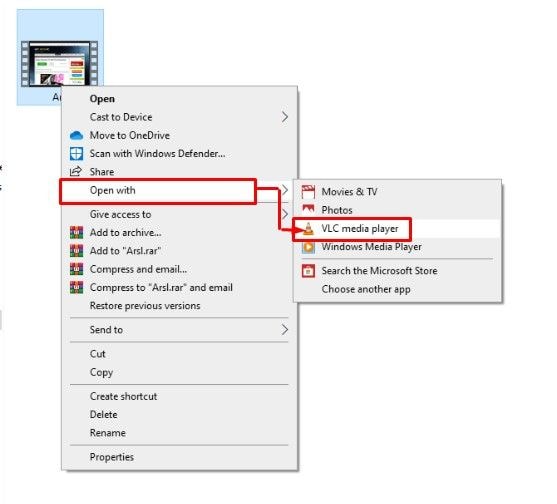
Step 3: While renaming the file, carefully add the .avi extension to change the file format. And press the enter button to save the newly renamed file.
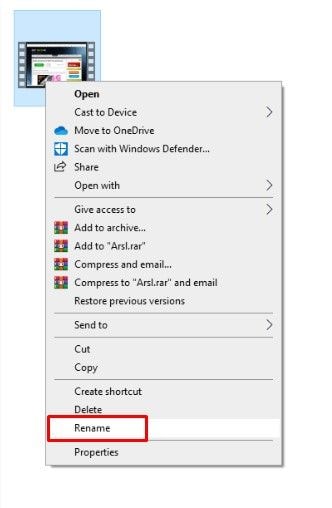
Step 4: Now, go to your windows search bar and type the VLC, as a search result, the application will appear, click on it to open the program.
From the top menu, click on the Tools option and it will break into other options where you have to choose the last option which is Preferences.
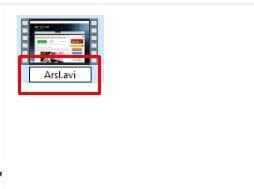
Step 5: As soon as you click on the Preferences option, it will take you to another window. Click on the Input/Output option.
After that, see the below screenshot to find the Damaged or Incomplete AVI file option, once you have found it, click on the drop-down in front of it and choose the Always fix option.
Click on the save to apply the changes.

Now, open the video file and hope it will work fine.
3. Can VLC Repair MP4?
Yes, besides the AVI file format, the VLC media player can equally repair the MP4 and MOV file formats. Just follow the above guide and everything will be set in minutes.
Part 4. How to Prevent Video Corruption
The best way to prevent video corruption is, always keep the back of important videos. Hence, there are other ways through which we can prevent video corruption. So, let's see what other ways are to prevent video corruption.
1. How Video File Is Stored and Work
To prevent future loss and video corruption, you can take care of a few things. For example, you should know where the downloaded files are stored so that you can create a backup of that folder or something else. Also, you can select the file path before starting the download. So, you can store them in a safe place because even sometimes people don't know where the video file is going to save into the PC. They just click on the Save button and when they come to know that they don't know the specified path then tend to cancel the download and this leads to the video's corruption. So make sure, you have determined a safe path before storing any file.
2. How To Avoid Video Corruption
Video files can be damaged or corrupted at any time and it is not sure that after trying the repairing methods they will be able to work or not because in some cases, damaged videos can't be repaired at all. A very good example of this is: if a file was downloading but the internet is disconnected. No one repair tool can repair such video magically because the file has the missing information which in other words, can't be retrieved.
So, the best way is always to take care of your significant data to avoid any kind of damage to your video files. Here, are some tips that can help you to know how to avoid video corruption.
- Sometimes it may be due to some kind of virus so Install an anti-virus to protect your video files.
- Make sure that your gadget's battery is drained while recording the video.
- Always avoid ejecting the media drive if the data is transferring to it.
- Try to keep a backup of important video files on the cloud and ensure safety.
- Consider it a piece of advice, always backup your important videos on the cloud.
- To get rid of codec issues, update your frequently played media list.
It is always advised not to alter or update the video & audio settings unless you're not sure about what results in it will bring. and if you did so and now facing the issue of the corrupted videos then I highly recommend using the Wondershare Video Repair tool and fixing things straight away.
Solve Media File Problems
- Recover & Repair Photos
- Recover & Repair Videos
- Recover & Repair Audio
- Recover & Repair Cameras








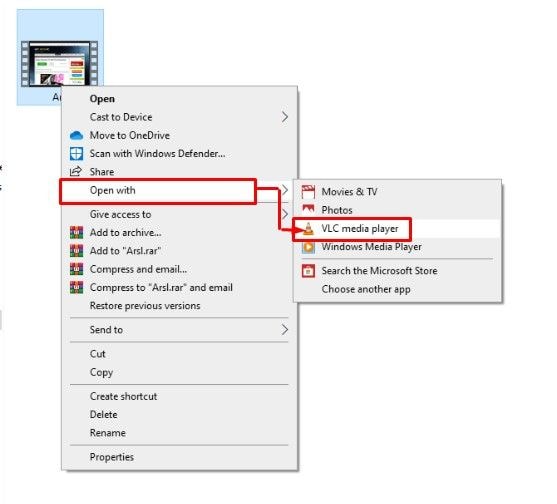
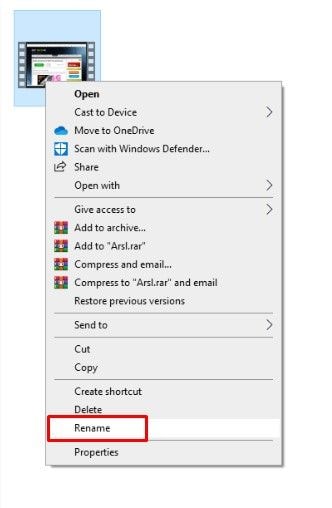
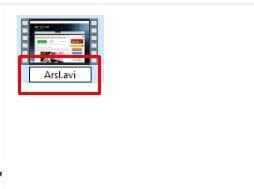






Eleanor Reed
staff Editor