Jun 29, 2023 • Filed to: Photo/Video/Audio Solutions • Proven solutions
JFIF is also known as JPEG File Interchange Format is an image file that is encoded using JPEG compression. The file format is more compact than JPEG and is used to transfer large amounts of data easily. If you have run into a JFIF format, chances are you won’t be able to open it. JFIF format was first introduced as an upgrade to the JPEG format. However, with time the JPEG format was further improved and JFIF became less common. JFIF formats may require special formats to access. Sometimes the JFIF file is not even an image instead it contains data about the image. In this case, it can be impossible to open the file. Today, we will help you convert your JFIF files to PNG on Windows and Mac.
Method 1: Convert JFIF to PNG Online
If you are looking for a fast way to convert your files to PNG without the need for additional software you can use an online converter. Many software can present compatibility issues and might not work on your system. Online converters can work on any device like Mac, Windows, Android, etc. We suggest using AnyConv.com, it has tons of different conversion options for different file types. You can convert music, videos, documents, and any other file you can think of. The website has no pop-ups ads and offers a clean, robust interface. You can conveniently convert your JFIF files into a batch of PNG files. The website also respects your privacy by deleting all files on their servers after an hour.
Following are the steps to convert JFIF to PNG using AnyConv:
Step 1: Go to the JFIF to PNG converter on AnyConv.com. Click on the “Choose File” button or drag and drop your files in the window. Make sure you select all files you want to convert.
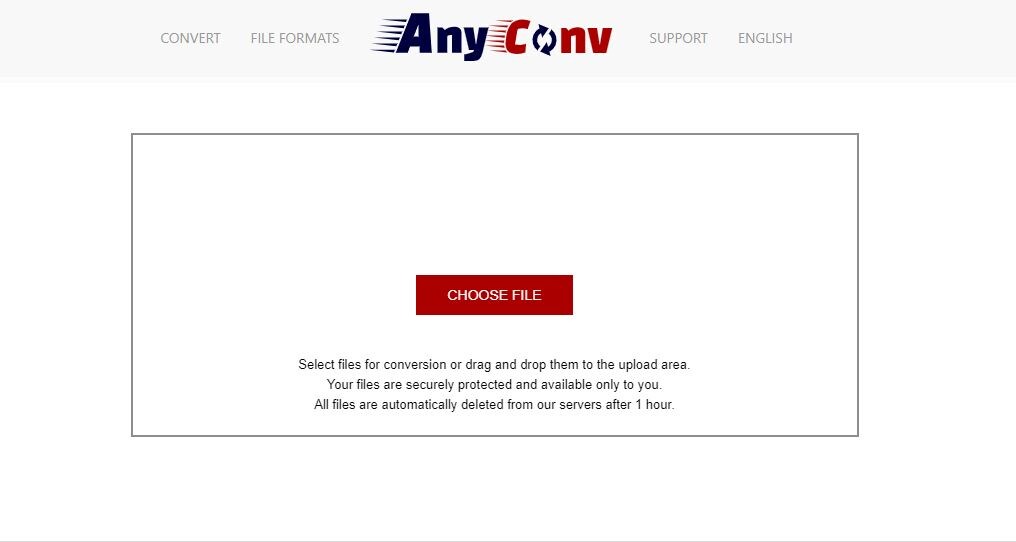
Step 2: Double-check to see if “PNG” is selected in the drop-down menus on the new window. Now click on convert. The convertor will upload the files and then convert them.
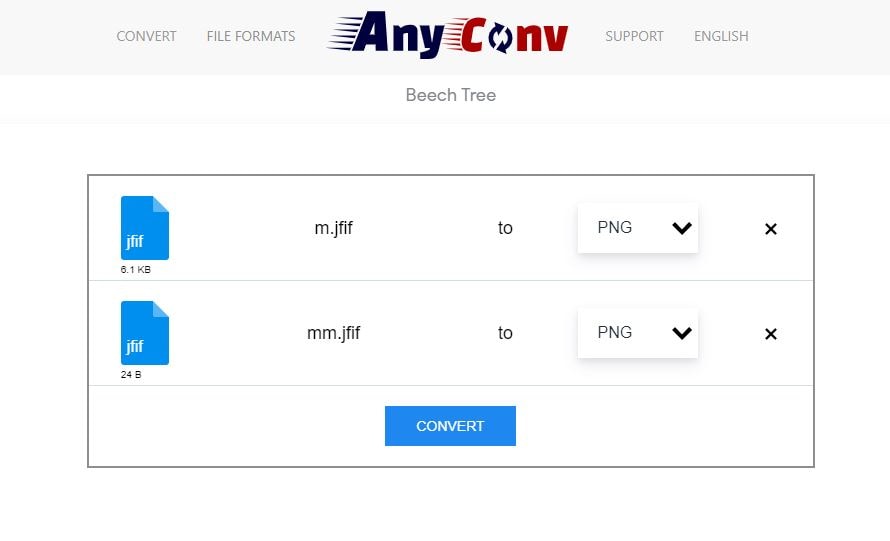
Step 3: Once the conversion is completed, you can click on the “Download .PNG” button to save your files to your system.
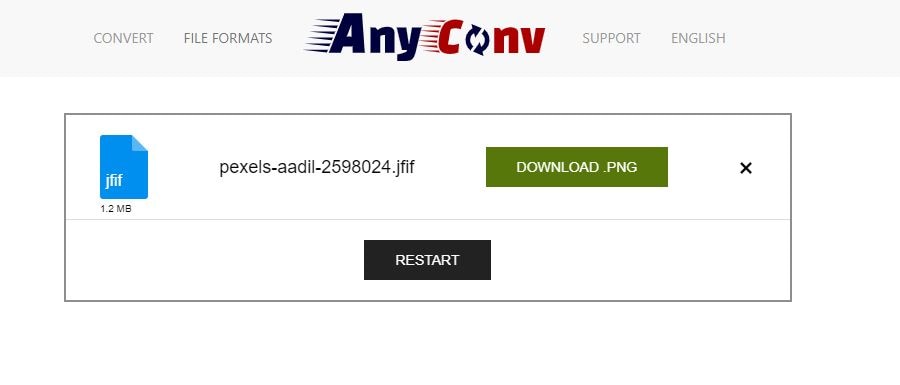
AnyConv can be an amazing resource if you want to get a batch of files converted on the go. You won’t even have to install an application that you will need only once. If you have files in other formats that need converting, AnyConv can help you with that too.
Method 2: Convert JFIF to PNG using a Free Convertor
If you are someone who regularly deals with JFIF files we suggest downloading software to do the task for you. Although you can buy a popular image editor or convertor you probably won’t need one. Paid software no doubt provides much better functionality and hundreds of features but if you want software just for converting your JFIF files to PNG, using free software would be a better idea. We suggest using Advanced Batch Image Converter. It is free open-source software that can work on Mac, Windows, and even Linux. It offers many other image conversion options too like JPEG, TIFF, WEBG, TGA, and more. As the name suggests, this software can convert a batch of images in one go saving you the time and effort of converting every individual file.
Following are the steps to convert JFIF to PNG using Advanced Batch Image Convertor:
Step 1: Open the application and click on the “Add Files” button. Select all the files you need to convert.
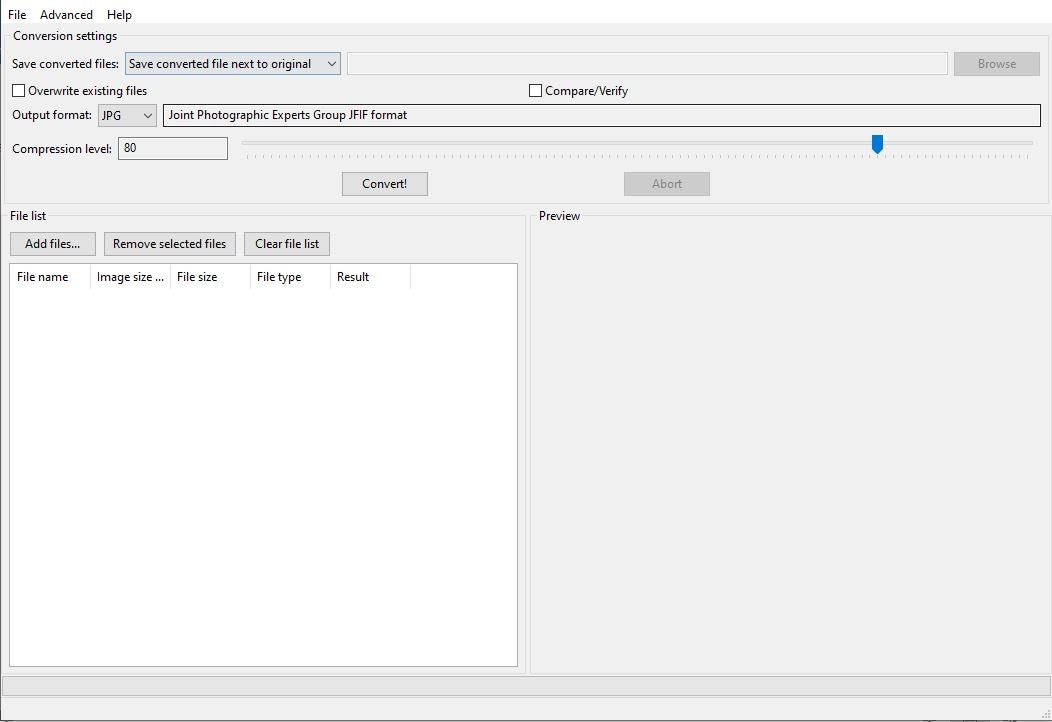
Step 2: Go to the Output Format menu and choose PNG as the desired format of conversion.
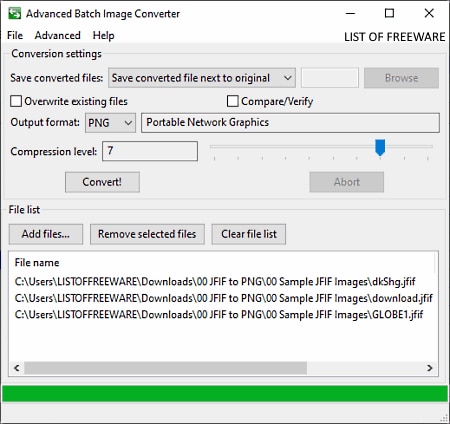
Step 3: Choose your desired option in the “Save Converted Files” tab.
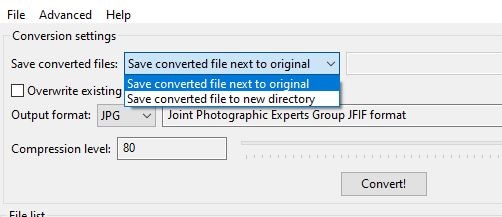
Step 4: Click on the “Convert” button and wait for the conversion to finish.
The software only takes a couple of megabytes of space and provides great value for its size. People who regularly work with images will have the most use for this software. Furthermore, the compatibility with most operating systems makes it an amazing resource, worth checking out.
Method 3: Convert JFIF to PNG using an Image Editor
If you want to edit your photos for a bit before converting them you can use an image editor. Many advanced image editors offer the convenience of converting images between different file formats. You can use powerful editing features like adding filters, changing saturation, tweaking hue, fixing red-eye, and much more. We suggest using the GIMP software. GIMP is an open-source free image editor and converter tool. It can work on Mac, Linux as well as Windows. The software is available for free and you can even use it to create simple animations using image layering. You can also convert your images to a bunch of other formats if you later change your mind. The downside to using an image editor like GIMP is that you cannot convert images in batches.
Following is the steps to convert JFIF files to PNG:
Launch GIMP and go to the File > Open option to load a JFIF image to this software.
Step 1: Open the GIMP application and head over to File -> Open. Load your JFIF image into the application.
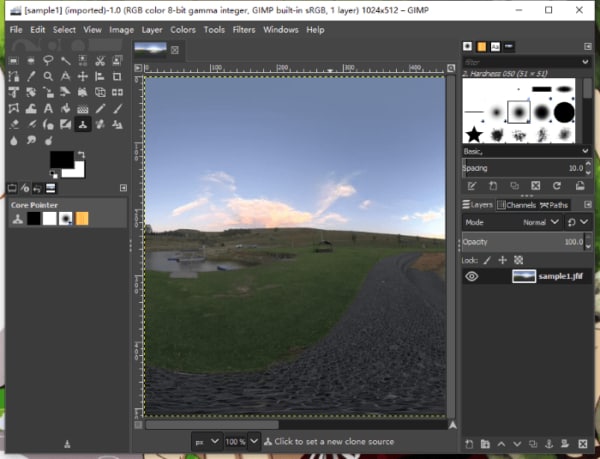
Step 2: Edit the image as much as you like using the tools that GIMP offers.
Step 3: Now go to File -> Export and choose the PNG option as the output image format.
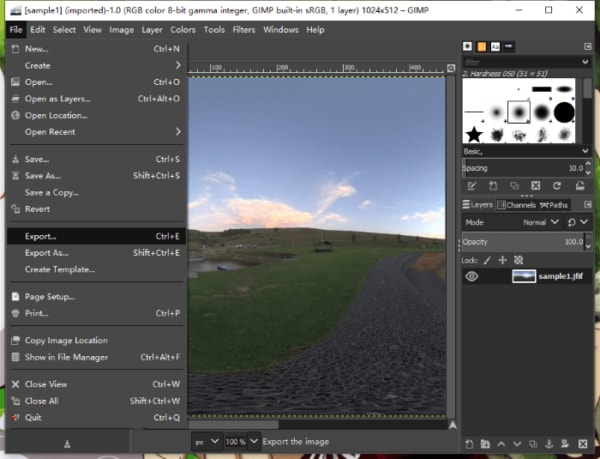
Step 4: Click on the “Export” button to start the conversion.
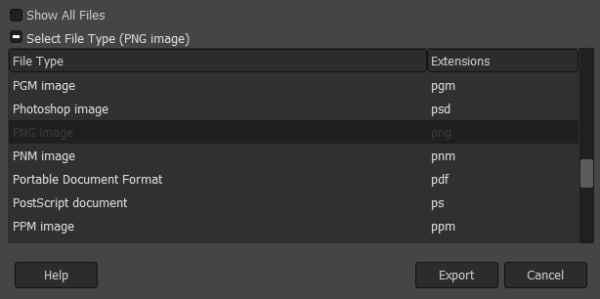
GIMP lets you both edit an image and convert it into PNG. Unlike other editing applications, it’s easy to use and doesn’t have a steep learning curve. If you need an image editor and need to occasionally convert files as well, then GIMP is the software you are looking for.
Method 4: Convert JFIF to PNG using Paint in Windows
If you are a Windows user, you must have had the pleasure of using the infamous Paint app. The Paint app is an iconic Windows app used to edit raster images. You can use a brush to draw, use the “Fill Bucket”, add shapes, insert images, and much more. If you are looking for a way to convert your files without downloading any software then using Paint is the way to go.
Following are the steps to convert a JFIF file to PNG using Paint in Windows:
Step 1: Right-click on the image and choose “Open with…”. In the drop-down menu find and choose Paint.
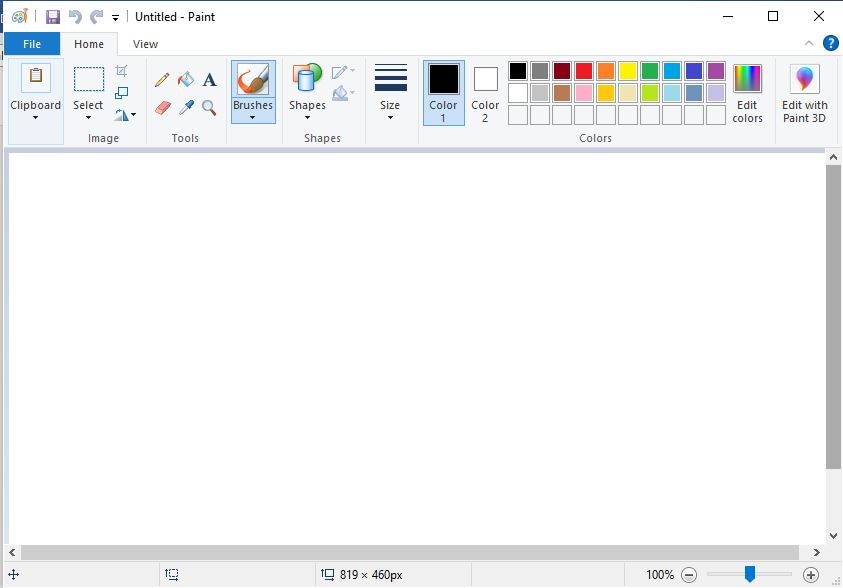
Step 2: Once the image loads, go to File -> Save As and set the output format to PNG.
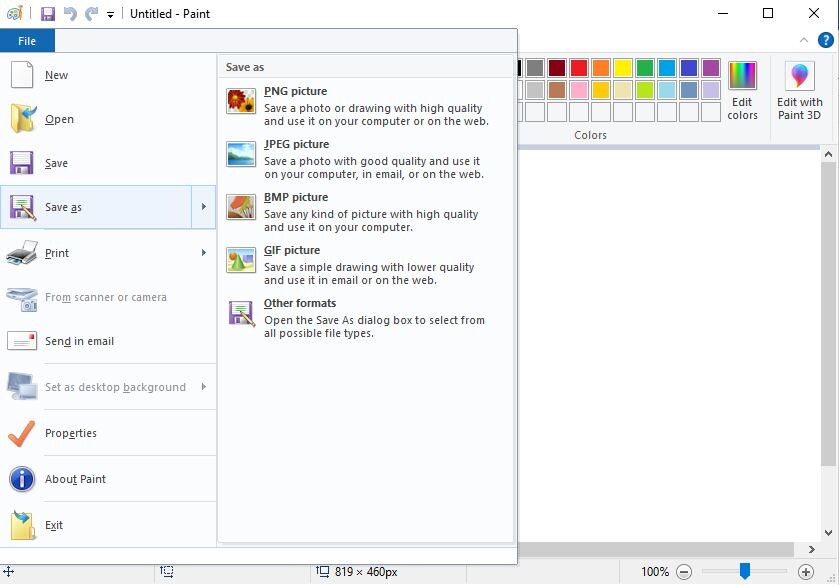
A downside to this step is that you cannot convert images in batches. If you want to convert a batch of images you will have to go through them one at a time which can be a hassle. Nevertheless, if you want a conversion technique that doesn’t require internet or additional components, this is the best way to go about it.
Method 5: Convert JFIF to PNG by Renaming File in Windows
If you don’t have access to the internet at the moment, you can use a handy trick to convert your JFIF files to PNG in Windows. You can simply rename the file and changing the extension at the end of the file name from “.JFIF” to “.PNG”. By tweaking with a few settings in your PC, you can unlock a way to change the file format of any file on your system to anything you want.
Simply follow the steps below:
Step 1: Go to “This PC” and click on the “File” option at the top left corner.
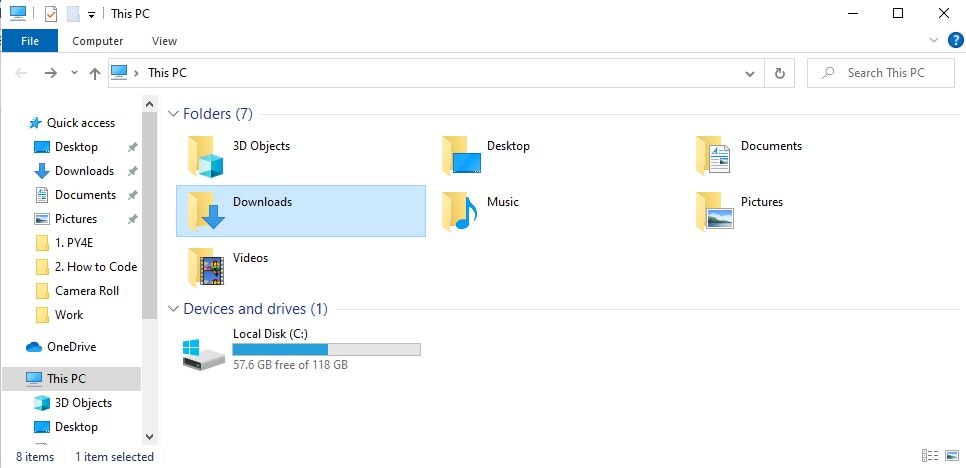
Step 2: Choose the “Change folder and search options” option.

Step 3: In the “Folder Options” window, go to the “View” tab and uncheck the “Hide extension for known file types” option.
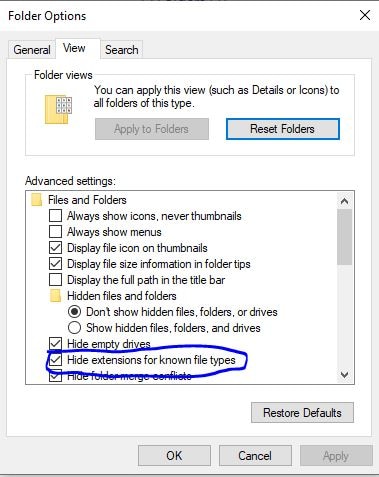
Step 4: Click on the apply button.
Step 5: Now locate the file you want to convert. Rename the file extension to “.PNG”.
Step 6: You will be presented with a message as shown in the image below. Simply click on “Yes”.
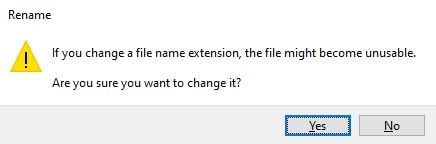
Your file has now been converted to PNG. This method is an excellent choice if you need to urgently convert a file. However, sometimes the file may not function as you are simply changing the file name. Secondly, you cannot convert images in a batch and you will have to rename each file one at a time. Nevertheless, it is a handy trick that can work for other file types as well.
Final Thoughts
Most systems and users don’t generally use JFIF files so it is an excellent idea to convert them into something more useful. PNG files offer a great alternative to JFIF files. They can store images in crisp quality without taking up too much space. Furthermore, they can be opened by most systems without the need for third-party software. We hope these methods have helped you with your conversion problem. Most of the solutions in this article can be used in many other conversion scenarios as well.






Theo Lucia
chief Editor