MacBook Pro Won‘t Turn On? Top 10 Solutions
"I left my Mac on charging for 3 hours as I had to get out for a while. After I come back Mac isn't switching on. Why is my MacBook Pro not turning on? How do you fix a Mac that won't turn on?"
"My MacBook Air won't turn on" –People are coming with issues like this for some time now. But don't worry; just because your Mac won't load or hangs on startup, that's not the end of the world. If you focus on the methods listed in the article, it will be easy for you to fix the issue.
In this article, you'll learn what to do when MacBook Pro is not starting up. In some cases, Mac gets turned on but Mac won't start. Even in this case, the methods will come in handy to help you in resolving the issue.
Reasons Mac Won't Turn On:
Before we step down to the Solutions, you must understand why the problem arises in MacBook. If MacBook won't start or boot, the main reasons might be:
- There isn't enough battery left on the Mac.
- It's a display issue instead of a power problem.
- Power related issues.
- Broken application affecting the system startup.
- Incompatible login items related to application interrupting the Mac boot process.
- The corrupted cache of critical system files.
- Broken hard disk permissions are conflicting with user accounts.
It is basically the hardware issues that lead to MacBook pro not starting issue. Even if you can't figure out the exact reasons, trying out the common solutions won't harm Mac. Take a look at the solution and try them to see which one fixes Mac without any hassle. Just follow them in the same order and one of them will work out for you.
Solution 1: Check the Power Status:
Start with the most basic step, i.e. checking the power status on Mac. The most plausible reason would be that battery drained from your system and as a result, Mac laptop won't turn on. So, if Mac isn't starting up when it is on battery power, plug in the charger. Make sure that the charging point is plugged in properly. Sometimes dust and debris also disrupt the connection. Clean the port and then try charging. If the charger is old and damaged, then buy a new power cable and then charge your Mac.
Solution 2: Check the Signs of Power:
If the Mac turns on but the problem is with a startup, then consider following the steps below to check the power:
- Press the Power button on Mac and listen to the fan, startup chime, hard disk running, etc.
- Look out for the Caps Lock key, backlit keyboard, or sleep indicator light which means that Mac is turning on.
If you don't see the signs of power, you will have to ensure that it is receiving power.
- Securely plug the working power cable into a working electrical outlet. Test the outlet with other electrical lamp or phone charger to see if it is working.
Normally, Mac not starting is the problem users face when they use incorrect power cable or adapter for the MacBook. Leaving the system plugged in for a long time also affects the battery and hence you'll need to troubleshoot the power adapters.
Solution 3: Perform a Power Cycle:
When iMac is not starting up, it is better that you perform a power cycle. For the people who don't know what a power cycle is, it is a technical way of resetting the device. So, when someone states to power cycle a device, you have to turn it off and then turn it back on. There is not even a single complication in this solution and it is very effective.
- Press the power button and hold it for at least 10 seconds. Again press the button and wait. If nothing happens, then you will have to unplug the accessories attached to your device including USB hubs, mobile phones, printer, drive, etc.
- If nothing appears on the screen, verify that you haven't dimmed the brightness to the minimum level. Turn up the brightness of the screen from the built-in keyboard.
- Try removing the battery from laptop devices and then connecting it again.
Now, try to restart the system. The power button is equivalent to a reset. And it usually works to fix common issues with all kinds of devices.
Solution 4: Check the Mac Display:
When MacBook Pro is not working, it will turn on but the startup won't finish. Some symbols appear on the start-up screen that signifies different problems. From question mark to prohibitory symbol, symbols like that means that you need to resolve some issues before you can finish Mac startup.
- Prohibitory symbol: A circle with a diagonal line or slash means that the select disk you want to use for startup contains a Mac OS, but it is available for use. Therefore, you'll have to reinstall macOS from the disk.
- Question Mark: A folder icon with a question mark in it means that the startup disk isn't available at all or doesn't contain a Mac OS. It can be fixed by erasing the built-in startup disk and then reinstalling macOS.
- Blank Empty Screen: The background can be black, blue, gray, or a desktop picture. If an image doesn't appear on the screen for a few seconds, ensure that the display is turned on and connected and have brightness level high.
- Apple Logo or Spinning Globe: The Apple logo is a sign that the system has found a startup disk whereas the spinning globe means it is trying to find the disk online. As the startup progress, you will see an icon of waiting and the screen will fluctuate several times.
- Lock Icon: If there is a firmware password on your Mac, then the lock icon will appear on the screen when you try to startup. It happens when the startup disk is changed to another disk or volume. So, you'll need to enter the passcode to continue.
- System Lock PIN Code: This interface will appear on the screen when the Mac is remotely locked using the Lost Mode of Find My Mac feature. To continue, you'll have to enter the four-digit or six-digit passcode.
- Login Window: In the login window, you will see a profile circle with the name under it and the system will ask for a password. You get directed to this interface when the File Vault is turned on.
- Thunderbolt, USB, or FireWire Symbol: All these symbols mean that Mac is in target disk mode.
When the startup is successful, you will be directed to the Finder menu bar, desktop, and Dock interface.
Solution 5. Check the Mac Hardware:
In case the MacBook Pro is still not booting, you should try running the Apple Hardware Test on Mac. This test helps the users to determine which hardware component is causing issues. It is now known as Apple Diagnostic. To perform this test, disconnect all the connected devices to the Mac except mouse, keyboard, display, connection to AC power, and an Ethernet connection.
Ensure that your Mac is lying on a hard, flat surface which is stable and ventilated. Now shut down your Mac and follow the steps below:
- Turn your Mac on and immediately press the D key of the board. Hold the key until you see the Apple Hardware Test icon on the screen which looks like a pixilated computer.
- Select your language and click on the right arrow. If you are not using a mouse, then you can use the up and down arrow key to select a language. After this, press the Return key.
- To initiate the testing process, click on the Test button, i.e. press T or press Return. Before beginning the test, you can optionally select "Perform Extended testing". But remember, it will take longer than usual to complete the test.

- The test will run automatically and when it finishes, you can review the results from the lower right section of your Mac window.
- To exit the Apple Hardware Test interface, restart or shut down the system.
The improved and new Apple Diagnostics provides detailed information about the working issues in the system. It will be easy for you to identify the problem with the error code from the report.
Solution 6: Reset the System Management Controller (SMC):
The SMC feature is responsible for various operations on the Intel-based Mac system. So, if Mac won't restart, maybe one or a few of its low-level functions are faulty. It includes the power button, battery management, thermal management, Sudden Motion Sensor, keyboard backlighting, battery status indicator, ambient light sensing, response to display the lid opening and closing actions, and selecting the external video source for iMac displays.
If any of these functions is not responding to the commands, you should reset the SMC. The method is different for different kinds of Mac systems.
If the Mac battery is non-removable, follow the steps below:
- Choose the shut down option from the Apple menu.
- After Mac shuts down, press the Shift + Control + Option key and then press the Power button at the same time. Hold the keys and power button for 10 seconds.
- Now release all keys and press the power button again to turn your Mac on. The SMC is reset now.

If Mac has removable batteries, the steps will be:
- Shut down Mac and remove the battery.
- Press the power button and hold it for 5 seconds.
- Now reinstall the battery and press the power button once more to turn on Mac.
Reset SMC on Mac Desktop Computers:
From iMac Pro to Mini, the desktops will follow the steps given below to reset SMC.
- Click on the Shut Down option from the Apple Menu.
- After Mac shut down, unplug the power cord and wait for 15 seconds.
- Plugin the power cord again and wait for 5 seconds more. Now press the power button and turn on Mac
Reset SMC on Mac that has Apple T2 Security Chip:
To reset SMC on the desktop or notebook which has T2 chips, the steps are the same:
- Shut down Mac from the Apple menu and after it shut down, press the Power button. Hold the power button for almost 10 seconds and then release it.
- Wait for a few seconds more and then press the Power button to restart your Mac.
Solution 7: Boot MacBook Pro in Safe Mode:
When the Mac does not boot normally, it is time to boot Mac in Safe Mode. Whatever you were doing that lead to the issue can be resolved by using this method. Plus, if Mac shows the signs of life but doesn't get past the Apple logo, then booting in Safe Mode is a better alternative.
- Restart your Mac and when it is restarting, press the Shift key. Hold the key until you get to the login screen with the Apple logo on it.
- If the issue doesn't happen in the Safe Mode, then try turning on Mac normally. When the issue doesn't come back, it is usually a sign that the main cause was cache or directory issue with startup disk which gets fixed by the Safe Mode.
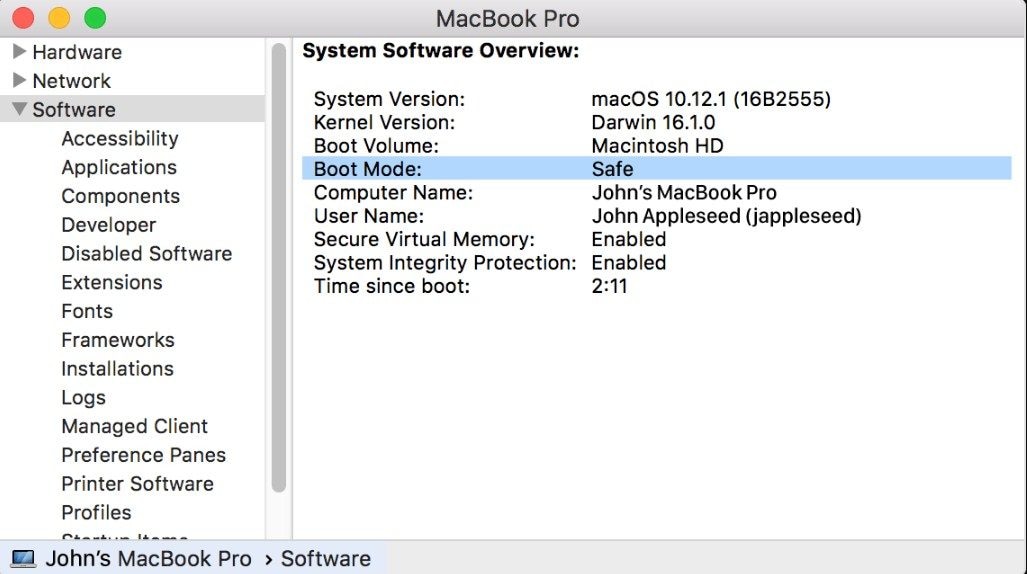
The Safe Mode runs a bunch of tests and boots the stripped-down version of macOS. It only loads the basic features, thus you can uninstall the apps that you think might be interrupting the system. You can also disable startup items, remove hardware, and undo the changes made recently in the system that might lead to this issue.
Solution 8. Reset the Mac PRAM / NVRAM:
If you tried booting Mac in safe mode and nothing is fixed, that means that the Mac safe mode is not working properly too. In this scenario, you can try resetting the Mac PRAM/NVRAM. It is the non-volatile Random Access Memory which Mac use to store some particular settings to provide quick access. The Parameter RAM (PRAM) also keeps similar information. Even the steps to reset PRAM and NVRAM are the same.
- Shut down Mac and turn it on. Press the Option + Command + P + R keys together and hold them for about 20 seconds.
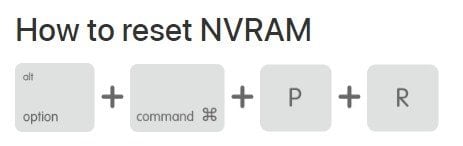
- During this period, your Mac would appear as if it is restarting. When you hear the chime sound or when the Apple logo appears on the screen, you can let go of the keys.
- When the Mac finishes starting up, you might have to open System Preferences and adjust the settings that were reset due to reset of NVRAM/PRAM.
Settings stored in NVRAM include the Sound volume, display resolutions, recent kernel panic information, and startup disk selection. All this will reset when you follow the above steps.
Solution 9: Start Mac Using Another Account:
Under unfortunate circumstances, you will face this issue only after you log in to a particular account. So, before you get to the macOS recovery, you must see if the problem still persists with other user accounts on Mac or not. If Mac still not starting up that means your last solution is to run macOS in recovery.
- If another user account is already set up, you can simply log out of the present account from the Apple menu and login with another account.
- If there is no account, then you can create a new one. Click on the System Preferences option from the Apple menu and choose the Users & Groups option.
- Press the Lock icon at the bottom of the interface and enter the admin username and password.
- Click on the Add button (+) and enter the field required for the account setup. Finally hit the Create account option and a new account will appear on the list.
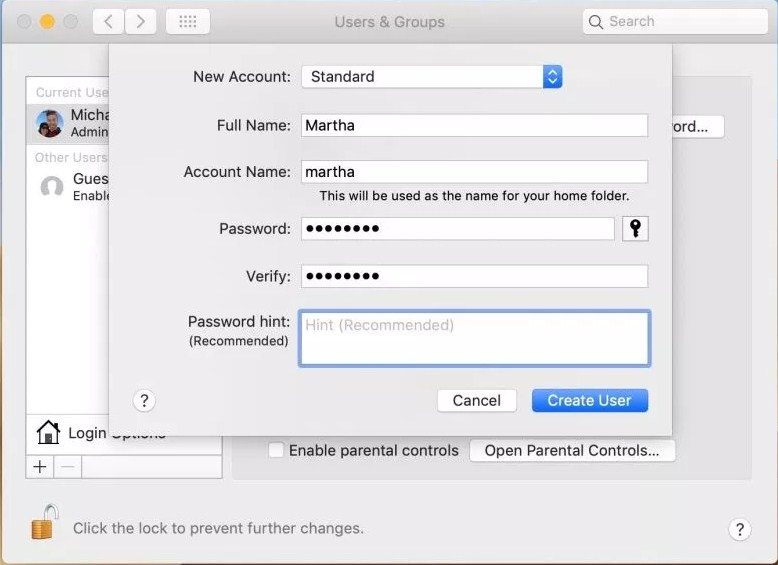
- Now go to the Apple menu and pick the Log out option. A login window will appear on the screen. Enter your name and password of the new account and see if the problem still exists or not.
If the startup issue doesn't happen with the new account, then it must be related to some settings or files on your account. Therefore, you will need special help from the Apple Support website or simply try uninstalling useless applications from your Mac.
Solution 10: Reboot Mac into Recovery Mode:
Last but not the least valuable fix for MacBook air not turning on with regular method is to try rebooting Mac into Recovery Mode. The macOS recovery is a part of the in-built recovery system of Mac. The utilities available in the Recovery Mode allows you to restore Mac from Time Machine, reinstall macOS, get help online, and to repair or erase disk using the Disk Utility feature.
- Turn on your Mac and press the Command + R keys during startup. Keep the keys pressed until you see the Apple logo or spinning globe on the screen. The recovery mode startup is complete when you see the macOS Utilities on the screen.
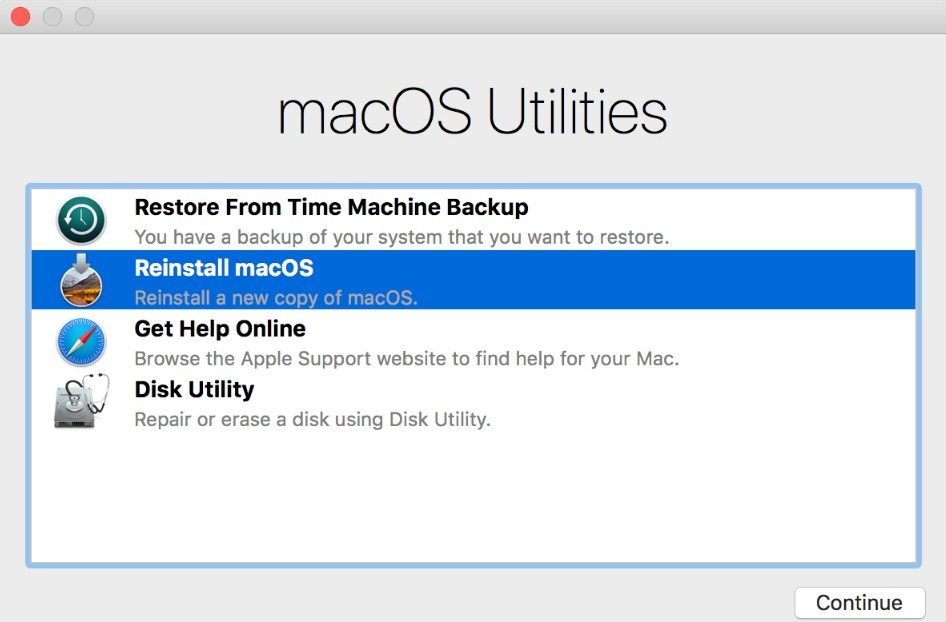
- Restore Mac from a past backup that exists on Time Machine drive.
- Reinstall Mac operating system from the drive or Apple server to fix the issue.
- Use the Safari browser to find help to resolve the issue with Mac. Get Online help section include the Apple Support website too.
- Disk Utility feature allows the users to erase or repair the startup disk or any other disk. It can be used as firmware password utility or startup security utility, network utility, and terminal too.
Once you have resolved the issue, restart Mac normally and you can use it without any hassle.
All the solutions we discussed here are for particular situations. But if you can't figure out the exact reason for the problem, then the best solution will be reinstalling Mac as it won't delete any file from Mac.
How to Fix Mac Won't Turn on Issue
How to Recover Data from MacBook That Won't Start?
MacBook Air is not starting? Well, don't worry; you can't fix it with the above methods. And if Mac still doesn't turn on, then you might have a risk of losing your data files permanently. But Recoverit Mac Data Recovery can help you in this scenario too. With the help of this tool, you can create a bootable drive using another Mac to start the malfunctioning system. The software supports a Pre-installation Environment that makes it possible for the users to recover data from a Mac that doesn't start.
Begin by downloading the software on another computer and create a bootable drive. Once the drive is ready to boot, connect it to the Mac that won't start. Enter Boot mode on the Mac and follow the steps below to get the files back:
Step 1: Run Recoverit:
Reboot Mac in Recovery mode and launch the software. Specify a location on the drive and click on the Start button to initiate the scanning process.

Step 2: Scan Mac:
The software will run a quick scan of the system hard drive and display the results on the screen. You can view the file according to the file type or file path.

If some files are still missing from the results, switch to the Deep scan mode for better results.
Step 3: Perform Recovery:
Select as many files as you want but make sure that you have a preview of those files. Press the Recover button at last and the file recovery process will start.

So, whether the Mac app is not working or the whole system isn't turning on, you can still use Recoverit to retrieve your data from the drive. Although it will take a long time to restore that much data, it will be worthwhile.
To Wrap Up:
From now on, whenever Mac won't start up, you know exactly what you can do about it. And if you somehow lose your data from the device because MacBook Air won't turn on, then try Recoverit and recommend it to your friends too.
What's Wrong with Mac
- Recover Your Mac
- Fix Your Mac
- Delete Your Mac
- Learn Mac Hacks




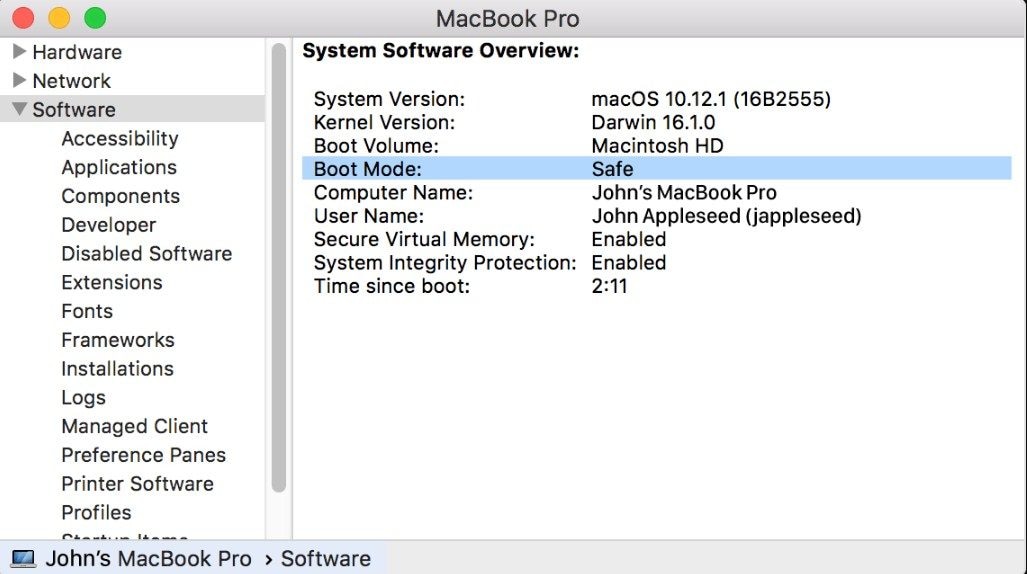
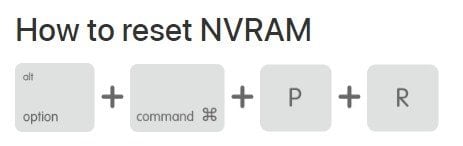
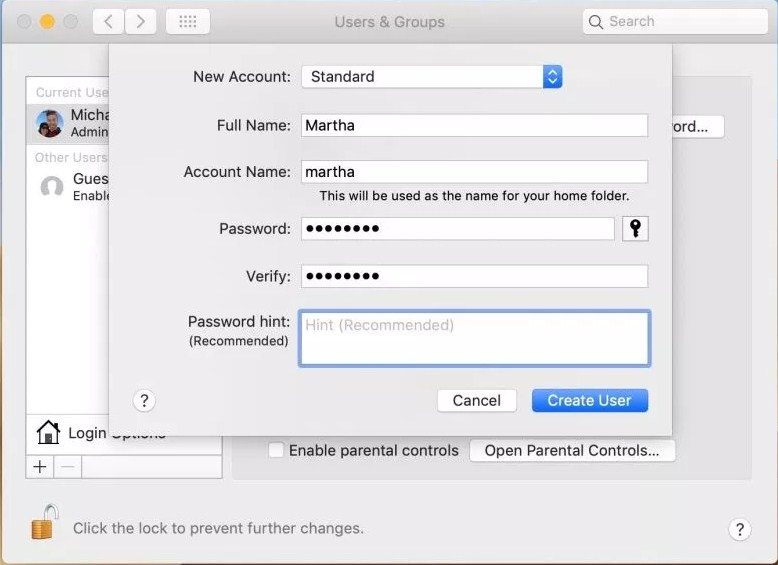
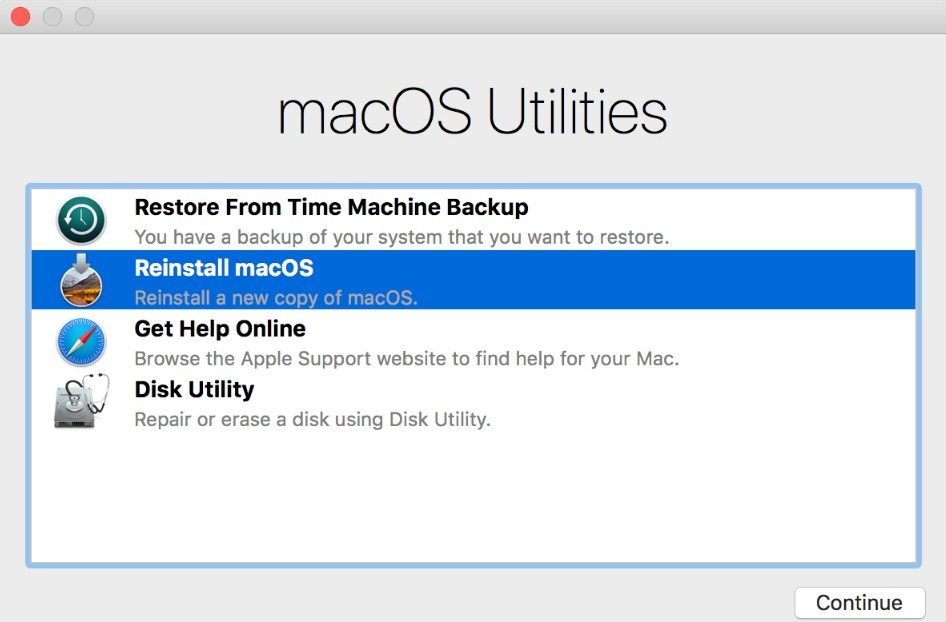








Sue Wayne
staff Editor