MPEG Repair Case: How Can I Recover Deleted or Corrupted MPEG Files
Do you shoot MPEG format videos with your DSLR camera? Your recorded videos might be very precious to you. But what if your digital files get corrupted, or you lose them with an accidental deletion. In this case, do you think that you will lose them forever?
If you are thinking so, you would be happy to know that MPEG recovery is possible. You will learn here the causes of MPEG file corruption, the bests ways to repair and recover it, and some added information about the MPEG video format.
Part 1. What Makes a MPEG File Corrupted or Lost
The MPEG video format is the popular video file extension by the Moving Picture Experts group. Various videos shoot with camcorders, DSLRs, animations, web movies, etc. support this file extension. This popular digital video format is prone to get damaged or corrupted because of various reasons.
So, before learning the methods to repair the MPEG file and recover its data, understand the possible causes of data corruption and loss.
What Is a MPEG File Format
The file with .mpeg file extension is referred to as a MPEG file developed by the Moving Picture Experts group. It is the most popular video format and is widely used for online streaming and downloading of videos because of its quicker speed. MPEG-1 or 2 are the compressed video formats of the MPEG file.
What Is the Difference Between MPG and MPEG
There is no big difference between the MPG and MPEG file formats. AS MPG is an older format, so various online platforms like YouTube do not accept the videos recorded in .mpg format. The only notable difference is that the older Windows versions do not accept .mpg format so .mpeg is shortened to this three-letter .mpg extension.
Common Errors of MPEG Video File Format
The common errors that you usually experience while playing, downloading, or transferring MPEG video files are:
- Unsupported format, cannot play the video file
- Unable to load source filter
- Cannot open, incorrect filename and path
- Cannot play video, the suitable decompressor is not found
- Jerky, choppy or blurry videos
- Video playing at a much slower speed than its normal
- Out-of-sync audio or video in the video file
- No audio
- Video codec issues
- Error 2048 and 23132 in QuickTime
- Computer freezes while playing video
- The appearance of the black screen when you try to play a video
- Broken video files
- Flickering issue
- Loss of video quality
These are some of the possible errors that can appear when you play MPEG files.
Common Causes of MPEG Video Corruption
It is hard to highlight the exact cause of MPEG video corruption. But the possible ones can be:
- Damaged or corrupted media player
- Media player not supporting the file format
- Correct codec not installed
- Audio or video driver not installed
- Bad sector
- Unexpected shutdown of the media player
- Poor firewall settings
- Virus attack
- Incomplete or improper formatting of storage media
- Ejecting storage media when it is already in use
- Incomplete download
- Recording videos in-camera with low battery
- Unauthorized techniques of compressing MPEG video files
- A structure damaged because of excessive conversion of the file format
These are the possible causes that lead to MPEG video file corruption.
Common Causes of MPEG Video File Loss
If you lose your important MPEG video file, it can be due to:
- Accidental deletion while performing multiple tasks on your laptop or computer
- Virus attack can also delete some of your important files
- Deleting a third-party app that is used to download that particular file
- Deleting a file from one location can also delete the file with the same names from other drives in which it is saved
- Crash of the operating system also lead to loss of video files
- Any interruption while transferring MPEG files.
- Storing files in the drive which is corrupted because of logical errors or bad sector
Part 2. How to Repair Not Playing MPEG Video?
We have discussed the possible errors that arise when you try to play MPEG video and the various causes that lead to corruption or deletion of files. If your important video files got corrupted, you could do MPEG repair with the methods discussed in this part
Method 1: Best video repair software-Recoverit
Whenever your MPEG video fails to play, you can fix it with the best video repair software- Recoverit. It is an excellent software that can repair corrupted or damaged videos with three easy steps.
Export the video that needs repair to the computer before beginning with the process.
Step 1: Select Video Repair to begin the video repair process

Download Wondershare Video Repair on your computer and launch it to repair the corrupt MPEG file. Select video repair after launching the tool and click on "Start."
Step 2: Add video that needs repair

Now click on "Add" or in the middle of the screen to add the MPEG video that requires repair. Click on "Repair" to begin the process.
If the video is not repaired, you can try the advanced video repair mode by adding a sample video. This sample video is with the same features and needs to be recorded from the same device as that of the video that is being repaired.

Step 3: Preview and save your repaired MPEG video

When the repair process completes, preview your repaired video and play it to see whether the problem is fixed completely. When you are satisfied with the repair procedure, click on "Save" to save the repaired file in your preferred location.
Method 2: VLC Media Player
The VLC payer has an in-built feature that helps you repair your corrupted or damaged video. Here are the steps that help you repair your MPEG video.
Step 1: Launch VLC payer and click on "Media" to reach "Convert/Save."
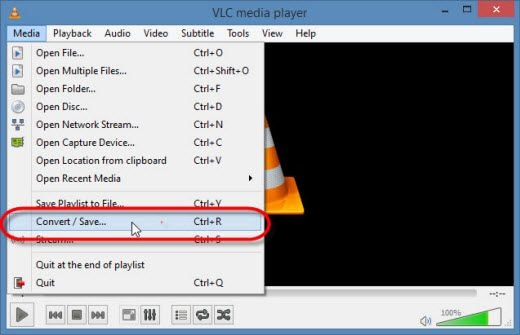
Step 2: Provide the name of the destination file.
Step 3: From the profile, the list selects the desired input codec.
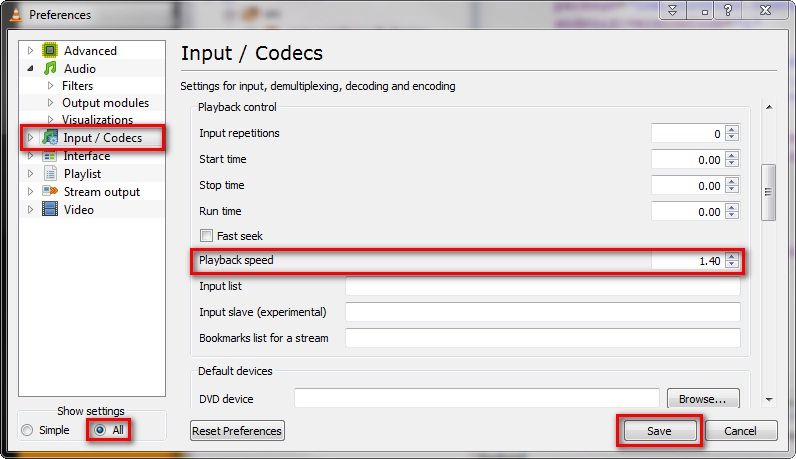
Step 4: Click on "Edit selected Profile" to edit or check settings
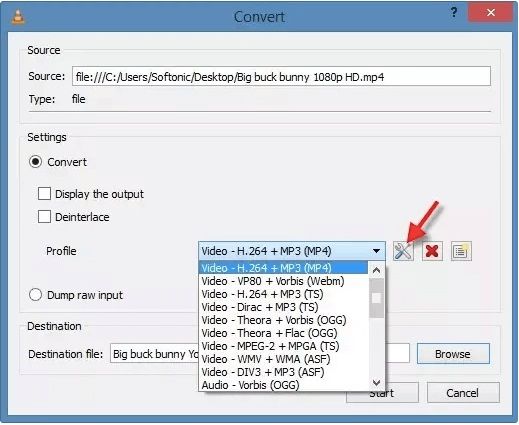
Step 5: Delete profile or add a new profile in the listing and click on "Start."
Your MPEG file is repaired, now you can view your video.
Part 3. How to Recover Deleted or Lost MPEG Files
We have discussed the complete steps of repairing your corrupted MPEG file. However, if you lose your video files because of formatting, accidental deletion, or due to some other reason, then also you can recover them
Method 1: Recoverit data recovery software
Recoverit is the best data recovery software that can recover all your files, lost under any scenario. Whether it is an excel file, PDF, audio, or any other, recover them with these below steps:
Step 1: Select the location from where your video is lost

Download and install Recoverit data recovery software. Select the location where your MPEG files are lost. After selecting the location, click on "Start" to begin the scan.
Step 2: Scan the location to retrieve your lost files

The moment you click on "Start" scanning begins to look for your lost or deleted files. You can view the on-going scanning at the top of the software. If the required files are not recovered, proceed with the Advanced Video Recovery. This will do more in-depth research of the video files.
Step 3: Preview and Save recovered video files

When the scan finishes, you can preview the recovered files from the left side panel. Click on the file that you need to view. Once you are sure that your files are recovered, select them and click on "Recover." Now provide the path on which you need to save your files.
But remember not to save the files on the same path from where they are lost previously.
Method 2: Use Command Prompt to recover deleted files
You can recover your deleted video files with the CMD-command prompt. Follow the below-listed steps to recover your lost videos.
Step 1: Open CMD and run it as an administrator.
Step 2: Type chkdsk *: /f (replace * with the drive letter).
Step 3: Press "Y" and type *:\ (replace * with the drive letter).
Step 4: Enter the command D: \ > attrib –h –r –s /s /d *.* (D is drive letter)
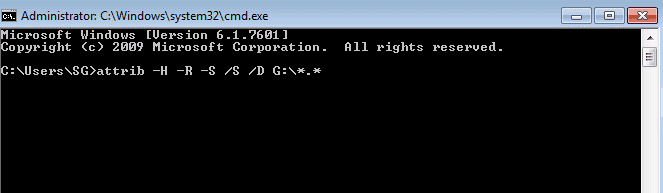
A new folder will be created in the drive. It contains all the recovered files.
Part 4. What Should You Know About MPEG File
You must have successfully learned the recovery and repair process. But won't it be beneficial if you take certain precautions to avoid experiencing such situations? Read here to learn more about the MPEG files, how these files can be converted successfully, the right ways to open, transfer, and download it. Also, learn tips about file repair and recovery.
Right Steps on Converting MPEG to MP4/MOV/AVI
MPEG corruption is caused when converting file formats. So how should you do that correctly without any issue? Learn here how to convert MPEG files by following the right steps.
Step 1: Download any reputed file converter software that can convert your MPEG files to MP4, MOV, or AVI. You can also refer to online tools that can convert videos within minutes. But ensure to use only good quality software to avoid losing the video clarity.
Step 2: Now add the video with the MPEG extension to the respective software.
Step 3: Select the correct output video and start conversion.
When the video is converted, save it at the desired place. But do not interrupt the conversion process, else it can corrupt the video file.
Right Steps on Opening MPEG Video File on Computer
Most of the MPEG files corruption is caused because of the wrong MPEG player. So how should you do that correctly without any issue? As the MPEG files are widely used and are compatible with numerous programs. So open it carefully with the below steps:
Step 1: Double-click on the MPEG file to let your operating system look for the compatible program. Windows operating system can open MPEG files in Media Player, and Mac users can use QuickTime.
Step 2: If the operating system is not having any default program, then you can set it on a Windows or Mac operating system. But usually, it is set by default.
Right Steps on Transferring or Downloading MPEG Files
The majority of the MPEG corruption is caused during the transferor download. So how should you do that correctly without any issue? Here are the steps for transferring and downloading files:
Step 1: While you are transferring or downloading your MPEG files, upload it to the software carefully.
Step 2: Select the format in which you need to reduce the file size.
Step 3: Now set file size settings for reducing the MPEG video size.
Step 4: Compress videos and transfer them for downloading.
Important Tips About MPEG File Repair and Recovery
Here are tips for MPEG file repair and recovery:
- Sometimes, the cause of the error can be because of an incompatible format or media player. So, try opening the file in other players.
- Download the video file from the source again if it is not playing or opening properly.
- You can also try repairing files with the in-built VLC player.
- MPEG file is a popular video format that is used by various camcorders, DSLR cameras, and online videos. While viewing, converting, downloading, or transferring video files, do it carefully. As the error arises during these processes.
- Backup is essential to keep data secure. It would be better to keep extra copies of your backup or video files on various storage devices. This would be beneficial if you delete a copy of your backup. Also, remember to not format or make any alterations in the files without taking backup.
Closing Words
Various online and camera video files have a MPEG file format. But while trying to view, download, transfer, or covert the videos, these get corrupted. As the video file can get corrupted because of several reasons discussed above, you can fix them with the best video repair and data recovery software.
We have discussed the errors that arise while paying for video files, the causes of these errors, and the steps of Wondershare video repair and Recoverit data recovery software.
Follow the detailed steps to repair and recover data. Also, use our tips for repair and recovery.
Fix Media File Issues
- Recover & Repair Photos
- Recover & Repair Videos
- Recover & Repair Audio
- Recover & Repair Cameras






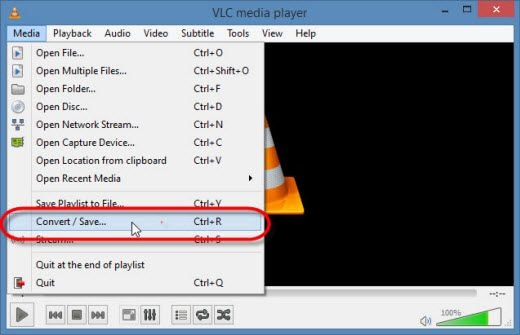
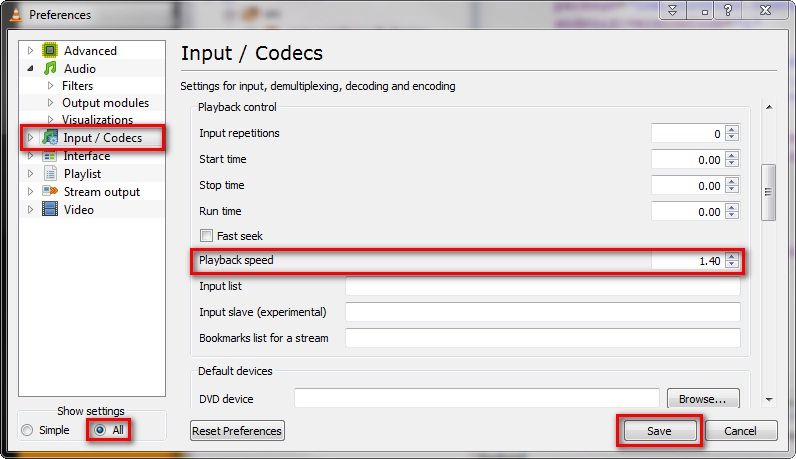
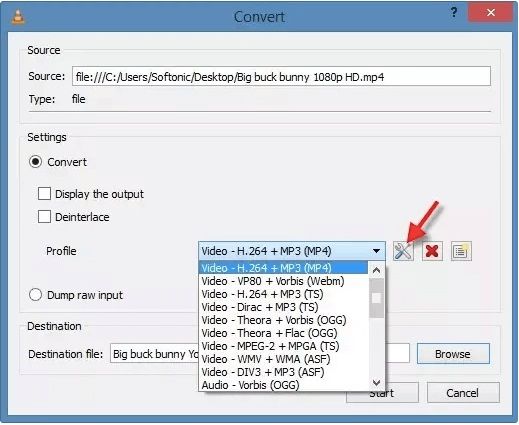



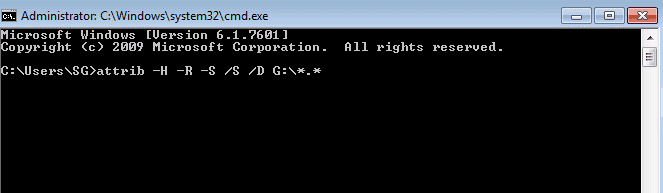





Eleanor Reed
staff Editor