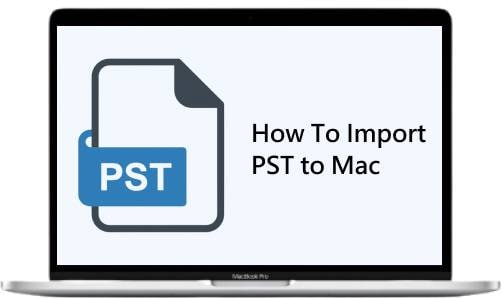
You’ve been using Windows for some time but decided to switch to Mac. However, you must now transfer all your emails, contacts, and other data to your Mac computer. Since Outlook differs on Mac, our guide will help you successfully import your PST files to Outlook on your new Mac device.
Besides the detailed guide to importing Outlook, you will learn about PST files and Outlook differences on Windows and Mac. Moreover, you’ll learn how to export OLM to PST files and back up Outlook PST files on Mac.
How Is Outlook Different on Mac?
Outlook is an email client and personal information manager. Microsoft primarily created it for Windows, but you can also use Outlook on Mac and online via your browser. It’s suitable for personal and business purposes and integrates with Microsoft Exchange Server.
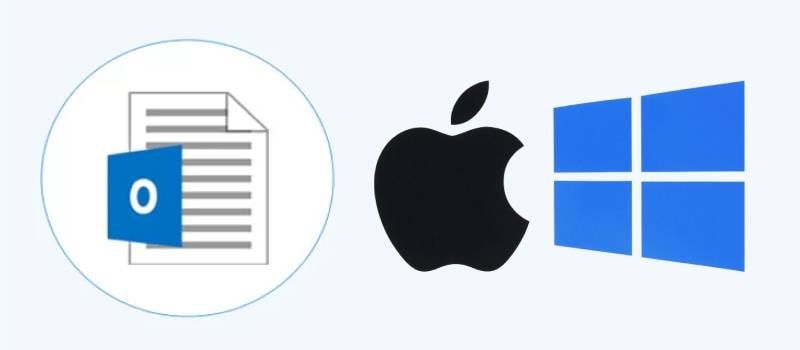
Even though Outlook on Mac covers all the main functionalities of the Windows version, there are some crucial differences between the two, including:
- Syncing categories – you can synchronize all the categories on Outlook on Mac except for the Master category, while Windows Outlook doesn’t have this option.
- Retention/compliance – Windows Outlook has this option, while Mac Outlook doesn’t.
- 32-bit/64-bit – Windows Outlook supports 32-bit and 64-bit applications, while Mac Outlook only supports 64-bit.
- Mail functionalities – Windows Outlook offers some mail functionalities that Mac Outlook doesn’t, such as forms, the voting button, recipient tracking, the Cleanup and Ignore option, and message recall.
- Offline mode – Mac Outlook can display contacts and tasks when not open, while Windows Outlook doesn’t offer this option.
- App integration – even though Windows Outlook offers this option, integrating apps on Mac Outlook is easier.
Both versions of Outlook are excellent and have similar main functionalities. However, some features are unique to one or the other, which may be a factor in choosing which operating system you would prefer for this email client.
What Is a PST File?
A PST (Personal Storage Table) file is a data file that Outlook uses to store data like emails, contacts, calendar appointments, notes, tasks, and more. In other words, PST files are a storage location for your online data. Therefore, importing them helps extract the contents of your emails, allowing you to save them in a different location.
You usually save them on a local computer and use them for Outlook email backup or archive purposes. Moreover, you can use them to transfer data to a new computer or email client. Thus, to access the data from your Windows Outlook, you must import PST files into your new Mac Outlook.
How To Manually Import PST to Outlook on Mac
Once you switch from Windows to Mac, it’s time for your Outlook to do the same. Importing PST to Outlook on Mac is straightforward, requiring just a few steps. However, you must first prepare the PST files from Outlook on Windows. To prepare PST files for importing, follow these steps:
- Open Outlook on Windows and click File in the menu.
- Then, go to Open & Export > Import/Export.
- In the pop-up window, navigate to Export to a file and hit Next.
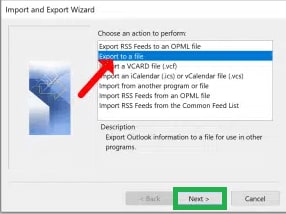
- Then, opt for the Outlook Data file (.pst) and hit Next.
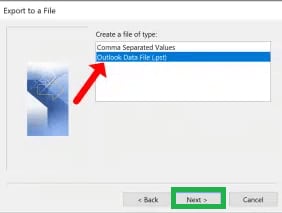
- Select the folders you wish to transfer to Mac Outlook and click Next.
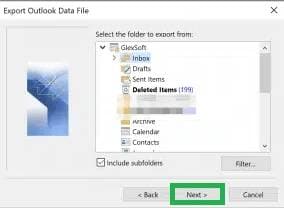
- Then, go to Browse to pick a location for PST files and click Finish.
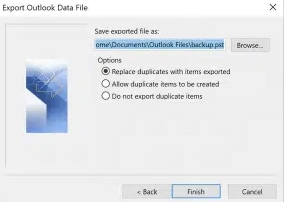
Once you finish the preparation, you can start importing PST files to Outlook on Mac. The steps are easy to follow, and the whole process is relatively fast, depending on the size of the files you wish to import.
Once the PST preparation is complete, you can follow the next steps to import PST files to Mac Outlook:
- Launch Outlook on Mac.
- Click File and choose the Import option.
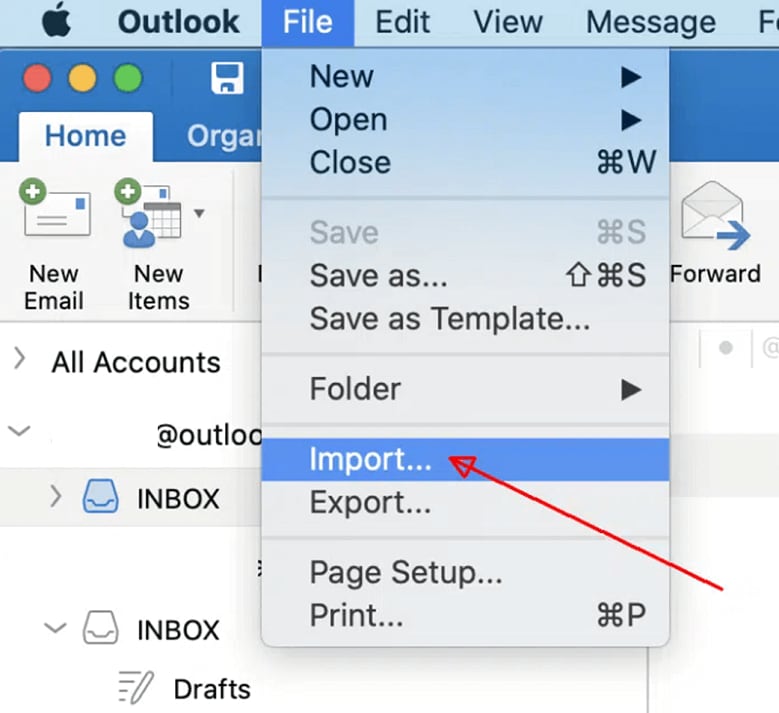
- Select the Outlook for Windows Data File (.pst) option and click the right arrow in the lower right corner.
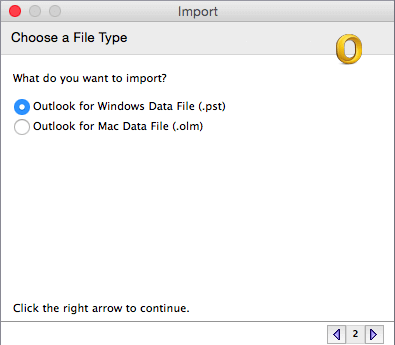
- Find the location of the saved PST files and click Import.
- Once the importing process is complete, click Done, and all the imported files will be under On My Computer.
How To Export OLM Files to PST Files on Mac
Outlook for Mac uses OLM (Outlook for Mac) files to store data like emails, calendars, contacts, etc. They’re very similar to PST files but are exclusive to the Mac operating system. The steps for exporting OLM files to PST files on Mac are the following:
- Create an IMAP account.
- Connect Outlook for Mac to the IMAP account.
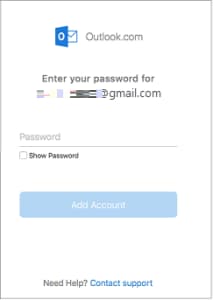
- Export OLM files from Outlook for Mac to the IMAP account:
- Open Outlook for Mac.
- Select the files you want to export.
- Right-click the selected items and go to Move > Copy to Folder.
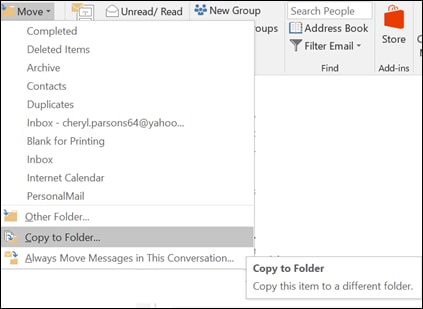
- Locate the IMAP folder and click Copy, and all your OLM files will be in the IMAP account.
- Connect Outlook for Windows to that IMAP account.
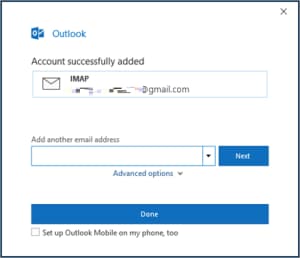
- Open the File menu and go to Open & Export.
- Then, click Import/Export.
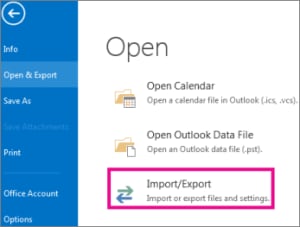
- Choose Export to a file and hit Next.
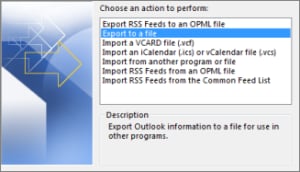
- Then, choose to create an Outlook Data File (.pst) and hit Next.
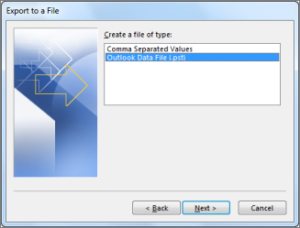
- Select the mailbox with the OLM emails and click Next
.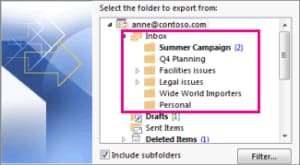
- Click Browse to select the new PST file location and click Finish.
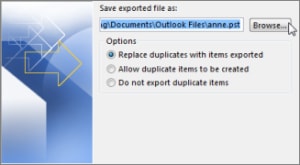
That’s it; you’ve successfully exported OLM files to PST files on Mac.
Conclusion
If you want to switch to the Mac operating system, import your PST files from Outlook for Windows to Outlook for Mac. The two versions of Outlook have the same main functionalities but differ in some features, such as syncing, retention, integration, etc.
Outlook uses PST files to store emails, calendars, contacts, notes, and other data. This detailed guide to importing them to Outlook for Mac will help you do it seamlessly. Moreover, you can follow it to export OLM files to PST files and back up PST files on Mac Outlook.


