Jun 29, 2023 • Filed to: Photo/Video/Audio Solutions • Proven solutions
When it comes to high graphic quality images, the only image format that comes to our mind is PSD. Of course, with high quality comes the highest file size too, and to reduce the file size or compress the image, it needs to be converted into a PNG file format. While it is easy to convert in Adobe Photoshop itself but not everyone has access to the Photoshop software. In such situations, it’s better to opt for websites that can let you convert PSD to PNG image format for free. But before knowing those websites and the process to convert in detail, let us first understand both the file formats.
What is PSD File?
PSD file is an image file that is usually found in Adobe Photoshop software. The format is capable of handling multiple layers of image and could have high-quality graphics data. Apart from that, it has got a copious number of imaging options as well. Overall, if you want a high-quality image, PSD is your way to go!
What is PNG File?
PNG stands for Portable Network Graphics and is pretty much similar to PSD but it is a bit lower in terms of quality. Of course, it’s better than other image formats, but PNG is widely used because of its lossless data compression feature. It’s an open format and it doesn’t have any copyright limitations and hence it’s used by billions of users worldwide.
8 Ways to Convert PSD to PNG
We’ve jotted down the top-most websites that can quickly convert any PSD file to PNG with transparency, which is important too. So, let’s get started!
Way 1: Convert Using Zamzar.com
Zamzar is always considered as the go-to option when it comes to converting files from one format to another. Be it any format, Zamzar has got you covered. Once you convert the files from PSD to PNG, you can find them in the My Files section even after you download it. That’s the best part because you don’t lose the files after saving them on your device. Here’s the step-by-step process of converting PSD to PNG file format within a fraction of seconds.
Step 1: To start with, open Zamzar’s website from the above URL and select Add Files option
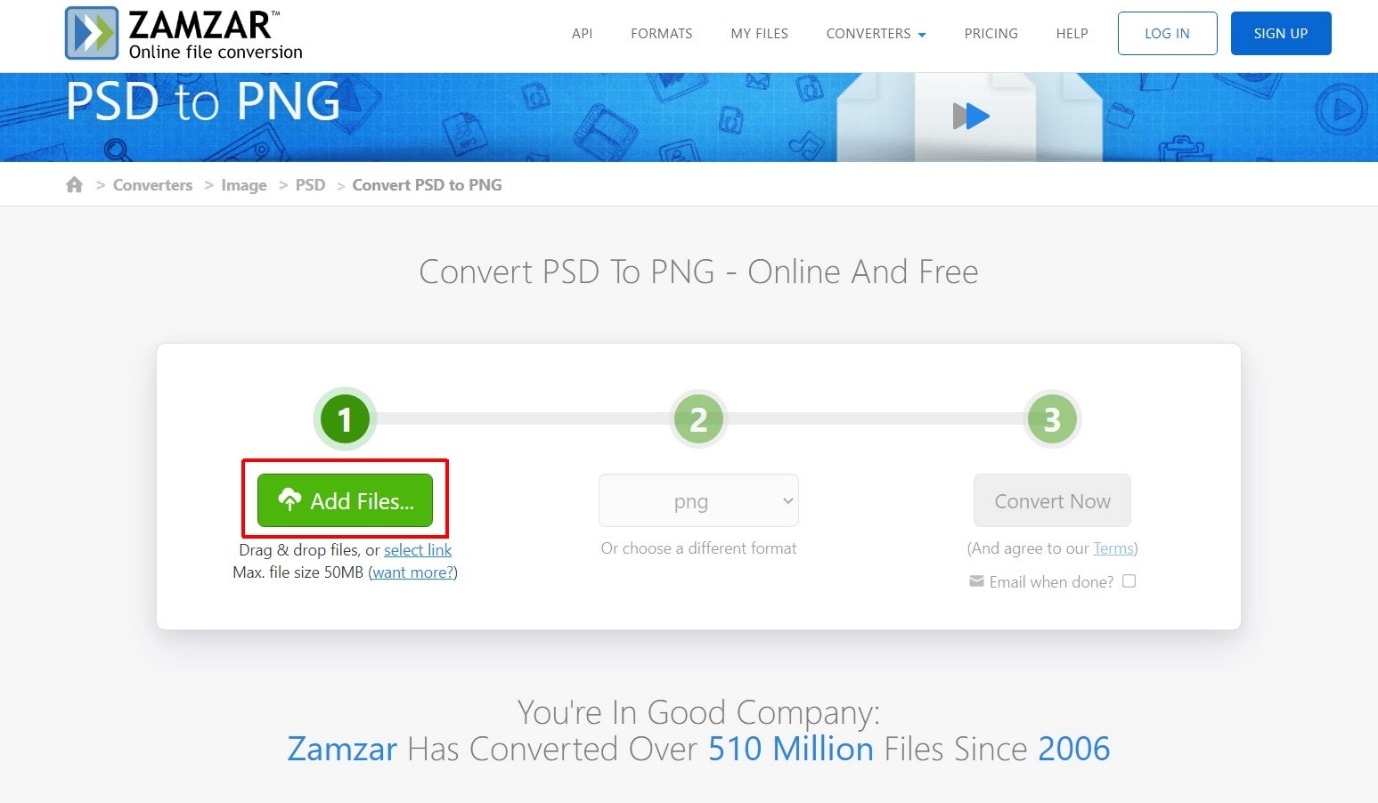
Step 2: Now, upload the PSD file from your device and wait for it to load. Once done, hit the Convert Now option.
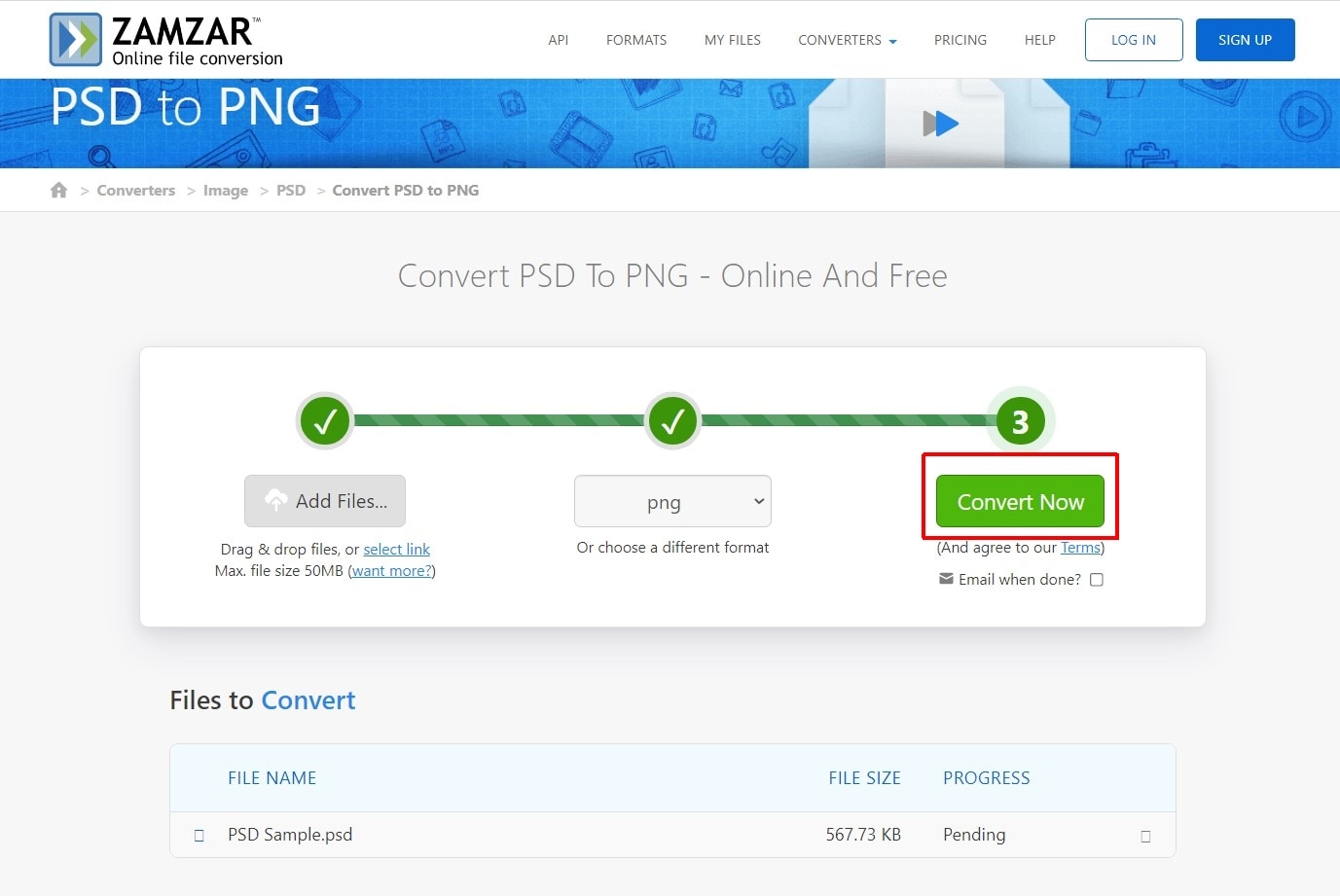
Step 3: Next, hit the download button that appears after converting the file.
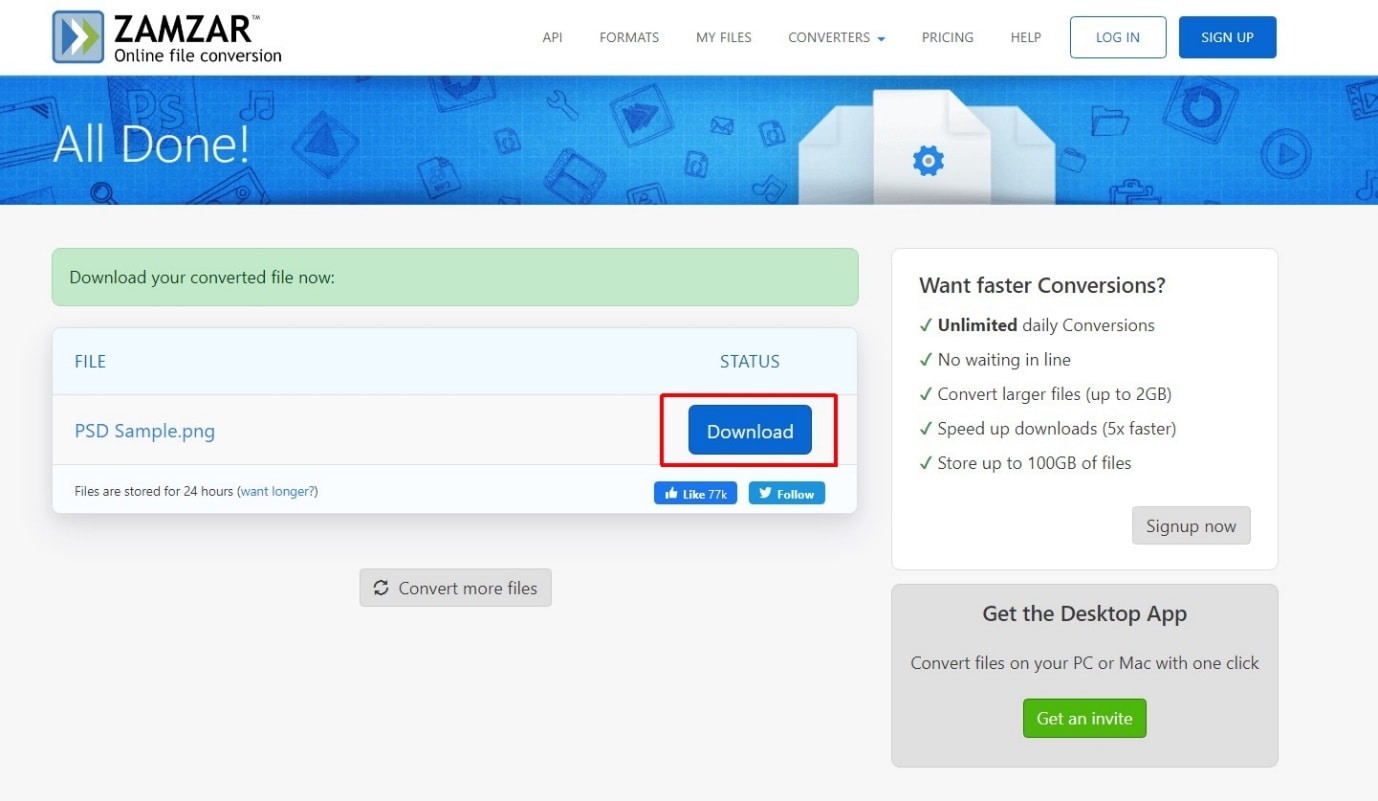
That’s how simple it is to convert the PSD file to a PNG file using Zamzar’s converter.
Way 2: Convert Using CloudConvert.com
With CloudConvert, one can easily modify the required output based on their requirements. From width to height and from strop to quality, everything can be adjusted in the output, that is in the PNG file that you’re going to convert from the PSD one. The overall process is pretty much simple and it doesn’t take much time too. Follow the below-given procedure to convert PSD to PNG within a quick time.
Step 1: Open CloudConvert.com and click on the Select File option. Meanwhile, you can adjust the width, height, resizing, etc options if needed.
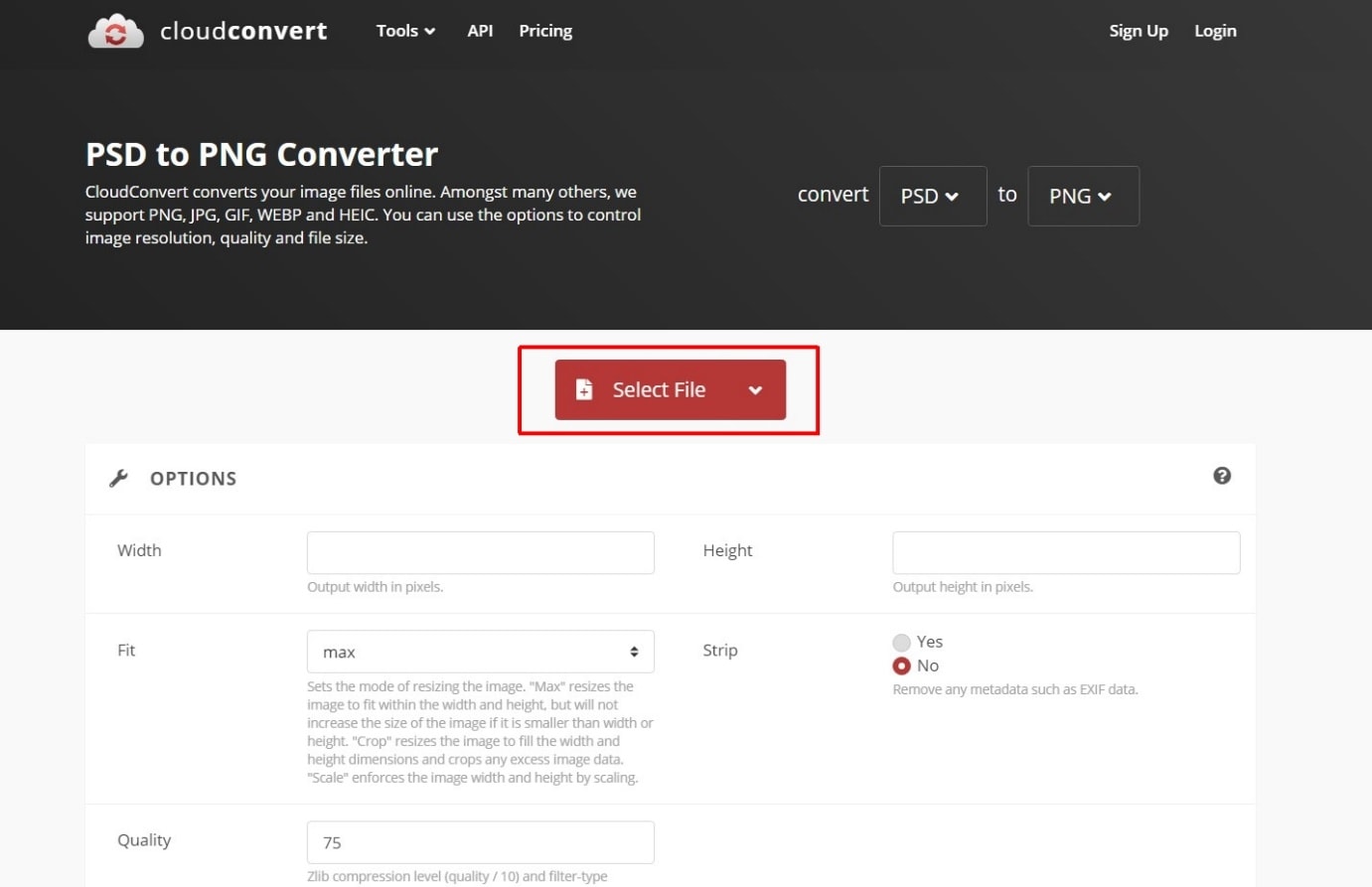
Step 2: Once done, click on the Convert option.
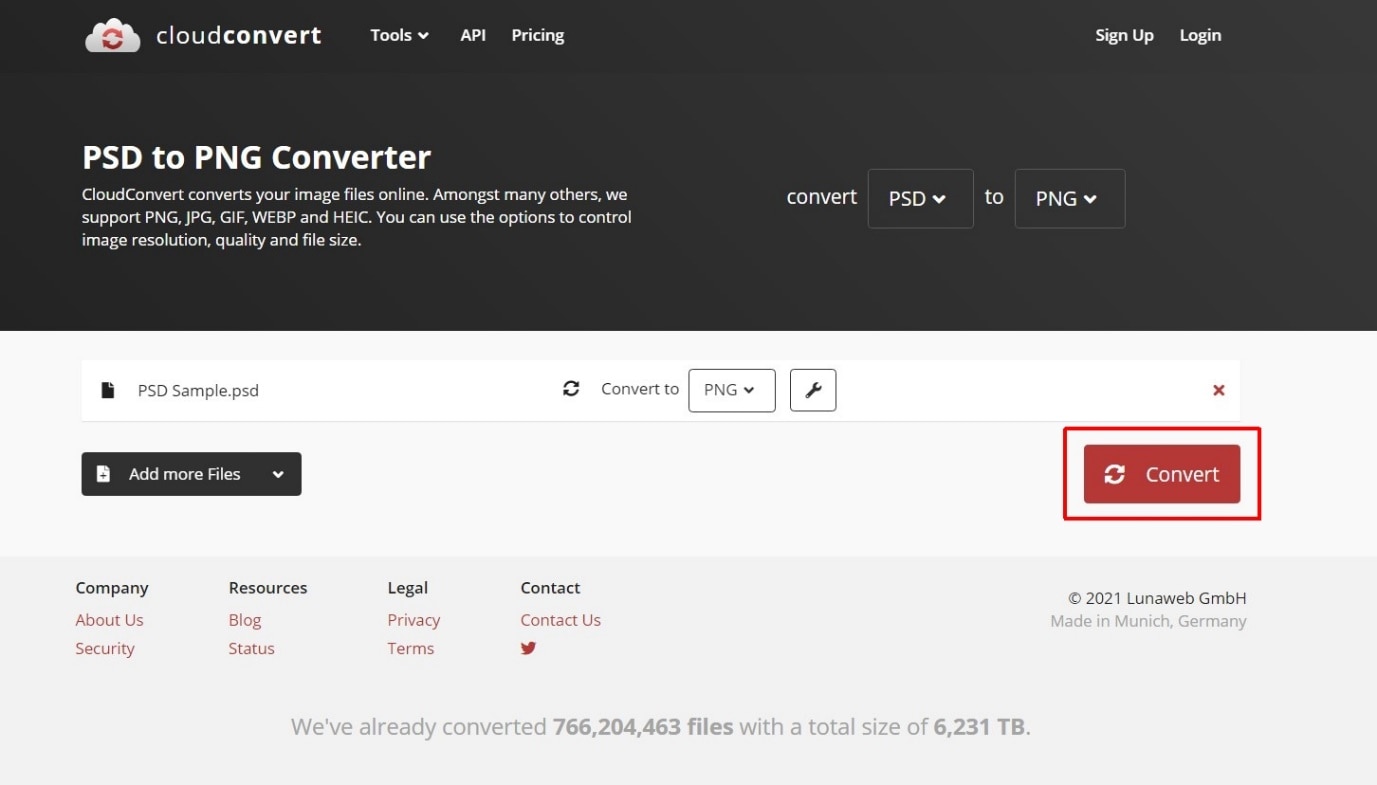
Step 3: Let the file get converted and once completed, hit the download button to get the PNG file.
This completes the process of converting PSD to PNG using CloudConvert.com
Way 3: Convert Using Convertio.co
More than 10 million users around the world trust Convertio.co website for converting images online. It’s a trusted source and has got a lot of image format options to choose from. You can also use the Chrome Extension of Convertio.co if you’re frequently converting images from one format to another. Let us now see the exact process of converting the PSD file into a PNG file without any hassles.
Step 1: Head over to Convertio.co website and upload the image using your device’s folder, Dropbox files, Google Drive files, or directly from any PSD image URL.
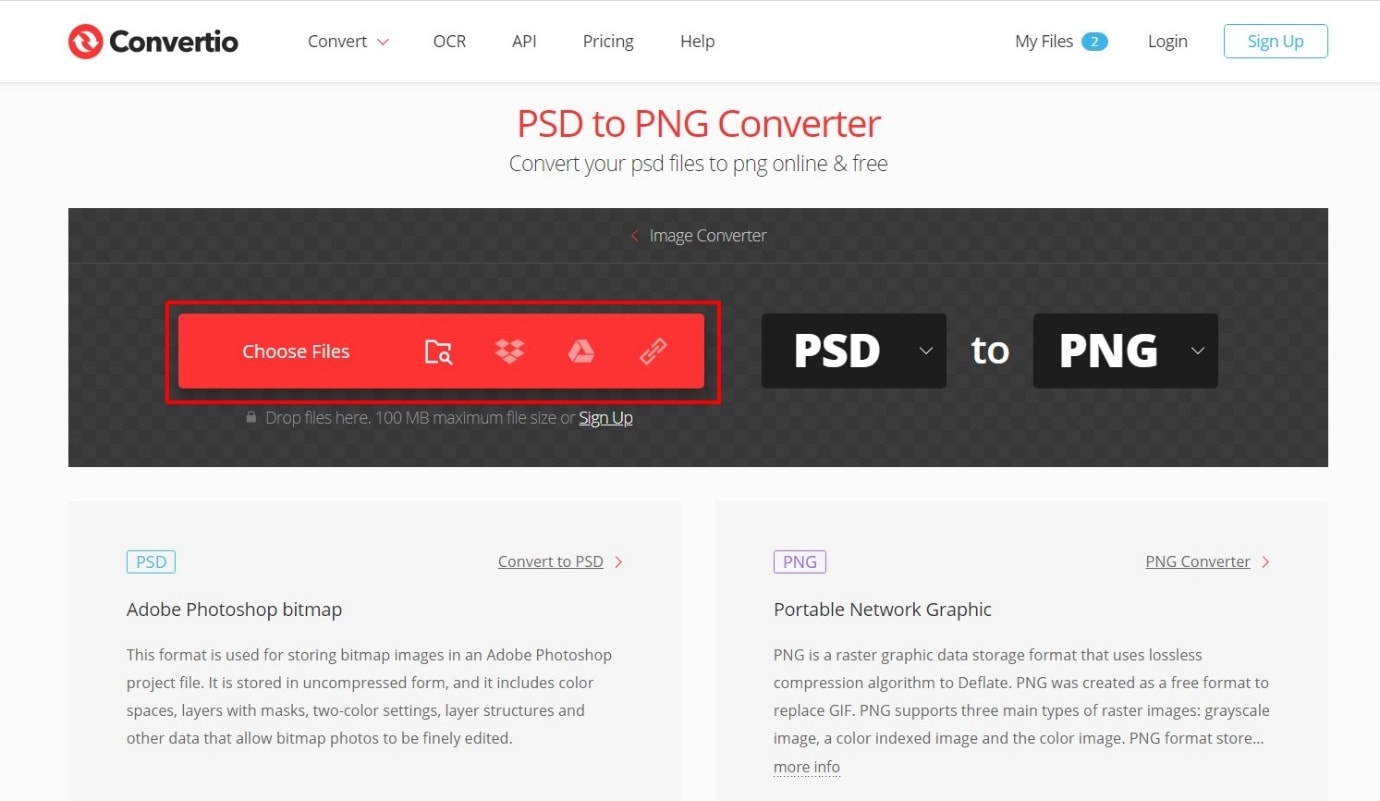
Step 2: Hit the convert button once the file is uploaded.
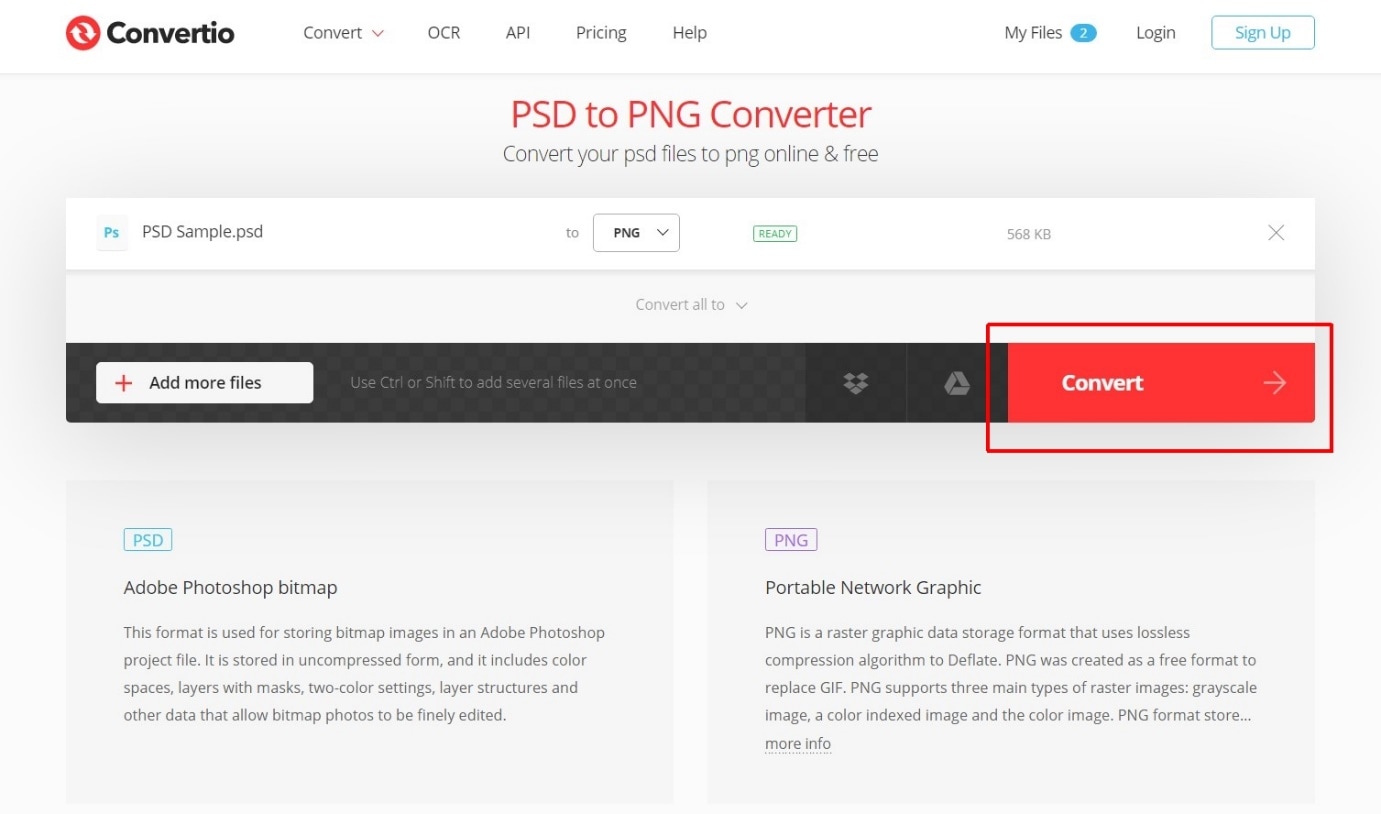
Step 3: Next, click the Download button to download the PNG file that was converted from PSD image format.

Let us now move on to another converter.
Way 4: Convert Using OnlineConverter.com
OnlineConverter.com is one of the oldest and most trusted websites for converting PSD to PNG or any other file format. The UI of the website is clean and straight to the point. The maximum file size that you can upload on OnlineConverter is 200 MB, which we felt, is more than enough to convert any PSD file into a PNG file quickly. At times, it may take longer than needed to convert the files, in such cases, reload the website and it will solve the issue automatically. Here’s the step-by-step process of converting PSD to PNG file format within a fraction of seconds.
Step 1: Open the OnlineConverter.com website and select Choose File option on your screen.
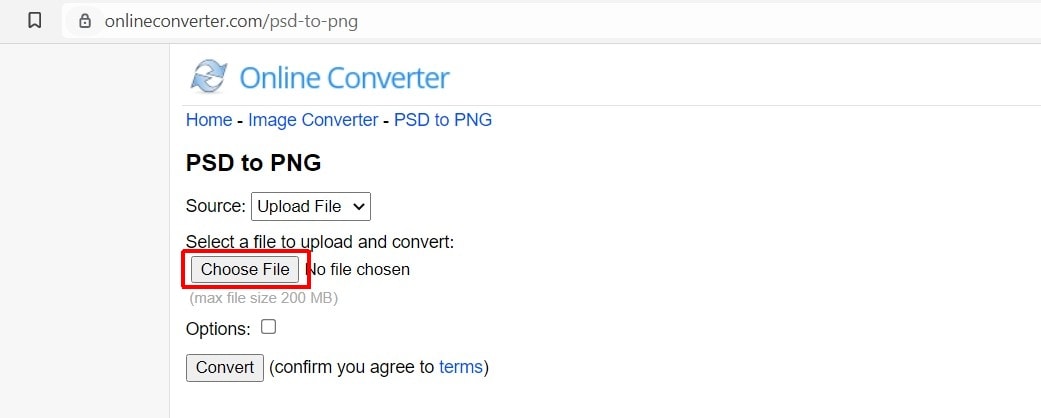
Step 2: Now click the Convert button. But before that, you can select the options and you can resize the image if needed.
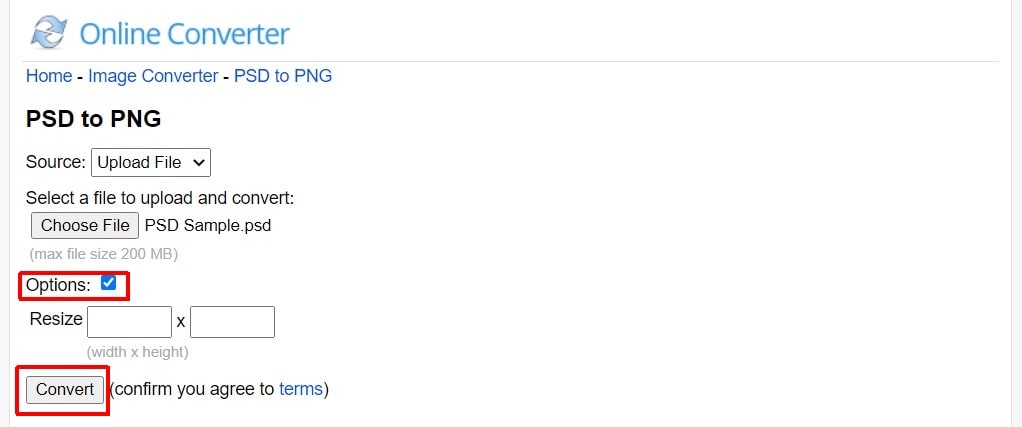
Step 3: Once done, hit the download now button to get the output, PNG file on your device.
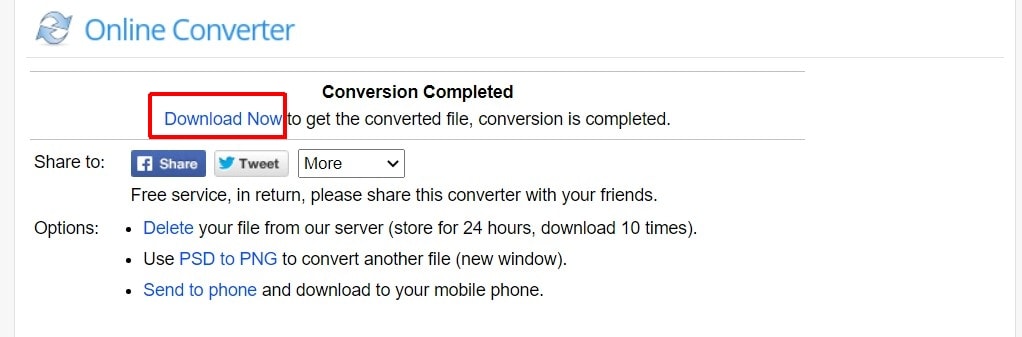
That’s how simple it is to convert the PSD file to a PNG file with OnlineConverter.com
Way 5: Convert Using Online-convert.com
Online-Converter’s UI reminds you of those websites that were built around the early 2000s. But who cares, because, in the end, it’s all about converting your PSD file into the required format, that is PNG file. This converter has got some decent options like adjust the quality, changing the image size in pixels, color effects, enhancement options, DPI, cropping pixels, black & white threshold, and a lot more. With these many options, you’re sure to have fun converting PSD to PNG. Follow the below-given process to convert PSD to PNG within no time.
Step 1: Open the Online-Converter.com website and select Choose Files option. You can also upload from Dropbox, Google Drive, or desired URL.
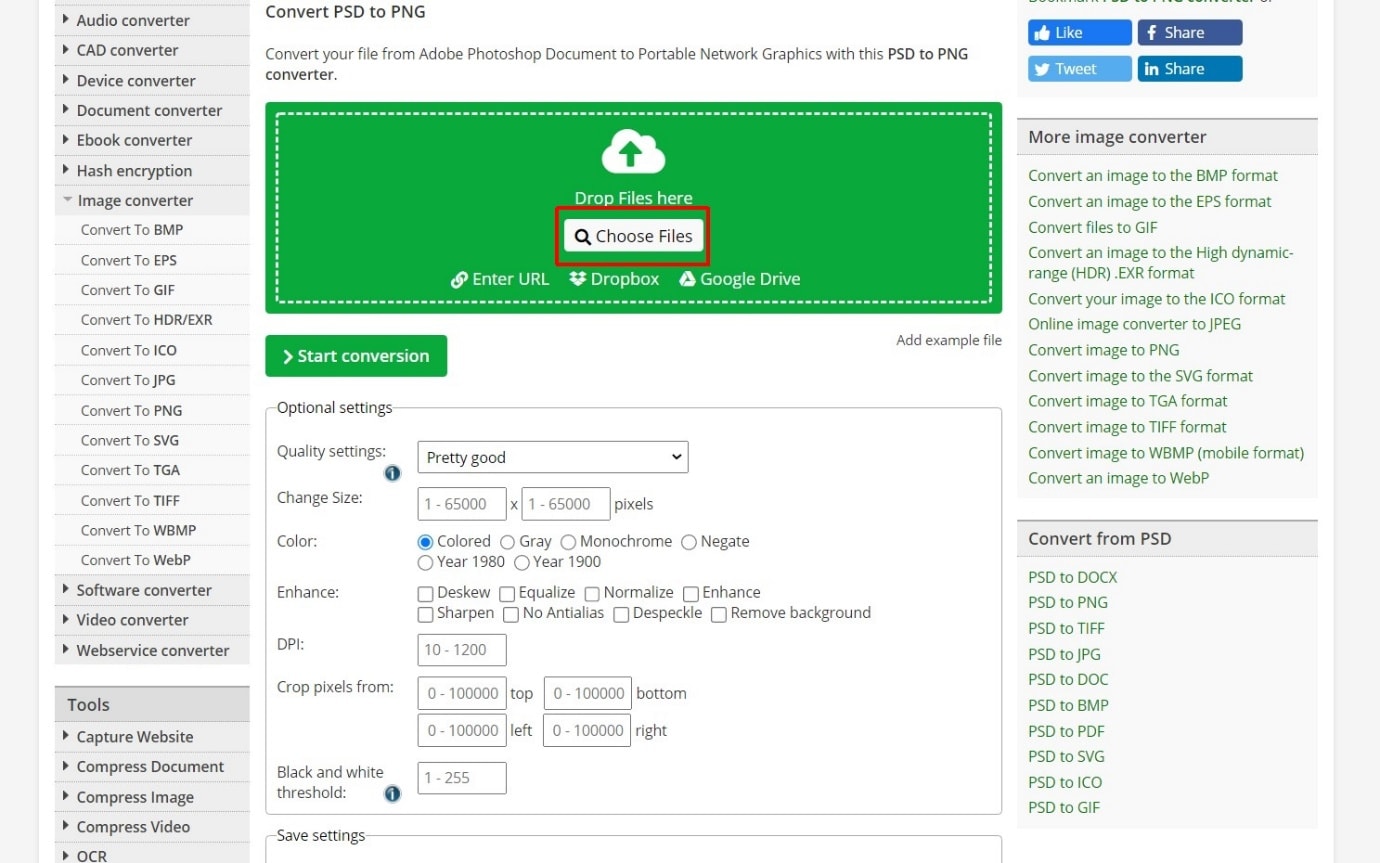
Step 2: Now click the Start conversion button as shown.
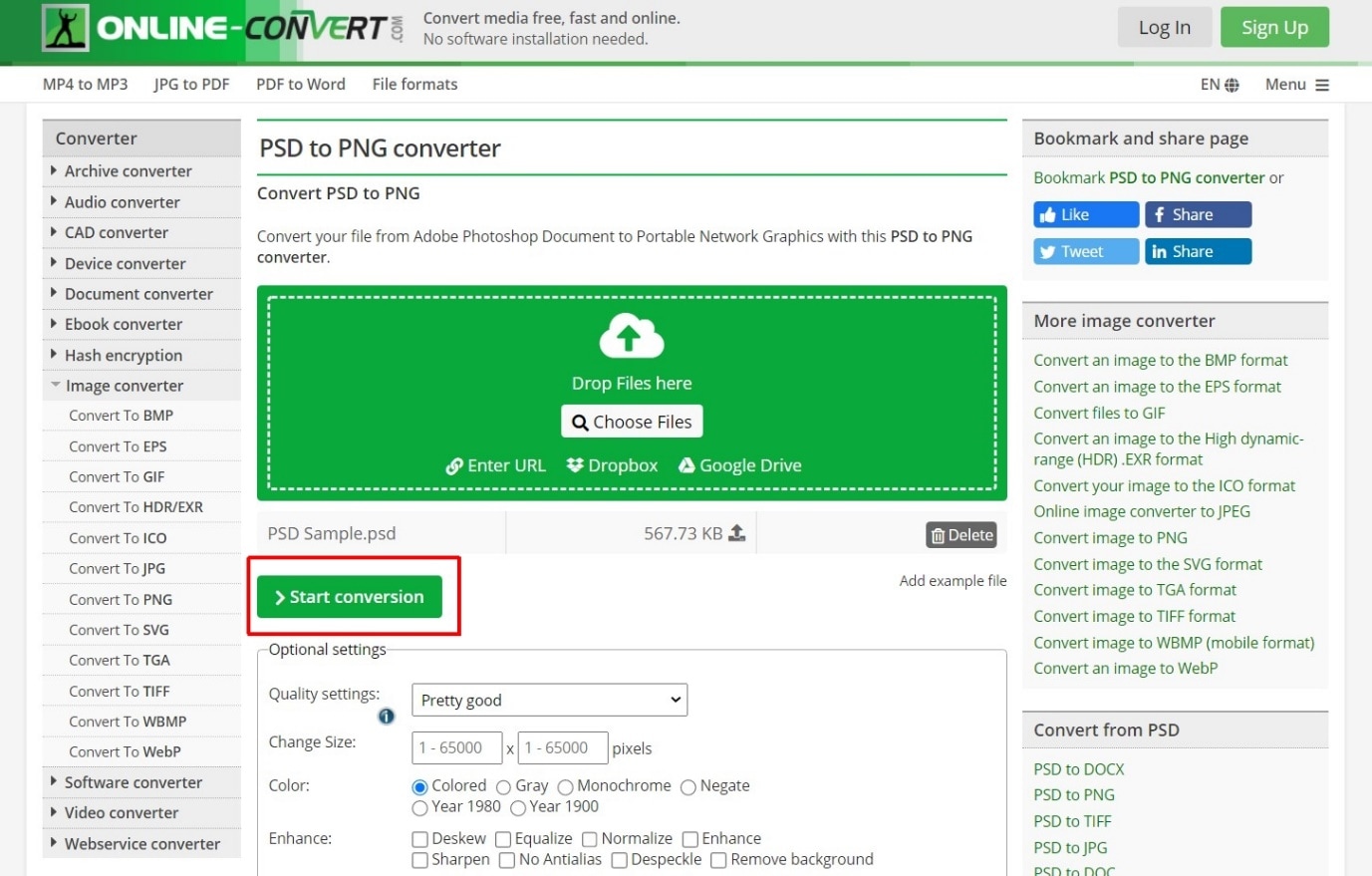
Step 3: Once done, the PNG file will automatically download on your device, if not, click on the download option.
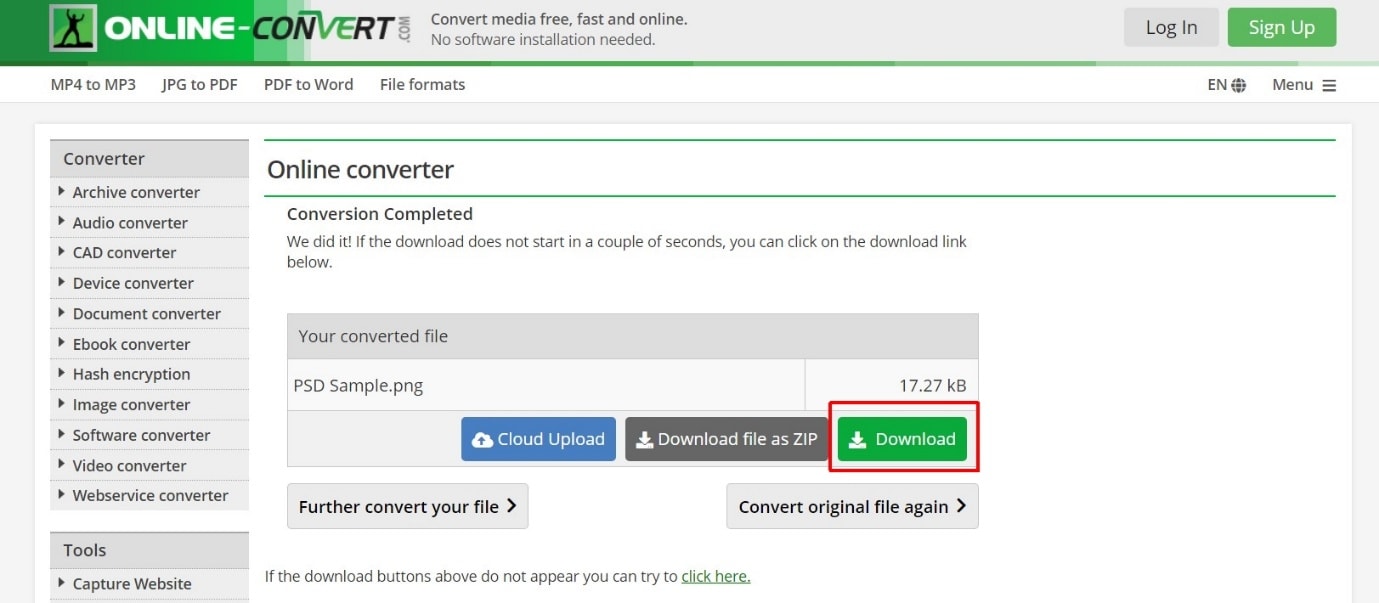
This now completes the procedure of converting PSD to PNG with the help of Online-convert.com
Way 6: Convert Using Groupdocs.app
Groupsocs.app is relatively a new website to a lot of users but believe us, it is no less than the other websites that provide similar features. Of course, there aren’t any options to customize and enhance your output PNG image but the machine itself does the required optimizations as per the standard settings opted by users around the world. Let us now see the exact process of converting the PSD file into a PNG file without any hassles.
Step 1: Open the Groupdocs.app website and click on Drop or upload your file box.
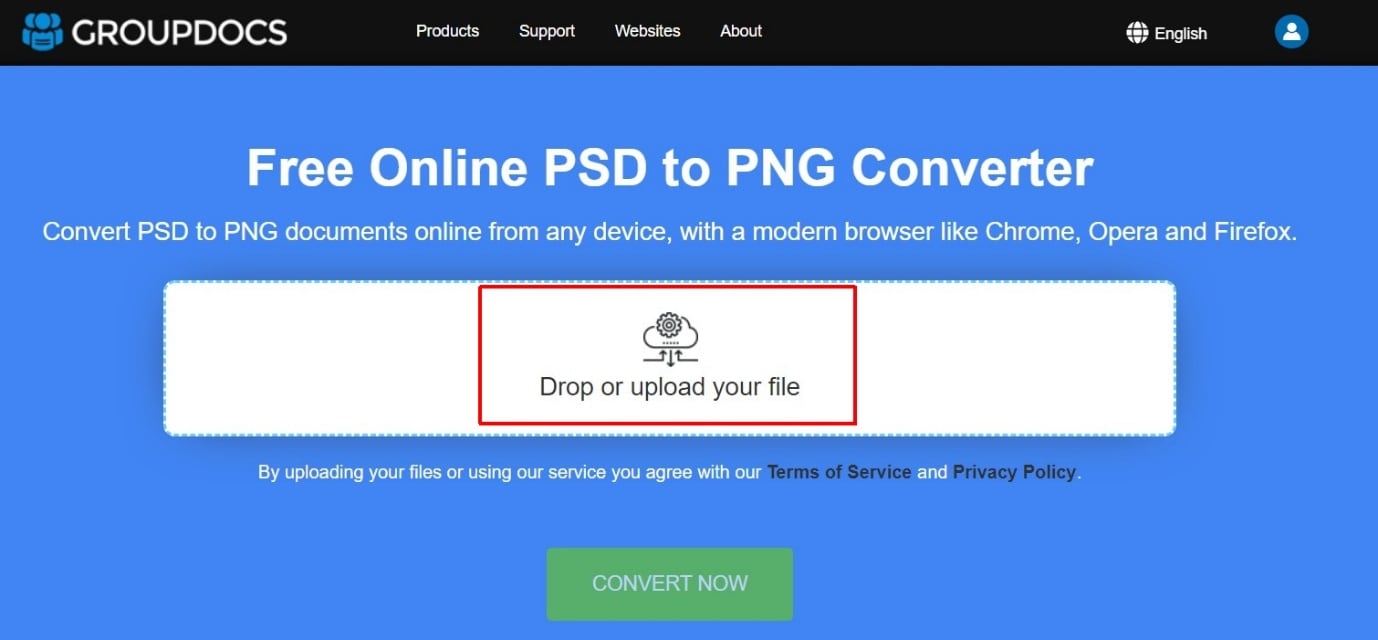
Step 2: Now click the Convert button once the file is uploaded.
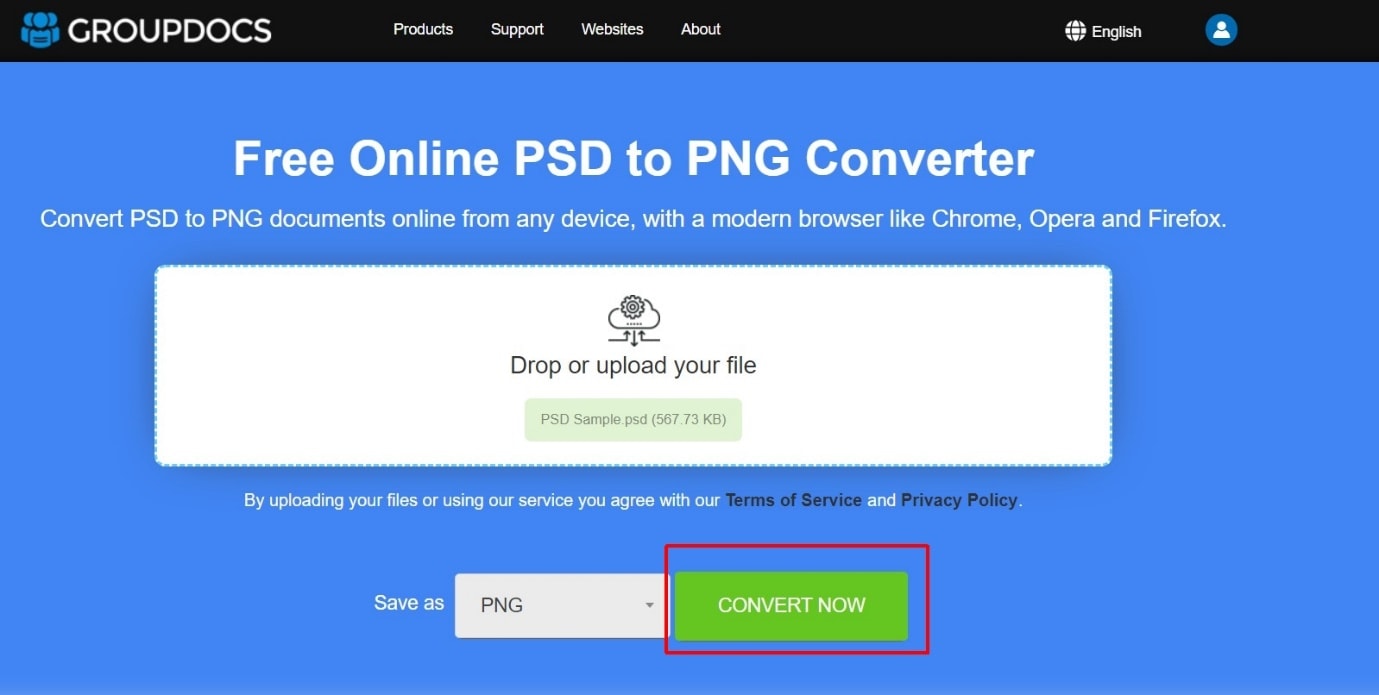
Step 3: Next, click the Download button to obtain a PNG image.
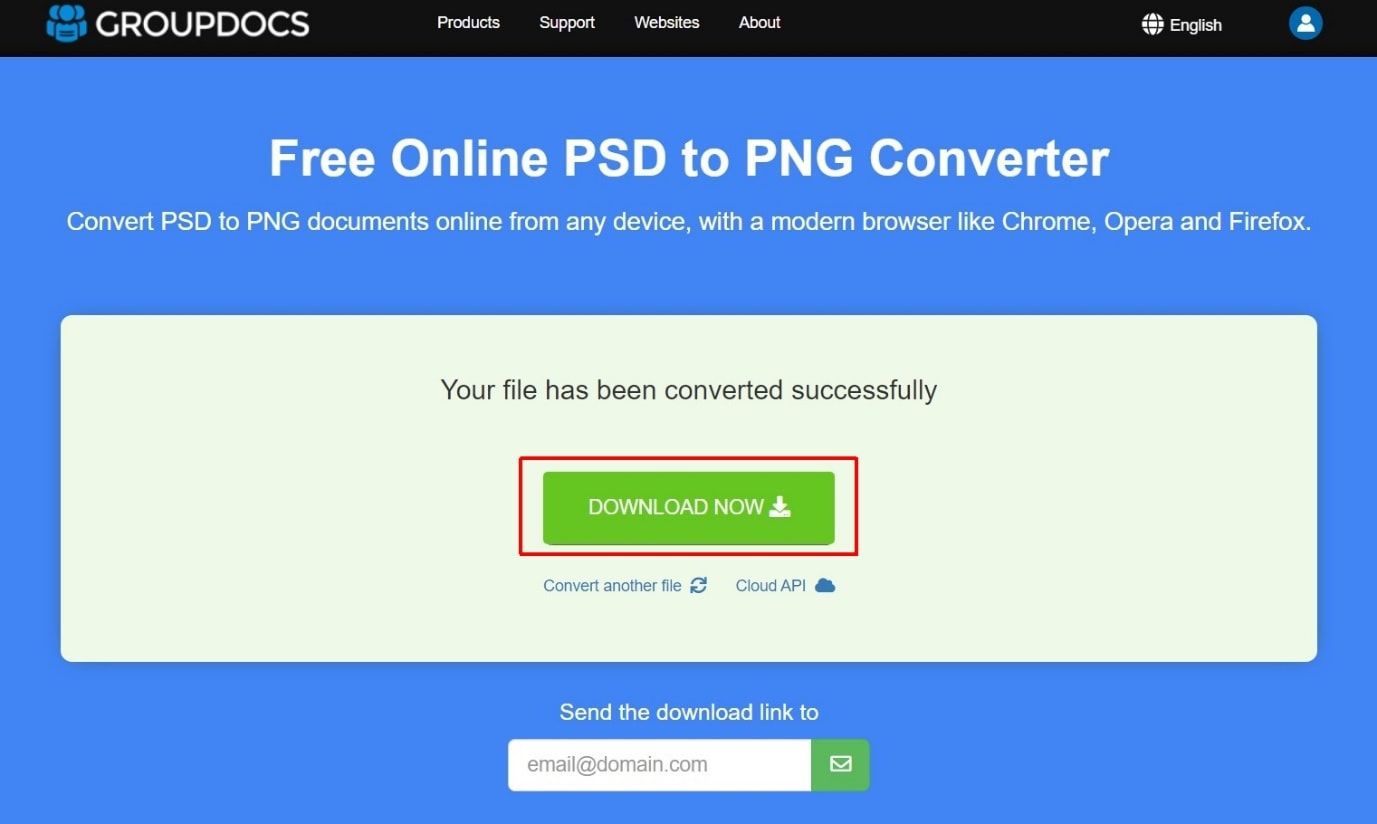
Let us now move on to another converter which is AConvert.com
Way 7: Convert Using Aconvert.com
AConvert.com is the most reliable website to convert any image file format into any. The best part about the converter is, you can resize the output image before converting. Of course, you can stick to the original size itself if you do not require any additional changes in terms of resizing. You can simply follow the points listed below to convert PSD to a PNG without any worries.
Step 1: Open the AConvert website and select Choose Files option if you’ve already selected Local files as an option.
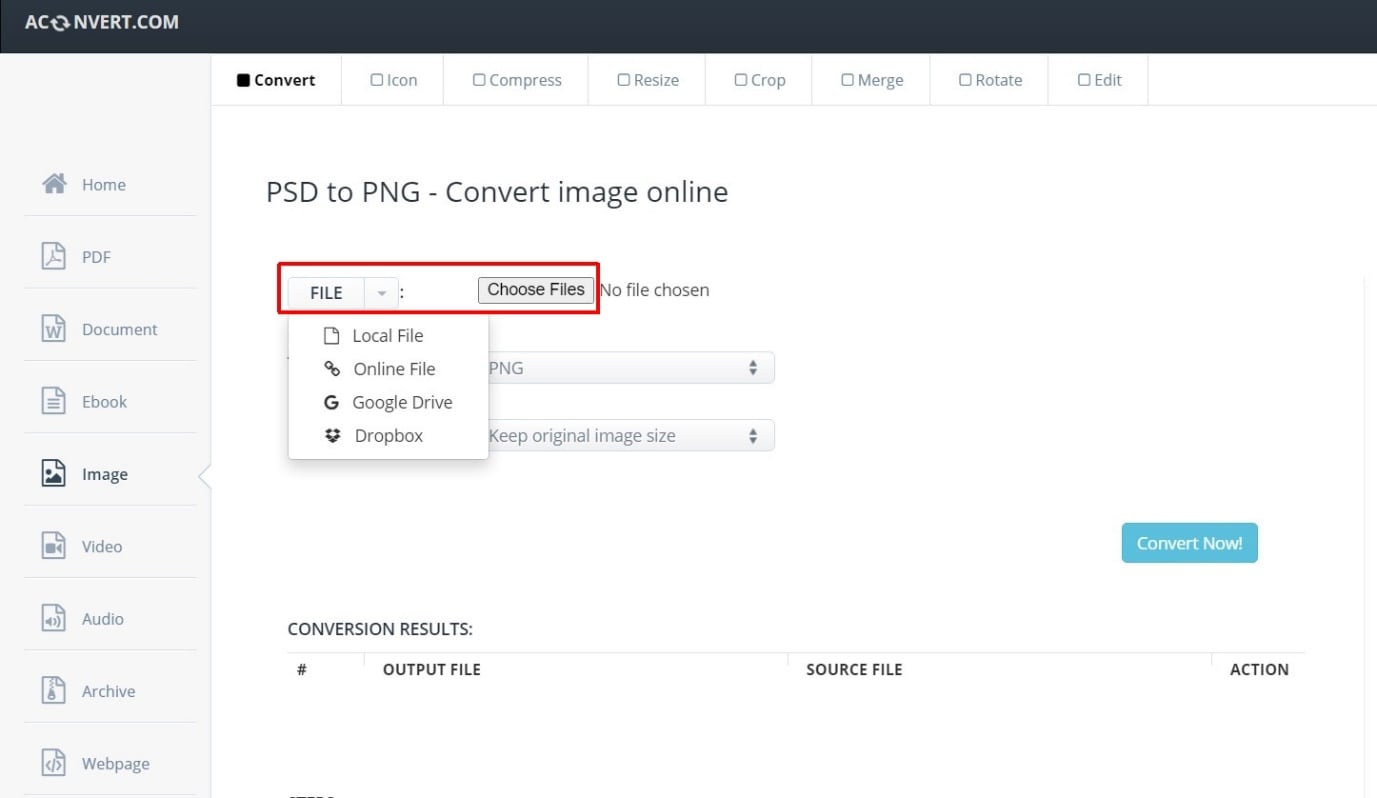
Step 2: Now click the Convert button
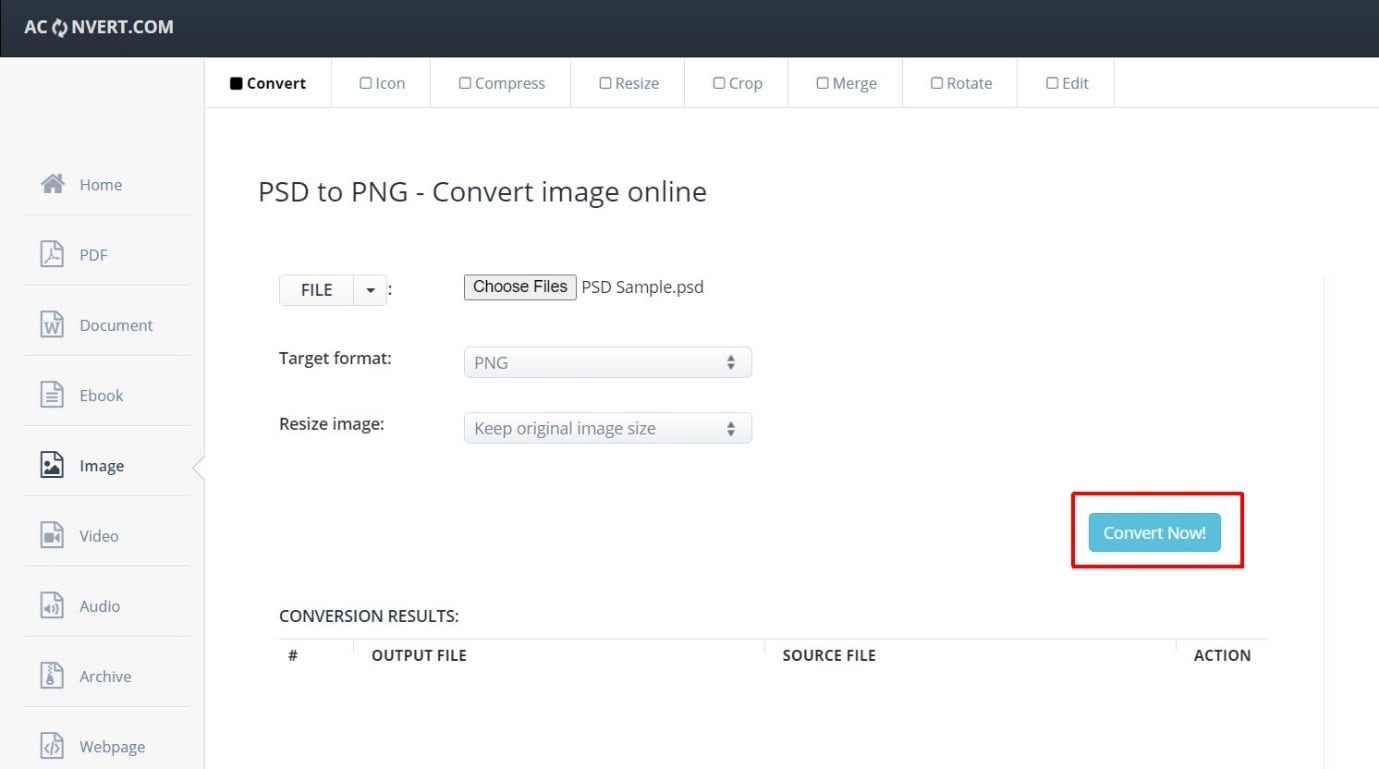
Step 3: Once done, you will find multiple file outputs. Click the download symbol from the 1st image output to get the required PNG file.
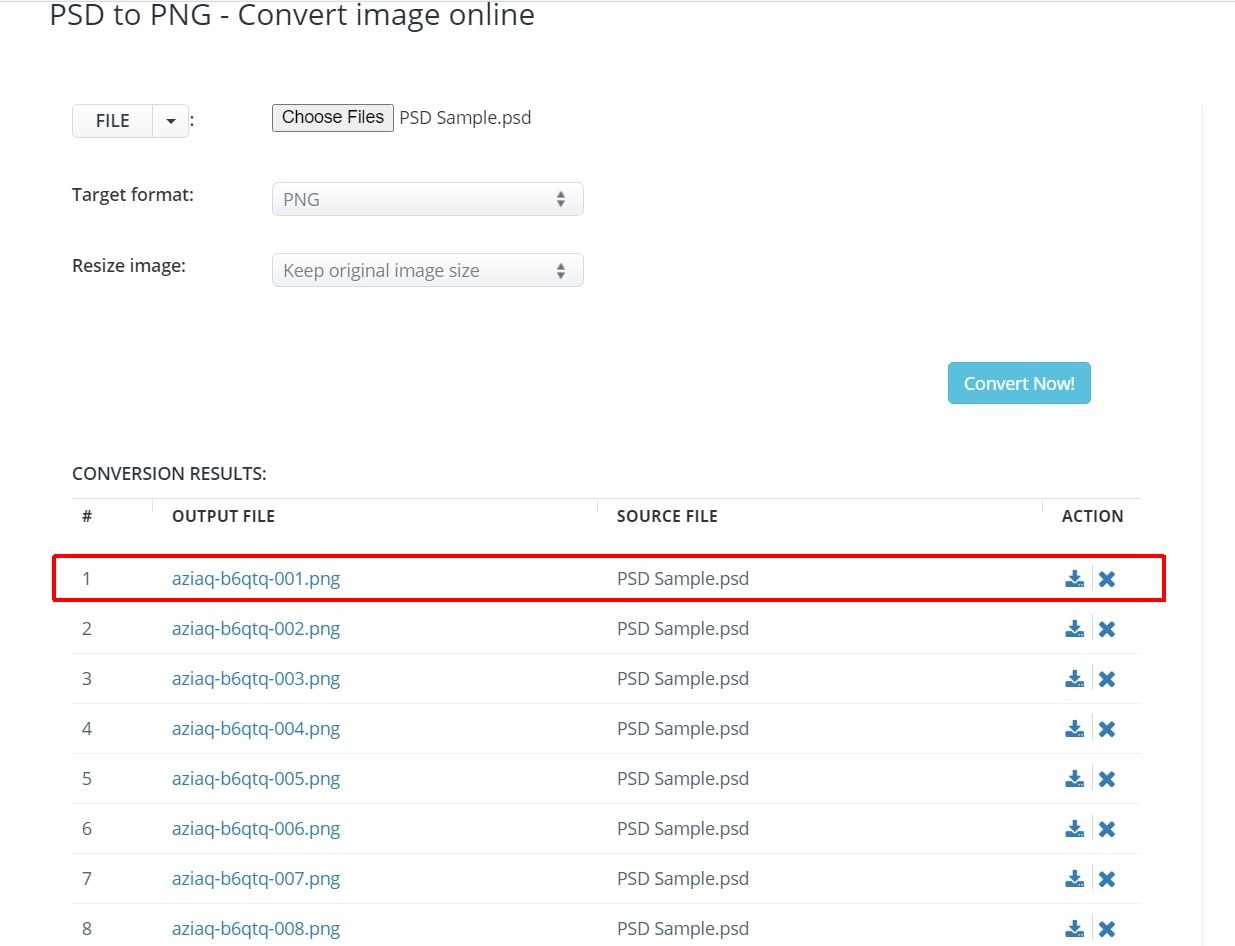
That’s it! Just a few clicks and it’s done! Let us now check the last converter!
Way 8: Convert Using ConvertFiles.com
While all other converters have a plethora of options to adjust, enhance, or resize the output image, ConvertFiles uses the traditional method to convert a PSD file to a PNG file. Here’s how you can do it with ease!
Step 1: Open the website ConvertFiles.com and select the Browse option and also ensure that the output format is selected as PNG.
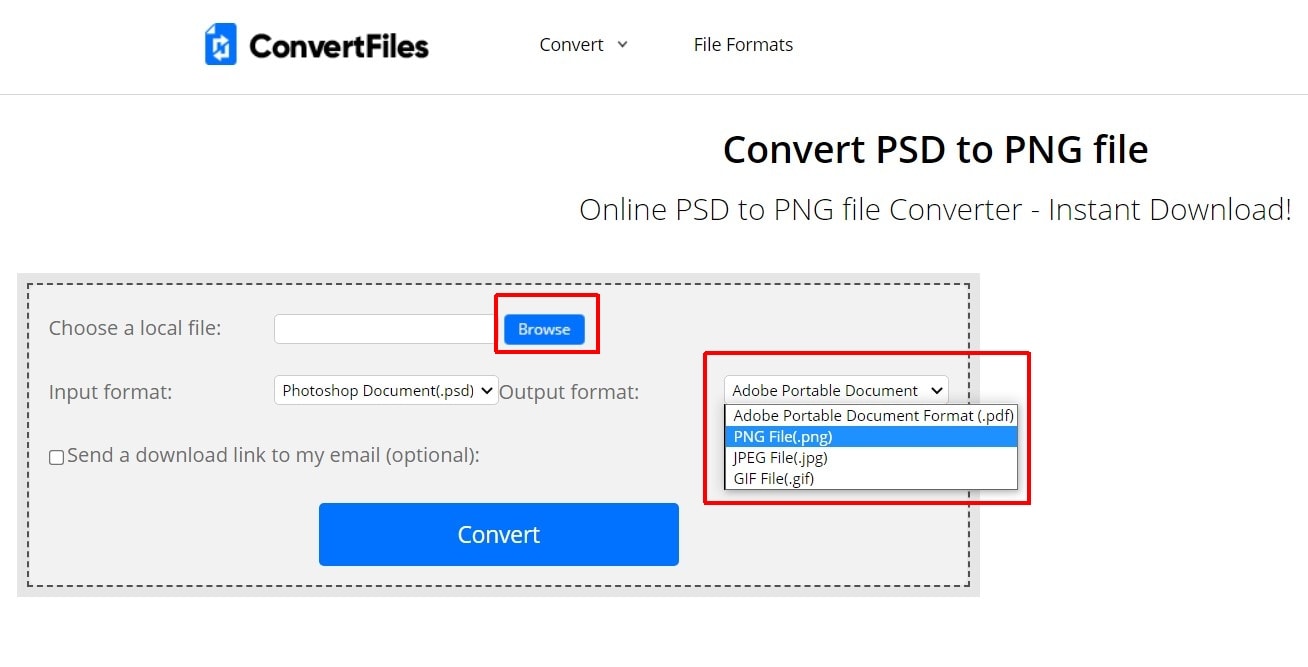
Step 2: Now click the Convert button once you select the output as PNG and have uploaded the file successfully.
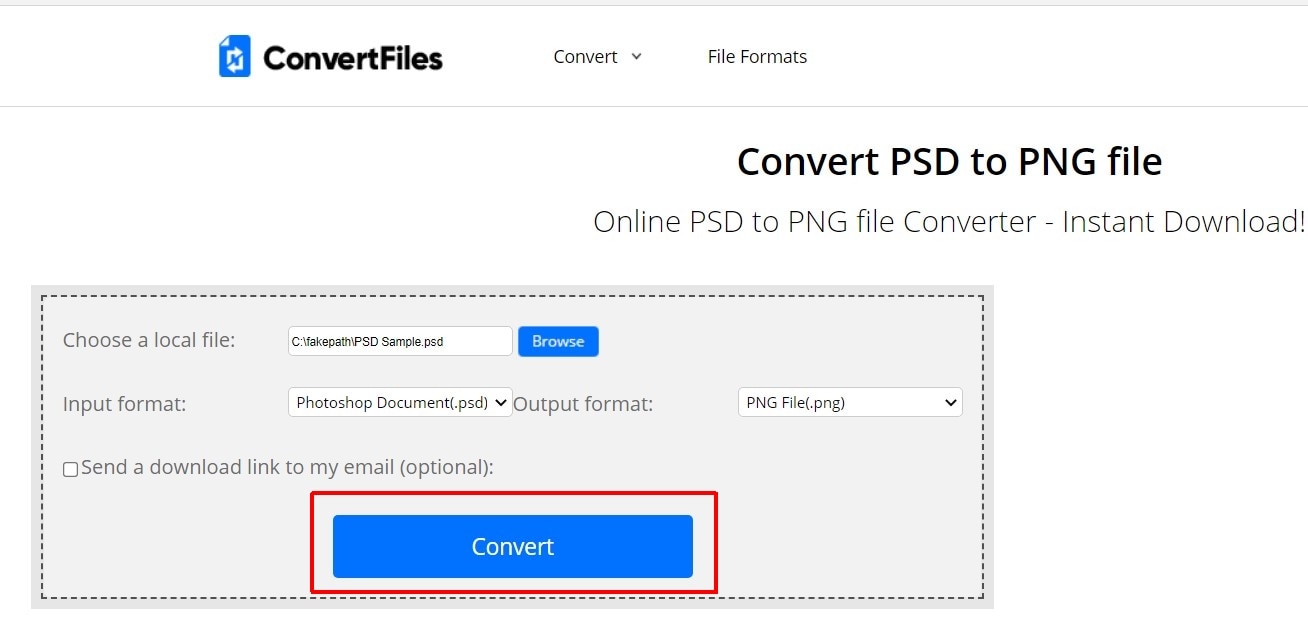
Step 3: On this website, the conversion process takes a bit longer time as compared to other websites. So do not refresh the page during the process. Once done, download the PNG file that appears on your screen.
Conclusion!
All the PSD to PNG converters works like a charm but not all tools provide you additional options as Online-convert.com does. Of course, that’s for the professional who uses a lot of photo editing tools. But for those, who are just converting it for personal use, Zamzar is your best bet as it is simple to use and easy to convert the PSD to PNG files.






Theo Lucia
chief Editor