How Do I Recover Archived Emails in Outlook?
Is your important email gets missed from the Outlook inbox folder? If yes, then it may happen due to the auto-archive function of Outlook.
Most users do not consider or have no knowledge about the auto-archive feature, due to which they lost important emails. Basically, the auto-archive feature in Outlook will automatically send the older or useless messages to the Archive folder. After a few days, these emails get deleted from the archive folder.
But, the best thing is that you can recover archived emails in Outlook. How?
In this article, we will define Archive settings and explore ways to recover archived emails in Outlook.
Part 1. What Does It Mean to Archive Email in Outlook?
Email archiving in Outlook is the process of moving older emails from your inbox to a separate yet easily accessible folder. It gives a central location to those messages which are older than a specific time period.
It also keeps your inbox clean while keeping other attachments and files safe. Further, you can manage the archive features manually or automatically according to your choice.
The best part of this feature is that it saves you time by automatically removing the old messages from your inbox.
But, the downside of this feature is that it doesn’t shrink the size of your mailbox. Also, it may delete the important emails that you want to save for later.
So, for some, an auto-archive of Outlook is useful, but for some, it is not.
Part 2. Why Do Your Outlook Emails Get Archived?
Outlook offers many advance and useful features to its users. And, the auto-archive is one of them. The inbox messages or draft messages get archived automatically after six months.
Sent and deleted items get permanently deleted after two months. So, outlook emails that are older than a few months get archived automatically.
Also, you can set the days after which you want to move your messages in the archive folder. If you want any message back from the archive folder, you can recover archived emails in Outlook as well.
Part 3. How Can You Recover Archived Emails in Outlook?
Are your important mails get removed from your inbox and are in the archive folder? Are you wondering how to recover archived emails in Outlook?
If yes, then follow the following steps to get back your archived emails in Outlook:
- On your system, go to File
- Under File, go to Open & Export and click on the Open Outlook Data File

- After this, you can see the Open Outlook Data File dialog box.
- Now, select the .pst file that you want to import and then click on the OK.

- Now, go to the main view
- You can see the folders from the archived .pst file in the sidebar panel
- Select the folder that has the archived data items

- Finally, look for the data you want to move
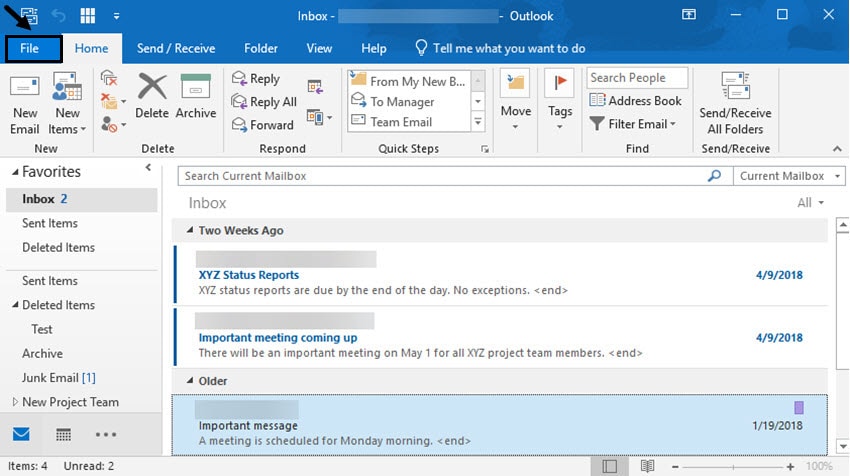
- Select and drag those items to the original folders in the folder list
In case you want to move the data items to a new folder, then create a new folder in the folder list before dragging the items.
- Recover accidentally deleted emails that were purged by mistake or lost due to unplanned system formatting.
- Recover all mailbox components within the files such as emails, attachments, contacts, calendar items, journals, notes, etc.
- Support all common email file types: MSG, PST, OST, EML, EMLX, MBOX, BKL, BKS, EDB, etc.
Free version to try and paid version to enjoy more.
Part 4. How to Change Outlook Auto-Archive Settings?
Knowing about how to control AutoArchive settings is the key to saving your emails from getting archived automatically. Further, with this, you will not get surprised when messages automatically move to the archive folder.
Here are the steps to access the Outlook AutoArchive settings:
- Open your email inbox and click on the File tab.
- Now, the Information about your account will display
- On this page, from the left menu, tap on Options.

- Now, the Outlook Options screen displays
- From the left side choices, select the Advanced option

- Now, a dialog box displays, which you can use to change your AutoArchive settings
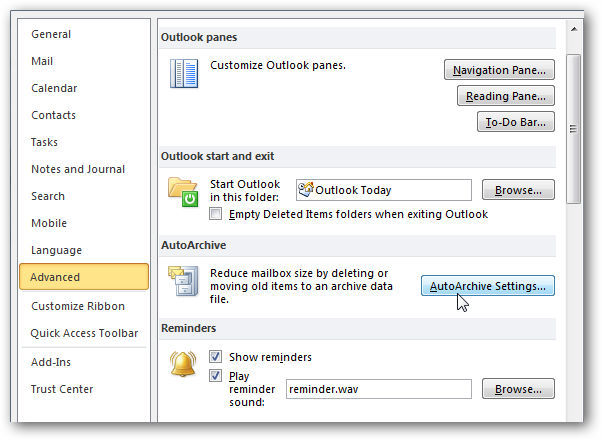
- You can also turn off or turn on the AutoArchive feature from this dialog box.
Now, in the AutoArchive dialog box, you can see a lot of different choices and can select the desired option from it. Let’s take a closer look at how to change some of the main settings:
Set the frequency to AutoArchive messages: AutoArchive runs after every x days. You can change the number of days after which you want your old emails to move in the archive folder.

To change the days, make sure the option is checked. Then, use the up and down arrows present on the right to select days. You can choose from archiving daily to archiving once every 60 days.
Automatically archive old messages: By default, Outlook moves older messages that are in your software longer than a certain period of time to delete the folder. For example, inbox messages that are older than six months consider as expired.
On the other side, sent and deleted items that are older than two months are considered as expired.
Choose a folder to store archived items: You can choose the desired folder where you want to move archived messages.
Delete old items instead of archiving them: You can also opt for the AutoArchive tool to automatically delete older messages with the permanently delete old items option.
Once you’ve completed the selections, click the OK in the dialog box to save the changes.
Have you deleted important emails by mistake? Are you wondering how to recover Outlook deleted archived emails which have been downloaded in local hard drive?
If yes, then Wondershare Recoverit is a great option for you. It is the safest and most reliable tool that helps you with email recovery in a few clicks.
You may also like:
How to Backup Outlook Emails?
Mail Backup X
Conclusion
We hope that from the above article, you learn about what is AutoArchive feature of Outlook and how to recover archived emails in Outlook. You can easily access the archive folder and can get back the desired items from it.
Further, you can store the recovered archived emails to any location for later use. Also, you can select to delete items permanently that are no longer in use.
In case you deleted an important email accidentally, then you can recover the deleted emails with Wondershare Recoverit software. Try it once!
Recover and Repair Email
- Repair and Recover Emails
- Get Email Password Back





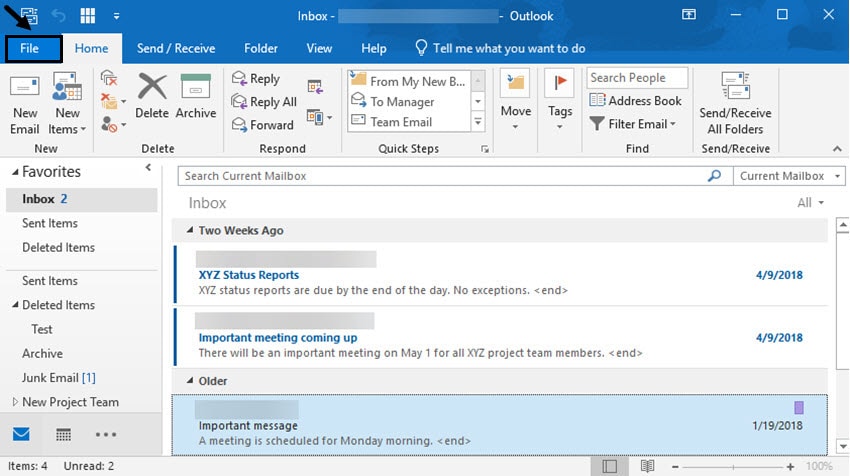



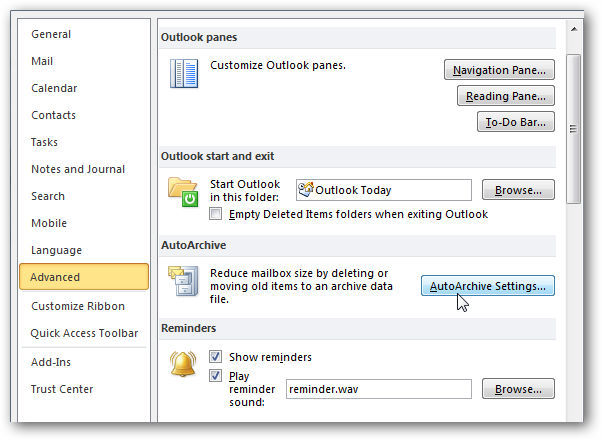






Amy Dennis
staff Editor