Jun 29, 2023 • Filed to: Answer Hard Drive Problems • Proven solutions
Hard drives are vulnerable and data on it will be also easily attacked. When facing a hard drive crash and accidental Formation, how to recover data from a hard drive becomes an emergent and vital issue. This article is going to help you in distinguishing whether your hard drive problem is happening in recognition or unrecognition conditions. Besides that, it will provide thoughtful and clear instructions helping you with hard drive issues and regain your precious data. If you want to solve hard drive problems and restore your hard drive data, just read on to get the solution specialized for you!
Have You Ever Perplexed by Hard Drive Problems?
Hard drive problems can both be software and hardware-based. Whatever the issue you are facing, it must be troublesome. Hard drive detection problems are very common and it may lead to hard drive data loss if not operating appropriately. When hard drive problems occur, finding out the specific reason should be a priority! Let's check what cause your hard drive unrecognized or recognized but cannot be used,
- The drive is not Enabled
The BIOS or CMOS system cannot detect the hard drive. And interface will show that your drive is not enabled. To get hard drive detection failure settled, debug your BIOS or CMOS system. It is worth mentioning, the two systems have different settings, just follow to get the easiest and quickest steps.
- Hardware Issues
Hardware problems, such as damaged and faulty cables, will cause the hard drive not showing up. Besides, if your motherboard and processor are broken, the hard drive cannot be detected either.
- Overheating Issues
If the fan in the hard drive is overheating, the system is not able to run properly. With heat-accumulating, your data and files will be burned and disappear of a sudden. In this case, check your fan periodically to avoid this issue. If overheating did happen, cool your hard drive down.
After a basic description, you must have a general thought of the hard drive detection issues. Distinguish the causes and go ahead to seek a solution to your problem and perfectly recover data from your hard drive.
Unrecognized Hard Drive Problems vs. Recognized Hard Drive Problems
The unrecognized hard drive problems are the ones that hard drive is not detected by the OS. On the contrary, the recognized hard drive errors are the ones that the hard drive is detected, but your hard drive data is missing or corrupted. The following picture indicating all hard drive detection errors. And let's explore the differences between recognized and unrecognized hard drive problems.

Unrecognized Hard Drive Errors
- No Hard Drive Installed
It is one of the most common unrecognized hard drive errors. End-users get nothing after connecting the hard drive to computer. It is owing to that OS cannot find the boot device.
- Hard Drive Unknown Not Initialized
Even when the boot device is ready, you may get an error message that the hard drive is not initialized. In this condition, you cannot find your initialized program in the computer manager.
- Hard Drive not Detected by BIOS
When a hard drive is not detected by BIOS, it will lead to failure in OS loading and ultimately hard drive data loss will occur. Many reasons can lead to this trouble. The most common causes are defective and damaged hard drive data cable and other faulty hardware. This unrecognized hard drive error can be resolved if the cable is changed in most cases. However, it can also be perplexing and you need to recover hard drive data. If you want to know specifically about BIOS Not Detected Computer SSD, you can click the link to get well-prepared content.
Recognized Hard Drive Errors
- Hard Drive Unallocated Error
It is an error that does not let the hard drive work properly. It means that the space on the disk is not related to any partition. Fixing this error is easy as you only need to merge the unallocated space with current partitions to fix the error. The data on the unallocated space also gets lost in case of this error.
- Hard Drive Detected but not Opening
Three potential issues are related to this problem. The hard drive is either not partitioned, the driver is outdated or Bitlocker encryption is activated. You can try out all the presented solutions to get the issues fixed. There is a chance that the data that is contained within is lost due to the application of any of the processes mentioned.
Read More: How to Recover Bitlocker Encrypted Drive?
- Windows Detected a Hard Disk Problem
There are various reasons that a hard drive can encounter in this regard. It includes mechanical, logical, and bad sectors. The virus can also be one of the reasons that can get you into issues. Here the windows OS reminds the users of the information issue and logical connection with the OS that is missing.
Solutions to Solve Hard Drive Problems
This section will deal with all the solutions for the problems that have been mentioned in the previous section. It will guide you through the process in great detail and you will also be able to get the issues fixed without the help of any paid software program.
1. No Hard Drive Installed
The fix for the subjected problem is described below.
- Connect the hard drive to the system

- AOMEI is a hard drive management tool that can be used to resolve the issue. Download and install the program. Perform a Surface Test.
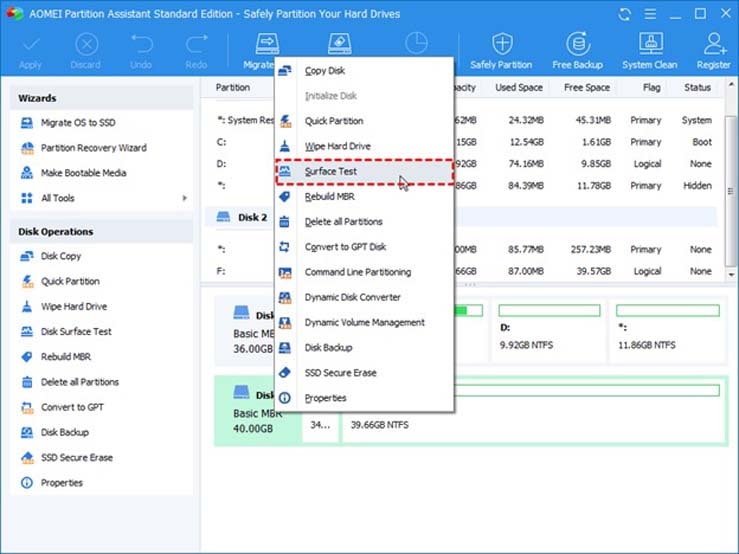
- Click on Quick Check and press Start to resolve the issue regarding the hard drive.
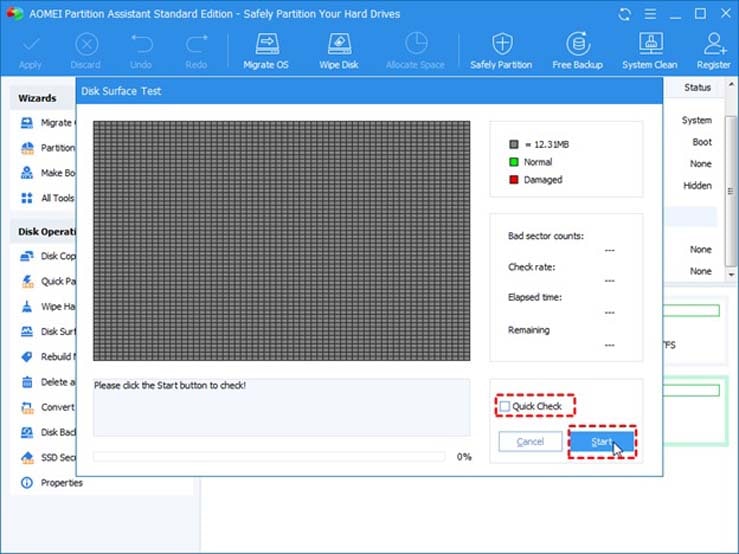
2. Hard Drive Unknown Not Initialized
- Press Win + R and write the command "compmgmt.msc" to start the process.
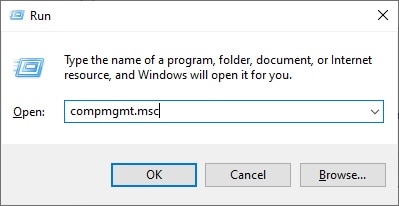
- On the next screen, the hard disk that has been connected to the system should be shown as unallocated. Tick the box against it and make sure that MBR or Master Boot Record is selected. Press OK to allocate the disk to the system.
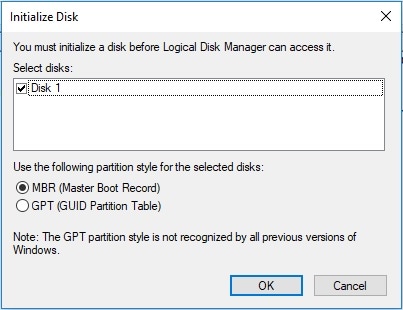
3. Hard Drive not Detected by BIOS
- Press Win + X and select Device Manager from the pop up that appears:
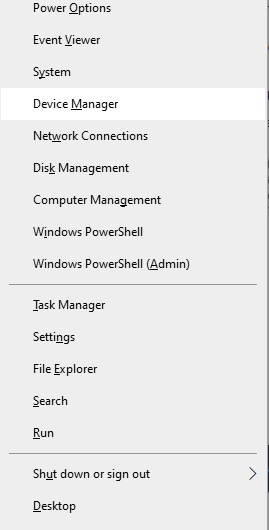
- Search for the drive regarding which you are facing the issues. Right-click and select update driver software.
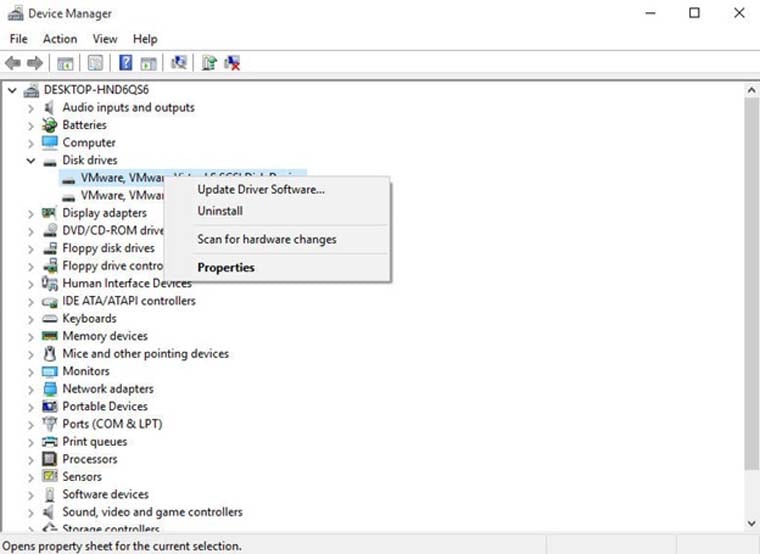
- Search the drivers as per your convenience to finish the process and resolve the issue.
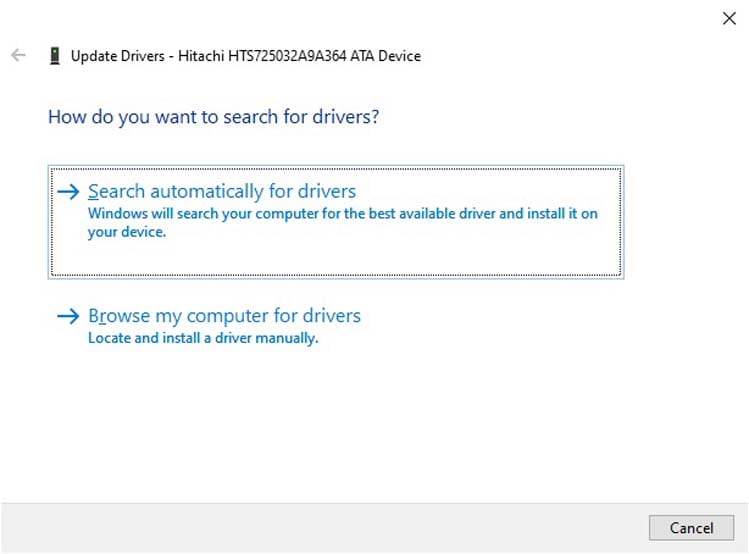
4. Hard Drive Unallocated Error
- Press Win + E to access my computer panel. Right-click the hard drive and select properties.
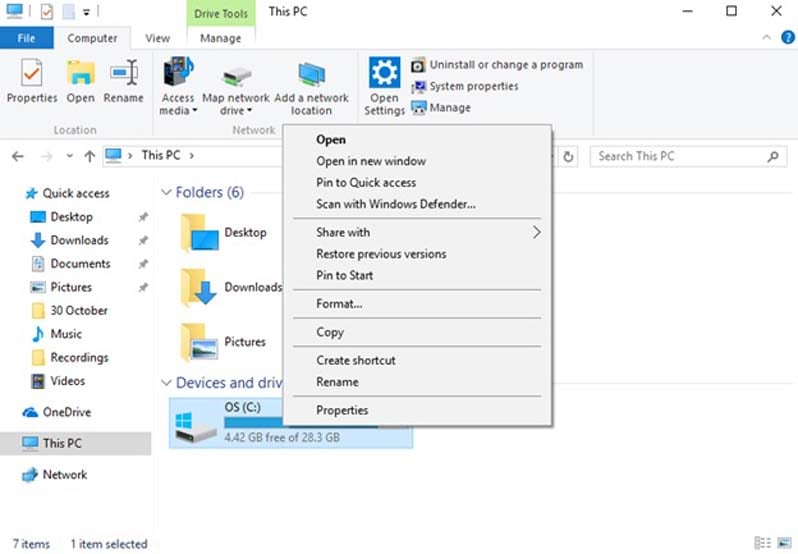
- Press Check on the next window that appears.
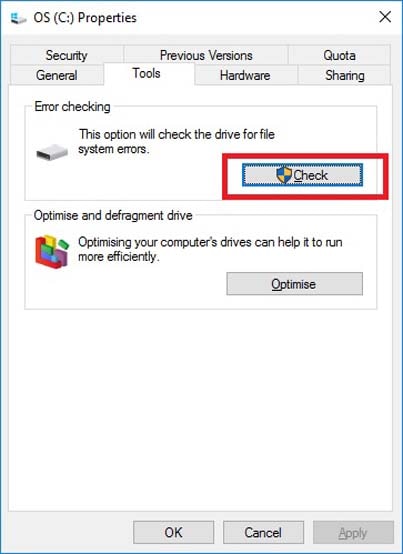
- Click on Scan Drive in the next window.
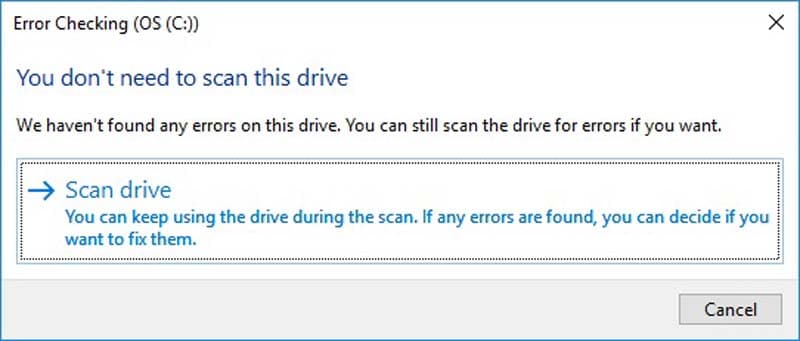
- The error checking starts.
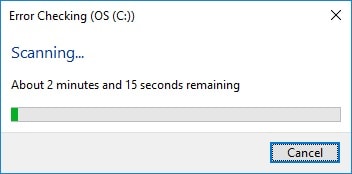
- The disk will be scanned and fixed. You will be getting a prompt once the process is completed. This also concludes the process.
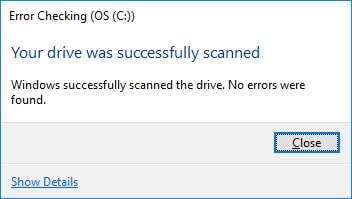
5. Hard Drive Detected but not Opening
- Run the disk management on your system. Right-click on the drive that is having the issue. Select a new simple volume.
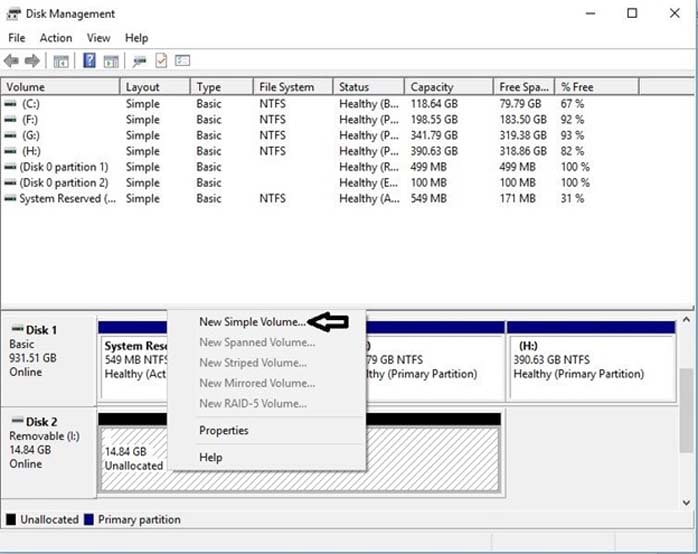
- Assign a letter to the unallocated space. Select the do not format option and then next. Click Finish to finish the process in full.
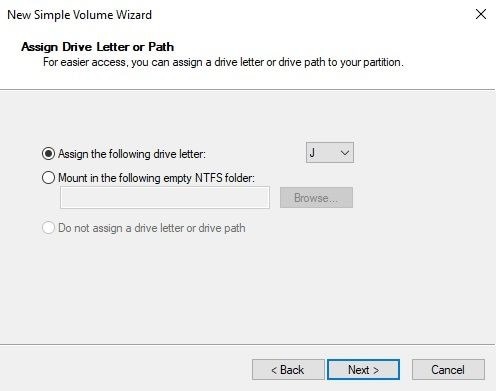
6. Windows Detected a Hard Disk Problem
- Press Win + R and type the command gpedit.msc to start the process.
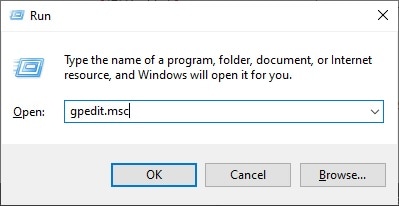
- Search for the Administrative Templates.
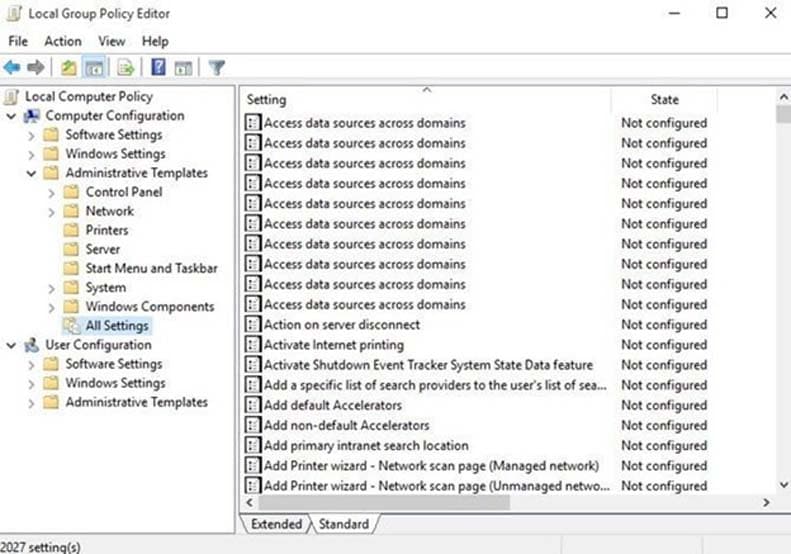
- Go for System > Troubleshooting > Disk Diagnostics. Click on disable on the window that appears. Click OK and apply to get the process finished.
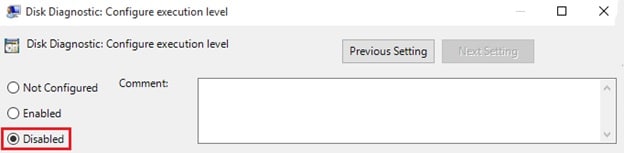
How to Recover Data from Hard Drive?
If you are disturbed by the question "can your data be recovered from hard drive?". Wondershare Recoverit is the best and the-state-of-art program to restore data of hard drive easily. Recoverit has a well-designed interface and a user-friendly operating system. you can retrieve hard drive data regardless of what the issues are. For your convenience, you can easily click the following download links to get quick access.
Best User Experience When Retrieve Data from Hard Drive
- The easiest operation steps. You can quickly regain deleted or formatted files from a hard drive in three steps within minutes: Scan-Preview-Recover.
- The most comprehensive hard drive recovery formats.No matter you have trouble with emails, files, audios, videos, etc, you can solve it without pressure through Recoverit.
- The most friendly user interface. You will feel that the categories are easy to distinguish.
- The most time-saving software. Believe it or not, you can use the filter and preview tool to save your time and energy to the largest limit.
For different users'requirements, there are four versions designed. If you only want to recover 100MB data from your hard drive, Free Version will be the best and cost-saving choice. But if you want to perform a video repair function, an advanced version will be catered to you. You can clearly check the following list for differences between the four versions.
Edition Comparison

Both Recognized & Unrecognized hard drive problems are easily sorted out by the various methods that are explained above. However, there is no such method that is as easy to implement as Wondersahre Recoverit. From interface to implementation steps, Recoverit assures its users that the data will be recovered no matter what the scenario is. Just download it and have a quick go-through of the following instruction video to get your hard drive data back within minutes.
After watching the data recovery tutorial video of Wondershare Recoverit, do you have a clear idea of "how to recover data from the hard drive through Recoverit"? If not, you can click on Recoverit Instruction to get the most considerate directions for use.
What's Wrong with Drive
- Recover Your Drive
- Restore formatted drive
- Recover undetected drive
- Retrieve WD drive data
- Get files from external drive
- Wiped data can be recovered
- Fix Your Drive
- What if drive not showing up?
- Hard drive won't boot? Fix it
- What if a disk unallocated?
- Deal with hard drive crash
- Repair disk & recover data
- Format/Wipe Drive
- Know Your Drive






Theo Lucia
chief Editor