Jun 29, 2023 • Filed to: Recover Files • Proven solutions
We always delete files or free up our storage by deleting files from computers. Some files are permanently deleted but some are just in the recycle bin. All the files you deleted are still stored on your computer before you overwrote it. In this article, we will show every scenario you meet on losing files data and give a clear explanation on how to recover deleted files with the free deleted file recovery easily.
Recoverit is an outstanding free deleted file recovery tool in the industry, although there are some methods to help you recover deleted files. In most cases, you will still need a powerful free deleted file recovery to give you support. For instance, when you lost your files or folders from a hard drive or other external devices including SD cards, USB drives, it will be hard to use the Windows recovery system to recover deleted files. With the free deleted files recovery, you can effectively search the deleted results and recover your deleted data on any Windows system or Mac. It helps you shorten your trouble in losing data.
Part 1. Deleted File might not be deleted
The deleted files are usually not deleted. When you realize you delete the important file you need, you should stop doing anything on your computer to avoid overwritten files. If you accidentally overwrite the file you lost, it will be more difficult to recover. Therefore, before you do any further file recovery, including excel file recovery, PowerPoint file recovery, or photo recovery, you can check your recycle bin on Windows or trash on Mac to make sure whether the file is not permanently deleted or not.
If you lost your latest version of the file due to accidentally crash from an application, you can use Windows built-in restoring system to recover.
If you are using on Windows 7/XP:
You can open "Computer", and locate the file where you store on the computer drive. Right-click on it and click on "Restore Previous Versions". You can see all the old version of files that has backed up from the list. Choose one to recover the deleted files.
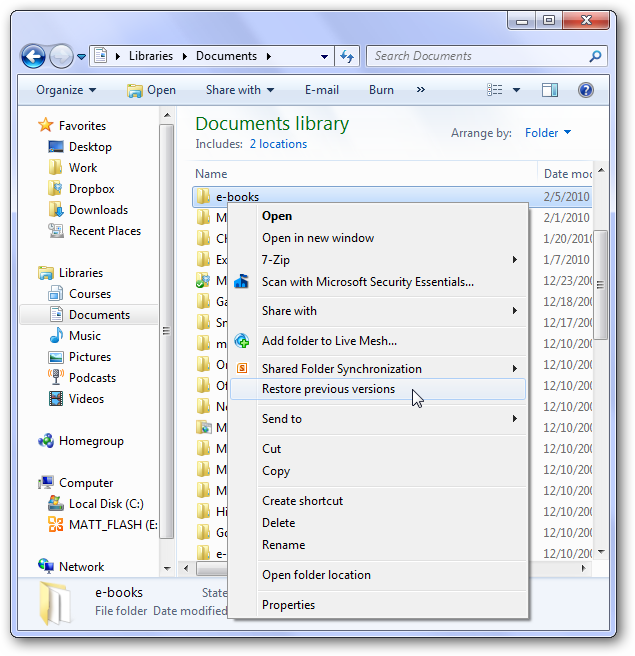
If you are using on Windows 8/8+:
Find the folder you store the lost file and select History option, which will show all the previous backup file you have on this folder. You just simply need to choose the previous option and then the file you'd like to recover.
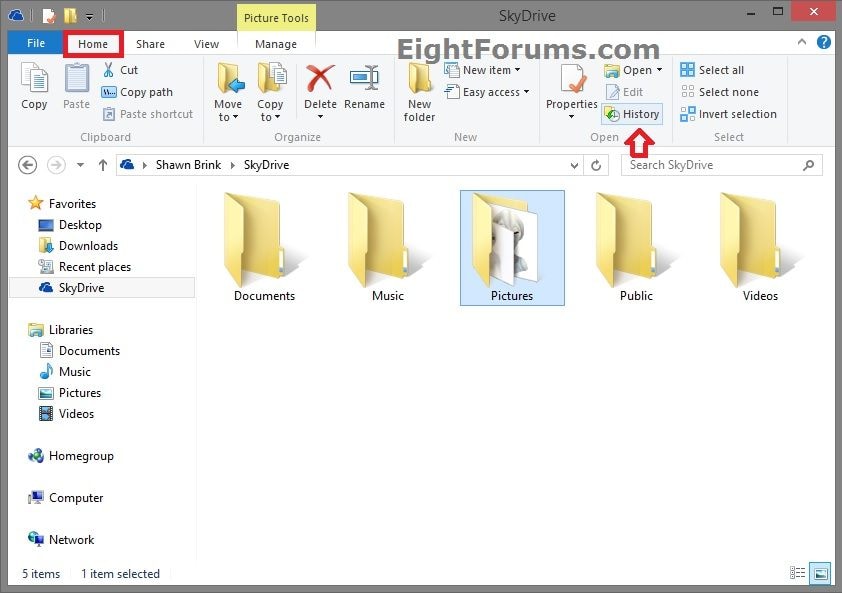
So now you can restore your deleted files. However, it is only suitable for the file that computer complete the backup before you lost it and also only suitable for the file that you have saved on your computer. In most cases, you still need to ask for help from many free deleted file recovery software.

Recoverit - The Best Free Deleted File Recovery Software
- Recover lost or deleted files, photos, audio, music, emails from any storage device effectively, safely and completely.
- Supports data recovery from recycle bin, hard drive, memory card, flash drive, digital camera, and camcorders.
- Supports to recover data for sudden deletion, formatting, lost partition, virus attack, system crash under different situations.
More Related Articles:
Part 2. How to Recover Deleted File from Hard Drive
As we discussed above, what happened if you could not find your deleted file with Windows built-in restoring system. Recoverit is your best option with advanced technology you should try. This free deleted file recovery utilities work well on any file type recovery including word file, excel file, zip file, photos, videos, and other more than 500 file types. That means you can recover office files easily. It is recommended that once you lost your file, run the software as soon as possible. Here we will start the steps about how to recover deleted files from the computer and hard drive.
Step 1 Download Recoverit for either Windows system or Mac system.
It takes about seconds and you only need to launch it after.
Step 2 Choose the right recovery scenario mode
In this case, you should choose "Deleted Files Recovery" to permit the recovery tool to process the next step.

Step 3 Locate the hard drive
Choose the hard disk where you lost your file so that Recoverit can scan the result for you.

Step 4 Start scanning
A quick scanning will be started immediately. You can see the files based on the file type like photos, videos, documents. Make sure your deleted files are there. If you can not find it, you can still choose "All around recovery" to have a deeper scan.

Step 5 Preview and Recover
After all the scanning process is done, you will find the deleted file by previews them. Once you confirmed the deleted file, you can simply just click on the "Recover" button to recover deleted files.

Part 3. How to Recover Deleted File from Recycle Bin
Another case is losing files after you clean your recycle bin. In this scenario, it is impossible to recover from the Windows built-in restoring system. However, do not panic about the situation. Because the deleted file recovery can also help you recover files from recycle bin easily without any difficulties.
Step 1 Launch Recoverit
While you land on the Recoverit main menu, select the option of "Recycle bin" under the Quick Access.

Step 2 Start scanning
The scanning process will be launched. Here you do not need to show the location where you lost data. Our powerful recovery tool can detect your location of the recycle bin automatically. If you could not find out the file you lost, choose "All around recovery" to look for file deeply.
Step 3 Preview and recover
The recovery tool can allow you to preview the file you are looking for to save your time on the recovering process. After you find your lost files, click on the "Recover" button to recover the deleted file.

Part 4. How to Recover Deleted Files from External Devices
In addition to saving files on local storage, we also store many files on external devices including external hard drive, USB drive, or any type of memory card. Because of the convenience of movable external devices, more and more users will store their data on it. It brings us easier to carry around data in many places while you are traveling or doing business in other places. Some people have a habit to save another copy on the local computer, some are not. But most of the cases when you lost data from external devices, you will not have a chance to get it back immediately from other devices. Since more important files are stored on the external devices, more chances to meet losing files or deleting files accidentally. A free deleted file recovery tool is needed in this case to recover data from any external devices from any losing file issues. For example, a deleted file recovery tool can help recovering files no matter the external devices are formatted, erased, or broken. Here is how we can give you our technology for you to recover deleted files from external devices.
Step 1 Launch Recoverit
Once you launch Recoverit, you can give the order to the software by clicking the drives under the "External Devices" Option.

Step 2 Connect Your External Device and choose the location
Connect your external devices with the computer correctly, and choose the device location from the list the deleted file recovery tool shown.

Step 3 Use the recovery tool to scan
A quick scan will start proceeding. It will take a few seconds or several minutes based on how large your external device is. If you could not find the files you lost, keep clicking the option of "All around recovery" on the left button from the menu. It will give you deeper scanning and more results to make sure you can get what you want.

Step 4 Preview and recover
Once the scanning process is completed, you can locate the file you from the type of files-photos, videos, documents, etc. Select the recoverable files you need, and then click on the "Recover" button to recover files from external devices.

Important: When you recover your files from external devices, you should not store the recovered files to the devices where you lost data. It might not be recovered successfully due to the damaged external devices.
Part 5. How to Prevent Losing Deleted Files
- Clean your computer regularly to dust-free, avoid a liquid spill on your computer.
Hard drive failure is one of the main reasons that lead to the problem of losing files and deleted files. While hard drive failure happened it will be harder to get your deleted file back. So keep your computer in a healthy condition without disaster occurrence.
- Regularly back up important files on multiple locations
When you have important files, it is not enough to store the file in one location. The reasons that you may lose deleted files are complicated. Our advanced recovery algorithm can give you 96% successful recovery support. However, there are still 4% of scenarios that could not recover your deleted files. To avoid that, backup your files regularly to multiple locations including external drives or cloud storage is recommended.
- Avoid viruses attach by updating anti-virus software and stop opening suspicious E-mails.
A virus can strongly affect the files you lost. Once your files are infected by a virus, anti-virus will detect your files and then delete them when you start a protection action. Also, a virus can result in files damaged which you cannot access the file. In this case, you can try our virus attack recovery solution.
- Save your document all the time when you are using wording applications.
While you are using a wording application like Microsoft office application, you can change the automatic saving timing to the less time. Once you did any changes on the file, remember to click on "Ctrl+S" (Windows) or "Command+S"(Mac) to save the copy with the latest version as soon as possible.
- Keep your external devices in a healthy condition
A healthy external device will help you to lose the chances of losing deleted files. You will have more chances to have disaster experience from an old external device. The older external devices you have, the more errors will happen.
Conclusion
Losing deleted files are avoidable, although it is not easy than we thought. If you lose deleted files, there is no need to have panicked. A free deleted file recovery tool covers all the solution to many different problems for losing data. A proper backup for files and keep your devices in a good condition is important. More considerably, you should always have a free deleted file recovery on your computer to meet any data lost disaster scenario and give emergent and powerful solution to recover deleted files easily and quickly.






Amy Dennis
staff Editor