How to Recover Deleted Files from Windows 7
1Can I Recover Deleted Files from Windows 7 Computer?
Hey everyone, I have a computer runs Windows 7 and I accidentally deleted some important files D: drive. Unfortunately, I have already deleted them from the trash bin as well. Is there anything I can do to restore them from my Windows 7 computer? Those documents and images are really important for me. Many thanks.
Normally you can recover deleted files from Windows 7 recycle bin if you haven't cleared yet. If deleted files are not in the recycle bin, you can still restore them. Deleting or formatting won't erase the data from the Windows 7 computer. The deleted files are still stored in your computer's drive and they are just marked as inaccessible data by system. As long as they haven't been overwritten by new data on your computer, you can recover files with Windows 7 deleted files recovery software.
Take Recoverit Data Recovery as an example, this program helps you to recover deleted files from Windows 7 in an easy and risk-free way. The tool can scan your Windows 7 computer to look for accidentally deleted data. The powerful recovery feature of the utility enables you to recover all kinds of deleted files from your Windows 7 computer, including videos, pictures, documents, audio files, emails, etc. Besides, if files are formatted or corrupted on your Windows 7 computer, you can use this program to restore them too.
Download the trial version of the program to recover deleted data from Windows 7 computer now!
- Recover lost or deleted files, photos, audio, music, emails from any storage device effectively, safely and completely.
- Supports data recovery from recycle bin, hard drive, memory card, flash drive, digital camera, and camcorders.
- Supports to recover data for sudden deletion, formatting, hard drive corruption, virus attack, system crash under different situations.
2Recover Deleted Files from Windows 7 in 3 Steps
First thing first: since lost data can be overwritten easily by new data on your computer's drive, you'd better stop using your Windows 7 computer or at least do not do any operation on the drive where your files were deleted from. Plus, please do not install the program on the original drive of your deleted files too.
Step 1. Select the partition/drive where files were deleted from Windows 7 computer
All partitions/drives on your Windows 7 computer will be displayed in the window. Select the one you are going to recover deleted files from and click "Start" to begin scanning files on it.

Step 2. Deep Scan deleted files in Windows 7
Recoverit will start an all-around scan. Usually, it will take a few minutes to finish the scanning. Sometimes, a few hours are required if many large-sized files are present.

Step 3. Recover deleted files from Windows 7 computer
After scanning, you can preview all found files, select the files you want and click the "Recover" button.

Note: To prevent recovered data from being overwritten, you'd better keep the recovered files on another partition/drive on your Windows 7 computer.
Video Tutorial on How to Recover Deleted Files on Windows 10/8/7 Easily?
3Recover Deleted Files from Windows 7 From Recycle Bin
The first place you should check to recover a deleted file in Windows 7 is the Recycle Bin. Follow these steps:
Step 1: Navigate to your Desktop and click the Trash icon.
Step 2: Identify the deleted file, right-click, and then click Restore. Your file returns to its previous location.
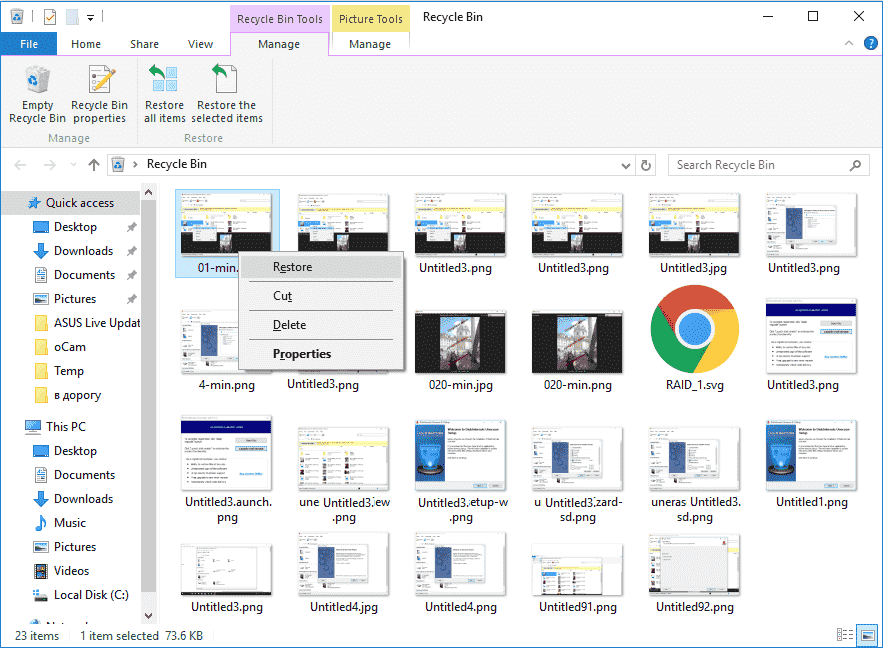
4Recover Previous Versions
This method is useful when you have created a restore point in Windows 7. To check if this is turned on, go to My Computer > Properties > System Protection.
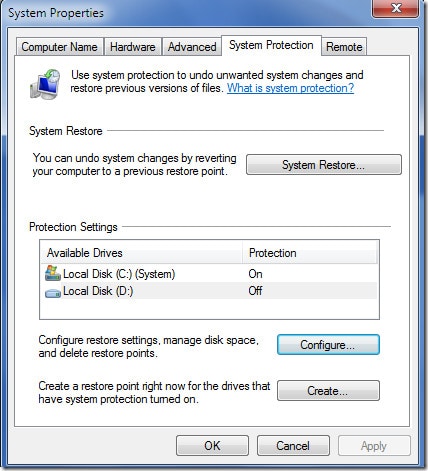
If this is turned on, you can recover the lost version of an existing file. Essentially, you will get an earlier version of a file before changes were made to it. To recover deleted files on Windows 7, follow the steps below:
Step 1: Navigate to the folder containing the file. Right-click and select Restore Previous Versions.
Step 2: You will see all the modified versions. Select the one you want and click Restore.
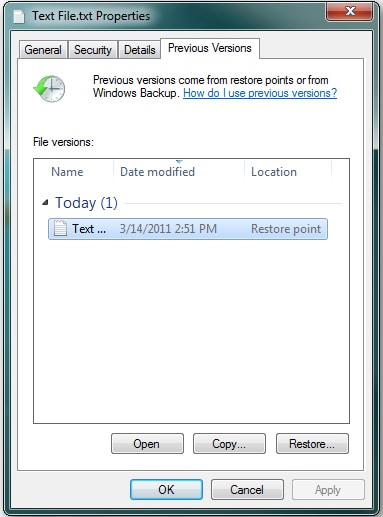
5Using System Restore
This method is useful when you enabled System Restore in Windows 7. Many unexpected things can happen on a computer such as a virus attack, unexpected power shutdown, accidental file deletion, or malicious deletion. To mitigate such situations, Microsoft built the System Restore feature into Windows. This feature creates regular backups of the computer's state. These backups are used to recover the computer into an earlier state when problems are encountered.
To check if you have System Restore turned on, click Start and type "create a restore point" in the Windows search box. Check to see if it is turned on.
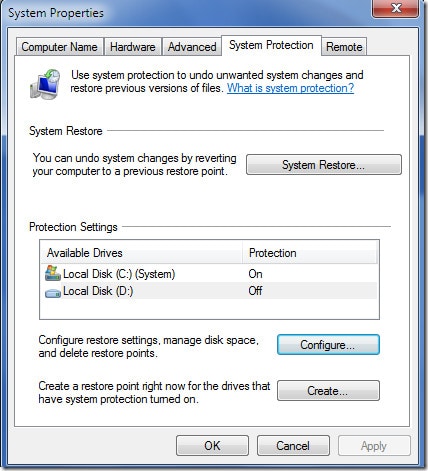
To restore the computer to a previous point in time and recover deleted files in Windows 7, follow the steps below:
Step 1: Once more, click start and type "create a restore point" in the Windows search box. Click the System Restore option and click Next.
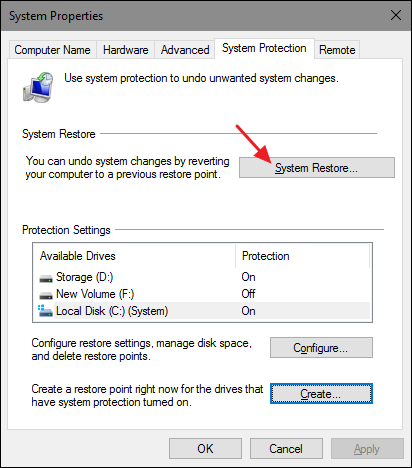
Step 2: In the next window, you will see a list of restore points with a date and time stamp. Select the desired restore point and click Next and then click Finish to complete the process.
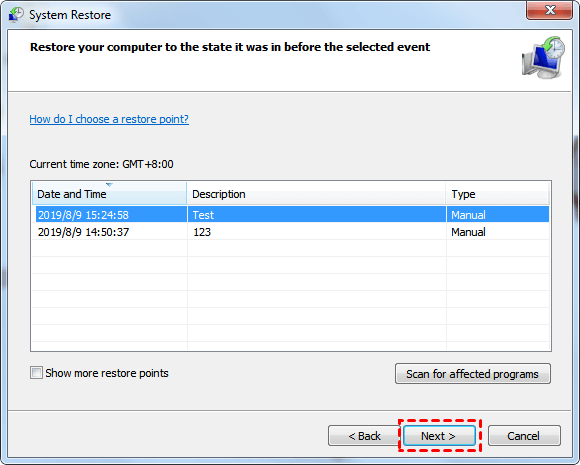
Take note that if you are not sure how your computer's operations will be affected, you can click Scan for affected programs in Step 2 above to first see what kind of changes will be made and then proceed if satisfied.
The Bottom Line
Deleted files can be a pain in the neck. Files can be deleted or lost through accidental or deliberate deletion, malware, viruses, hardware, or software problems. When this happens, the first place you should check is the Recycle Bin. If you can't find your file in the Trash, follow the other methods explained in this article. And, if that doesn't work, consider bringing out the big guns by making use of advanced data recovery software such as Wondershare Recoverit. That's how to recover deleted files on Windows 7.
Knowledge Base
Have you ever wondered about the chance of recovery of deleted files? Well, three scenarios determine if you can recover a deleted file in Windows 7.
Case 1. Move files to the Recycle Bin
Files in the recycle bin are the easiest to recover. You simply need to go to the Trash and restore the files by right-clicking and selecting Restore.
Case 2. Empty the Recycle Bin
When the Recycle Bin is emptied, the recovery process becomes much more difficult because while the file is still on the disk, its reference has been deleted and the computer cannot read it. In such a situation you have to use a specialized data recovery program such as Wondershare Recoverit to recover files from Windows 7.
Case 3. Overwrite the File's Former Location.
When you have overwritten the deleted file's former location by saving other files in that location, the process becomes even more difficult. However, tools like Wondershare Recoverit can recover files in Windows 7 even when the file's former location has been overwritten.
People Also Ask
Where Do Deleted Files Go?
When a file is deleted, it first goes to the Recycle Bin where it resides until the bin is emptied. When the bin is emptied the file reference is removed. So the computer can no longer read the file. However, the file is still on the disk. Space the file formally occupied is released for use and other data can be overwritten.
Even when overwritten, there are still fragments of the file that reside on the disk. In this state, file recovery in Windows 7 is only possible using specialized data recovery software. These types of software programs can perform deep scans, recover and re-assemble file fragments.
How can I recover files deleted from recycle bin without software?
No, once a file is deleted from the Recycle Bin, you need specialized software such as Wondershare Recoverit to recover deleted files from Windows 7.
How do I recover permanently deleted photos from Windows 7?
You can recover permanently deleted photos from Windows 7 by using specialized data recovery software such as Wondershare Recoverit.
Rescue & Fix Files
- Recover Document Files
- Repair Document Files
- Recover & Repair More
- Clear & Delete File





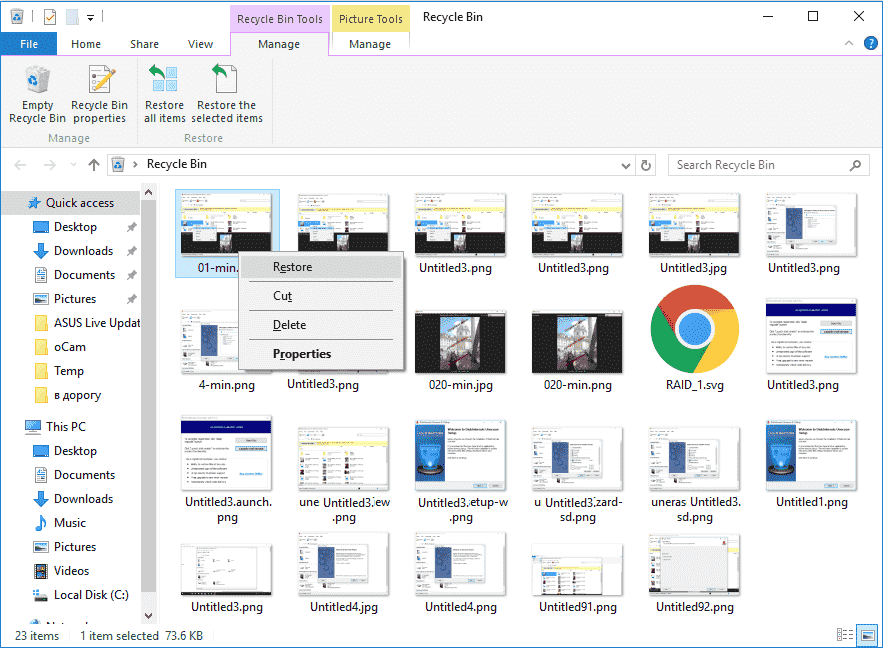
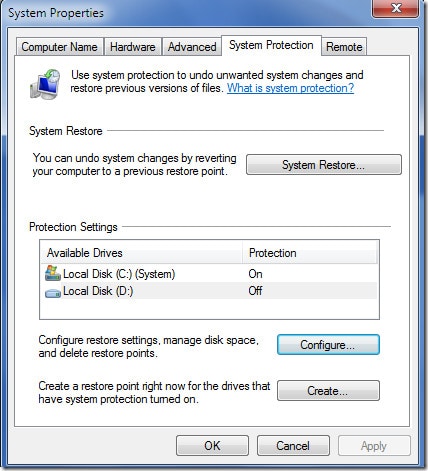
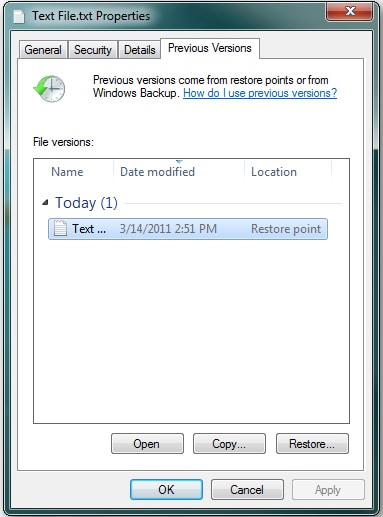
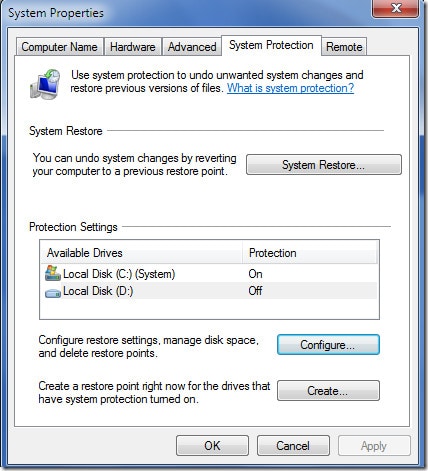
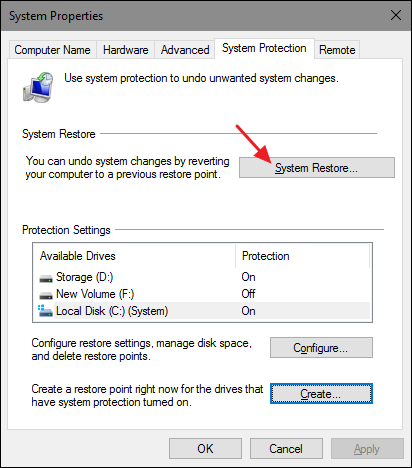
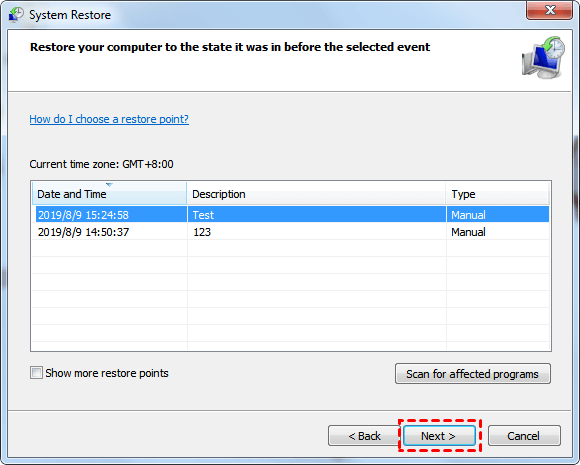





Amy Dennis
staff Editor