How to Recover Deleted OneNote Files on the Computer or iPad
Aug 04, 2023 • Filed to: Recover Files • Proven solutions
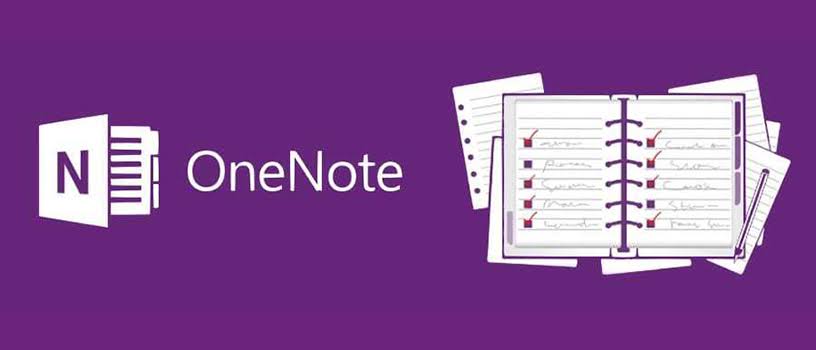
So you were working on your OneNote files and out of exhaustion from working for long hours, you accidentally delete some or all of the files. Now you are wondering how to get them back. Not to worry, you are still in the luck of getting them back. You see, OneNote automatically saves some files as backups by default, limited as they may be.
The methods provided in this article apply to different scenarios or rather, depending on where you saved the OneNote files and for how long.
How to Recover Deleted OneNote Files on the Computer
The following methods can be used to recover deleted OneNote Files on your computer:
Method 1: Recover OneNote from Backup on the Computer
You can manually recover your deleted OneNote files from the backup on your computer. This is possible if you have set your OneNote to use the automatic backup feature built in the tool. Simply follow the steps below:
- Go to the notebook with the recently deleted or lost notes; open it
- Select the "File" tab
- Choose to "Open Backups" option beside the "Info" button
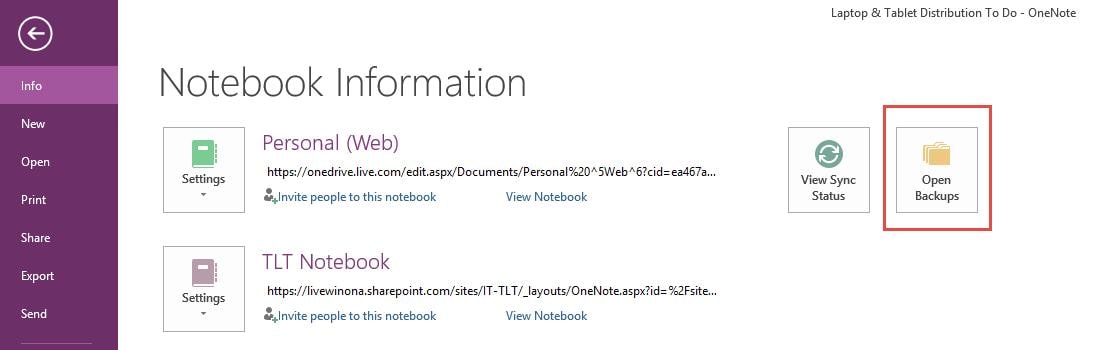
- Take note of the names of the folders that appear in the "Backup" dialog box that you have opened. These folders you see represent the various OneNote notebooks that are saved in your PC
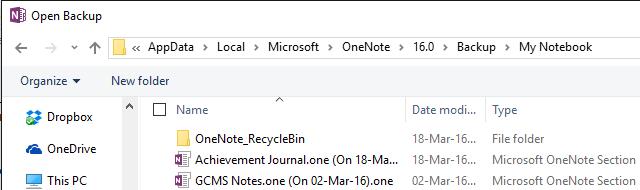
- Go to the folder you wish to open and double-click on it. Choose the notebook's backup file and select "Open"

- If you find your deleted notes among the files that have been backed up in your notebook, thank your stars. Next, right-click the page or section you wish to recover and then using the "Copy" or the "Move" command, return the notes to their initial location before the deleting occurred.
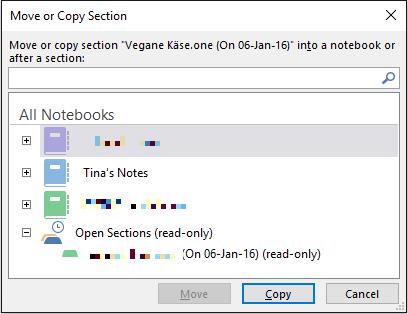
Method 2: Recover OneNote Backups on a Notebook in OneDrive
If your OneNote files or data were stored in OneDrive instead of the computer, you should follow the steps below to retrieve them:
- Go to the notebook that used to contain, among other files, the notes that you recently lost
- Click on "View" > "Deleted Notes"
- Search through the list of deleted files and right-click the tab of the page or section you need. Choose to "Restore" to the correct notebook.
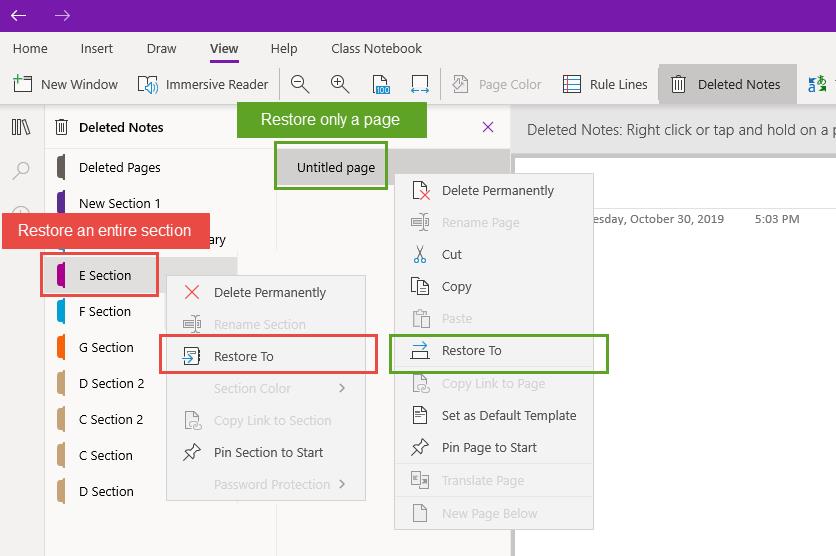
It is important to note that as long as the notes were deleted in the last 60 days and as long as you haven't emptied your Notebook "Recycle Bin" during this time, you should be able to find your lost notes using these methods.
But what if it's been more than 60 days or you have emptied the Recycle Bin, what do you do? The answer is simple: use the third method discussed below.
More Related Articles:
Method 3: Recover Deleted OneNote Files with Recoverit Data Recovery Software
If you previously saved your OneNote files on your computer before deleting them, you can be rest assured that with a recovery tool like Recoverit Data Recovery, such files will be retrieved in one piece. Recoverit retrieves files and data that have been lost to deletion, system format, or even crash; virus infestation, internal drive corruption, SD card damage, among many other unfortunate circumstances that lead to data loss. Note that Recoverit can retrieve files lost in different formats such as documents, images, audio, zip, video, etc.
Video Tutorial on How to Recover Deleted Files on Windows 10/8/7 Easily?
Because the tool is easy-to-use, you can apply the three steps below to retrieve your deleted OneNote files (after you have downloaded and installed the app of course):
Step 1: Specify a Location
Choose the location where you deleted the OneNote files on your computer and select the "Start" button to get things going

Step 2: Scan the Location
Recoverit will perform its role of scanning through the chosen location to gather all the files that have been kept there, even deleted ones

Step 3: Preview and Save
Now go through all the files that the tool has recovered for you using the Preview feature. Now, tap on "Recover" and relax while Recoverit saves all your OneNote files.

How to Recover Deleted OneNote Files on iPad
If you have deleted a section of your OneNote file or you deleted some OneNote files on your iPad, you can recover them in a simple procedure. You should know that because OneNote has a recycle bin, you can recover your deleted files from the Recycle Bin, as long as they haven't exceeded sixty days in the bin.
Follow these steps recover the deleted OneNote files on your iPad:
- Launch OneNote online and log in to www.onenote.com.
- Select "View" in the open notebook.
- Choose the "Versions" group
- Move on to the option "Deleted Notes"
- In this feature, you should be able to see the deleted file from the list of files. Now right-click on it and choose the "Restore" button. This will recover your deleted file. Do this for as many files as you wish to restore.
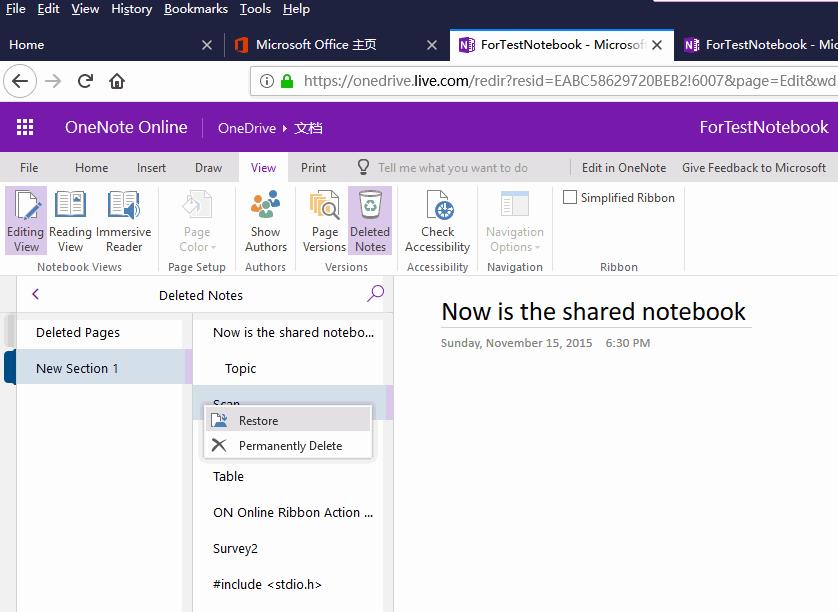
The Bottom Line
In conclusion from the above, the three top ways you can recover any file you may have deleted from OneNote on your computer include the use of backup on the computer, use of backups on a Notebook in OneDrive, and with the use of Recoverit Data Recovery Software. Of the three methods, the most reliable method recommended for you is the use of the professional Recoverit Data Recovery tool.
People Also Ask
-
Can You Get Back Deleted Notes?
On your computer and iPhone, you have seven days to recover notes after you have deleted them. Once you empty the trash, it becomes a permanent delete. However, with a tool like Recoverit Data Recovery, you can get back those notes you deleted that were initially saved on your computer. -
Where Did My OneNote Notebooks Go?
You can find your notebooks if you can't see them upon opening the OneNote utility. Your notebooks can be found in OneDrive using OneNote online. As long as you sign on to your Microsoft account on OneDrive online, it doesn't matter your device; you will find your notebooks. -
How Do I Reopen a Closed OneNote Notebook?
To reopen a OneNote notebook you closed, first launch OneNote, select "Open" after choosing the "File" tab. Decide to browse through your documents and then choose the "OneNote Notebooks". Move on to "Open" the notebook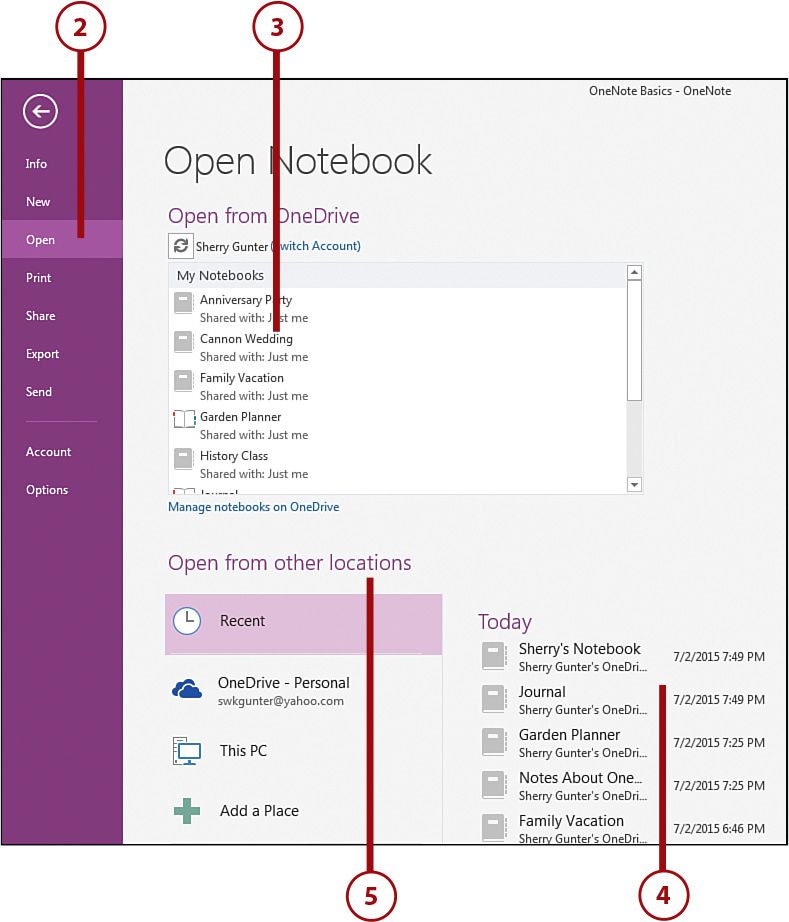
Recover & Repair Files
- Recover Document Files
- Repair Document Files
- Recover & Repair More
- Restore Corrupted Files
- Recover a Folder
- 0 Byte Files Solution
- Undeleted Recycle Bin
- Recover Folder on Windows
- Retrieve Lost Files
- Shift Deleted Files
- Clear & Delete File






Amy Dennis
staff Editor