How to Recover Permanently Deleted Photos from Windows 8/10
How do I recover permanently deleted pictures? I accidentally deleted my photos from the computer by clicking the "Shit+Delete" button, and I try to restore deleted pictures from the recycle bin, but they're nothing. How do I recover deleted photos back?
What your data got lost, you should stop using your computer system and do not save or delete any files on your hard disk drive. But no worry, on this page we will show you the best solution to help you retrieve permanently deleted photos from Windows 8/10 computer, get the powerful and professional deleted photos recovery software to help you retrieve all lost photo files back.
Part 1: Retrieve Deleted Photos in Windows 8/10 by Using a Powerful Software
Recoverit Data Recovery software can effectively recover permanently deleted photos and files from Windows 8 computer. Even the external device connected to the Windows 8 and got data lost while you move or transfer data, or photos permanently deleted from Windows 8 recycle bin.
Steps to Recover Lost Photos in Windows 8 Computer
Get download and install Recoverit Photo Recovery on the Windows computer, on the following steps we will show you how to restore deleted photos from Windows 8.
Step 1. With Recoverit Data Recovery, select a location to get started.

Step 2. The photo recovery software will start scanning the disk and take for a while to searching your lost photos.

Step 3. In the end, you can preview recovered photos. Select your photos and click the "Recover" button then select a path to save all recovered files.

Data loss will happen every day. The easy way to prevent your data loss is to keep a backup of your important data regularly. But now we got powerful data recovery software that can effectively recover any lost data back. With Recoverit Data Recovery software, take only 3 steps to get your all lost photos. You can also use it to retrieve pictures from a laptop.
Part 2: Recover from Recycle Bin
When you delete a file on Windows, it won’t delete instantly. The deleted file moves from the original location to the recycle bin folder. So by implementing the following solution, you can restore the deleted photos or images from the recycle bin to their original location effortlessly.
Step 1: First, locate the “Recycle Bin” folder on your desktop screen and double click on it.
Step 2: Now you will see a list of all the files you have deleted recently. Find out those photos you want to recover. Select all the files you want to restore.
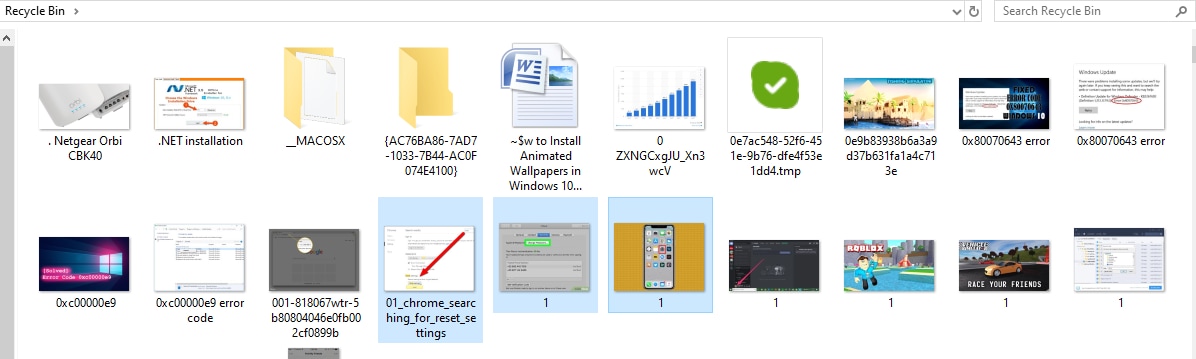
Step 3: Right-click on the selected files and tap on the “Restore” button.
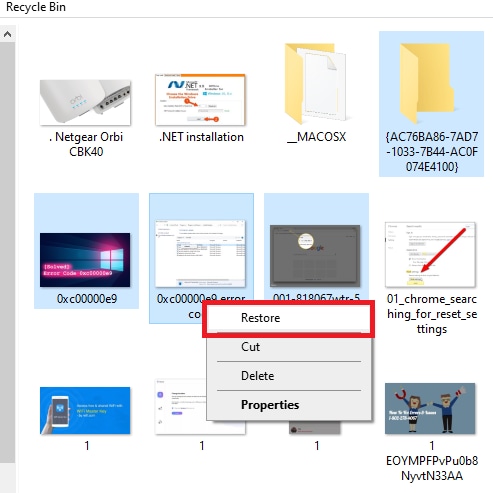
Step 4: Now you will be able to see deleted files restored to their original location.
However, if you empty the recycle bin folder after deleting the images and photos, it will delete permanently all the removed files. Also, if you delete a photo permanently by pressing “Shift+Delete” altogether, then this method won’t help you. In such a case, you should proceed to the next solution.
Part 3: Retrieve from Backup Files
Backup is another effective method through which you can recover your deleted files efficiently. However, this method only works if you have enabled the “Backup and Restore (Windows 7)” before deleting the pictures. Go through the following steps to learn how to retrieve deleted photos from backup files.
Step 1: Head to the “Control Panel” and then click on the “Backup and Restore (Windows 7)” available under the “System & Security” section.
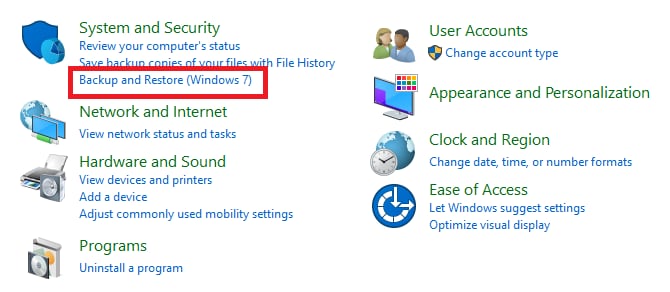
Step 2: Click on the “Restore my files” button and follow the on-screen prompts to recover deleted photos and images.
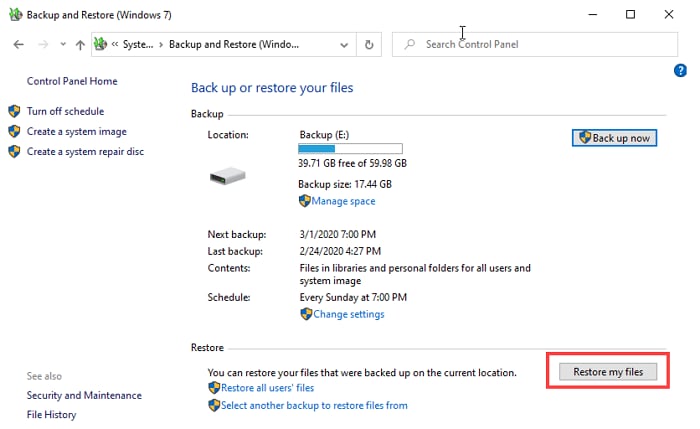
Step 3: At last, browser for the files and restore them to the desired location.
Part 4: Using File History Option
File history is one of the essential features of Windows 8 and 10. We can term it as an application that creates the regular backup of files including music, videos, photos, documents to a selected location. If accidentally you have deleted an important and desperately want to recover the deleted file on Windows 8 or 10 computer, then the file history option can help you. You can search and restore the different versions of the deleted files. The following step will guide you on how to recover deleted photos or images on Windows 8 or 10 using the file history option.
Step 1: Head to the folder where deleted photos were stored originally. Invoke the search box and enter “File History” followed by clicking on the “Restore your files with file history”.
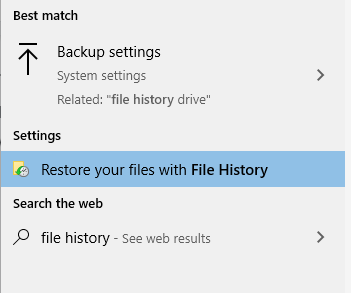
Step 2: Now, search and locate the photos you want to recover, and then you will be able to view the backup versions. Once you have found the desired photos, select them and click on the “Green” restore button.
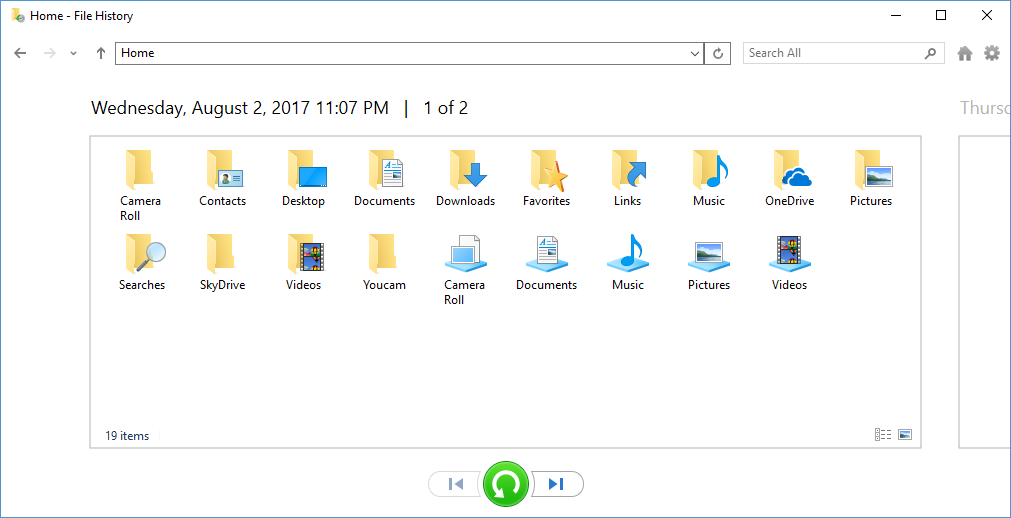
Step 3: On the next screen, you need to click on the “Replace the file in the destination” to proceed further.
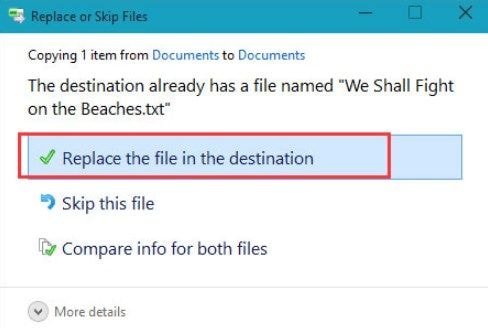
The file history feature is included in Windows 8 and 10 only. If you’re using an earlier version of Windows, then you won’t be able to take benefit of this feature. In such a case, you can consider using recovery software such as Wondershare Recoverit.
Part 5: Tips to Avoid Windows Photo Loss
We know how disheartening it is to lose memorable pictures because of system failure or accidentally. In this section, we will talk about some tips you can opt to avoid the Windows photo loss situation.
1. Back-Up Significant Data
Unexpected data loss can happen at any time such as wrongly deleted files, malware attacks, corrupted files, and so forth. So it is best to be on the safer side. There are several tools available in the market that allow you to create a backup, Wondershare UBackit is one of them.
It is a reliable and featured packed backup software focusing keenly on security. This is a new generation backup software, which delivers the enhanced backup experience with automatic backup, smart notifications, and a user-friendly interface.
Wondershare UBackit allows you to set up your backup account in three simple steps. First, choose the backup source, select the location where you want to store the backup, and at last schedule the backup. You can choose to schedule backup to daily, weekly, or monthly.
2. Create Multiple Partitions
There are various instances where your computer might fail to boot. In such a case, there are high chances of losing data. Hence it is recommended to make several partitions, at least two. One partition should contain the file related to the operating system and another one should contain personal files such as photos, videos, music, etc. Now if your operating system encounters any issues, then there are very fewer chances of losing the personal data.
3. Think Twice Before Deleting Files
While deleting photos or any other document on your computer, you should pay attention to files. Sometimes we tend to delete multiple files at once and end up losing important files. So it would be best if you preview the files before deleting them.
4. Never Write New Data to the Place Containing Formatted Data
When you realize that you have deleted an important file, you should stop writing new data to increase the recovery chances. If you write new data, it will take the place of old data and you won’t be able to recover lost data. Immediately after realizing that you have deleted an important item, you should take the help of any of the above-mentioned methods to recover the data.
Summary
And with that, we have concluded. In this post, we have shared multiple methods that will allow you to recover permanently deleted photos or images from Windows 8 or 10. If you find it difficult to follow the above-suggested methods or they don’t work for you, then you should take the help of the recovery software Wondershare Recoverit. It is one of the powerful recovery software that works with all versions of Windows.
Video tutorial: How to Recover Deleted Files on Windows 10/8/7 Easily?
Solve Media File Problems
- Recover & Repair Photos
- Recover & Repair Videos
- Recover & Repair Audio
- Recover & Repair Cameras





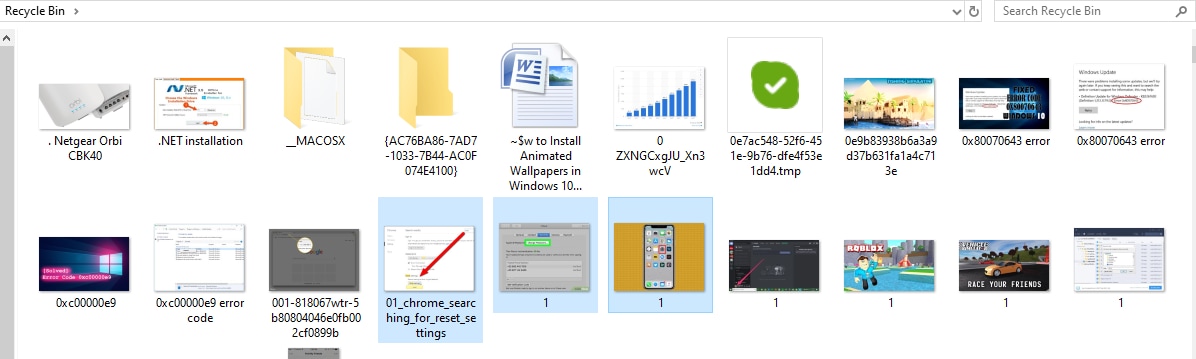
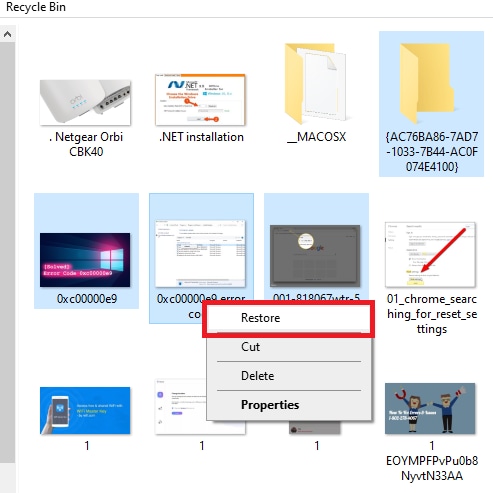
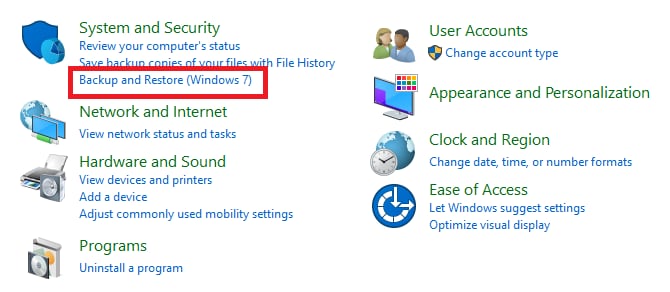
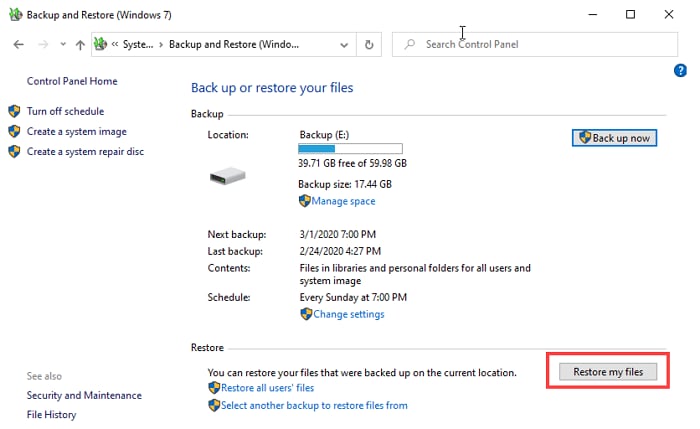
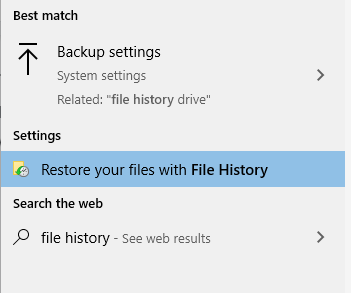
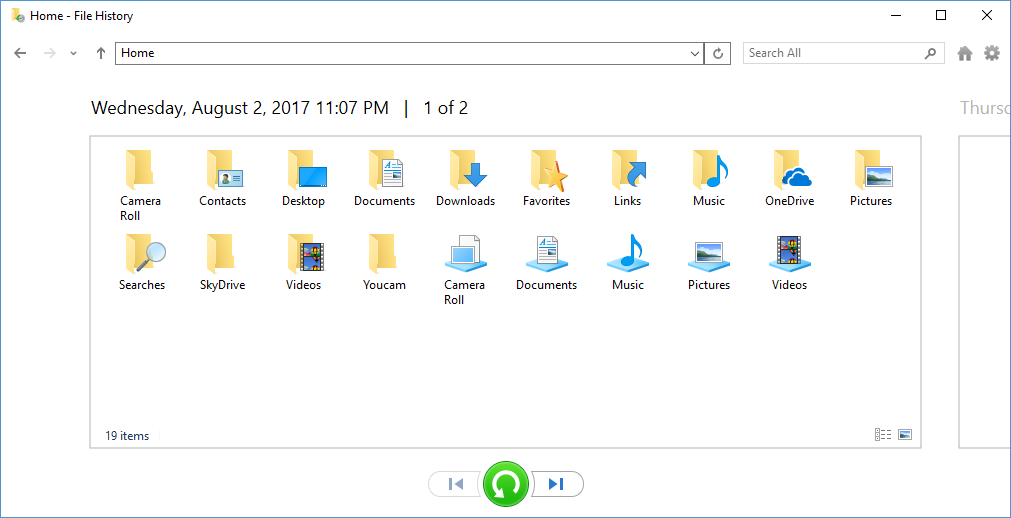
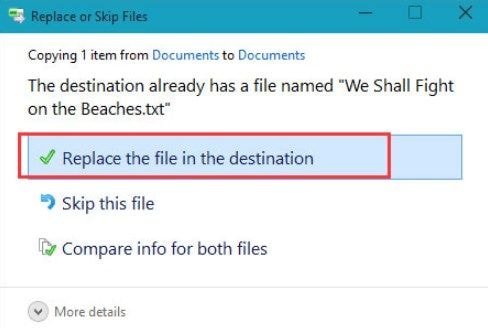





Eleanor Reed
staff Editor