How to Recover Corel DRAW Files[6 Methods]
DRAW is software built for graphic designing, and we know that many of you use it too. All your designs, like logo, typography, illustrations, and others, are saved in the .cdr extension. However, what happens sometimes is that a draw file can get corrupt. Trying to open it would be a time-consuming task, especially when the file has been unsaved and the program hangs. If you want to repair or recover a coral draw file, then you are at the right place now. Here, we are sharing some possible solutions that help you in knowing how to recover corrupted CorelDRAW files with a few simple methods.
Part 1: What is the Draw file?
As you already know about DRAW, then you most probably also know about the DRAW file. Those who have used this program know it quite well. When you design anything and save it to a folder, then it is saved as a CDR file. A CDR file consists of shape, image, text, colors. It is a vector graphic file that can be manipulated with the help of a vector editing program. You can use any product to open the CDR file. Let us learn the ways on how to recover CorelDRAW file.
Part 2: How to Recover Corrupted Corel DRAW File
Method 1: Recover CDR Files from AutoSave
CorelDRAW has a built-in autosave feature. Once you enable this feature, the edited file will be backed up regularly. All the backup files are saved in the same place where the original file locates, and will be named “Backup_of_(file name)”.
Follow this way to recover CDR files from autosave:
- Step 1. Open the folder where the previous CDR file is saved.
- Step 2. Select one file beginning with Backup_of_.
- Step 3. Click and open the file to recover your CDR file.
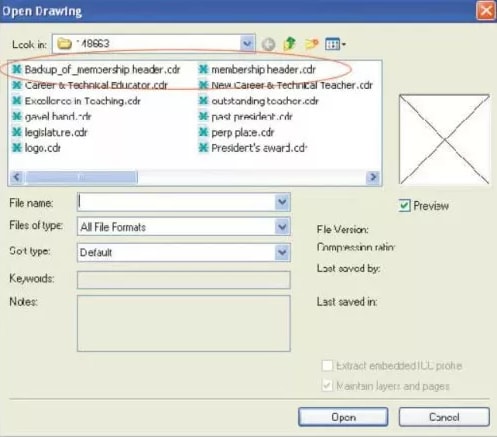
Method 2: Recover CDR Files from Backup File
CorelDRAW also backs up the file to avoid data loss due to any system or application crash. If your CDR files get lost or corrupted, try the backup files to restore them.
You can find the Backup CorelDRAW files this way:
- Step 1. Follow this path to find the Draw folder: “C:/Program Files/Corel/Programs/Draw folder.”
- Step 2. Select the .BAK file that you believe is the backup of the CDR file you’re trying to recover. (The backup files have the .BAK extension)
- Step 3. Open the .BAK file in CorelDRAW, then save the file.
- Step 4. The saved file will be the CDR file you want to recover.
Method 3: Recover CDR Files Using .zip or .rar Formats
You have to download WinRAR to learn how to recover CorelDRAW file using .zip or .rar formats. First of all, it is necessary to unzip files, and the best tool for that is WinRAR or WinZip. After downloading it, follow the given steps:
- Step 1. Replace the corrupted CDR file name with .rar or .zip., and open it in WinRAR or WinZip program. Both of these tools are featured with the potential of repairing zip files.
- Step 2. Extract the file using WinRAR.
- Step 3. When the file is opened, search for and copy the riffdata.CDR file here.
- Step 4. Create a new DRAW file and import the riffdata.CDR file into it.
Method 4: Recover CDR Files from Temp Folder
If the above method has failed to help then; you recover the CDR file from the temp folder. This method surely works for you. The corrupted CDR file might be saved in there and if it is, then do the following as mentioned:
- Step 1. Open the "Run" dialog box and type "%temp%"
- Step 2. Search the corrupted file with.CDR extension.
- Step 3. Copy this file on the desktop screen
- Step 4. Replace the file extension from.CDR.temp to.CDR
- Step 5. Now, import it in DRAW. You are done. Check if the file has been recovered or not.
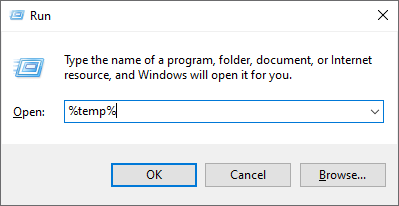
Method 5: Recover CDR Files by Renaming the Temp File
Do not worry if the problem persists. You still have an option left to try and learn how to recover unsaved CDR file. All you need a tool like WinZip to process. You can know how to recover corrupted CorelDRAW files quickly.
- Step 1. DRAW renames a file to "Backup of filename.cdr" when saved the second time and if it has been saved after enabling "Make Back-up on save".
- Step 2. Windows will not let you save the two files with similar names and locations simultaneously. In this case, while trying to save the file again, it will be saved as .tmp file
- Step 3. After the completion of saving process ID, the .tmp file gets renamed to "Backup of filename.cdr" by deleting another file with the same name
- Step 4. This helps in renaming the .tmp file to .zip. After that, extract the data according to your wish.
Method 6: Recover Deleted or Unsaved CorelDraw Files with Wondershare Recoverit
Save yourself from trouble by rescuing your essential files that had been deleted by mistake. Scan files free and recovers like photos, videos, emails, and much more. The only software you can trust is Recoverit. It can restore more than 1000 types of files from recycle bin, desktop, to various storage devices.
- Recover corrupted files from the computer, USB hard drive, memory card effectively, safely, and completely.
- Supports to restore corrupted files and loss due to virus attack, the program crashes or computer loses power.
- Recover any data and file types with a high success rate and without any quality loss.
- Supported OS: Windows 11/10/8/7/XP/Vista and Mac OS X 10.10 or later.
Let's learn how to recover deleted CorelDRAW file or how to recover unsaved CorelDRAW file.
Step 1: Select Location
Download and install the software. Click on the "Deleted Files Recovery" mode to open it. Choose a file location where you have lost it. Start scanning the files by clicking on "Start".

Step 2: Scanning the location
Depending on the file sizes, it takes some minutes or hours to scan all the files.

Step 3: Preview and Save
Now, save the files, but it would be better if you preview them first. Choose a file and click the "Preview" button when you can view the thumbnail. Recover them by clicking on the "Recover" button.

The Bottom Line
DRAW is a fantastic vector drawing tool, which is loaded with explicit features and an intuitive user interface. But if you have tried to store a large number of files to the network drive or faced crashes in the DRAW program, then you have to repair the files. The last option you have left is recovering them if the repair is not working. We would recommend you Recoverit for recovering the unsaved and deleted CDR file from your system. It teaches you how to recover CDR files.
People Also Ask
-
How do I recover a corrupted Draw file?
This is a common question asked by a lot of DRAW users. Recovering a corrupted DRAW file is easy if you are using the right tool. WinZip, WinRar, and Recoverit are a few of the useful programs to recover a draw file.
-
How do I open an old Draw file?
You might have to take the help of virtual OS to open old DRAW files or else, try importing them. If none of the methods works, then search on the net or ask from someone who is an expert in this.
-
How do I open a TMP file in Draw?
TMP file refers to a temporary file in Draw. Sometimes, it would be a great deal of struggle in opening a temp file in Draw. Import the file after changing the file extension. We have shared this method above.
Recover & Repair Files
- Recover Document Files
- Repair Document Files
- Recover & Repair More
- Clear & Delete File



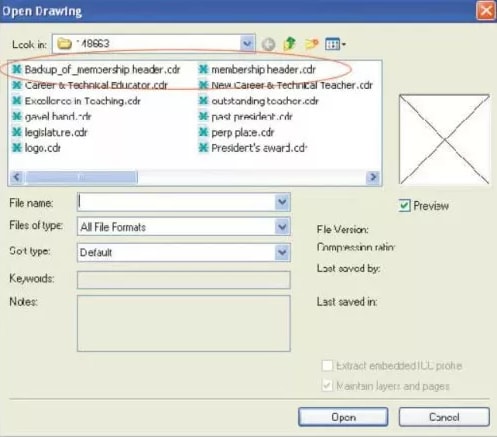
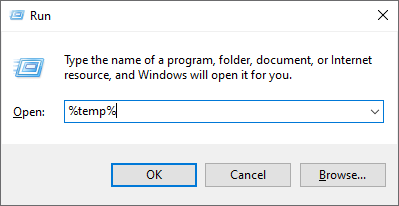








Amy Dennis
staff Editor