5 Ways to Recover an Unsaved Word Document [2023]
How to recover unsaved Word document files? The Microsoft Word application get crashed and haven't saved the Document? Or accidentally deleted or lost your Word document? Well, do not panic. On this page, we will show you the best 5 ways to recover an unsaved Word document on a Windows computer.
The first thing you should search for your Word documents and get it back. Click Start  > Search
> Search  and type the name of your document (or at least a part of it) or simply *.doc(x) to get all your Word documents.
and type the name of your document (or at least a part of it) or simply *.doc(x) to get all your Word documents.
How to Recover Unsaved Word Document
While you working and creating a Word document and then it closed accidentally without saving it. This situation will happen over time, but take a deep breath, you can get your unsaved Word document back. follow the next steps to recover an unsaved Word document by using Microsoft Word (Word 2010, Word 2013, and Word 2016).
Video Tutorial on How to Recover Deleted Word Document
Way 1. Recover Unsaved Word Document from Temporary Files
If you know well the address on your computer, you can go to the URL: C:\Users\admin\AppData\Local\Microsoft\Office\UnsavedFiles. Or you can follow the next steps to recover the word document:
- Open a Word document files, and click "File Tab";
- Click Info > Manager Versions > the drop-down list;
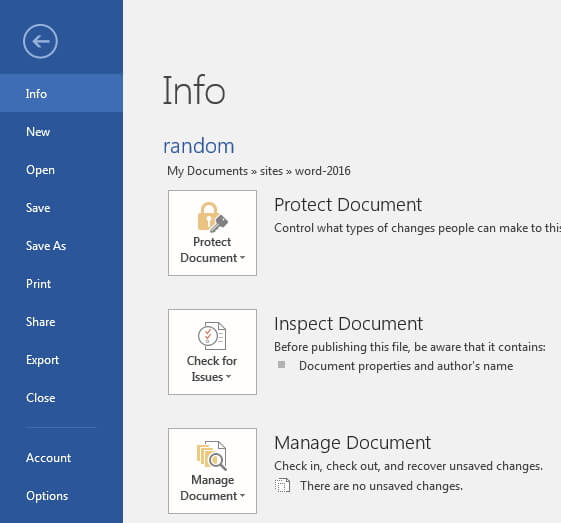
- Click "Recover Unsaved Documents", it will pop-up a window which lists all unsaved Microsoft office files;
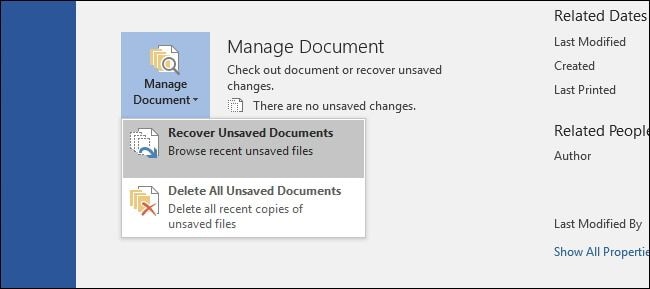
- Select your file and click the open button.
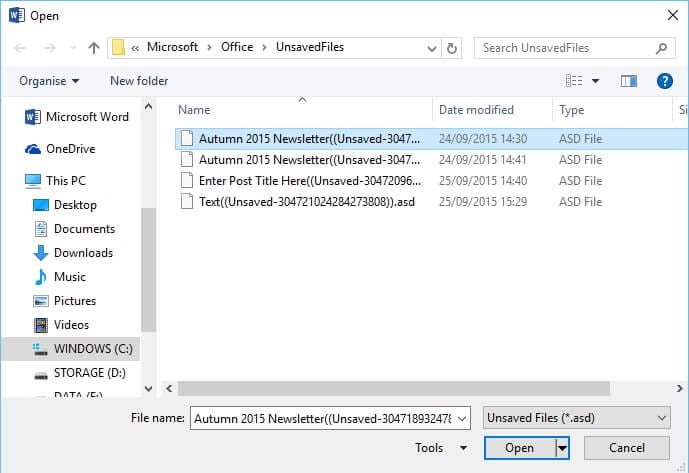
Way 2. Recover Unsaved Word Document from AutoRecover
You also can search for the Word backup files to recover unsaved Word documents. Search for auto-recovery files, as following steps to know where the document was saved. The next steps we will perform recover Word document files in Microsoft 2016, if you are using other Microsoft versions you can get more related solutions from Microsoft Support.
- On the File menu, click Options;
- In the left navigation pane, click the "Save" section;
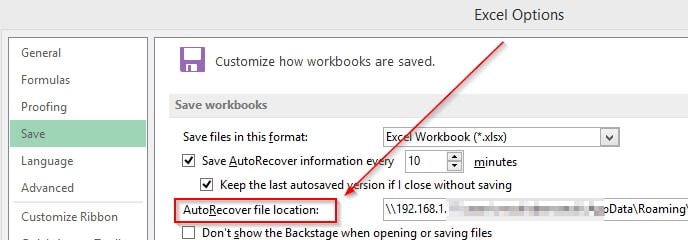
- You can change the automatic save frequency to save a recoverable copy. "Save AutoRecover information every N minutes" and click OK.
Way 3. Recover Unsaved Word Document with Document Recovery
While the computer suddenly crashed and the Word document files haven't saved. Re-open the Word Document, the file would appear on the left side of Document Recovery. Double click on the files, you can get the unsaved Word document back.
Way 4. Get Unsaved Word Document back from Recycle Bin
What if you accidentally deleted your Word document by clicking "Shift + Deleted", you can go to the Recycle Bin to retrieve your Word document back.
- Open the recycle bin on the computer;
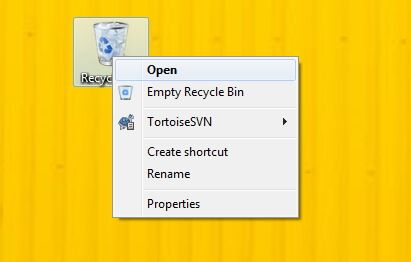
- On the location, find your Word document and right-click on the files, click "Restore" to recover the deleted Word document.
Way 5. Recover Unsaved Word Document with File Recovery
Recoverit Data Recovery- The Best Word Document Recovery Software
If you still did not manage to find the document you are looking for, here is our most powerful option. You should always save the best for last. If none of the previous methods work, you will have to use a data recovery tool. There are many free file recovery tools available, the best file recovery we recommend Recoverit Data Recovery, it can easily help you recover deleted or lost Word document files back.
Steps to Recover a Deleted Word Document
Download and install Recoverit Data Recovery on your computer, follow the next steps to perform Word document recovery on a Windows computer.

Recoverit Data Recovery is a powerful deleted files program, it can easily help you recover unsaved Word document files on a Windows computer.
It can also recover other deleted and lost files from computer hard drive or other devices USB, SD, external hard drive, etc.
Step 1Select the location where your Word document files lost and then click "Start" to next.

Step 2 The Word Document Recovery will start scanning the disk to searching your deleted and unsaved Word document files.

Step 3 After the scan, you can preview all recovered Word document files, select the target one, and click the "Recover" button to save.

Recoverit Word Document Recovery can easily recover unsaved and deleted Word document files back. But you should save all recovered files on other locations in the cause of data loss again. It also can recover unsaved Notepad++ file.
All in all, with these 5 ways, you will have a chance to recover deleted word documents from one of these methods. You can try out all of the methods mentioned above. If you don't want to spend time trying all the methods, the most efficient and easy way(Go Solution 5) is to try out a Word document recovery tool: Recoverit File Recovery to recover deleted Word documents. Download and try it for now.
Recover & Repair Files
- Recover Document Files
- Repair Document Files
- Recover & Repair More
- Clear & Delete File


 > Search
> Search  and type the name of your document (or at least a part of it) or simply *.doc(x) to get all your Word documents.
and type the name of your document (or at least a part of it) or simply *.doc(x) to get all your Word documents.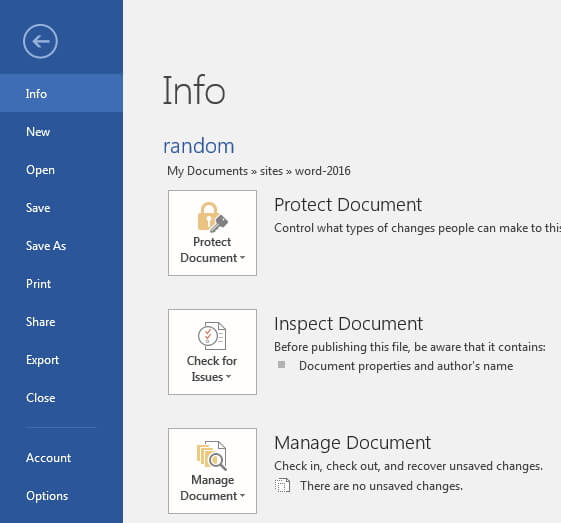
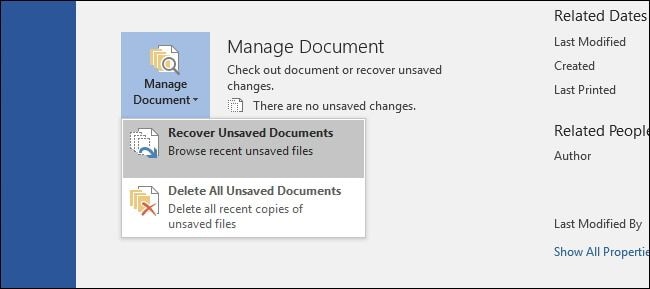
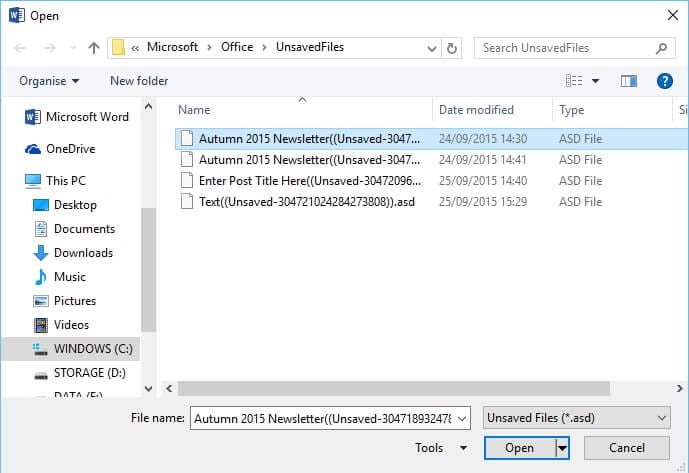
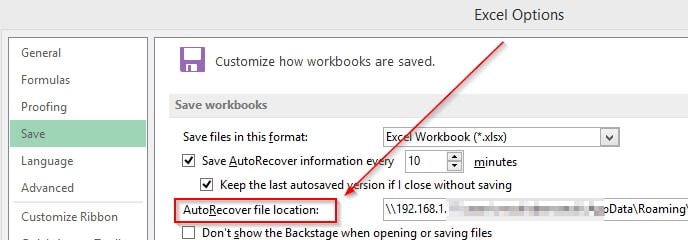
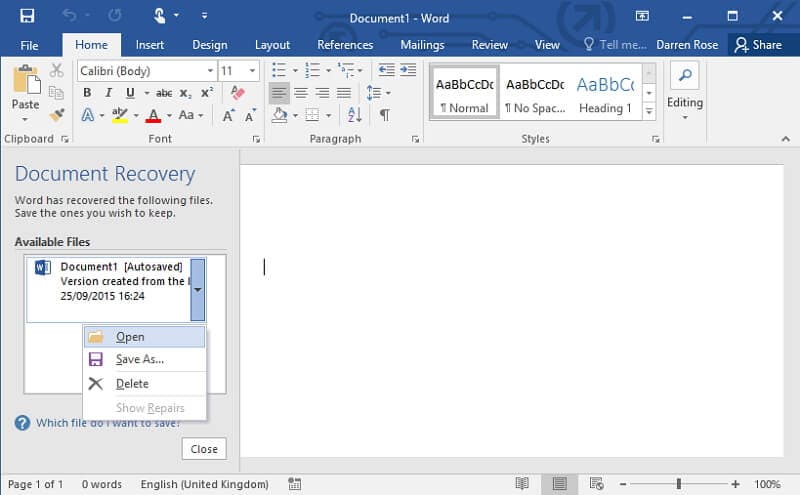
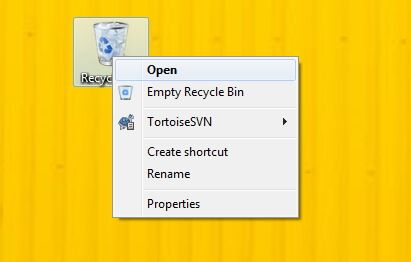









Amy Dennis
staff Editor