How to Recover Hard Drive without Formatting?
Formatting Pop-up Window had Driven me Crazy!
"Days ago, I bumped into a friend who has always disturbed me about the issue of his hard drive getting corrupt all the time. He told me that he was bothered by the pop-up window asking her to format the disk. Although I had always ignored his crucial problem, this time was different because I have got the best idea to resolve the corrupted hard drive issue without losing his essential work files."
If you meet a situation like the below, this article will help you get out of this trouble. It an indisputable fact that hard drive plays a vital role in our day-to-day activities using our computer system. Whether you are looking to keep records of the files, photos, and lots more, the hard drive would ensure the safekeeping of your data for future purposes.
However, situations may arise where you connect the drive to your computer and discover a pop-up window saying, "You need to format the disk before you can use it". Then you need to fix the hard drive error that is caused by a virus, hardware failure, power loss, poor-system error, or bad-maintenance.
Fortunately, there are simple ways to recover an external hard drive without formatting. So keep reading to find out more.
Why Hard Drive Become Corrupted?
Hard drives are inclined to fail anytime, anywhere! And this occurs as a result of bad sectors in the hard drive disk caused by aging or abrupt crash, leading to irrevocable damage to the disk platter surface. However, there are some main reasons why hard-drives get corrupted, so here is a list below.
In the world today, one of the major reasons for hard disk errors is a corrupted file. If you use malicious apps, shut down the PC in an unethical manner, or you've accidentally closed running programs inappropriately, the hard drive will become inaccessible due to system file corruption.
Yes, power urge is one of the top reasons for the corrupted hard drive. In some cases, UPS may be unfit to transmit the needed power supply as a result of being too low or too high. And if you're using an unreliable power source or you experience a frequent interruption in the flow of electricity, it causes interruption with hard drive operation causing data to write error.
This is another cause of corrupted hard drive that many people are unaware of. However, firmware error occurs due to unexpected shutdown, virus attack, inadequate power supply, or interlude during firmware upgrades. Firmware error causes the hard drive to freeze at startup, making the system unable to identify the hard disk or even undergo a booting.
Hard disk overheating occurs due to a faulty CPU fan, high voltage electricity supply, virus infection, development of disastrous sectors in the hard disk, and high temperature. These always cause systems to overheat and would result in hard drive failure.
Of all the reasons mentioned above, Human errors are one rampant cause of hard drive failure. And such errors are accidental deletion of essential files or directories, change in system files attribute, improper installation of Operating System, and modification of system registry settings. However, you should note that these errors are always quite breathtaking to repair! This is because it does not only cause terrible damage to the hard drive, it also leads to permanent delete of hard disk data. Hence to make the process of recovering a lost database easier, you will require advanced data recovery software.
After reading the above content, you've known why the hard drive keeps asking you for a formation, then let's figure out more factors that a hard drive is going to corrupt.
Symptoms of Hard Drive Corruption
When a hard disk gets corrupted, the computer will come up with different warnings, and you'll notice some unusual errors occurring in the course of performing operations on the PC. Besides, some situations may prevail where your hard drive may not show obvious signs. Thus read this section to get the heads up on symptoms of hard drive corruption.
- Slow down in how the computer executes different operations
Many people always tend to ignore slow down in their PC performances, but this is one great sign your hard drive is running out of space. So If you're experiencing sluggishness in how your computer carries out its operation, then you should stay alert as this may be associated with some kind of errors in the hard disk.
- Weird Sounds from Hard Drive
It's always normal for a hard disk to produce sounds! However, the usual sounds you should hope to hear is a low humming or quiet whistling sounds. Hence if you're hearing any weird noise of repetitious clicking, obvious knocking, humming, or a hard bang, you should check or replace the hard disk as it may be infected with a virus.
- Regular Error Messages while Operating Software
Have you ever been in situations where your computer system comes up with an error message saying, "External hard drive not recognized" or "X:\ is not accessible". The file or directory is corrupted and unreadable". Then there's something wrong with the hard drive that's preventing the PC from reading the hard drive.
- Unexpected Program Crash/Disk Errors
Sometimes, you may encounter unexpected close down when using a program on your PC. This is caused by a corrupted hard disk. Perhaps, the hard drive may be infected with malware that's making programs to crash when you launch them.
When you found your computer appears the symptoms like the above, then you'd better to backup all your important data in an external hard drive to avoid losing data. However, if you haven't noticed these symptoms, don't worry, you still can follow the below solutions to recover a corrupted hard drive without formatting.
How to Recover Hard Drive Without Formatting?
Here comes three ways to recover a hard drive without formatting! So whether it's an external hard drive or an internal hard disk, this section will walk you through simple effective methods to recover a hard drive without formatting.
Method 1. Recover Hard Drive with Recoverit Data Recovery Software
The first and most efficient method in the list is using the avant-garde Wondershare Recoverit data recovery software. With this tool, you don't have to worry about data loss or damage because it's tested and trusted by over tons of individuals and companies globally.
Follow the steps below to recover your hard disk using Recoverit data recovery software.
Step 1: Choose Hard Drive
Launch Wondershare Recoverit software on your Mac/Windows PC and select the Corrupted Hard Drive. After that, click on the Start button.

Step 2: Scan the Corrupted Hard Drive
The second phase involves scanning the corrupted hard disk. Then during the scan, Recoverit will display a list of your lost files categories on your PC screen.

Step 3: Preview and Recover Hard Disk
When the scan has been completed, you'll be given access to preview the deleted files and select the ones that are needed. You only need to simply choose the lost file and click Recover to get back at your file.

Method 2: Repair Corrupted Hard Drive using CMD Command
The CHKDSK command prompt is another efficient way to repair hard drives without formatting. Using this method enables your PC to check the file system metadata, detect bad sectors, and prevent corruption by fixing the file system errors. Thus, I have outlined a concise step-by-step guide to recover external hard drive without formatting using the CHKDSK command.
Step 1: Simultaneously click on Windows + R to run dialogue.
Step 2: Type CMD and click on Enter to begin the process.
Step 3: On the search result, right-click on the Command Prompt and select Run as administrator.
Step 4: Type the command chkdsk E: /f /r /x and click Enter on your PC. Wait while the process gets finalized. Afterward, restart the computer and check if the hard drive is accessible.
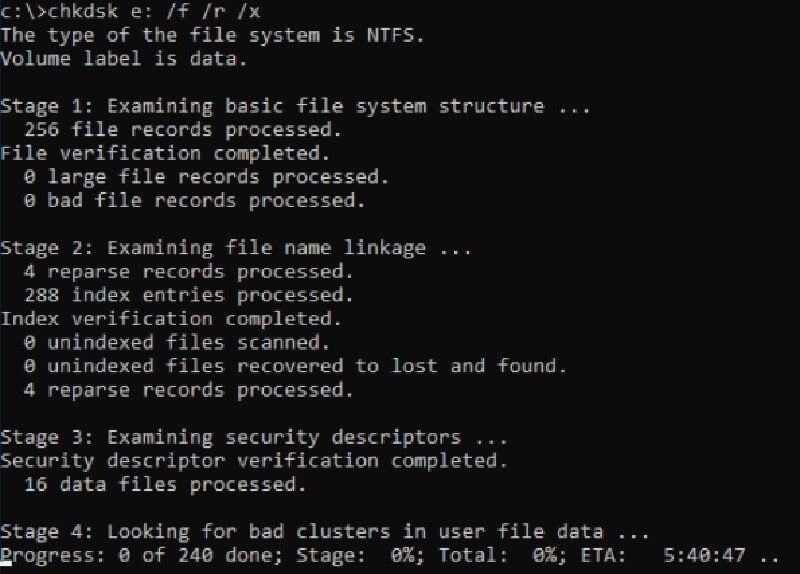
Method 3: Update Driver to Recover Hard Drive Without Formating
Method three involves updating the driver to recover the hard drive! Yeah, if your hard drive is accessible on another computer, then you need to update your system disk driver. Perhaps, there are some issues with your device driver installed on your computer. See steps on how to recover a hard drive without formatting, by updating the driver below.
Step 1: Right-click on This PC/My Computer and select "Properties".
Step 2. In the taskbar on the left-hand side, click Device Manager and expand "Universal Serial Bus controllers". Afterward, you'll see a yellow exclamation mark if your disk driver is out of date.
Step 3. Right-click and select "Update driver".
Step 4. Click on "Search automatically for updated driver software…"
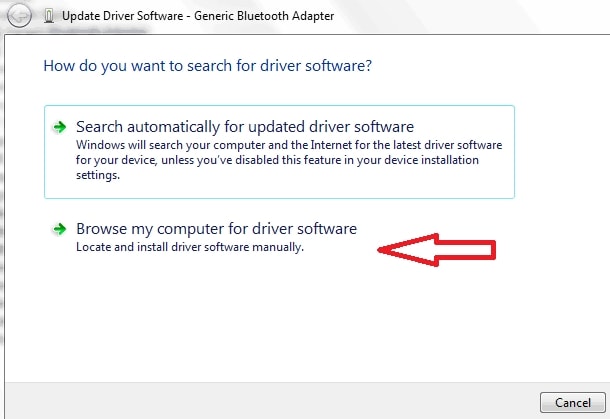
There you have it, recovering a hard drive without formatting is very easy. Especially when you've got access to advanced data recovery software like Recoverit. Recovery will enable recovery of your lost essential files quick and easy within a blink of an eye. However, there are other steps introduced above that can be used to recover a hard drive without formatting. Whatever solution you think will be best suitable for your requirements, you're always free to choose from the options above.
People Also Ask
-
Can I recover the hard drive after the format?
Yes, formatting a disk doesn't erase the real data. All the erased data still exists in the hard drive until new data is written to space, where marks as 'delete'. There are different solutions to save your hard drive data after format. Recoverit is a data recovery software that can provide the service. A free download and trial will help you better understand its recovery function.
More details...
-
How to format SD Card on Windows 10?
1. Click on your SD card drive on Windows 10 and select "Format...".
2. Leave all default settings and select "Start".
3. When the format completes, copy all of your data (previously backed up above) back on to your SD card.
More details...
-
What should be done before reformatting?
1. Save your movies, music, and documents.
2. Create a copy of your drivers.
3. Get a list of the software installed on your PC.
4. Make a copy of your browser settings.
More details...
What's Wrong with Drive
- Recover Your Drive
- Fix Your Drive
- Format/Wipe Drive
- Know Your Drive





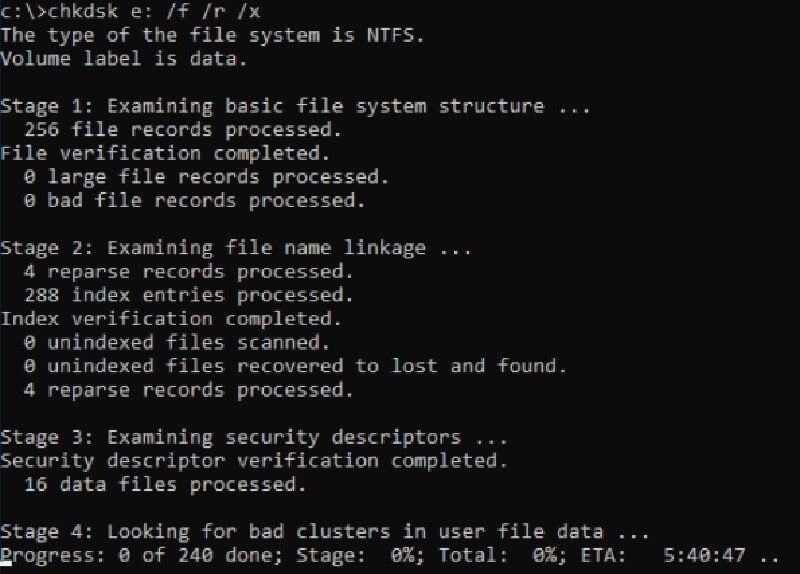
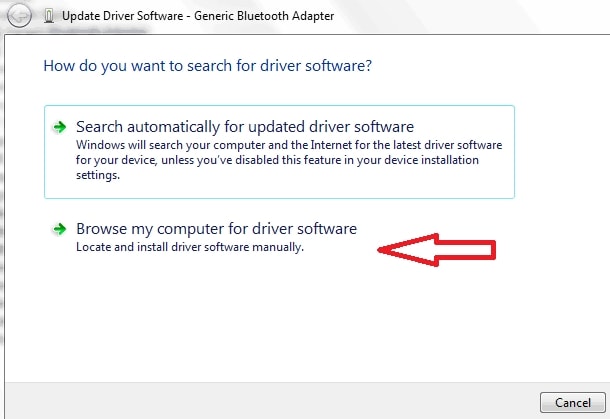





Theo Lucia
chief Editor