Many users like to protect their PDF files by securing them through a strong password. By doing so, it can help the user to secure their confidential information saved in PDF files. However, in some cases, the user might forget the PDF password, making the file inaccessible. To access the PDF files, you can unlock or recover the PDF password through various tools.
To unlock the PDF password, you can use any reliable tool and remove the password by providing your password. On the other hand, you can also recover the PDF password through multiple offline platforms in case you have forgotten the password. These tools provide different password recovery techniques. Since there is no online PDF tool that can recover passwords, you can learn about online PDF tools to remove the password and offline PDF recovery tools for forgotten passwords in this article.
Part 1: Recommending Online PDF Password Unlock Tools
Do you want to remove the password from your PDF files? Learn about online PDF password unlocker tools to remove passwords instantly from the files.
1. Small SEO Tools
This online PDF tool offers an easy and quick solution to unlock PDF files. Just upload the locked PDF files on this online platform, and with a single click, you can remove the password easily. You can upload your PDF files on this tool from your device, Google Drive, and Dropbox instantly. All your information and data saved in PDF files will remain secured on this tool. It automatically erases all the uploaded information from its server once the processing is finished.
Moreover, it's a free online tool that quickly unlocks PDF files without charging any cost. After removing the password from this tool, you can easily download the unlocked PDF file on your computer. Thus, it's a simple and easy-to-use tool to remove passwords from PDFs conveniently.
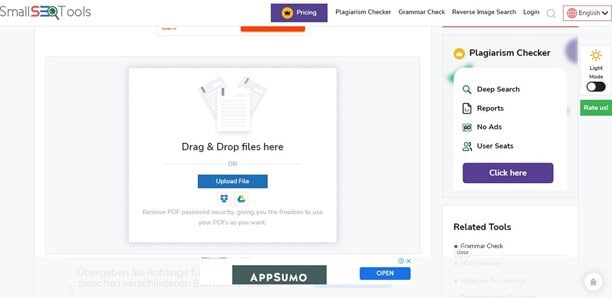
2. PDF24 Tools
PDF24 Tools is an efficient online tool through which users can unlock their PDF files easily. You can upload the PDF files from cloud storage platforms or import the file from your device. You can also use the drag and drop feature to upload the PDF files. It supports every main operating system like Windows, Linux, Mac, iPhone, and Android.
Without any installation or requirement, you can easily upload the PDF file on this tool. With a few seconds, you can get your desired results and can save the unlocked PDF files instantly. You can also save your unlocked PDF on Google Drive or Dropbox directly. With the help of this tool, you can email or fax the PDF file to your colleague or your friend.
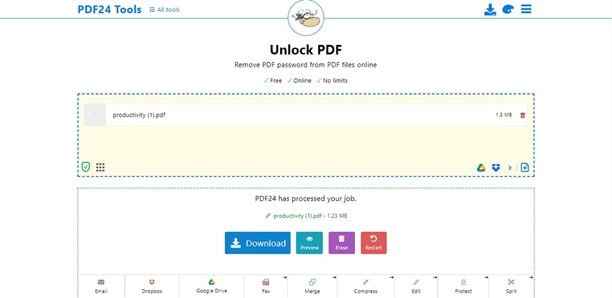
3. ASPOSE
This PDF software also ensures excellent security and compatibility to unlock PDF files. You can instantly upload your PDF file on this software from your device. Moreover, you can enter the URL of the PDF file on their given box to make it uploaded. Once done with the uploading, you can get accurate results within seconds.
After unlocking the PDF file, you can either save it on your PC or can directly mail the file to your email address. It also deletes the PDF file from the servers after 24 hours to keep your data and information private and secure. Thus, it's an easy and effective tool to remove passwords from multiple PDF files.
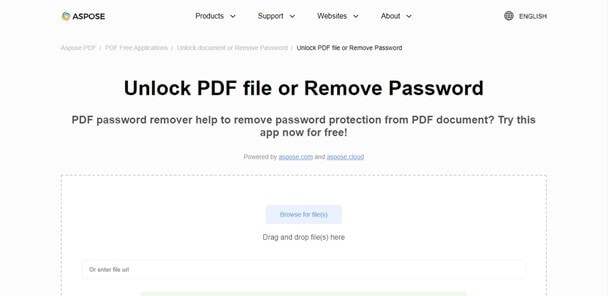
Part 2: Recovering PDF Password with Offline Software
In this section, we will discuss some of the best PDF password recovery tools through which you can recover forgotten passwords easily.
1. Eltima Recover PDF Password
This recovery tool offers various options to open password-protected PDF files. You can select any recovery method through this tool, and the search agents will start the recovery process. Moreover, you can decrypt the password-protected file easily to access it anytime you want.
The recovery methods on this tool offer multiple ways like search by password length, template, or exhaustive search. You can pick and choose your preferred way according to your situation. It also consists of a dictionary search through which you can enter words to recover your password. Thus, it can efficiently recover both user and owner PDF passwords.
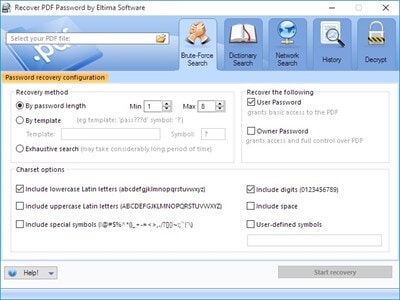
2. Elcomsoft Advanced PDF Password Recovery
Do you want an advanced PDF password recovery tool? Elcomsoft easily recovers PDF passwords that enable the users to open, edit, copy and print their PDF files. It uses Thunder Tables technology to recover the 40-bit keys precisely. Through this advanced technology, you can unlock and recover PDF passwords within minutes.
This tool offers two methods to recover the PDF passwords dictionary attack and brute force attack. Through a dictionary attack, you can recover the password by attempting multiple combinations of words and numbers. On the other hand, with a brute force attack, you can recover your password in an advanced mode. Thus, it’s an advanced tool to recover the PDF password easily.
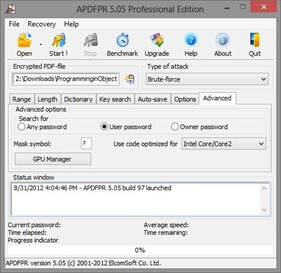
3. Jihosoft PDF Password Recovery
Jihosoft is one of the best PDF password recovery tools offering various recovery methods. It supports several PDF applications through which you have created the PDF files. It contains multiple filter options so that your recovery process becomes fast and easy.
The recovery methods offered in this tool are dictionary, brute force, and mask. You just need to upload the file on this tool whose password you want to recover. After selecting the preferred recovery method, you can recover your PDF password with a single click. Thus, it’s a simple and well-organized tool that ensures precise results in a timely manner.
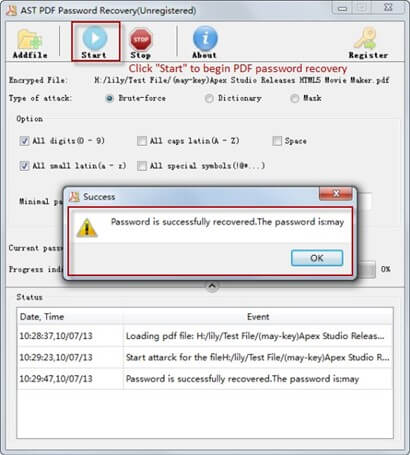
People Also Ask
Is it possible to open a password-protected PDF file without a password?
No, you cannot open a password-protected PDF file without entering its correct password.
What to do to find my PDF viewer password?
For this, you would need to open your PDF file by entering its password. If you have forgotten its password, you can use offline recovery tools to recover the PDF password.
Is it possible to edit a secured PDF file without a password?
For editing a protected PDF, you need to have its password. Without entering the password, you won’t be able to edit the PDF files.
How can I remove passwords from PDF within Chrome?
To do so, first, open your PDF file on Google Chrome. Following this, Chrome will ask you for a password to enter. You have to enter the PDF password carefully and press the "Enter" button. Now for Windows, press "Ctrl + P," and for Mac, press "Command + P." Once done, select the "Save as PDF" option in the printer section. After that, click on the "Save" button to remove the password from PDF instantly.
Wrapping Up
There can be several situations where you can forget your PDF password. In this article, we have clearly mentioned how to unlock and recover PDF passwords with the help of multiple tools. By reading this article, you can learn about PDF password recovery tools to recover the lost password easily.


