Wondershare Recoverit Data Recovery Review 2023
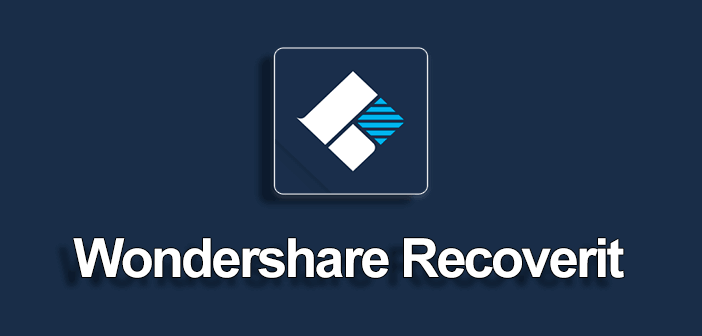
Quick Summary
Wondershare Recoverit is a data recovery app, as implied by the name. Wondershare designed the app to retrieve lost files from external storage devices, as well as internal hard drives of Computers. Such external drives include SD memory cards, flash drives, and so on. With Recoverit, users get to recover missing files such as images, videos, audio, zip files, photos, and other documents.
There have been good testimonies from the thousands of users of this program, of how it has helped them recover their lost files. However, some might find exceptions that are worthy of note. After due research, this is what the article is about: a review of the pros and cons of the Recoverit Data Recovery Software to make for an informed decision on the part of users.
What I Like
The following are things I like about the Recoverit program, say, the pros of the app, based on research and use:
- A Good Customer Service: The customer service is responsive and also on time. This service is good for users who need assistance using the program; hence they won’t be discouraged.
- A Great File Recovery Process: The app recovers a majority of the files you have lost or deleted accidentally or even on purpose. The important thing is that once your files are missing, an app you can rely on to get them back is Recoverit.
- An Easy-To-Use Interface: The user interface of Recoverit is easy-to-use. Even novice users can navigate and follow the test instructions without much stress.
- It Doesn’t Consume Much System Resources: When you compare Recoverit to other recovery apps out there, you would realize that it doesn’t use as much system resources as the others.
What I Don't Like
Having looked at the pros of Recoverit, it’s time to look at the cons, i.e. those aspects of the program that are not too great. The following are what I don’t like about Recoverit:
- Incomplete File Recovery: Recoverit may not get back every little bit of data you have lost as it is not perfect. Have this in mind so that you don’t get disappointed when you don’t recover all the files you hope to recover with the program.
- No Room For Preview: You should note that the Recoverit software may not let you preview every file it has recovered before you get to save them back on your computer. This way, it may hard for you to locate the files you wish to recover.
- Files Recovered May Be Of Lower Quality: The files you recover with Recoverit may end up being of lower quality from the files you initially saved and lost. That is not good for photos and videos.
- Impromptu Scan Freeze: On the Mac version of the app, there is a high likelihood that the system may freeze when scanning for the lost files. Thus, the indicator for the remaining time becomes inaccurate.
Why Trust Me?
Technology is something I like to know more about, so I’m always striving to know more. I do a lot of tinkering, but all that has only broadened my knowledge. I get curious about software and hardware, which makes me study products and test them to their very core. Sometimes it’s successful, other times, things get worse; no one is perfect.
More so, I have tried and accessed several data recovery tools, and I know their pros and cons. For a program like Recoverit, the same was done after purchasing and activating the complete version of the app. This way, features could be accessed for a comprehensive review for both Mac and Windows versions of the software.
After running the required tests, I contacted the customer service support of Wondershare to ask some questions, as well as access the service provided by the support team. They were quite prompt and helpful, which is a plus to them.
Therefore, this review will reveal to you all that has been found out about the Recoverit app. You will know what works and what doesn’t work, as well as what needs improvement. You will also see how you can use the app to recover your lost files and what you should expect as you use it.
What is Recoverit?
Recoverit Data Recovery is a software designed to help you recover lost files from your computer and other devices. This tool is available in both Windows and Mac versions; this makes it a versatile recovery tool. If you have lost your files due to file corruption, deletion or formatting, system or hard drive corruption, Recoverit is the tool that you can use to scan for those files; it will retrieve them for you.
Again, Recoverit has been designed to recover files that have not been overwritten. Therefore, if your files have been overwritten on your system, there is so much that Recoverit can do. In the long run, it is dependent on you.
Is Recoverit Safe to Use?
From the get-go, it is important to state that Recoverit is a safe app to use on your system for your data recovery needs. You may indeed be skeptical about using apps from the internet as several have proven to be unsafe and have caused more harm than good to users. With Recoverit, you do not have this concern as it has been scanned with different antivirus programs on both Mac and Windows systems and no problems have been found in it.
More so, Recoverit works on files that have already been deleted and deemed inaccessible so your present system files should not be affected. Cautiously though, you should not let other programs run in the background while you are using the Recoverit app. The reason is that it makes use of a great amount of the writing and reading speeds of your system disk, thus slowing down other programs that may be running as you use it. Save yourself the stress and close the other programs till you are done with Recoverit.
Is Recoverit Free?
First of all, Recoverit is not a free app. However, because you may be skeptical about paying for an app you have never tried; the Wondershare Company has provided a trial version of the app for first-time users like you. With this trial version, you get to use all the same features that are found in the paid version. But you should note that there is a limitation to the size of files you can recover with the free trial version as you cannot recover more than 100MB of files.
For a one-year license on Windows, you will pay $59.95 to begin, and for a Mac version of the one-year plan, the price is $69.95. With an additional $10, you will be able to get a lifetime license of the Recoverit app.
How Does Recoverit Work?
To understand how Recoverit works, you must understand how files deletion work on your system. When files get missing or deleted from your Computer system, they don’t get immediately removed from your system. What gets deleted in reality, is the path to the files. It applies to both Mac and Windows-based systems too.
Deleted files are kept in your system, but you can’t access them. They remain that way until new files overwrite them. As long as they are not overwritten, you can introduce Recoverit to your Computer system, and it will bring out these files. That means that files recently deleted have a greater chance of getting retrieved with Recoverit than files missing for years.
Recoverit scans your system and recovers as many files that have not been overwritten as possible.
How Long Does it Take to Scan?
There is no time set in stone for Recoverit to scan and recover lost files. The time the app will take depends totally on the number of files to be scanned, their size, as well as the read speed of your hard drive. That implies that if you are trying to recover a few files and your hard drive has a fast read speed, then Recoverit will scan and retrieve the files faster than if the reverse was the case.
More so, the scan mode you choose plays a role in how fast or slow the app will scan your system for lost files. For instance, a quick scan can take around five minutes to recover files that are approximately 70GB in size. For a Deep Scan, on the other hand, scanning can take up hours as the tool has more files to work on before giving a result.
Recoverit Review: Performance Tests and Using Guides
Before going into this part of the review, I should point out that due to the complicated nature of data recovery and all its technicalities, not all features of Recoverit were tested as claimed by Wondershare. Your situation may vary, thereby producing a varying result as the performance tests designed below were basic general surface tests.
Now moving on, different files were selected for this test, and they include common file formats such as MP3, DOCX, MOV, JPG, MKV, XLSX, PNG, PDF, MP4, and PPTX. Having saved the files on both “My Documents” on my Windows Computer, as well as on a USB flash drive, I’ll “permanently” delete them.
It’s time to find out how effective Recoverit is in recovering all the files that have been deleted.
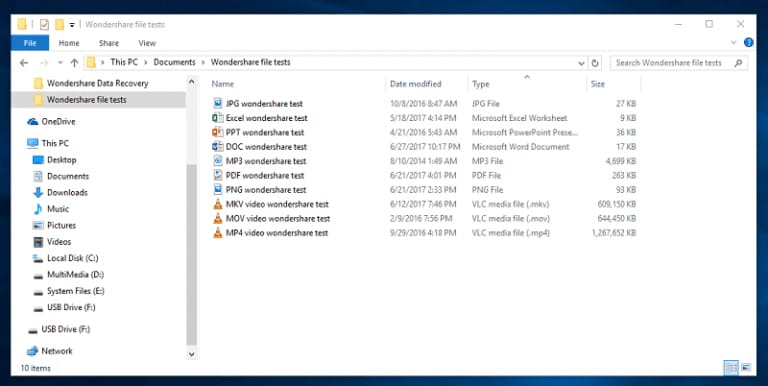
Test 1: Data Recovery from the USB Flash Drive
The first test was on the USB flash drive, formatted with all the files inside it.
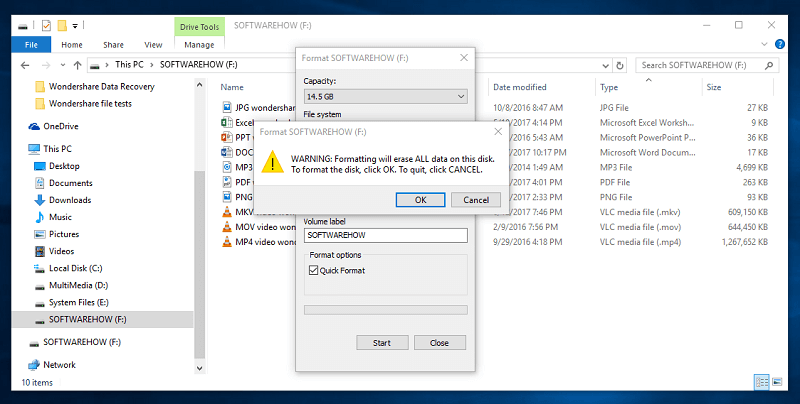
- I launched the recovery program and all the storage devices that were connected to the computer were displayed. I selected “External removable device”, the reason being that the device I was working with was a USB Flash drive. After selecting this location, I chose the “Start”
button to begin the scan.

- The Quick Scan mode did not find anything, so I launched into Deep Scan mode to try and find the missing files. Therefore, you should always try the deep scan if you can’t find the files you need using the quick scan. You may decide to search with the File Path, which means sorting by location or you can choose to search with the Files Type which means sorting by files’ types. However, the deep scan will take more time, you should note.

- For a 16GB drive, it took 21 minutes to complete a full scan. Moreover, the time indicator was inaccurate; it showed more time remaining than the actual time it took to complete the scan. Eventually, the deep scan retrieved many lost files.
- The files were renamed to numbers which made it difficult for me to know which file is which, except by their sizes. I decided to restore all the files since they were not many.

- To recover the files, you should select the boxes of those files and click “Recover”. This button is found at the bottom right of the page.

- A window will pop up. Here, you get to choose where you want to restore the files to. I will advise that you select a new location to do this, different from the initial location where the files were deleted from in the drive. That will prevent the files from getting overwritten.

- Afterwards, it took lesser time to recover the files.
- Once the files are restored, you will see a pop-up of the folder where the files are stored, arranged in order of how Recoverit found them.
- There was a huge difference between the original files and the files recovered by Recoverit in the sense that the formats changed; for instance, MKV files were turned into M4A and M4V formats. However, PNG files were recovered back in the same format. Unfortunately, other files were unusable as they had become corrupt: the videos refused to play while the DOCX files on MS word kept popping up error messages.

- In conclusion, 15 JPG files that had been saved and deleted on the USB flash drive were recovered, despite other failures.
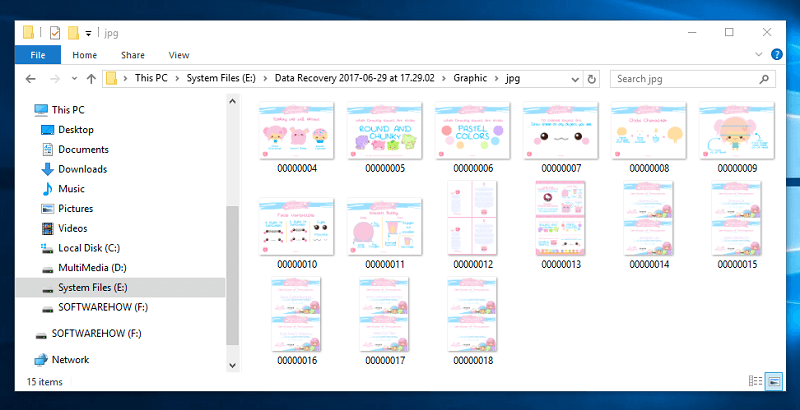
Test 2: Files Recovery from “My Documents” on the Computer
This test was similar to the one above, but the files were to be recovered from an old hard drive on the PC where the “My Documents” folder was stored.
- The quick scan was over in a minute, and it only found one DOCX file, nothing important. Also, files found on the PC had other information like the date the files were created, the path, status (the good or bad condition of the file), and modified date.
- From the Deep Scan mode, over 3,000 files were found. That proved to be a whole lot of work as only ten test files were needed.
- There is also a column for previewing the images in small size. Here, you can know if they are recoverable or not. For images that show a gray preview or no preview at all, that means they have been corrupted.
- Using the search bar, we filtered out the needed test files. To do this, click on “Filter” and you will see a window where you can filter the files by date or by size. In this research, only a recent screenshot appeared after filtering by size and not even filtering at all. Also, there was no back button which meant starting the search over again each time.
- Since the test files didn’t have locations anymore, I selected the files which didn’t have paths except for the PNG and JPG format, and this narrowed the thousands of files to 165. The process of retrieving took about an hour. Checking each file could be exhausting, although some were corrupted and others from over a year back were still intact.
Test on Mac
For the Recoverit test on Mac, a USB flash drive was scanned, and the process was the same. The files that were recovered were the same as that of the Windows system.- For the Mac version, what you get is the “Back” button and not the “Home” button of the Windows version.
- After the scan on Mac, the files which had been selected were deselected, unlike Windows.
- The remaining time on Mac has more accuracy than that of Windows. Also, the app freezes when scanning, just like the Windows version.

Reasons behind the Review and Ratings
The following are reasons behind the review of Recoverit as carried out by me:
- The app recovered many lost files from both my USB flash drive and computer, the Deep Scan more than the Quick Scan.
- The software doesn’t require as many resources as one would assume.
- However, the majority of the files deleted for testing were not recovered at the end of the day. Other files besides PDF and PNG were found to be corrupted or missing.
I would rate the program as follows:
Ease of Use: A solid four out of five is what I would give the app here. That is because the design is quite simple and not complicated to use, even for the most basic user. Although it was standardized and easily navigable, it was not as intuitive as expected. That is because you have to conduct your search again if you must go back to the list of files after previewing one file from the list. This need for repetitive scanning could be avoided with a simple back button.
Pricing System: Wondershare Recoverit has a reasonable price range; hence a 4.5 out of 5 is a good rating. With $59.95, you can get a year’s license, and with $69.95, you can get a lifetime license. Also, you get free updates. How cool is that! For Mac users, however, be ready with your cash as the one-year license begins at $79.95. If you consider the value of those lost images, videos, documents, you will be willing to spend that amount for an effective tool.
Support: For having a prompt and reliable support team, the Wondershare Recoverit app gets 4.5 out of 5. The team kept to its word in getting back to customers, which is great for business.
- Stellar Data Recovery: This is a recovery tool that has both Mac and Windows versions, just like Recoverit. Note that this app costs more than Recoverit, but it gives the money worth, so you can afford to purchase it. Stellar works are great.
- PhotoRec: PhotoRec is a free recovery tool. Great news, isn’t it? You can use it on Mac, Windows, and Linux, which makes it more versatile than the average recovery tool. You should know that using this tool may be difficult as it uses a command-line interface, unlike Recoverit. It is updated regularly so try to keep up.
- Time Machine: This tool is specifically built-in Mac-based systems. With the Time Machine program, Mac Computer users can retrieve their lost files as the program automatically makes backup files of all files even before the need arises. This way, as a Mac user, you do not have to stress to have your files restored to you.
- Recuva: Recuva is to Windows what Time Machine is to Mac. Thus, it works for only Windows-based systems. Based on popular opinion, Recuva is the software Windows users typically go for to recover lost files. What’s more, it is a free app for you as a personal user.
Conclusion
Wondershare Recoverit software is recommended as the tool for recovering deleted files on your Computer system, having weighed its pros and cons. Compared to other recovery tools, Recoverit is on the cheaper side. It is also more effective in recovering images, a point that is worthy of note to graphic designers and photographers around. It is advisable to use the app in recovering smaller sizes of files and if you must deep scan large files, be sure you have more time to wait.
As much as the app may not succeed in all cases to retrieve all files, and it may be time-consuming, especially when you are using the “Deep Scan” mode of recovery, you should not conclude on it yet. What is important is that it gets to recover those important files you have lost and is better than not being able to recover anything at all. This is more so if you don’t have backups to fall back to, anywhere else. That is why it is important to back up your files as recovery apps such as Recoverit only serve as means of last resort. Backing up files should be a compulsory routine for you as a user.
