How to Repair Computer Hard Drive?
The hard drive is one of the major parts of every computer and laptop. These come in two types that are an internal and external hard drive. The main difference between both of them is their location. External drives are plugged in via USB whereas an internal drive is an in-built part of your system.
Let's cut to the chase – every device or gadget is prone to get damaged. And when such a situation arrives with a hard drive, quite a few users get worried as they have little knowledge on how to repair it. Well! A damaged external hard drive can be repaired with the help of a technician i.e. you can easily hand it over to the expert at the repair center. On the other hand, if an internal hard drive gets damaged, that can really be bothersome for you. You first need to take it out which can be difficult for you. And hence repairing an internal hard disk drive can be a daunting task for you.
But you needn't worry as we are going to explain everything regarding computer hard drive repair. Let's begin!
What is Going Wrong with Your Computer Hard Drive?
There is this friend of mine who is an HP user and he is getting a hard time with his PC's hard drive. We were figuring out what actually has gone wrong with the hard drive and succeeded, to our surprise. And therefore, I will be listing some symptoms that can help you learn what is going wrong with your computer hard drive so that you also get some assistance and fix the problem. You can refer to the following sections irrespective of the laptop or computer you use.
Are you looking for a guide on how to repair a computer hard drive? Well, before you move out to get it fixed, you need to know the reasons behind the damage. Every computer drive is different and there can be various reasons behind the corruption or crash issues. If you are the one experiencing the same situation, no matter if you're an HP user or any other, and you are facing issues with your hard drive then this guide is certainly for you.
Let's know about the underlying issues that can be the main culprit behind your damaged hard drive –
1. Software Issues
- Corrupted Firmware or Unsupported drivers: Firmware corruption or unsupported drivers can lead to a problem called boot sector errors that can damage your hard drive. Such driver/firmware problems keep the laptop at risk of losing data and an unreadable drive.
- Low Running Speed: Oftentimes, we experience our hard drives aren't working as much faster as the way they used to work. Well, this happens when you handle the data over your hard drives poorly or do not optimize it and eventually, it starts underperforming. (Full Methods on How to Increase Hard Drive Speed)
- Virus or Malware Attack: A malware or virus attack is another prime factor that can contribute to hardware issues like corruption or crashing. In this "Internet" era, we all make use of the internet day in and out. No wonder a virus or malware can sneak into your PC and corrupt important files on your hard drive and eventually crashing it up or causing data loss.
More Related: How to Test Hard Drive Speed?
2. Hardware Issues
- Human Error – We know how we are and we often end up making several mistakes. Well, there can be any physical damage from drops or deletion of some important files accidentally will result in a damaged disk.
- Hardware Failure – This often happens due to the poor construction of a hard drive. The regular touching of magnetic plates inside of the hard drive can lead to a damaged hard disk. In such cases, it is better to create a back-up whenever symptoms arise.
- Heat – The temperature keeps rising with the time of working and the environment around can cause damage due to heat. Make sure the fans are working properly on the side and proper airflow will prevent damage.
- Damage Due to Water – Spillage on any of the internal parts of your laptop or computer can lead to a short circuit and hence a damaged hard drive and motherboard. You can lose your data in such cases and it is better to keep your system away from liquids.
- Power Issues – There can be a voltage fluctuation and if you are not using any safety measure for electricity then a higher surge of electricity can damage your laptop. So, you should remove your laptop charger when the light starts fluctuating.
How to Repair Computer Hard Drive?
A lost data hurts everyone when you have stored your memories from the last whole decade. There are various solutions to different problems and these tips in the section below will help you know how to repair your hard drive –
1 Reinstall your Hard Drive's Driver to fix Driver Issues
Is your external hard drive not responding on your laptop? Well, there can be a problem with your laptop in such cases. Try to connect the hard drive to any other computer, if it does, that means you need to update your drivers on the laptop. Here's how you can do that –
Step 1: Go to the Cortana search box your windows 10 and type ‘Device Manager' in the box.
Step 2: Open Device manager and click on ‘disk drives' from all the options.
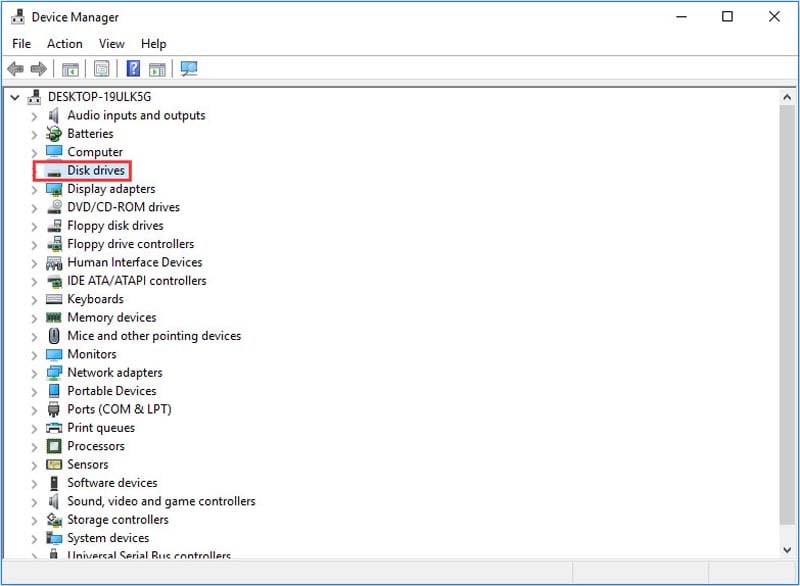
Step 3: You will see a list of disks attached to the laptop.
Step 4: Look for the external disk which isn't responding and right-click on the drive name.
Step 5: Click "Uninstall device" and restart your laptop once it is uninstalled successfully.
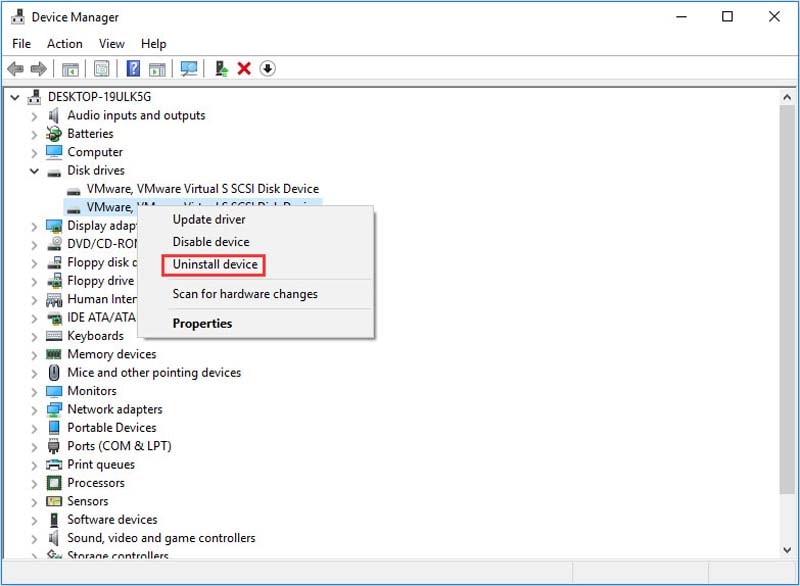
Step 6: Keep the drive plugged into the laptop and it will automatically update your drivers.
2 Repair Hard Disk Errors with CHKDSK Utility
This part needs you to know a little about technical stuff. It is an advanced way to repair a damaged disk. You have to access the CMD prompt of your windows to access in-built repair files and here are the steps you need to follow –
Step 1: Go to the search box and search for ‘cmd' and open the program.
Step 2: Type CHKDSK *: /f /r as the * here represents the name of the drive into the cmd program.
Step 3: Tap on entering and it will start analyzing the data on the drive and collating the recoverable data from the drive.
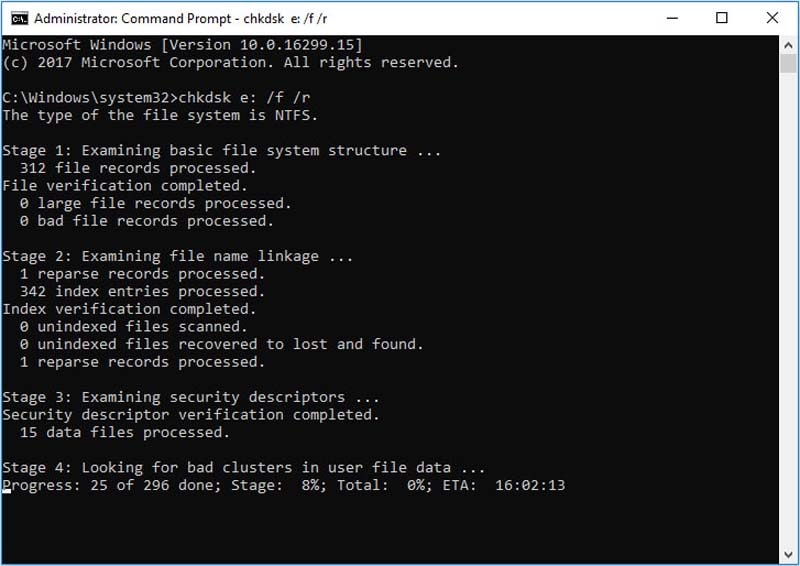
Step 4: It will start providing details as it runs on your system.
Step 5: After the error checkup is complete, you can exit and restart your system.
3 Recover Lost Data due to Hard Drive Errors / Corruption with Wondershare Recoverit
There are times when you may end up losing your important data due to hard drive failure. If you are suffering from the same, we recommend using Recoverit. It is an advanced tool that can help you to recover data from a damaged external hard drive. It is so easy to use the tool and all you have to do is plug in your drive into the Wondershare Recoverit and scan the disk to restore your file automatically.
Recovering Data from a Damaged Hard Drive Using Recoverit
If the data on your external hard drive is lost, this tool can help you recover it. Be it an SD card, digital camera, or a USB flash drive, you can easily find a way to recover data from external devices with Recoverit. Here are the steps explained in detail.
Step 1: Connect the external device to your computer or laptop. Install the tool or if you already have it, move on to the next step.
Step 2: Open the tool and you will find a list of all connected drives and devices. You need to select the one under "External Devices".

Step 3: Once you have selected the drive, you can click "Start" for scanning the hard drive and it will show you all the files that can be recovered from the data imported into the app.

Step 4: After scanning is done, choose the files you need to recover. Hit on "Recover" finally. You will et your deleted files back.

Full Tips to Maintain Your Computer Hard Drive
A machine or computer needs proper maintenance for their parts without any miss. One single part can end up damaging the whole motherboard and hence you will be left with a dead laptop. To prevent such a situation, you have to use a few methods to keep the device healthy:
- It is better to do an anti-virus scan once every week to check for any viruses or malware and anything that can damage the firmware and windows. This will help you maintain the health of your hard drive while avoiding any data loss due to corruption.
- There can be many underlying issues that can reduce the life and performance of your system's hard drive. But a monthly checkup of junk or unwanted residuals (cache files or left out files after uninstalling software) with a professional tool would be a great help for your laptop. That is why it is better if you keep performing a cleanup every month to upkeep its performance.
- Regular cleaning of the inside of your laptop and PC is also a must. Fibers and yarns with dust particles get stuck under the keyboard and other working drives. You need to clean it and maintain it regularly.
Conclusion
Always try to use a few things that can help maintain the health of your hard drive. Many tools and antiviruses can identify the error and tell you how bad it is for your system. Keep a note of everything that goes on with your system and if problems like auto start and lagging arise, go for a quick check from your nearby professional. We hope these steps answered your "how to repair computer hard drive" question. Enjoy your recovered data and relive your lost memories again.
What's Wrong with Drive
- Recover Your Drive
- Fix Your Drive
- Format/Wipe Drive
- Know Your Drive


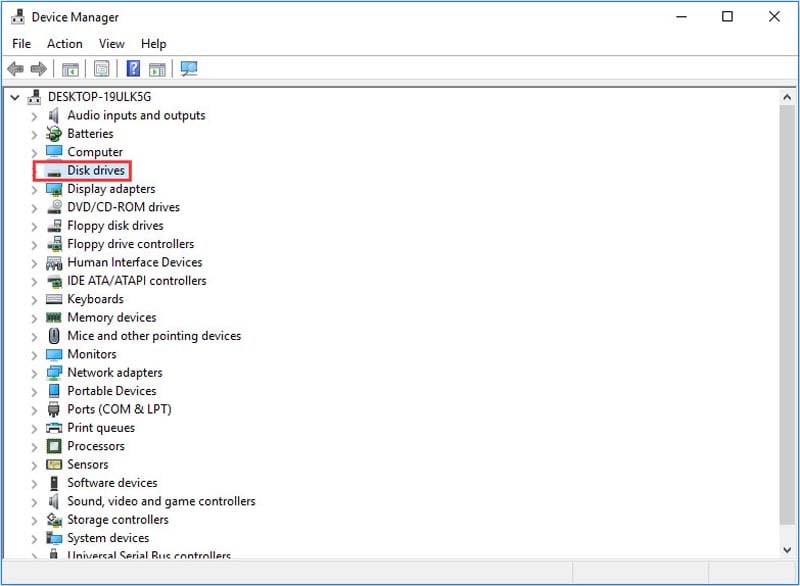
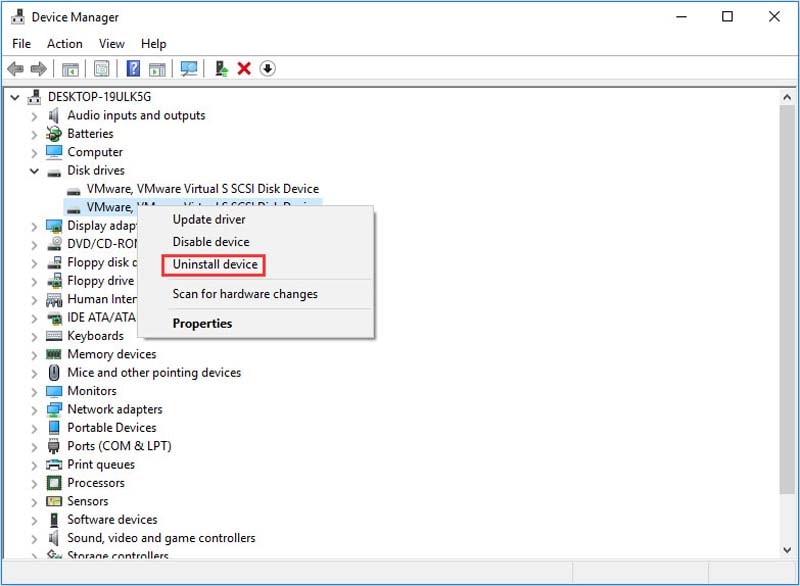
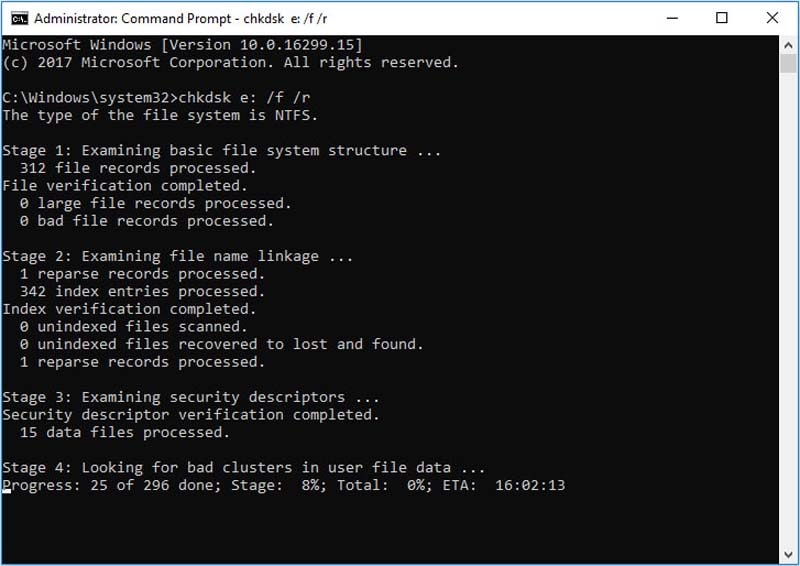








Theo Lucia
chief Editor