How to Restore Corrupted Excel File on Windows & Mac
As a bookkeeping employee in a large firm, I have to handle countless data quickly. Excel was the right tool to sort and organize the data related to the organization. In an unexpected situation, the excel sheet was crashed without my knowledge and all my data in the excel sheet disappeared in no time. I was desperately in need of help to get back the lost data. The techniques surfed through the internet directed me to the "Open and Repair "utility built-in feature of the excel sheet. But that strategy did not work for me well and this has led me to search for the best excel file recovery software to restore excel file optimally. In this article, you are going to learn a lot about the optimum ways of data restoration in the excel file.
Part 1: How to Restore Excel File on Windows & Mac
You need an excellent data recovery tool to work on the Windows and Mac systems. The data recovery software should be efficient enough to tackle any sort of repairs in the excel sheet flawlessly. Moreover, the steps involved in carrying out the recovery process must be simple enough so that even laymen can try out without any hesitation.
1. Find Recovered Excel File
If you want to find out the path of the recovered excel file then follow the below steps carefully
Step 1: Open the excel sheet by tapping Start-> All Programs -> Microsoft Office ->Microsoft Excel 2007.
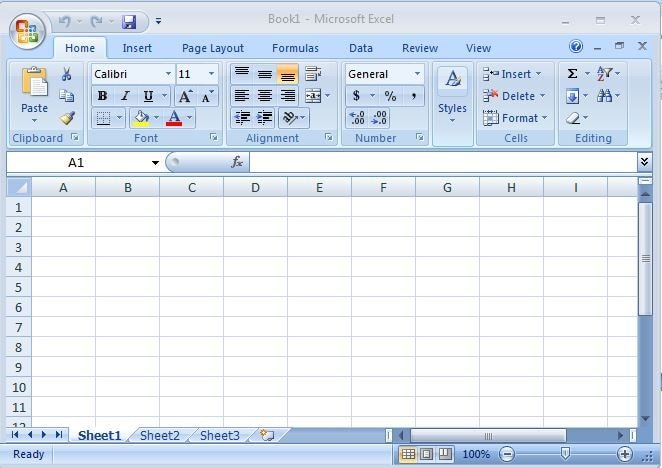
Step 2: Click the top left corner icon and from the dropdown list select the "Word Option" button.
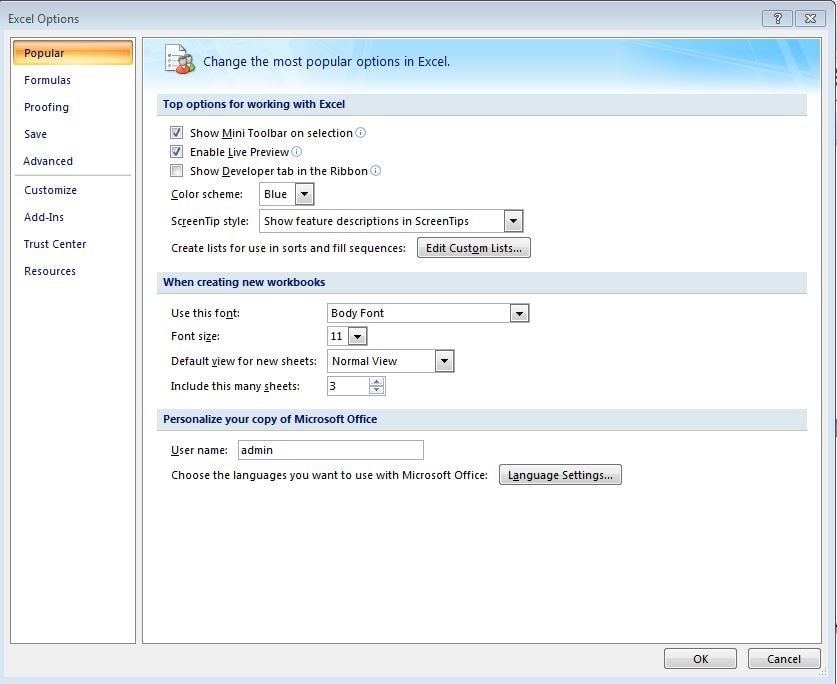
Step 3: In the left panel choose the "Save" option and the corresponding right panel shows the parameters related to the Save activities. Beneath the "save workbook" title the third item displays "Auto Recover file location". Besides this label, you can find the path of the auto-saved or auto recovered excel file which can be used for future reference when the sheet becomes unresponsive due to unknown reasons.
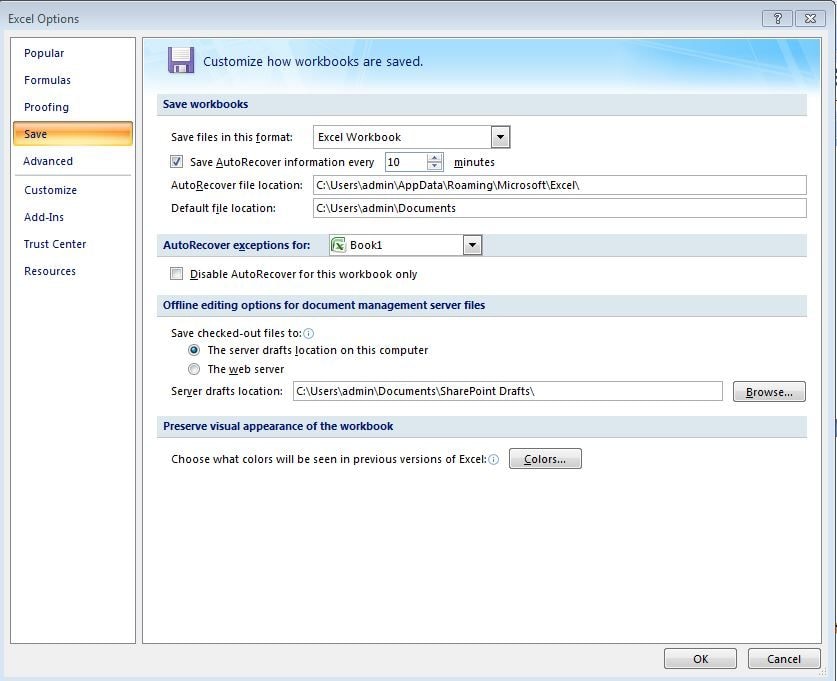
2. Excel File Recovery Software
Apart from the built-in utility related to the excel file recovery you can make use of a third party software titled Recoverit data recovery to achieve a flawless data restoration process.
Features of Recoverit Data recovery software
- The excellent data analyzer engine assists the scanning to take place quickly to retrieve the data at a faster rate.
- The deep scanning algorithm is embedded in the tool to scan all the data which has to be recovered without compromising on any factor.
- You can recover data from formatted hardware, raw hard drives, lost partition drives, etc.
Go through the steps for excel file recovery using the incredible tool Recoverit data recovery software.
Step 1. Select a location
Launch the software and then select a location where data lost. Then click the Start button to go on. 
Step 2. Scan the location
Recoverit will start an all-around scan. Usually, it will take a few minutes to finish the scanning. Sometimes, a few hours are required if many large-sized files are present.

Step 3. Preview and recover files
With the scanning process done, click the preview button to check the recovered file and then click the Recover button to save the file.

In the above screenshot, you can view the XLS files in the right panel. Check out that option and press the 'Recover' button. The deleted excel files will be restored automatically without any flaws.
Part2: How to Restore Corrupted Excel File
1. Use Stellar Repair for Excel
To restore the corrupted excel file you have to select an effective tool such that it performs well even during complex situations. Make use of Stellar Repair for excel if you want to witness flawless results consistently.
Features of Stellar Repair for excel platform
- Multiple Excel files can be restored in a single click
- The excel objects are retrieved effectively and the damages are fixed without any issues.
- You can make a preview of the excel files before carrying out the recovery process.
- It has great compatibility on different versions of Excel
- This tool performs well in both Windows and Mac OS.
- The formatted cells are preserved during the restoration process.
2. Stepwise procedure to repair excel using Stellar repair for excel software
You have to surf through the below steps carefully if you want to retrieve the lost excel sheet successfully. You will be able to get back the lost data similar to the original file without any regrets.
Step 1: Download the software
Go to the official website of Stellar and download the Stellar repair for excel. Install the software by following the wizard. Tap the icon to begin our excel data recovery process.

Step 2: Search for the corrupted excel file
The next step is to find out the corrupted file to carry out the restoration process. The add file option will lead to a new window displaying the "Search File" button. This button enables the user to spot out the desired corrupted excel file. You can also search through folders and using the "Select Folder" button.
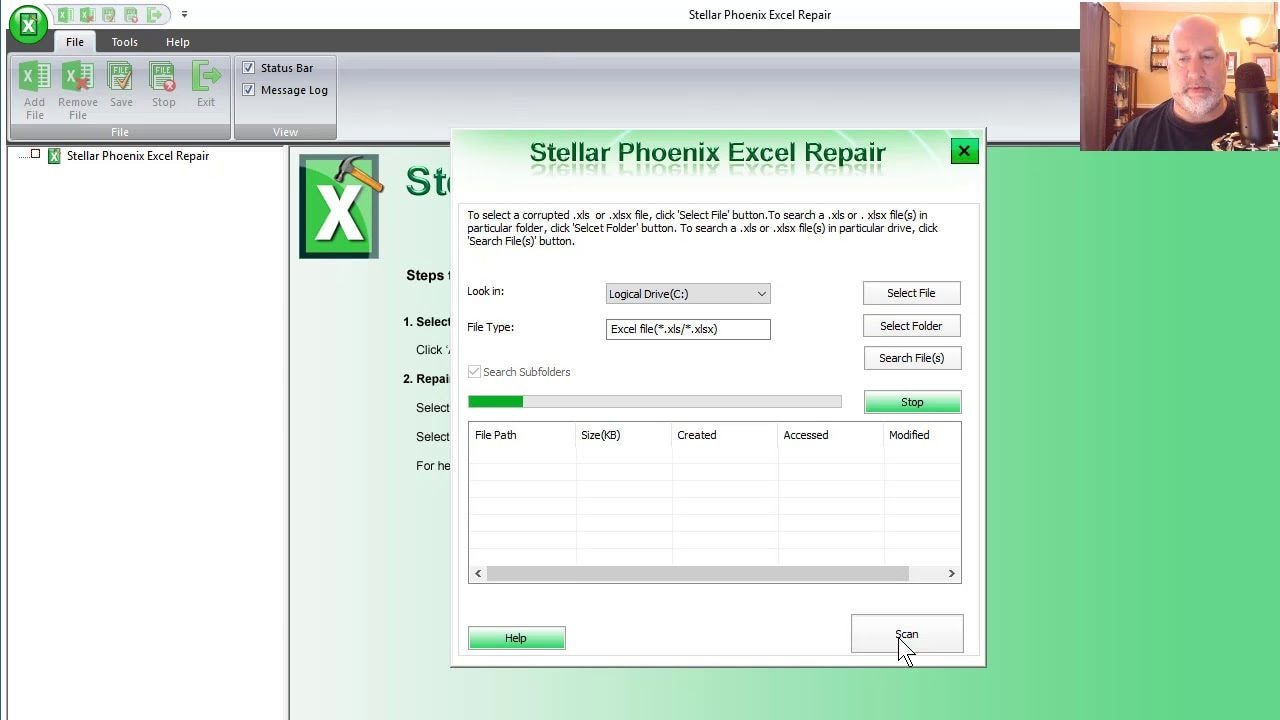
Step 3: Trigger the scan and recover the lost excel data
After selecting the corrupted excel file then press the "Scan" button. Soon after the scanning process tap the "Recover" button to restore the lost excel data preserving the formatted cells without any flaws. The restored file will look similar to the original one. You will be able to view all the excel objects along with the formatting cells optimally.
With the help of the advanced options available in this Stellar Repair for excel tool, you will be able to store the recovered excel file at your desired location. You can also create a new folder to store the entire recovered files for a better reach. This advanced option allows the user to organize the restored excel data files wisely.
Hereafter you need not panic if your excel file got corrupted unknowingly. Make use of this excellent tool to retrieve the lost files effectively. Follow the above-discussed steps cautiously to end up with successful results. It is enough if you click the options according to the above-discussed steps for a quick recovery of the corrupted excel files.
Part 3: The Scenarios of Corrupted Excel Files
If you take a closer look at the scenarios for the excel files being corrupted is due to the unexpected interference of unknown virus and malware which might be downloaded to your system without your knowledge. As you all know that the excel files were widely used to carry out online activities and hence it is highly vulnerable to mishandling.
When multiple users try to edit the same excel file then it will ultimately crash down all of the sudden. Another scenario for the excel file being corrupted is due to the system crash because of the hardware or software failure. When the power supply turns off for unknown reasons then the file will crash down unexpectedly.
In case if the excel files contain a large count of data then it is not possible to secure in your system for a longer period. It will be subjected to corruption at one point in time. If the maximum count of data exceeds in the sheet then the excel file will be corrupted automatically.
While switching between the versions of the Excel spreadsheet tool you will encounter with unknown issue leading to corruption. The file gets corrupted when you try to edit the excel files switching between different versions.
Part 4: The Symptoms of Corrupted Excel Files
When the excel file is corrupted then you will observe the following symptoms
- The corrupted excel file will not open and when you try to open the file you will end up with error messages.
- Your screen becomes blank if you attempt to open the corrupted excel file
- In the worst situation your system shutdowns automatically when the corrupt excel file has been accessed
- Your cursor will not work and the system hangs if you try to open the corrupted excel file
- You will witness symbols and irrelevant data in the corrupted excel file. The original data will be lost due to corruption.
Part 5: Proactive Measures against Excel File Corruption
Users should pay attention to some of the indicators related to the corrupted excel file
- If you encounter any error message while opening the excel file then do not make repeated attempts to view the data in the excel file.
- While working on the excel workbook all of a sudden the workbook becomes unresponsive. In that situation, you should not try to edit any data in the excel file.
- Incompatibility due to office versions may lead to corrupt the excel file. When you work with the multiple excel sheet you have to take a closer look at the version of the excel workbook.
- Most of the corrupted excel files show indications when you try to open it. You will view the error messages such as "Excel found unreadable content in ", "We found a problem with some content in "," Excel cannot open the file ", "Can't find project or library. Microsoft Excel is restarting" etc.
Proactive measures to avoid corruption in the Excel file
- When you edit the excel files you have to be sure about its version to avoid future corruption.
- Close the application optimally soon after the editing process.
- Install the best antivirus software to trace out the entry of unwanted virus and malware
- Limit the users to access the excel file at the same time to avoid unexpected corruption
- After completing your work you have to shut down the system without any excuses.
- Download and install the best repair tool to excel in your system to recover the lost data immediately.
- You have to enter limited data in the excel sheet to avoid unwanted corruption. If you want to handle much data then try to split it into smaller ones for better excel sheet management.
- Repair 4 types of files, namely Word, Excel, PowerPoint, and Zip.
- Offer excellent search options to find corrupted files instantly.
- Preview and recover all the data contained in the corrupted files.
- Repair files are corrupted due to different causes and from all devices.
Conclusion
It is inevitable to secure the excel data in the long run without any corruption. You have to learn how to deal with the corrupted file and carry out the data recovery steps effectively. This article gives you a better knowledge of protecting the excel data and avoid the file being corrupted frequently. You have to take respective measures to secure the file from unwanted issues. Now you would have gotten a clear understanding related to the excel restoration using inbuilt features, Stellar repair for excel, and Recoverit data recovery software. Make use of this discussion to retrieve excel files successfully without any regrets.
People Also Ask
-
How do I Recover a Corrupt Excel File?
- Change the option to calculate in Excel from automatic to manual. This way, the workbook will open since it won't be recalculated
- Extract the source data from the corrupted workbook using a macro
- Link the corrupted workbook with external references
-
How do I Check if an Excel File is Not Corrupted in Mac?
- A random crash of the Excel program
- One of the following error messages when trying to open the Excel file: "Can't find project or library. Microsoft Excel is restarting…"
"Excel cannot open the file"
-
How do You Fix Excel Error of Not Opening the File?
- Change the extension of the Excel file
- Opt to launch the Excel app in Safe Mode
- Use the Open and Repair utility in launching the Excel file
- Use AutoRecover or the previous Excel version to recover the file
Recover & Repair Files
- Recover Document Files
- Repair Document Files
- Recover & Repair More
- Clear & Delete File


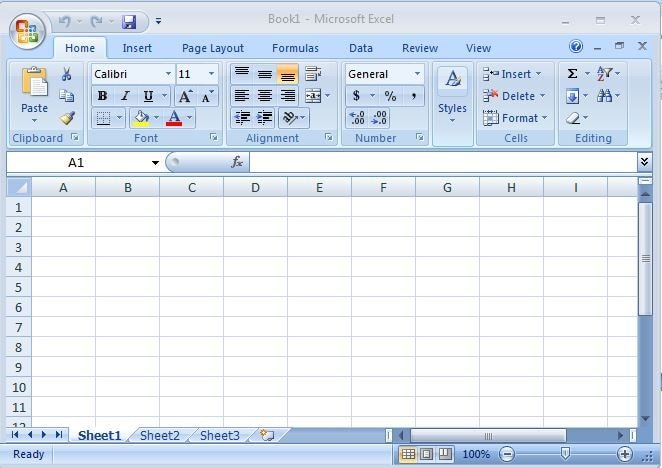
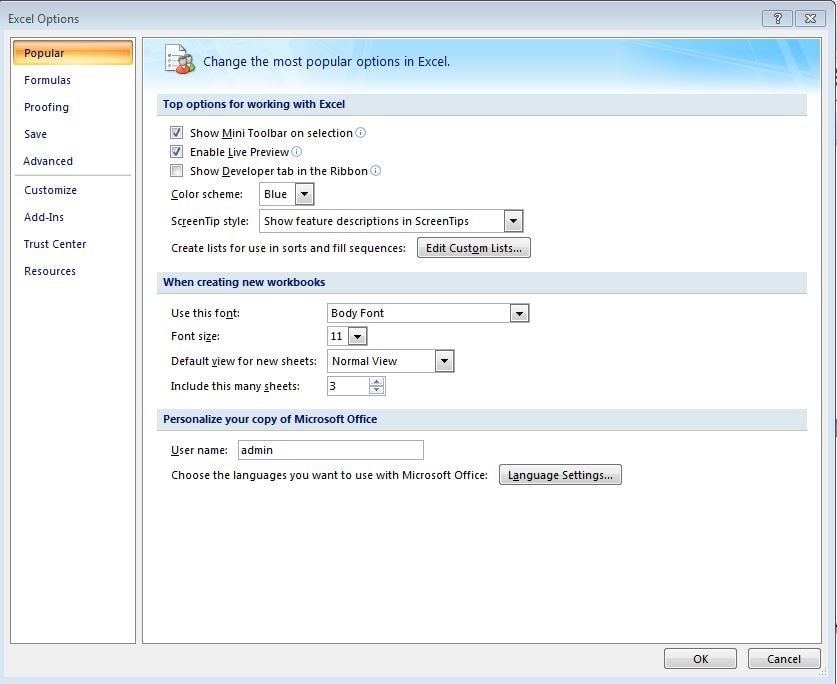
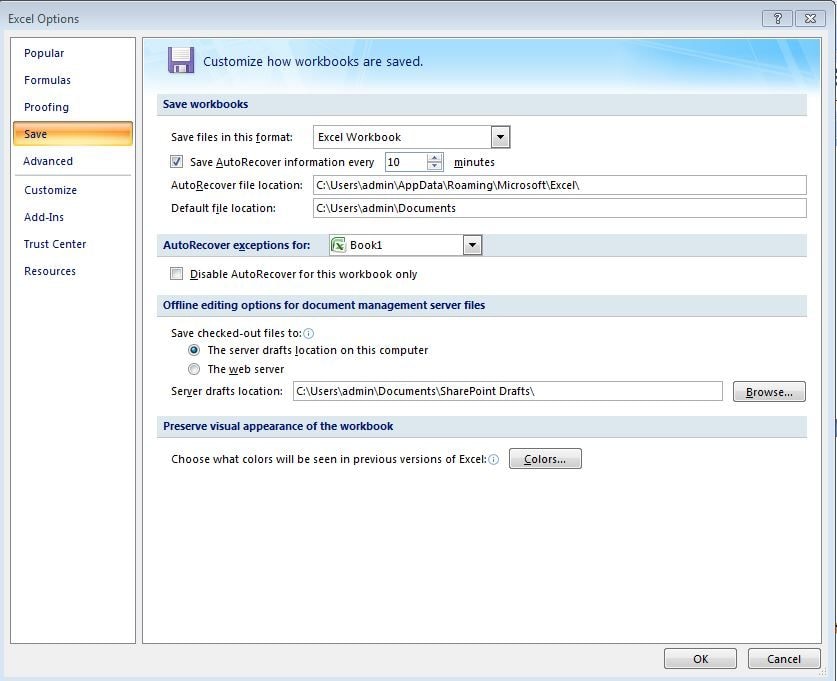




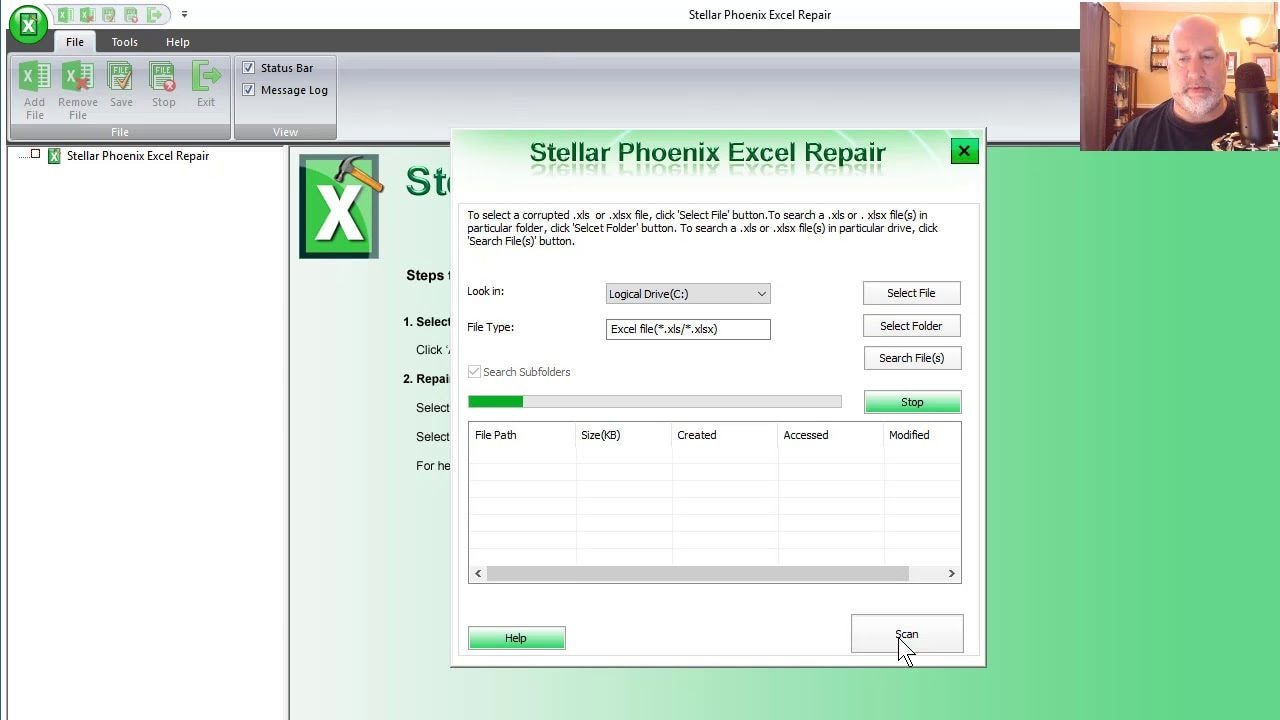






Amy Dennis
staff Editor